Switch Mac Function Keys to Work as Standard Function Keys
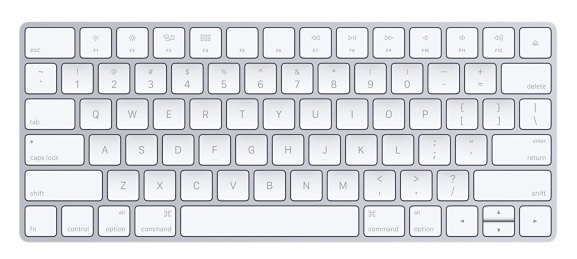
I’ve always preferred the way the original MacBook and MacBook Pro’s handled the function keys, in particularly the way F9, F10, and F11 are used to enter into Expose and Mission Control.
For a while now the function keys have changed, they default to playing music, adjusting keyboard backlighting, and adjusting volume levels, I like these features but I would rather press the ‘fn’ key to access those since I have grown used to the older way of hitting F10 to enter Expose.
Thankfully this is easily adjustable in Mac OS X, and you can switch Mac function keys to work as standard function keys if you’d like too.
How to Switch all function keys on Mac with System Preferences
If you want to switch the functionality of your Mac’s function keys so that you have to hold down the ‘fn’ function key to use the special features printed on each key, and retain the original Expose functionality of the F9 through F11 keys, do the following:
- Launch System Preferences from the Apple menu
- Click on the “Keyboard” icon
- Click on the checkbox next to “Use all F1, F2, etc, keys as standard function keys”
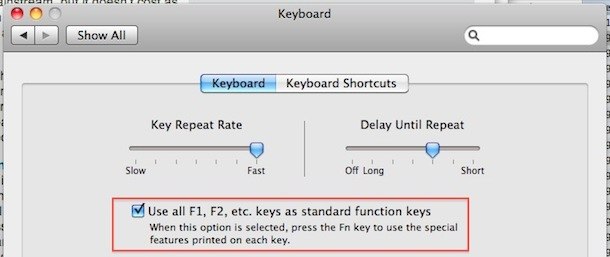
While this enables things like Expose and Dashboard to launch as they did on the older keyboards, it disables all the other function keys unless you hold down the ‘fn’ key.
Switch only some function keys with FunctionFlip
 If you want to just disable or switch the functionality of certain Function keys, you can use a utility called FunctionFlip.
If you want to just disable or switch the functionality of certain Function keys, you can use a utility called FunctionFlip.
* Download FunctionFlip from here
* Install FunctionFlip, it is a preference pane and will appear in System Preferences
* Enter System Preferences
* Click on ‘Accessibility’ or “Universal Access”
* Click on “Enable access for assistive devices”
* Now enter the FunctionFlip control panel
* Select which Function keys you want to ‘flip’ the functionality of. In my case I set F9/F10/F11/F12
* Close System Preferences
Now the keys you selected will work as normal function keys and you will have to hold down the function key to do what is specified on the keyboard.
Functionflip seems to work great but there’s a strange bug that causes the system beep notification to sound when you use the flipped keys, it’s nothing to be worried about just know that’s what the system beeps are caused by when you hit a function key.
Enjoy your function keys as best suits your Mac workflow!


While cleaning my keyboard, I must have accidentally selected the combination of keys to disable the numbers. I now cannot find how to reactivate them, can you help?
Hello everyone, i have in fact the opposite problem: my os x yosemite mac suddenly stopped responding to the function keys! I can’t use any of the functions drawn on the f-keys, such as volume, brightness, even when i press fn. Instead only the actual f-something functions work, when connected to a shortcut. But this happened even though i did not check the box to do so, and now i have no idea how to undo whatever went wrong! Does anybody have an idea? Thank you!
echo “Hello”
Hi, I got much the same result as Pat. I have Mac OS X version 10.6.8 and a Unicomp Model M UB4ZPHA keyboard (USB). The “Use all F1…” option does not appear on my System Preferences > Keyboard. I downloaded Function Flip, and it sees no function keys (although in fact I have them all, and they work if I hold Fcn down).
Hi – I am having real issues with getting my Function keys to work at all.
I have OS X Lion, and I am using a blue tooth (smaller) keyboard with an iMac. So in theory F1 to F12.
However, F1 to F9 and F11 do nothing.
While F10 launches Mission Control, while F12 launches Dashboard. Not what is written on them. Or is in the keyboard preferences.
Not really what I wanted.
I have installed Function Flip; but it is not showing I have any F buttons at all.
Pressing the fn button or not makes no difference.
The screen shot at the top of this page, showing “Use all F1, F2 buttons etc” – is not what I get on keyboard preferences, that part is completely missing.
Rather frustrating – hope someone can help.
After removing the last bunch of hair I got on my head, on the edge of using the “axe” solution, I went to Preference Pane / Keyboard then in the Keyboard Shortcuts I unchecked F8/F9/F10/F11 in Exposé & Spaces and F12 in Dashboard & Dock, now I can use F1-> F12 as F1-> F12 keys !!!
Of course if you need these shortcuts you’ll have to recreate them and I have no idea how to do that :(
Same for me whatever I do, no way to use F8-F12 as F8 to F12 keys… I have always the exposé functions.
This is a real pain since FX keys are used in a lot of BIOS (remote control from startup) / Linux|Unix softwares (htop)
Any ways to fix that?
[…] Click the checkbox next to “F4: Dashboard” so that it is flipped – this makes it so you no longer have to press Function+F4 to get F4 (yes, we’ve covered switching function keys before) […]
I just tried checking it and not even the F9 and F10 are working like normal function keys. I’ve double checked that I’ve taken each step in the explanation, re-booted the Mac and tested again – but everything is as it was before.
I’m trying to use the function keys for the samples in Virtual DJ. I’ve overcome the use of F1 – to- F8 by ticking the “use all F1, F2 etc as standard function keys” in system preference, but F9 – to – F12 remains useless to me!
Just installed and tried to use it, but the function keys to be flipped only ranges from F1 – to – F10. What has happened to F11 and F12?
i just wanna say thankyou this information helped alot
Hello – it’s the developer of FunctionFlip here. I’ve recently released version 2.1 of FunctionFlip, which fixes the errant alert sounds. It’s available at http://kevingessner.com/software/functionflip/
I use hot-corners. It’s way more convenient to me. Macs have had Hot-Corner functionality since way before OSX, and i’ve always found it useful.