How to Install iPadOS 15 Developer Beta on iPad

If you’ve been waiting for the next major version of iPadOS, we’re pleased to inform you that the wait is finally over since Apple unveiled iPadOS 15 at the annual WWDC event. Just like last year, it was an online-only event with some big software announcements. Developers can already download and check out iPadOS 15 so that they can prepare their apps before the final release.
Regular users have two choices at the moment. You can either enroll in the Apple Developer Program by paying a $99 annual fee or you can simply wait a few more weeks for Apple to roll out the public beta version of iPadOS 15. However, if you already have a paid developer account, you can get the necessary profile from Apple. Even if you participated in the iPadOS 14 betas, you’ll need to download this profile since beta profiles are separate for each major version.
Not sure where to get started with all this? We’ll make this easy for you. Here, we’ll be taking a look at how to install the iPadOS 15 developer beta on your iPad.
Requirements to Install iPadOS 15 Developer Beta
First and foremost, you need to make sure that the iPad model you own actually supports the latest version of iPadOS before you try anything else. You can start by checking the list of which iPad models are compatible with iPadOS 15. The oldest iPad featured in the list is the 10.5-inch iPad Pro from 2017. As for the regular iPad, iPad Air, and iPad Mini models, they have to be a 2018 model or later. Basically if you have a newer iPad, you’re probably fine.
Next, you need to get access to a developer account as we mentioned earlier to be able to download the beta profile from Apple. If you’re willing to pay for the account, you can visit the developer site and sign up for the Apple Developer Program.
Before You Update
Meeting all the requirements is one thing, but preparing your iPad before a major software update is another crucial step.
You will want to back up your iPad to either iCloud or your computer if you want to prevent accidental loss of data. Beta system software updates can potentially run into issues, and if you end up bricking your device, you’ll need to reset your iPad and erase the data. But if you have a backup ready, you can recover all the deleted data pretty easily.
How to Install iPadOS 15 Developer Beta
Be wary that this is an early experimental build of iPadOS 15 and strictly not recommended as a daily driver. Proceed with caution as we’ll not be responsible for any issues that you may come across after the update. Now, let’s get started:
- Open Safari or any other web browser on your iPad and head over to developer.apple.com/download. Sign in with your registered Apple developer account and download the iPadOS 15 developer profile on your device.
- Next, go to Settings on your device. In the settings menu, you’ll find a new option below your Apple ID name called “Profile Downloaded”. Tap on it. If you don’t see it, go to General -> Profile in Settings.
- Next, you’ll find the iPadOS 15 beta profile that you just downloaded. Tap on “Install” and proceed with the on-screen instructions to finish installing the profile.
- Now, go to General -> Software Update and settings and let your iPad search for new updates. The iPadOS 15 Developer Beta firmware should show up on the screen as indicated here. Tap on “Download and Install” to begin the update process.
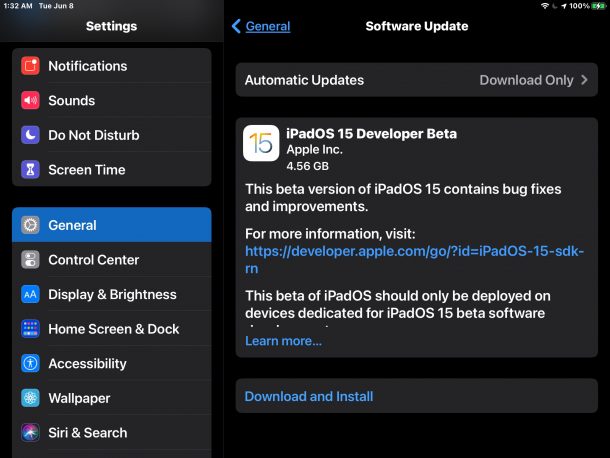
All you need to do right now is patiently wait until your iPad reboots after the update. This could take several minutes.
When your iPad reboots, you’ll see a different welcome screen. It’s actually similar to the Hello screen that Apple uses on their new M1 iMacs. You’ll see a new app called Feedback Assistant on your screen, but you won’t be able to uninstall it as long as you’re running beta firmware on your device. You can move it to the App Library if it bothers you, but you’re supposed to use Feedback Assistant to provide feedback, bug reports, and suggestions to Apple about the beta software.
Please don’t install this experimental version of iPadOS if you’re not sure what you’re getting into. Be prepared to handle potentially negative experiences like app crashes, slowdowns, faster battery drain, and other sorts of buggy behavior that are common with beta firmware. If you’re having second thoughts, try to wait a few more weeks until the release of the iPadOS 15 Public Beta build. Early issues will be ironed out by then, and even though it will still be a beta version it should be a bit more stable.
If you’ve updated it already and regret doing it, there’s no reason to panic. You still have the choice to downgrade the software on your iPad to the latest stable build using an IPSW file on your computer (iTunes or Finder) and then restoring from a previous iCloud or local backup to recover all the lost data.
Presumably installing the ipadOS 15 beta went just fine in your instance. If not, feel free to let us know what problems you’re experiencing. So, what are your first impressions of iPadOS 15? Which of the features is your personal favorite? Share with us your personal opinions and voice out your thoughts in the comments section down below.

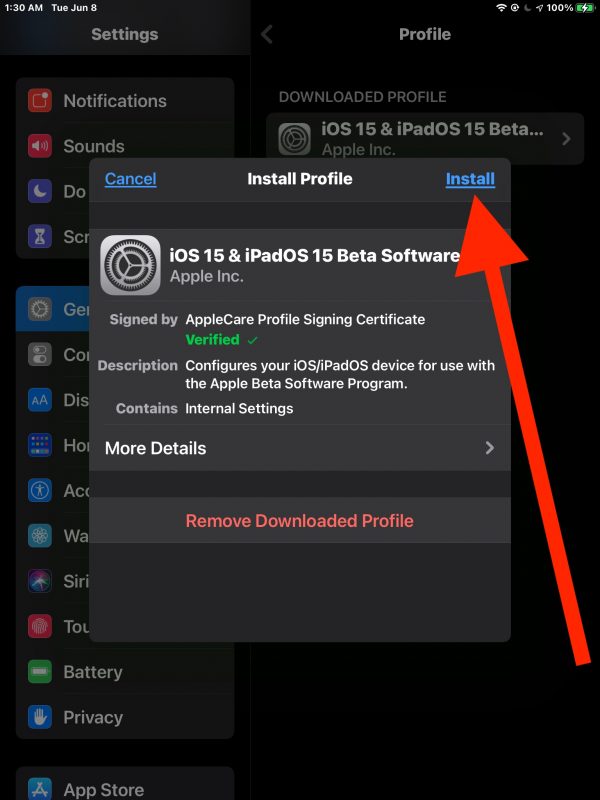

Tried to install iPad OS 15 twice. The Beta installed, and got to the ‘hello’ screen. As soon as I unlocked, the machine boot-looped with the spinning white sprocket.
Both times I had to force recovery mode to get 14.6 back. Sticking with that for now. Maybe try again with beta 2. iPad is the 2021 iPad Pro 12.9″ (M1).
iOS 15 works fine on the iPhone 12 Pro Max.
If you actually want to use your iPad then avoid this beta, it is so buggy. Safari does not work at all. It opens but it’s just a blank screen.
Tons of apps crash all the time.
Wait for public beta. that’s my 2 cents.
ooo, ios style widgets! About time. I use so few iPad apps so I’ll be thrilled to fill my home screen with informational widgets.