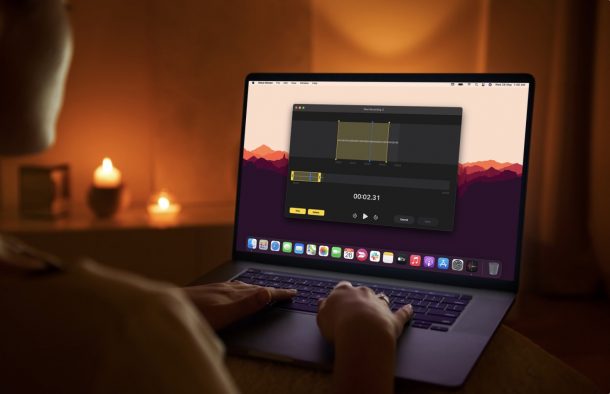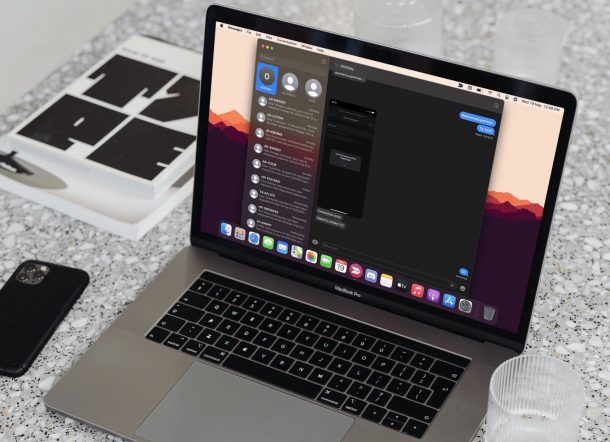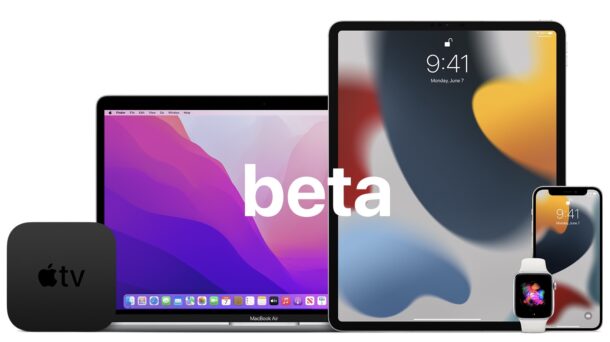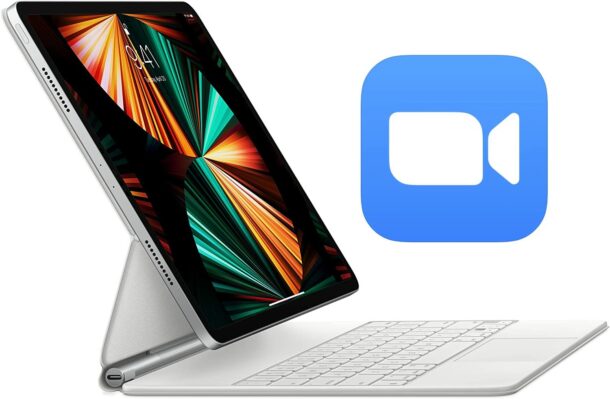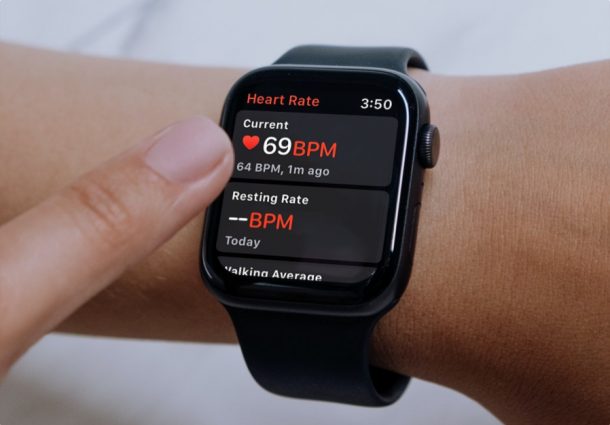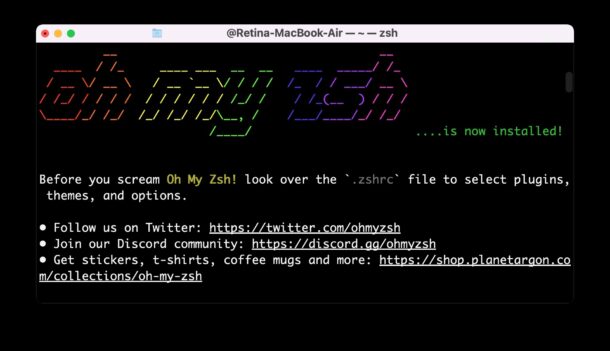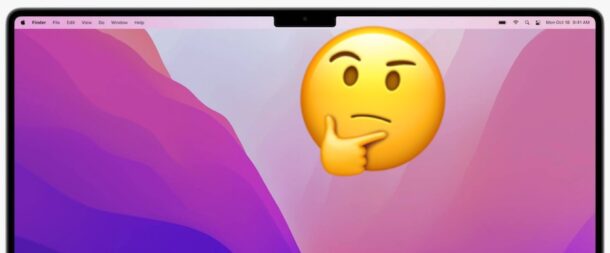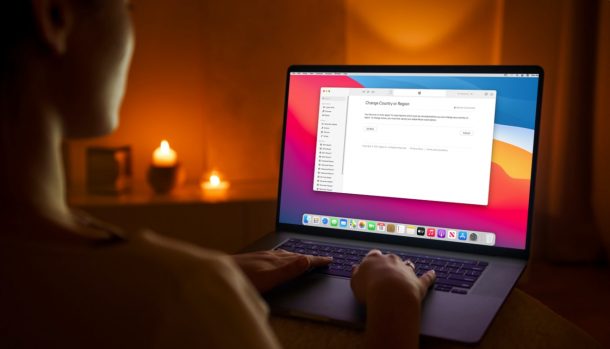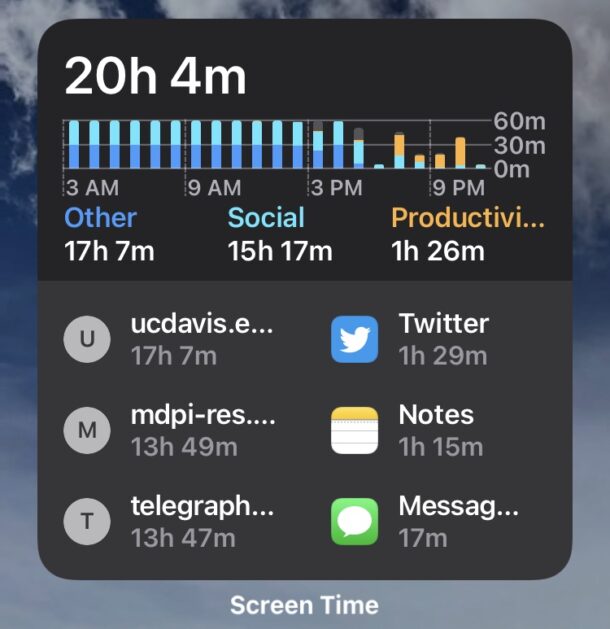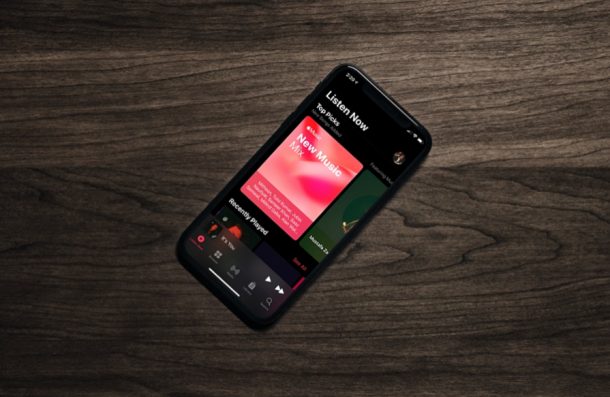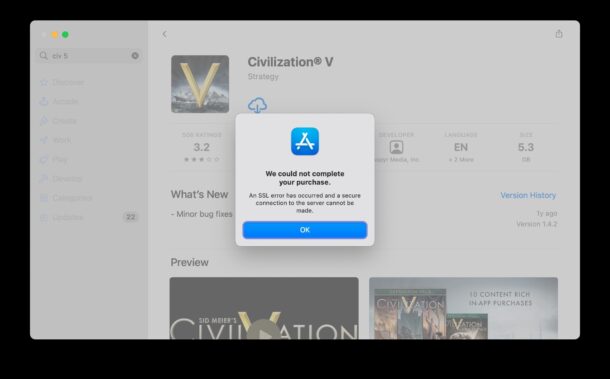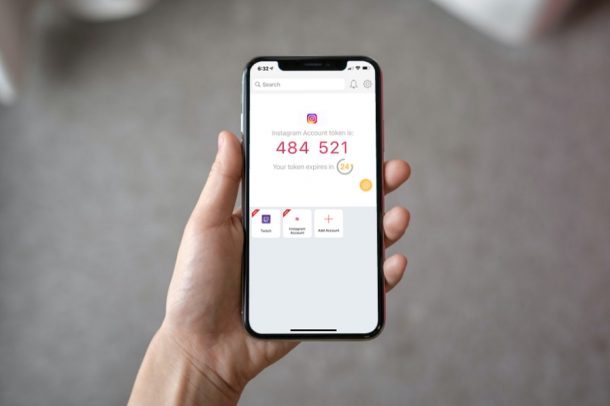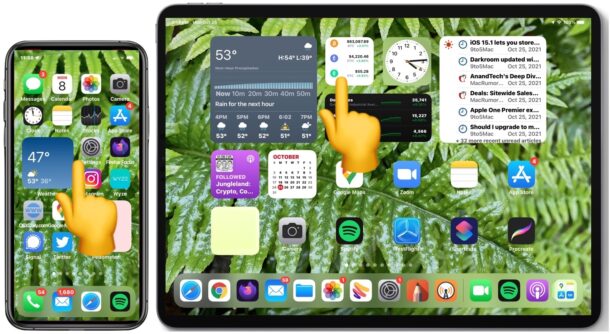Where the .zshrc File is Located on Mac
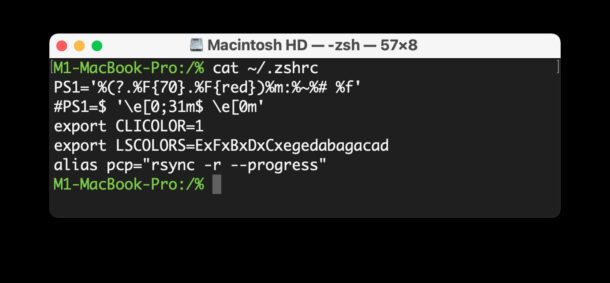
Wondering where the .zshrc file is located on a Mac? If you’re a Mac command line user who is interested in using and customizing the zsh shell, or using something like Oh My Zsh, you may be curious to know what and where the .zshrc file is located, and how to access it so that you can customize your shell.