Open Folders as New Windows Instead of Tabs in Finder of Mac OS X
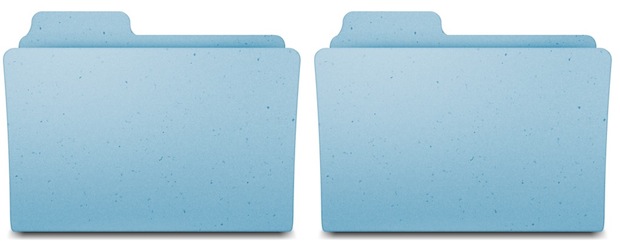
The Mac file system received tabbed window support in OS X Mavericks, which also caused opening new Finder windows into launching new tabs rather than an actual new Finder window. While this helps to cut down on window clutter when browsing the file system, it can also be kind of frustrating if you want to actually open a specific directory into a separate Finder window. Fortunately, there are a few workarounds to this, and you can open new windows instead of tabs in the OS X Finder by using a specific trick or by changing the default window behavior. We’ll cover both methods, so you can use whichever is most appropriate for your situations.

 Many Mac users rely on iPhoto for their image management and to pull pictures from a digital camera, an
Many Mac users rely on iPhoto for their image management and to pull pictures from a digital camera, an 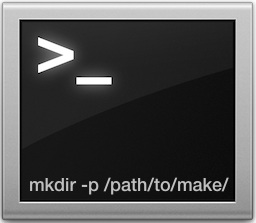 Creating a series of nested directories within one another can be done instantly through the command line. This makes it very easy to immediately and recursively create a complex directory structure of folders within subfolders of subfolders, without having to navigate manually into each directory to create a new directory, then navigate again to that subdirectory to create yet another directory, and so on. Instead, a command line trick will create the complete intermediate directory path in one fell swoop.
Creating a series of nested directories within one another can be done instantly through the command line. This makes it very easy to immediately and recursively create a complex directory structure of folders within subfolders of subfolders, without having to navigate manually into each directory to create a new directory, then navigate again to that subdirectory to create yet another directory, and so on. Instead, a command line trick will create the complete intermediate directory path in one fell swoop.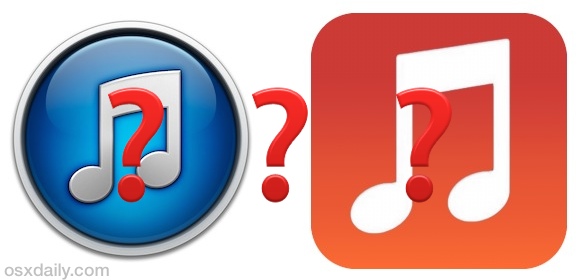
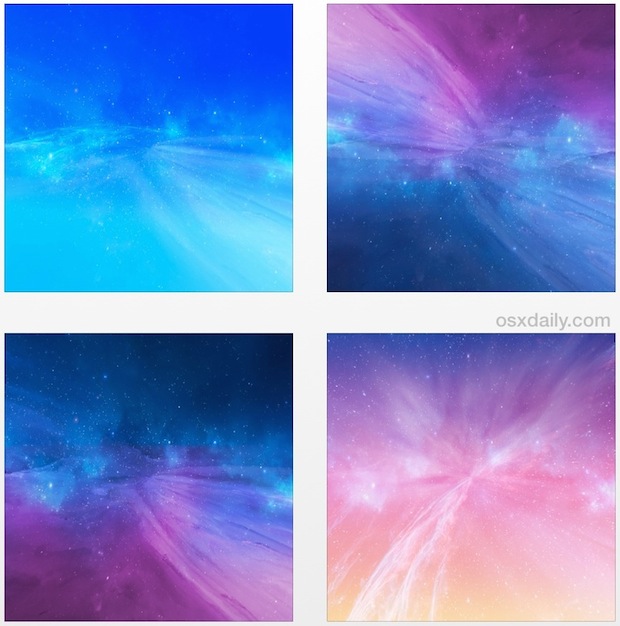
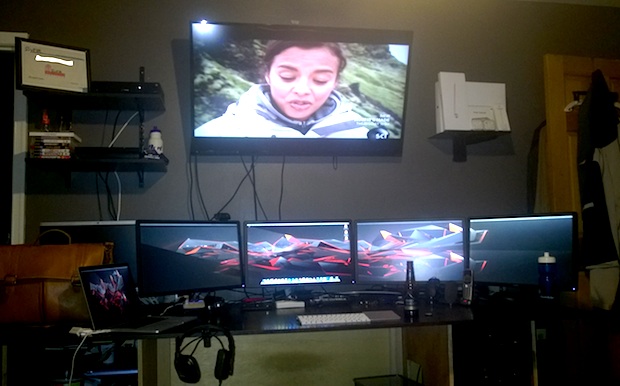
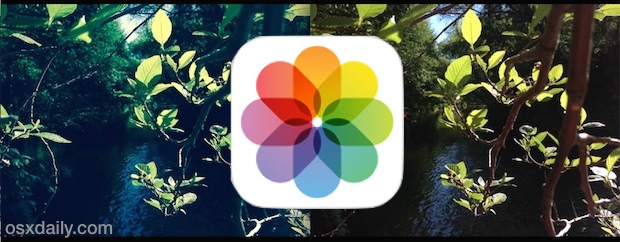

 The next time you’re at the command line and need to eject every single mounted volume, hard drive, disk, disk image, and/or external drive attached to a Mac, you can instantly eject them all in one fell swoop with a handy osascript command string. This is great if you work frequently in the Terminal and you’re wanting to quickly pack up a workstation and head out, but it’s also very useful for remotely managing Macs through an ssh connection, or adding to a shell script, amongst other potential uses.
The next time you’re at the command line and need to eject every single mounted volume, hard drive, disk, disk image, and/or external drive attached to a Mac, you can instantly eject them all in one fell swoop with a handy osascript command string. This is great if you work frequently in the Terminal and you’re wanting to quickly pack up a workstation and head out, but it’s also very useful for remotely managing Macs through an ssh connection, or adding to a shell script, amongst other potential uses.  iMessage sends text messages, pictures, and movies over cellular data rather than through the traditional SMS and MMS protocols, but have you ever wondered just how much of an iPhone data plan all your iMessage use is consuming? It turns out that you can find this information through a somewhat buried location in iOS Settings, and if you’re on a bandwidth capped data plan it may offer some actionable data to work with if you regularly find yourself hitting the limits of your cellular plan.
iMessage sends text messages, pictures, and movies over cellular data rather than through the traditional SMS and MMS protocols, but have you ever wondered just how much of an iPhone data plan all your iMessage use is consuming? It turns out that you can find this information through a somewhat buried location in iOS Settings, and if you’re on a bandwidth capped data plan it may offer some actionable data to work with if you regularly find yourself hitting the limits of your cellular plan.
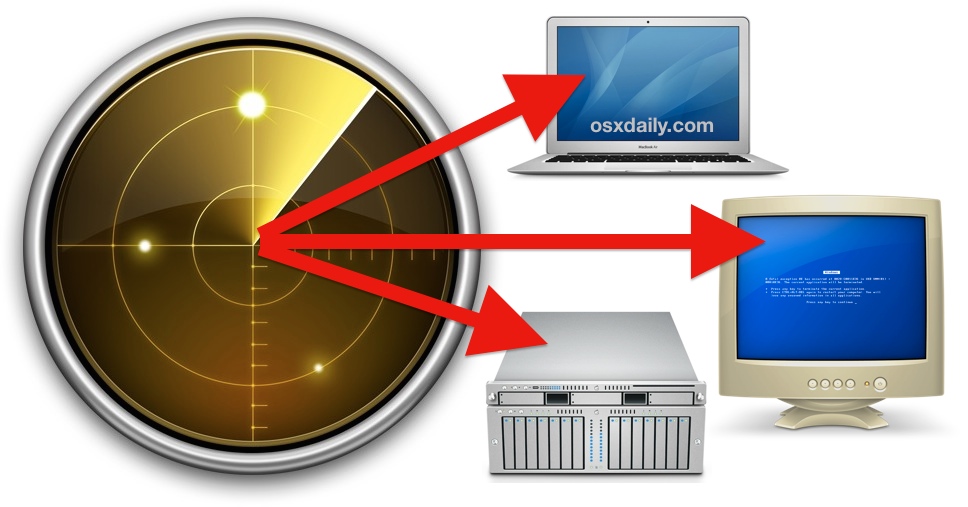
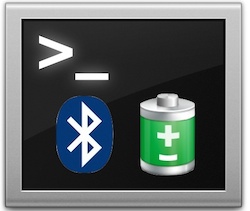
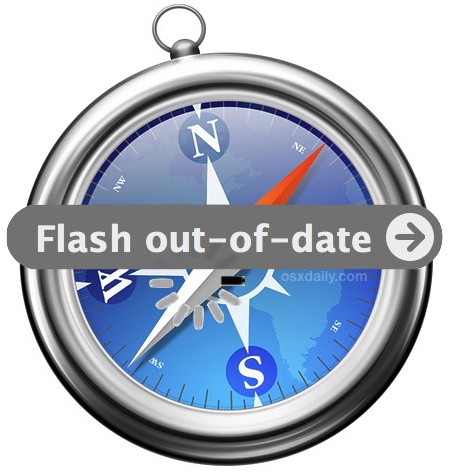 Mac users who primarily browse the web with Safari will eventually notice the “Flash out-of-date” message appearing somewhere in the browser. This happens because the Mac will intentionally disable the Flash player plugin when it has become outdated, preventing any potential security breaches from occurring. As you probably guessed, this just means you need to update the Adobe Flash Player plugin to the latest version, but many users have done just that (or think they have) and still find the “Flash out-of-date” message appearing all over Safari and around the web. That’s what we’re aiming to address here, properly installing the latest version of Flash to get the plugin working again in Safari and to resolve that error message.
Mac users who primarily browse the web with Safari will eventually notice the “Flash out-of-date” message appearing somewhere in the browser. This happens because the Mac will intentionally disable the Flash player plugin when it has become outdated, preventing any potential security breaches from occurring. As you probably guessed, this just means you need to update the Adobe Flash Player plugin to the latest version, but many users have done just that (or think they have) and still find the “Flash out-of-date” message appearing all over Safari and around the web. That’s what we’re aiming to address here, properly installing the latest version of Flash to get the plugin working again in Safari and to resolve that error message.
