Buy iPad Online with Amazon
Buying an iPad just got easier, and in many cases cheaper. Amazon is now offering the iPad for sale directly through their website, and includes free shipping in the purchase. It’s also worth noting that if you purchase through Amazon![]() , they do not add many local and sales taxes.*
, they do not add many local and sales taxes.*
Amazon currently offers the 32GB and 64GB Wi-Fi models, priced at $599 and $699 with free shipping![]() . It is expected for the other iPad versions to be available soon.
. It is expected for the other iPad versions to be available soon.
The iPad was previously only available through resellers on the Amazon website, which often marked up the price beyond the MSRP. The expansion of the iPad onto the Amazon storefront is part of Apple’s continued retail expansion of the device, which also includes Best Buy and Target. Fresh rumors suggest that the iPad may even be available at Walmart stores soon, possibly in time for the upcoming holiday sales season.
*Note: in some states you are required to manually report online purchases for taxation. Be sure to know your local tax laws regarding online purchases.

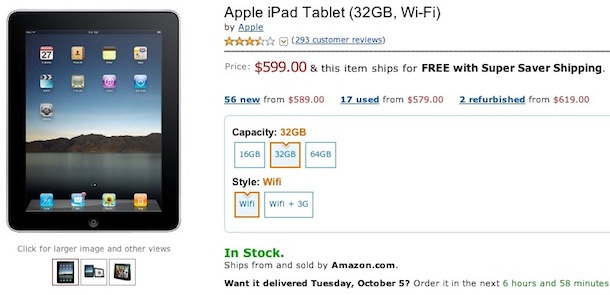
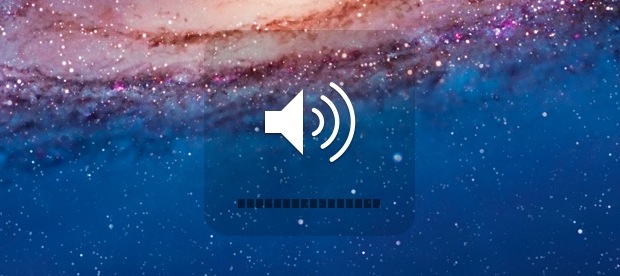
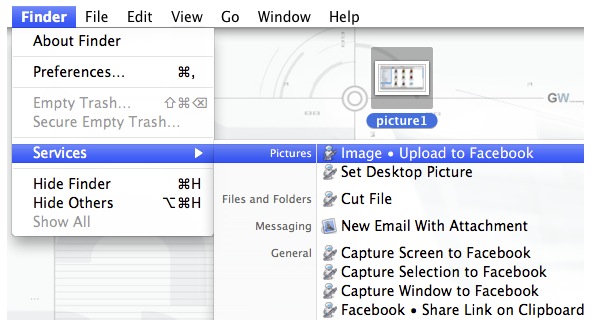
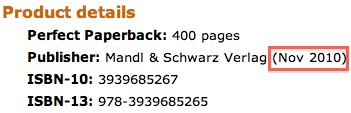
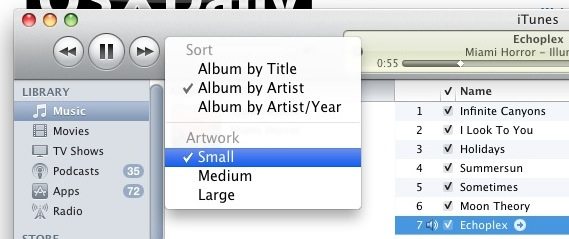
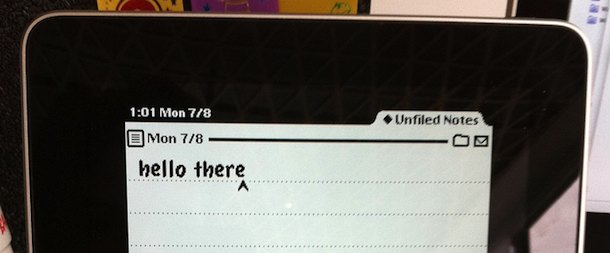
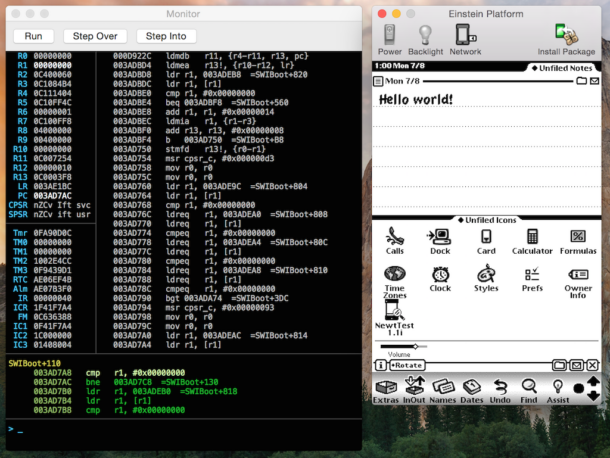


 More good news on the new Apple TV front, the new device actually does play 1080p content that is streamed to it, but it downscales the video quality to 720p. This means that your existing 1080p content is being decoded and will still work on the new Apple TV, although for now it is being downsampled to the lower 720p resolution for playback.
More good news on the new Apple TV front, the new device actually does play 1080p content that is streamed to it, but it downscales the video quality to 720p. This means that your existing 1080p content is being decoded and will still work on the new Apple TV, although for now it is being downsampled to the lower 720p resolution for playback. 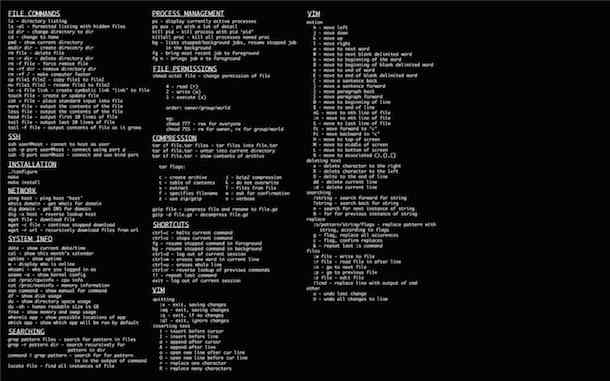
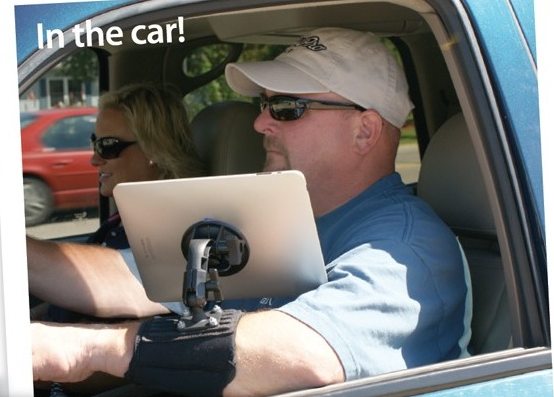
 Apple told everyone that the new Apple TV had an A4 chip, HDMI out with 720p support, WiFI, etc, but what everyone wanted to know was what the actual device hardware specs were… how much RAM does it have, how much local storage, does it run iOS?
Apple told everyone that the new Apple TV had an A4 chip, HDMI out with 720p support, WiFI, etc, but what everyone wanted to know was what the actual device hardware specs were… how much RAM does it have, how much local storage, does it run iOS? 