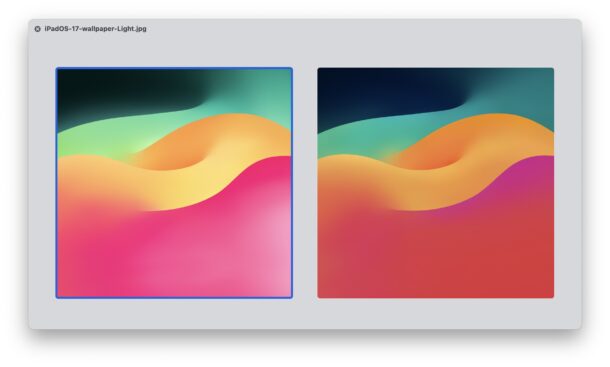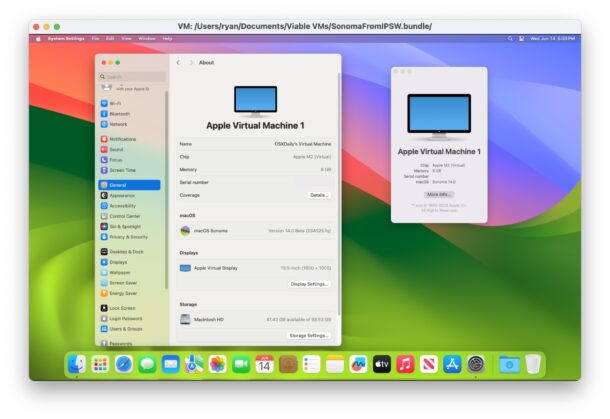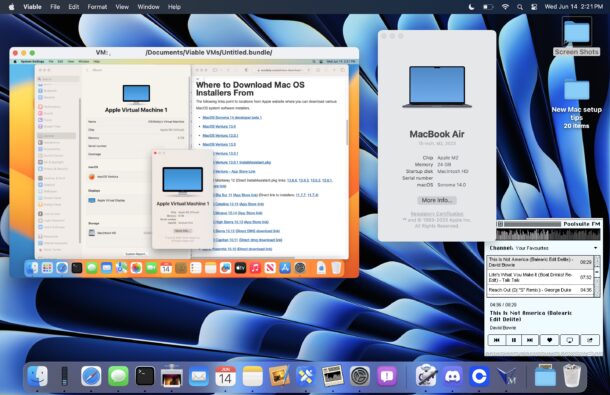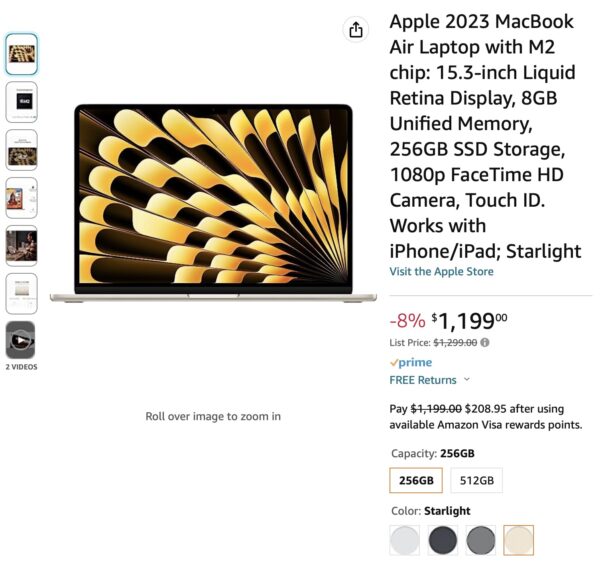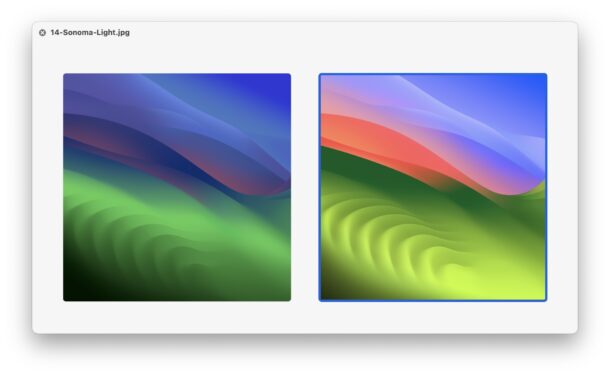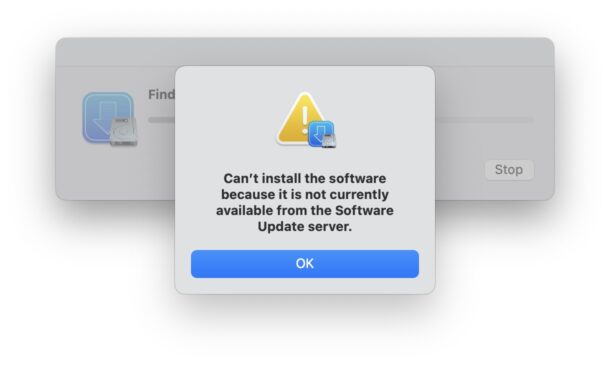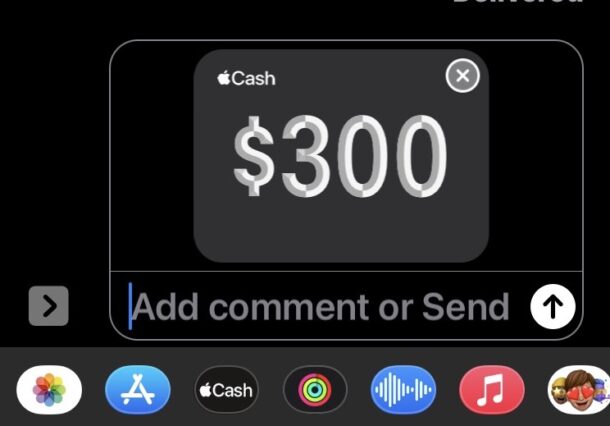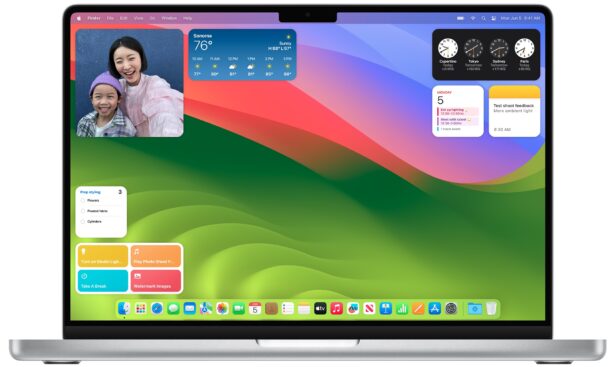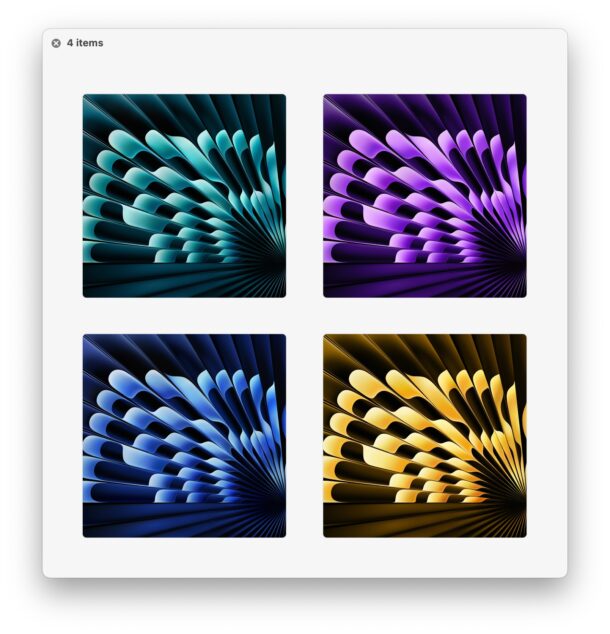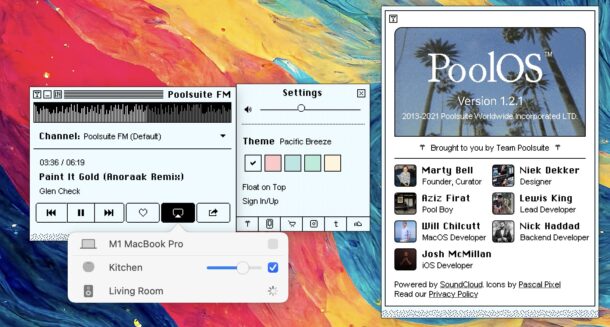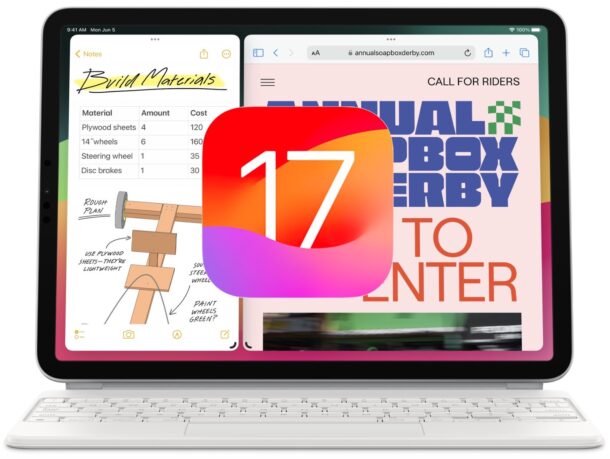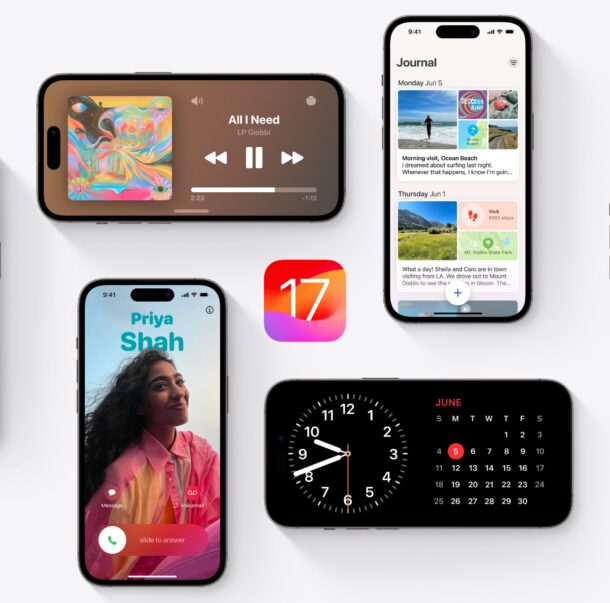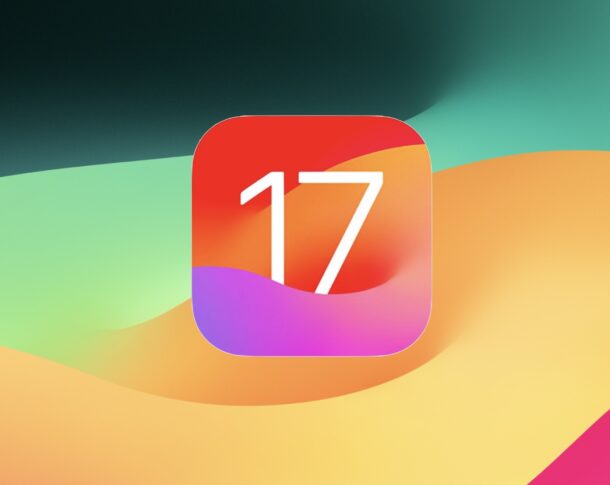How to Install tvOS 17 Beta on Apple TV
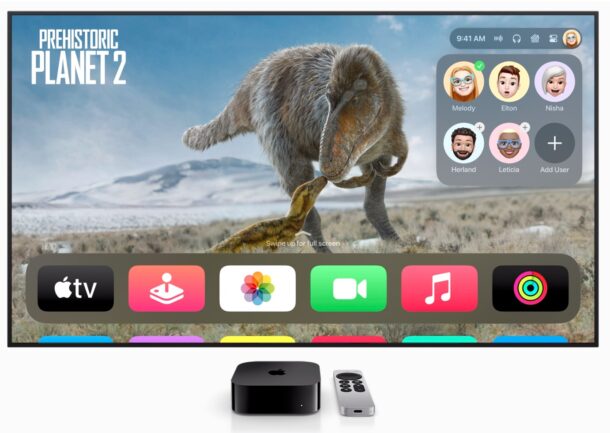
Any interested Apple TV user can install the tvOS 17 beta onto their Apple TV right now. Thanks to a recent change in the Apple Developer program, which has opened up access to all developer betas to anyone who enrolls in the free dev program, tvOS 17 beta is available, along with iOS 17 beta, iPadOS 17 beta, macOS Sonoma beta, and watchOS 10 beta.
tvOS 17 includes support for FaceTime on Apple TV by using Continuity Camera from an associated iPhone or iPad, karaoke, and a feature that lets you find your remote by using your iPhone, amongst other smaller features and changes.
While beta system software is not intended for casual users due to bugs, compatibility issues, and performance issues, some advanced users may still be intrigued enough to want to install and run tvOS 17 beta on their Apple TV right now, and that’s what this walkthrough will show you how to do.