Does your Mac Need More Memory? How to Know if you Need a RAM Upgrade
 Does your Mac need more memory? How can you tell? Often when a Mac needs more RAM things will start slowing down and you’ll suffer a noticeable performance hit. This can impact everything from the speed of the computer, to how long it takes to launch apps, to sluggishness when interacting with apps, and more. If you experience any of those types of issues, it could be RAM constraints, but rather than guess, let’s actually learn how to check memory usage.
Does your Mac need more memory? How can you tell? Often when a Mac needs more RAM things will start slowing down and you’ll suffer a noticeable performance hit. This can impact everything from the speed of the computer, to how long it takes to launch apps, to sluggishness when interacting with apps, and more. If you experience any of those types of issues, it could be RAM constraints, but rather than guess, let’s actually learn how to check memory usage.
Here’s a 3-step process of how I determine if a Mac user needs additional memory. Using this method you can determine if you need more memory for your Mac too, so let’s follow along.
How to Tell If a Mac Needs More RAM
What we’re going to do is use the Mac in question and then check on the active memory usage while it’s in use. This is a simple way to determine if a Mac would benefit from a RAM upgrade (most will!).
Step 1) Use your Mac – Go about the activities you typically perform on your Mac. If you use your Mac for a lot of Photoshop work, open several documents into Photoshop and tweak them as you normally would. If you are an avid web consumer, open up your favorite web browser(s) and load up as many websites into different tabs and windows that would represent your typical Macs usage. Just use your Mac as usual, and leave those programs running.
Step 2) Launch Activity Monitor and observe memory usage – now that you’ve been using your Mac, leave all the documents and applications open, you’ll want to look at what is basically your Mac Task Manager, known as Activity Monitor. Here’s how:
- Launch “Activity Monitor” located in /Applications/Utilities/
- Click on the “System Memory” tab near the bottom
Let’s investigate what Activity Monitor is telling us.
The Memory Pie Chart – First you’ll want to look at the pie chart. To make it simple, a lot of red and yellow indicates high amounts of RAM utilization, where as a lot of green and blue indicates plenty of free and inactive RAM is available for the operating system to use.
In the screenshot below you can see there is practically no green in the pie chart, and the red & yellow are taking up over 3/4 of the pie, this is a pretty good indicator of needing more physical RAM.
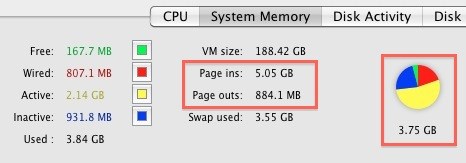
Page Ins vs Page Outs – In addition to checking out the memory pie chart, look at your Page ins vs Page outs. If you have a high number of Page outs to Page ins, you probably need more RAM. I always just do a quick calculation, if Page outs are 10% or more of Page ins with regular computer use, I recommend a memory upgrade. In the screenshot above, Page outs represent 17% of Page ins. This user would benefit from more available system memory.
You may recall that paging is the Mac virtual memory system, which essentially uses your hard drive as virtual RAM when the real thing runs out. Virtual memory is a great feature, but it’s significantly slower than physical RAM, and a lot of page use will cause system slow downs.
Step 3) Buy a RAM upgrade if you need it – If you have determined that adding additional RAM to your Mac would benefit you, then it’s a good idea to buy more RAM to upgrade the Mac![]() . Memory is relatively cheap these days, and increasing your memory can often provide significant performance gains to a computer, for this reason I tend to think the more memory you have the better.
. Memory is relatively cheap these days, and increasing your memory can often provide significant performance gains to a computer, for this reason I tend to think the more memory you have the better.
There are plenty of good places to get memory, if you don’t want to deal with installing it yourself, just take your Mac down to your local Apple Store and have them handle it all for you. You’ll pay quite a bit more this way, but many novice tech users prefer this method.
If you’re a bit more tech savvy and a do-it-yourself kind of person, buy your own RAM from an online retailer and install it yourself. You’ll save a lot of money, and it usually only takes a couple screws and 15-20 minutes from start to completion. A good place to comparison shop on prices and buy RAM from is Amazon![]() , they host a myriad of suppliers, offer free shipping, and have neutral user reviews to determine vendor quality. Generally speaking, if you can max out the RAM in a Mac it’s a good thing, so get as much RAM as you can afford, it will boost performance and you’ll thank yourself with the improvement.
, they host a myriad of suppliers, offer free shipping, and have neutral user reviews to determine vendor quality. Generally speaking, if you can max out the RAM in a Mac it’s a good thing, so get as much RAM as you can afford, it will boost performance and you’ll thank yourself with the improvement.


I have a six year old iMac that Apple says is maxed out at 4 GB of RAM. I remember that OWC suggested that it could take one 4 GB card in one of the slots (but not both) giving me 6 GB of RAM. Does that sound right? If so, does it matter which slot I switch?
[…] you have recently upgraded your Mac RAM, or if you are experiencing strange system crashes, it’s a good idea to test your memory […]
Will I lose my email if I install new memory? I know to back everything up before installing new memory, but how do I back up email?
ARS does not upgrade RAM after purchase. If not self-installing, see an Apple-Authorized Service Provider.
I just upgraded my mac mini from 2 gigs to 8. Very easy and now works fine.I use it with a 27 inch Monitor and do a lot of raw photos….needed it and love it. Crucial was great 8 gigs 49.00.
[…] Some awesome tips from Mac OS X on when to go for a memory upgrade: […]
[…] Would adding more RAM to your Mac increase its performance, or would It be a waste of money. Head over to OSxDaily to find out. They have a great article on how to tell if your Mac needs RAM or not. You can read it here […]
[…] you’re not sure you’d benefit, you can easily check if your Mac would perform better with more RAM, and you can read our review of an 8GB upgrade for a 2010 MacBook Pro, but for the outrageously […]
What does […] mean? I keep seeing this used.
And as far as ram, Apple filled all four slots in my computer with 2 GB sticks. Now in order to upgrade to 16 gigs, I have to throw away 8 gigs of ram. How lame is that? Apple said the machine would run faster doing it that way. What do they care, it’s not their money. Any solutions other than from Apple will be appreciated as they simply don’t want to bother with their “little” mistake.
you get a performance increase if all of the sticks are identical, so you’d be better off replacing it all to get the maximum amount supported by the machine. I use macsales.com – you can navigate to select the specific mac you have and it’ll show you how much it can use and links to buy compatible stuff.
They also have a rebate program right now where they’ll give you money for your current ram. It’s not a huge rebate amount, but it’ll offset the purchase price some.
My Mac Minis memory usage pie chart looks almost exactly like the one on article above, with the difference that it only has 2GB. It’s a late 2009 model and should be able to handle 8GB. I’ll upgrade in couple days and see how much difference it makes, I’m hoping this will give a year or two more life to this magnificent small machine.
[…] that big of a deal. On the topic of RAM, if you are hitting virtual memory too often I suggest you check to see if your Mac needs a RAM upgrade, RAM is so cheap these days and makes a big difference in system performance so it’s hard to […]
[…] a significantly improved version of top, which lets you monitor system resources, CPU core load, memory use, load averages, and manage running […]
hi,
will my warranty be voided if i replace the memory myself? thank u in advance for ur help!
NO, I spent a lot of time researching this when I wanted to upgrade my HDD and my Memory…but your memory and HDD will not be covered under warrenty with apple obviously and if anything gets damaged when you upgrade it won’t be covered.
I upgraded all this and I had a problem with my CD driver later down the road and they sorted it for me.
Hilary: No, not at all! Those items are all stored on your hard disk, and NOT in the RAM!! Don’t worry – and go for it!
I am new to all this, so don’t laugh. But will removing the old RAM and installing new cause me to lose any of the software, documents, or pictures that I already have on my computer?
Just be sure that when you go to install the RAM, shutdown the computer. I installed ram into my wife’s mac and thought was shut down, but the battery died and it had stored it’s state to disk. So, when I opened it up it resumed and was acting a little funny. I restarted and got a sibling link error (i.e. hard drive error). Ended up having to wipe the disk, reinstall Lion, restore from time machine backup.
As moobile says, nothing is stored in your ram. So, just make sure it’s shut down before you install as to not cause any hard drive errors.
I own the intel based i5 mac book pro 17 inch upgraded to 8 gig ram. My problem is photoshop recognizes only 4 gigs. I can’t even say what my nikon view nx recognizes (maybe 4 gigs) but it’s very slow when processing. Please help.
[…] As always, make sure your Mac can accept the memory upgrades as well as the amount of RAM you’re buying. If you’re not sure if a RAM upgrade would benefit you, learn how to know if your Mac needs more memory. […]
[…] you’re not sure, find out how to tell if your Mac needs a RAM upgrade. Most Mac users see a speed increase from adding additional […]
This is great info. It just dawned on me why my Mac Pro was slowing down. Because I’m running 8 apps at the same time, dduuhh! Time to buy more RAM. Anyone know where I can buy 2 gigs of quality ram for under $100.
http://eshop.macsales.com/shop/memory/Mac-Pro-Memory
I use OWC brand ram in my mac laptops – they also sell other brands, but have had no problems and are very affordable.
You can get great deals for RAM for Macs online at OWC http://eshop.macsales.com/MyOWC/ you won’t find 8.0GB RAM anywhere else for your Mac, cuz there’s RAM for all models of Mac’s! ;)
I upgraded my RAM for my MacBook earlier this year (the installation process was as simple as a desktop to be honest)
The only annoying thing is, according to the Apple website and many other memory websites (Crucial), my MacBook only seems to support a maximum of a 1GB stick per slot. So I could only upgrade to a mere 2GB
Is there a reason for this?
What’s the Model ID? (about this mac > more info > system report > hardware overview). Will look 5,1 or 5,2, etc.
So I have a question – I bought the macbook pro in July, and about a month ago decided to upgrade from 4 to 8 gb of ram. I bought compatible ram… uninstalled mine, reinstalled the new. Didn’t work. Tried putting them back in again… nothing. Found that it would run with one 4gb and one 2gb card, but not with two 4gb cards. Thought there might be a problem with them, so I sent them back and got a replacement, but same issue. Wound up putting one of the 4gb cards in mine and a 4gb in my wifes… but would have really liked the 8gb… any ideas why it wouldn’t work? My computer registers the RAM (shows up as 6gb in “about this mac” and 5.75 in the “activity monitor”)… The cards I bought were ocz http://www.newegg.com/Product/Product.aspx?Item=N82E16820227549
That is strange although I have heard that some MacBook Pro’s have trouble recognizing and using 8GB of RAM even leading to instability (this is specifically older models, 2008 and 2009 I believe).
http://www.iclarified.com/entry/index.php?enid=2121
Only recognizing 6GB to me suggests a problem with the RAM or the logic board. I would recommend taking it to Apple with the 8GB installed and seeing what they have to say.
The Macbook Pros 5,1 (about this mac > more info > system report > hardware overview) could only use 6gb of ram under the original firmware version. An update came out a while back and it turns out that one thing it fixed is for the system to be able to address 8gb of RAM. Go to macsales.com and check out their ram upgrades – they list which MBP models accept which amount of ram and they link to this firmware update if you don’t have it. Just installed 8gb of ram in my late 2008 MBP this evening.
Unibody MBP’s from 5,1 (late ’08) to 7,1 (2010) can use 8GB of ram. 2011 MBP’s can use up to 16GB of ram and at the new 1333mhz speed.
http://eshop.macsales.com/shop/memory/Apple_MacBook_MacBook_Pro/Upgrade/DDR3
Actually, talking about RAM:
I prefer no to have LOADS of RAM. RAM does consume battery, you know, and for me, great battery life is a MUST.
With my main Notebook, a MacBook Pro 13” 2.53GHz, Mid 2009, i just went with 4GB because i wanted battery life, more than anything else. It gives me 5:30 Hours.
My netbook has 1.5GB. And gives me 9 Hours.
It WOULD be stupid if you bought a MacBook Air with 4GB of RAM…The battery life goes to hell…
Too much of a good thing is bad.
In this case, too much RAM may kill your notebook…Both Battery, and heat.
You’re talking out of your ass. RAM may consume electricity and produce heat, but not to the degree that paging in & out to disk does. If your system is RAM-constrained, adding more will INCREASE your battery life.
You called it!
You know that spinny thing that makes all the noise? That’s a disk. It requires power to spin. Stuff not in memory lives on that. The little flicky thing on top of it is an arm that writes to the spinny thing and it requires power to move about. If you’ve no RAM , the stuff that should be in RAM waiting to work gets put on disk (usually, forgetting SSD etc) which requires power to move the flicky thing over the spinny thing. If you’ve no RAM you also need to get it back in memory to do any work..more spinny,flicky stuff to find the stuff written before = more power. i.e. paging. Q.E.D have lots of RAM.
Doubt me ? See here ..http://support.apple.com/kb/HT1342 and you can see for yourself whether you need RAM and why RAM is king.
The “Spinning Beachball of Death” is a “PageIn”. Any app that is waiting for a portion of memory to be read from disk cannot do anything else. If you never see this, don’t worry. If you see it all the time, ask yourself how much you would pay to make it go away. Then buy RAM. It will pay for itself in minutes-saved/day.
This is excellent advice. :)
I love this explanation – made things perfectly clear to me! I HATE the beachball!!
At last clarity. Thanks mate.
Crucial.com, a long time vendor of good RAM products has a tool on their site that will tell you what memory you have, and which of their products will be compatible with your machine. Though I have not been a Mac user for a long time, I have used Crucial for many years on the PC side, and never have gotten bad RAM from them. Their prices are fair, so are their shipping costs.
I have 2gbs on my mac, came like that out of the box. I really do need more ram as when it gets lagy. My question is what kine ram should i buy for my mac? im thinking of buying a 4gb card then id have 5gb ram.
What kind of RAM you need depends on what model of Mac you have.
The easiest way to tell is to go to “About this Mac” and look at what is next to “Memory”, it will say something like “2GB 667 Mhz DDR2 SDRAM” or similar.
Then you just need to be sure that your Mac can handle the expansion, since various models cap out at different levels.
I use another approach and it goes like this: take whatever Apple offers by default and double it.
With the exception of the MacBook Pro updates, Apple has always underpowered machines with too little RAM. Even now, nearing 2010, Apple released a MacBook Air with 2GB of RAM?? And it’s SOLDERED onto the board! What on earth is that? Double it to 4GB, it’s really the minimum any Mac (or PC) should have in this day and age.
If you really want to fly, get the 8GB upgrade. It’s so worth it.