Enable Mac App Store Hidden Debug Menu

The Mac App Store includes a hidden Debug menu that can be enabled with a simple defaults write command. The menu includes a variety of interesting options and tweaks that are clearly intended for internal development purposes.
One of the more interesting parts of the Debug menu is the ‘Debug Panel’ which has various hidden preferences and features that can be enabled or disabled, including “Enable Purchase Check,” Application & Distribution signing, the ability to adjust AppleID authentication servers, the ability to ‘fake’ an Authentication Server (presumably for internal testing), download and installation logging options, and tweaks to the Mac App Store GUI (see screenshot below).
Warning: Proceed at your own risk, nobody knows for sure what these hidden options do, but it’s safe to assume they are hidden for a reason. We are not responsible for you screwing up your App Store account.
Enable the Mac App Store hidden Debug menu
Precautions aside, here is how to enable the hidden Debug menu options:
- Quit the Mac App Store
- Launch the Terminal (located at /Applications/Utilities/)
- Type the following command into the Terminal and then hit return:
- Relaunch the Mac App Store, the Debug menu is next to “Help” in the menubar
defaults write com.apple.appstore ShowDebugMenu -bool true
You’ll now find the Debug menu enabled. While this provides a fascinating look at how the Mac App Store works, we do not recommend enabling or adjusting any of the specific settings.
If you’d rather not enable the menu yourself, you can see the Debug Panel options in the screenshot below:
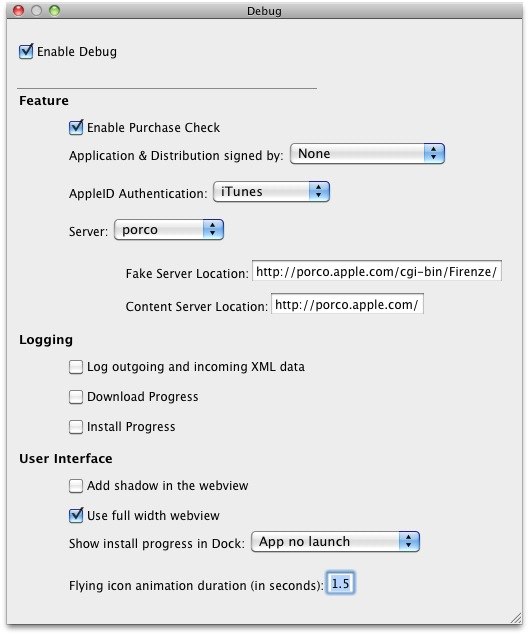
The Debug menu was found by Red Sweater Software, the Mac developer behind MarsEdit and FlexTime. Red Sweater provided the following statement regarding the menu and it’s options:
nobody knows for sure what these options do, and you might do serious damage to your Mac or your App Store account by playing with them. But … just a look can’t hurt … can it?
This echoes our sentiment on the hidden menu as well. RedSweater also suggest you enjoy the Debug menu while you can, as it is likely to be removed in the next App Store and Mac OS X software update. Anyway, have fun checking out the hidden settings but don’t do anything stupid.


is this work on macOS Catalina ?!
im trying to see inspect element like window inside mac appstore app or macos tv app or some other app!
i’m trying to see the the elements html and css properties just like inspect element on chrome or safari!
but the code :
defaults write com.apple.appstore ShowDebugMenu -bool true
is not adding any debug menu or open any inspect element window upon right click !
is there any new method for catalina ?!
any respond will be highly appreciated!
The Mac App Store debug menu was removed in macOS Sierra.
in reference to your topic Enable Mac App Store Hidden Debug Menu
The ” debug menu ” ( and instructions ) does not exist in macOS Sierra
Posted at 8:14am:
https://osxdaily.com/2011/01/10/enable-mac-app-store-debug-menu/
Posted at 9:34am:
http://www.macstories.net/news/enable-hidden-mac-app-store-debug-menu/
The gist and wording of the posts are identical.
You getting ripped off or just writing for two sites as a ghost writer?
It is more likely that both sites received the same tip
Nitpick: How can Red Sweater Software’s sentiment echo yours when they’re the ones who discovered the debug menu in the first place? Surely you meant to write “Our sentiment on the hidden menu echoes this as well” but your fingers slipped. The keys are, like, right next to each other.
Cool find, I wonder if this would allow devs to test what their apps would look like in the app store and even test the download and installation process? Maybe this is for all devs and not just Apple?