Find a Router IP Address in Mac OS X
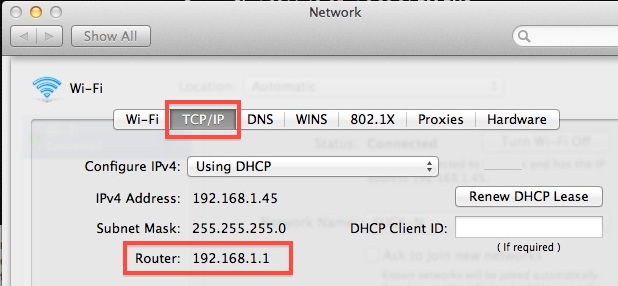
The easiest way to retrieve a routers IP address from a Mac is by going through System Preferences in Mac OS X. This is much the same way that you get your Macs IP address, but the router IP is a few steps further within preference menus.
How to Find a Routers IP Address in Mac OS X
This is the same in all versions of Mac OS X, and it works with both wi-fi network routers and wired ethernet routers:
- Open System Preferences from the Apple menu
- Click on “Network” preferences under the ‘Internet & Wireless’ section
- Select “Wi-Fi” or whatever network interface you are connected through and click on the “Advanced” button in the lower right corner
- Click on the “TCP/IP” tab from the top choices
- The routers IP address is the numerical address next to “Router:” and will look something like: 192.168.1.1
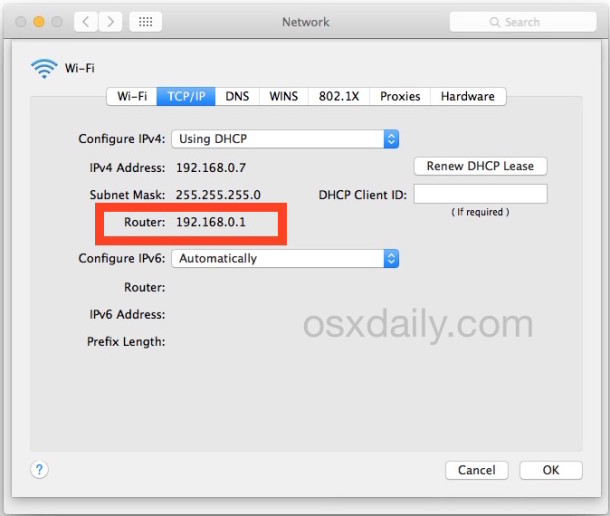
Any connected routers IP address can be found that way, be it a cabled ethernet connection or a wireless connection, and whether using IPv4 or IPv6.
Finding Wi-Fi Router IP Addresses in Mac OS X via Wi-Fi Menu
New versions of Mac OS also show the router IP included in the detailed network data shown when option-clicking on the Wi-Fi menu since it fits in line with troubleshooting, but in prior releases of Mac OS X you won’t find it there, and fortunately it’s not exactly hard to click through system prefs either to uncover this information.
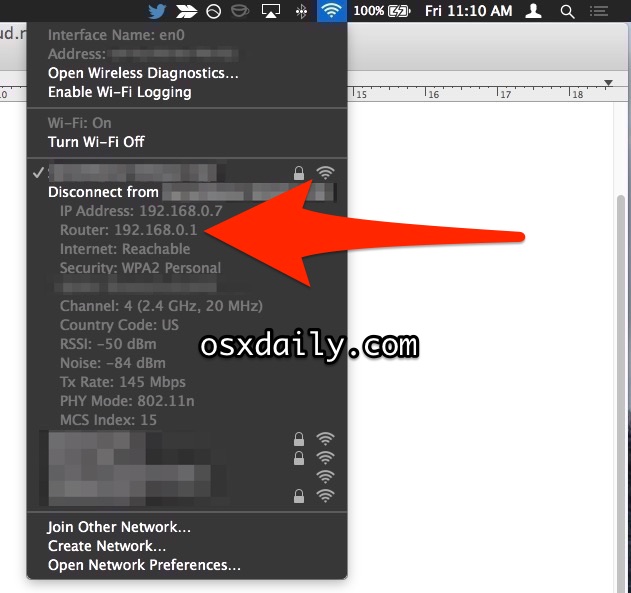
You can use either method to uncover the routers IP address, though obviously using the Wi-Fi menu will only work to uncover a routers IP if it’s a wireless network, whereas the System Preference method works regardless of it being a wired or wireless network router.
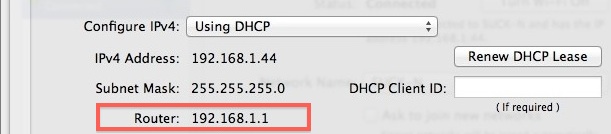
Note: the above method retrieves the routers IP in relation to the LAN, not in relation to the internet. If you are looking for an external IP address as seen by the internet, you can get that by typing the following into the command line:
curl whatismyip.org
This will report back the IP of either your Mac or your router as it would be accessible from the internet and outside world, which is different than the router IP you use to connect locally.
Share in the comments if you have another approach to finding a routers IP address from MacOS, or any other experiences, advice, or relevant information.


please share how we can see the exisitng coneected wifi password.
I should be on a 5G network and not 2.4, the router advice says, but in Network Preferences, I see no way to set that. How and where do I find out if I need to do that? Thanks. (Please reply in plain English.)
How to crack wifi plz conformed me by video
In terminal: route get default | grep gateway
[…] Find a Router IP Address in Mac OS X […]
A little complicated – why not use netstat via Terminal App?
netstat -nr | grep default