Send Video VoiceMail Messages from the iPhone, iPad, and iPod touch
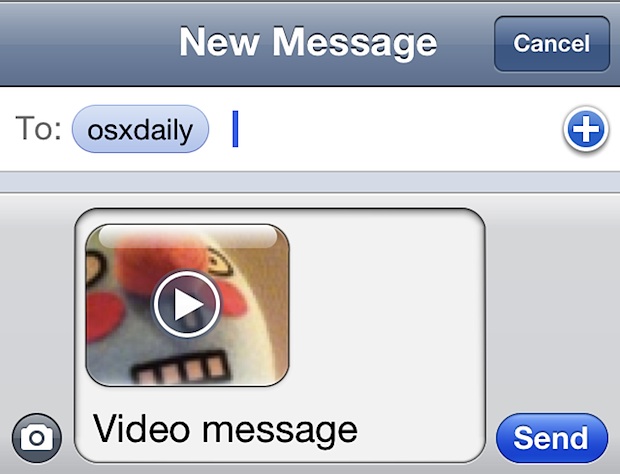
If you’ve ever had to explain to someone that iPhone visual voicemail does not literally mean video voicemail, you know the potential disappointment that comes with it. What the user probably envisioned was the ability to record a quick video message and leave that as a video voicemail for the recipient to watch when they receive it. But it turns out that the iPhone can send video messages, they just aren’t going to be labeled as voicemail or sent through FaceTime, and in some ways this makes them even more flexible.
Sending Video Messages from iOS
Here’s how to record and send a video message from the iPhone, iPad, or iPod touch:
- Launch the Camera app
- Tap the camera switch button to toggle the front-facing camera
- Slide the camera mode from picture to video in the lower right corner
- Press the red button at the bottom to start recording a video message, keep it around 30 seconds or less, and hit the stop when finished
- Tap the thumbnail in the lower left corner to bring up the camera/video roll with the most recently recorded video
- Tap on the square arrow icon and select either “Email Video” or “Message”
- Fill out the email or message as usual, specify a recipient, and tap send
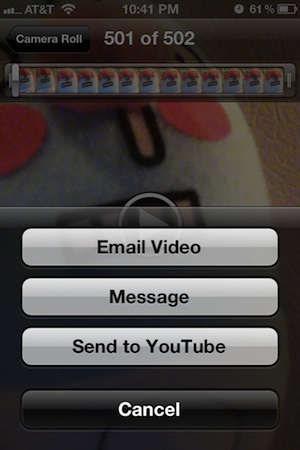
From the receiving users perspective, using “Message” will act closer to what a video voicemail may be like, with the recipient getting a notification alert informing them a video has arrived. These come in like a standard MMS, though there’s a small video icon in the lower corner to demonstrate that it’s a movie, and when tapped it plays the video. This is best with iMessage, so be sure iMessage is set up and configured for all users to get the best results.
You can use email as well, though the video message will just be lost in their standard emails and it won’t arrive as a thumbnailed alert as the messages protocol does.
Is this video voicemail? Not quite, but it’s pretty close. Hopefully a future version of FaceTime will allow for video answering machines and voicemail boxes, but until then, using iMessage gets the job done and should satisfy most users.


I can make a voicemail from FaceTime
why not send the video message through whatsapp? You can send a longer message than through regular message or email.
[…] the full quality version on a computer? If you’ve ever used the iOS built-in sharing tools to send a movie from an iPhone or iPad, you’ll undoubtedly have noticed the quality gets reduced from the […]
Is there any way to make the length longer than 30 seconds in order to send it via email or MMS?
Yes you can record a video longer than 30 seconds and send it through email, though compression will reduce the quality of it. Try to send it over Wi-Fi too so you avoid using too much data.
Is using the front facing camera a requirement? What if you wanted a video of your cat doing something awesome and you doing a voiceover? Wouldn’t the rear camera be best then?
Yes, I think this is just a use case for the ‘visual voicemail’ expectation. I ran into that with a friend a while back who was convinced their voicemail was broken because it wasn’t showing video of people talking, LOL.
Rear camera has better resolution so it’s better quality, but the videos will be larger too. Depends on your data plan really, because without wi-fi it’s going to send over 3G.
Just tap the camera icon in iMessage and choose take photo or video, no need for half a dozen bullet points
If you tap the camera icon within iMessage you can choose an existing video.