Change the Number of Files Shown in “Open Recent” Menu Items of Mac OS X
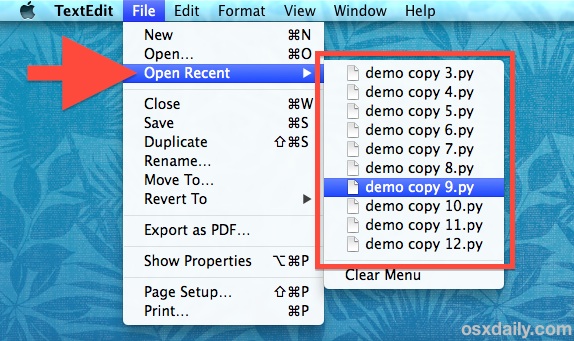
The File menu in just about every file-centric application throughout Mac OS X has an “Open Recent” option, which displays the 10 most recent files that have been used in that given Mac app.
While 10 recent documents is a fair amount, many of us prefer to have more recent files visible in those Recent Files menus of Mac OS X, and that’s what we’ll show how to adjust with a simple settings change. Users will have options to set the recent document list to: none, 5, 10, 15, 20, 30, or a whopping 50 recently used files, though
How to Change the Number of Recent Items, Documents, Apps, and Servers Displayed in Mac OS X
- Go to the Apple menu and open System Preferences
- Choose the “General” panel
- Look for the “Number of Recent Items” option near the bottom – this is often erroneously displayed in Mavericks (a bug, presumably) so just look for the number submenu next to “Documents, Apps, and Servers”
- Pull down the submenu and choose the number of recent files you wish to display in the “Open Recent” menu
- Close out of System Preferences, and then quit and relaunch the app(s) to see the change
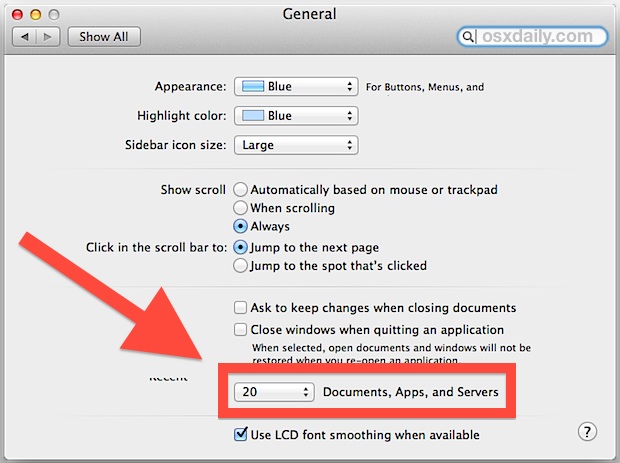
Using the TextEdit app as an example, making this change to show 20 recent items reveals many more options in the “Open Recent” menu.
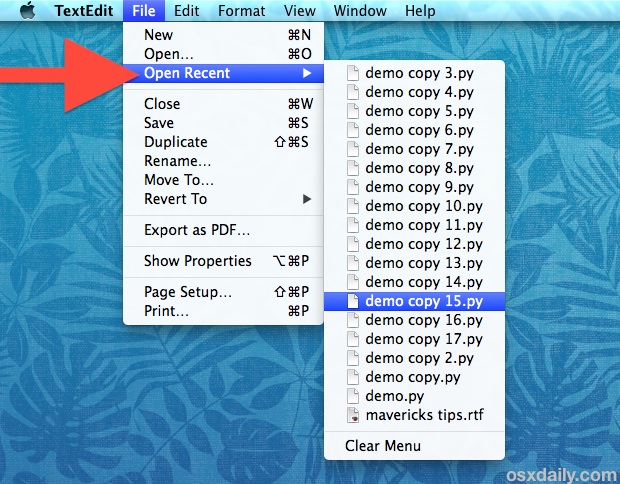
It’s important to note that making the change to “Open Recent” menu also directly changes the “Recent Items” submenu visible in the Apple menu… why an application-level control is directly correlated to a system-level item is a little peculiar, as it would likely make more sense for them to be separate – something that may be possible with a ‘defaults write’ command (any ideas? let us know!). On the positive side of these settings being directly related, it could be easier to see files that may have been opened without user consent by increasing the number of visible items overall.
Note for those wanting to return to the default opting this setting in all versions of Mac OS X is set to ’10’ recent items.
This trick works the same with just about every version of Mac OS X, though some changes were made to Mac OS X Mavericks which removes some specificity. Prior to Mavericks, users were able to adjust the number of recent items on a very specific basis, setting a unique number for Applications, Documents, and Servers. Now, there is only one option that covers all of them, which carries into the Apple menu as well.
For those who don’t use the Recents items lists because they are tucked within a menu, you can also enable a hidden Recent Items list in the Dock of Mac OS X by using a defaults command.
Thanks to @sambowne on Twitter for the tip idea, don’t forget to follow us there too.


Hi, I did what said to do when going into “System Preferences, and then quit and relaunch the app(s).” I did that then nothing had changed and went and looked inside System Preferences again and saw that the Box had unchecked itself? My mac version 10.12.6 and I loved using that recently used tap, and I don’t want to go back a version because this version has finally fixed the Mac random crush/restart error from version 10.0.0 which happened to everyone with same model as mine.
Good suggestion. Unfortunately, there is no General tab in my system preferences pane (OS x 10.6.8). What to do?
Another change can be noticed when using the “Show Recents” of certain applications in the dock.
Now all open windows disappear and the recent open files are shown just above the dock.
A click on the desktop brings you back if you did not open any of this recents.
This only seems to work for Mac/apple apps. For MS-Office you’ll have to go in under office preferences and chnage it for the whole Office suite.