Fix Wi-Fi Problems in OS X Yosemite

Some Mac users who upgraded to OS X Yosemite have discovered a variety of wireless network connectivity issues, ranging from dropping wi-fi connections, to an inability to connect to the outside world despite being connected to a wifi router, even suddenly and strangely slow internet speeds. These network issues seem to occur most often on Macs that have updated to OS X Yosemite from Mavericks rather than those who performed a clean Yosemite install, which could suggest the issue has to do with improper network setting and preferences, or even a corrupted file somewhere. That’s a good thing, because it should mean a resolution is fairly easy to implement, as we’re about to show you.
It should be noted that it’s difficult to point to a single cause for sudden and unexpected wireless troubles with any OS X version, and there may be different causes for different users. Accordingly, it’s challenging to offer a single solution to the Yosemite Wi-Fi problems that users are experiencing. With that said, we’ve been able to resolve the problem for many Macs by using the steps outlined below. This involves editing some system level configuration files, and you should probably start a Time Machine backup before proceeding just to be on the safe side of things.
1: Remove Network Configuration & Preference Files
Manually trashing the network plist files should be your first line of troubleshooting. This is one of those tricks that consistently resolves even the most stubborn wireless problems on Macs of nearly any OS X version. This is particularly effective for Macs who updated to Yosemite that may have a corrupt or dysfunctional preference file mucking things up:
- Turn Off Wi-Fi from the Wireless menu item
- From the OS X Finder, hit Command+Shift+G and enter the following path:
- Within this folder locate and select the following files:
- Move all of these files into a folder on your Desktop called ‘wifi backups’ or something similar – we’re backing these up just in case you break something but if you regularly backup your Mac you can just delete the files instead since you could restore from Time Machine if need be
- Reboot the Mac
- Turn ON WI-Fi from the wireless network menu again
/Library/Preferences/SystemConfiguration/
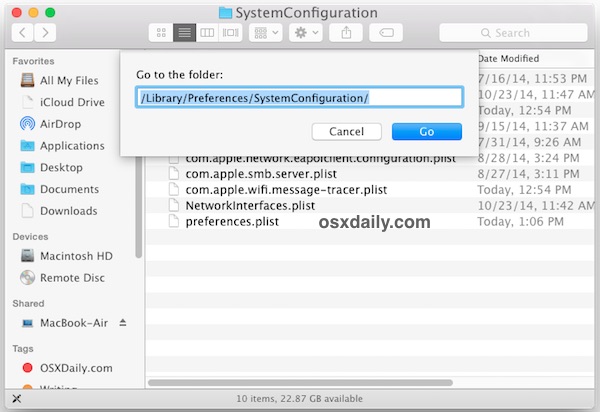
com.apple.airport.preferences.plist
com.apple.network.identification.plist
com.apple.wifi.message-tracer.plist
NetworkInterfaces.plist
preferences.plist
This forces OS X to recreate all network configuration files. This alone may resolve your problems, but if you’re continuing to have trouble we recommend following through with the second step which means using some custom network settings.
2: Create a New Wi-Fi Network Location with Custom DNS
What we’re doing here is creating a new network location which is going to have a configuration different from the defaults. First, we’ll use a completely new network setup. Then, we’ll set DNS on the computer rather than waiting for OS X to get DNS details from the wi-fi router, which alone can resolve many issues with DNS lookups, since Yosemite seems to be finicky with some routers. Finally, we’re going to set a custom MTU size that is slightly smaller than the default, which will get rejected less often by a router, it’s an old netadmin trick that has long been used to fix network troubles.
- Open the Apple menu and go to System Preferences, then choose “Network”
- Pull down the “Locations” menu and choose “Edit Locations”, then click the [+] plus button, give the new network location a name like “Yosemite WiFi” then click Done
- Next to “Network Name” join your desired wifi network as usual
- Now click the “Advanced” button, and go to the “DNS” tab
- Click the [+] plus button and specify a DNS server – we’re using 8.8.8.8 for Google DNS in this example but you should use the fastest DNS servers you can find for your location, it will vary. You can also use your own ISP DNS servers
- Now go to the “Hardware” tab and click on ‘Configure’ and choose “Manually”
- Click on MTU and change it to “Custom” and set the MTU number to 1453 (this is a networking secret from ancient times, and yes it still works!), then click on “OK”
- Now click on “Apply” to set your network changes
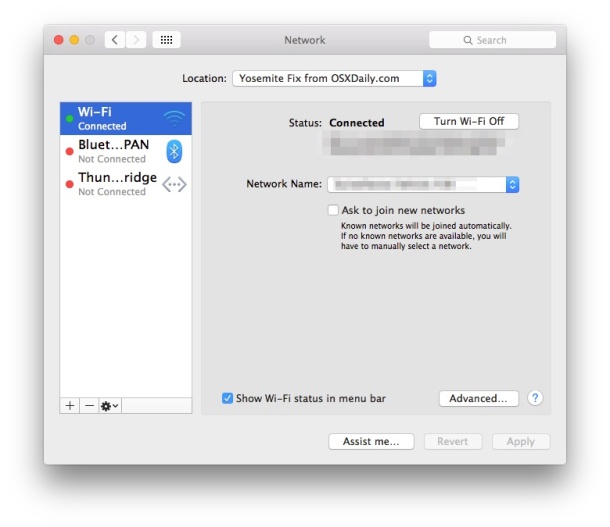
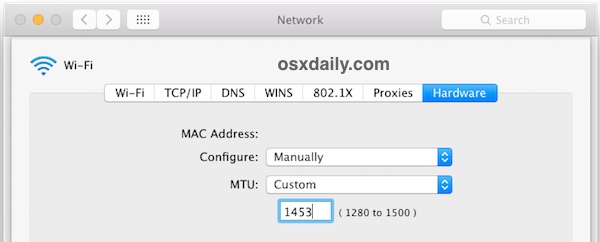
Quit and relaunch any apps that require network access, like Safari, Chrome, Messages, Mail, and your wireless connectivity should be flawless and back at full speed at this point.
Reset SMC
Some users report that resetting the System Management Controller is sufficient to stir their Wi-Fi back into action. Since many users have a MacBook laptop, that’s what we’ll cover first:
- Turn off the MacBook Air or MacBook Pro
- Connect the power adapter to the Mac as usual
- On the keyboard, press and hold down the Shift+Control+Option keys and the Power button at the same time, hold them all for a few seconds
- Release all keys and the power button at the same time by lifting your hands away from the keyboard
- Boot the Mac as usual
You can read more about resetting SMC here and here for other Macs, including for the iMac and Mac Mini.
Unload & Reload discoveryd to Fix DNS & Wi-Fi Failures in OS X Yosemite
Another trick that was left in the comments (thanks Frank!) involves refreshing the discoveryd service by unloading and reloading it with the launchctl command. This is a bit curious but apparently it works for some users, suggesting there could be an issue with discovery or resolving DNS on some Yosemite Macs. It’s certainly worth a try if the above tricks failed to resolve your wi-fi connectivity problems in OS X 10.10, as there are a fair amount of positive reports with this one:
- Open Terminal (found in /Applications/Utilities/ or with Spotlight) and enter the following command:
- Hit return and enter an admin password to use the sudo command
- Now run the following command to reload discoveryd (this used to be called mDNSResponder)
- Again hit Return to finish the command
sudo launchctl unload -w /System/Library/LaunchDaemons/com.apple.discoveryd.plist
sudo launchctl load -w /System/Library/LaunchDaemons/com.apple.discoveryd.plist
You may need to relaunch apps that require network connectivity. Note that if you reboot the Mac with this one, you will have to repeat the above steps to unload and reload discoveryd into launchd.
Bonus OS X Yosemite Wi-Fi Troubleshooting Tricks
Here are some other less than ideal solutions that have been reported to remedy wi-fi issues in OS X Yosemite.
- Join a 2.4GHZ network (N network) – some users report no trouble with 2.4GHz networks
- Set the wi-fi routers 5GHz (G) channel to be somewhere between 50-120
- Turn Off Bluetooth – We have seen several reports that disabling Bluetooth will resolve wifi problems with some networks, but this is obviously not appropriate for Macs that have bluetooth accessories
- Backup the Mac and then download and update to OS X El Capitan, El Capitan includes many wi-fi fixes and resolves some of the persistent issues that were around with Yosemite.
If none of the above works, there could be other problems. Sometimes starting fresh with a clean install could resolve them, or if you believe the problem to be a bug and you had a trouble free experience in prior versions of Mac OS, you could always downgrade from OS X Yosemite to Mavericks again until an update to Yosemite arrives to resolve the issue once and for all.
Have you experienced wireless connectivity issues with OS X Yosemite? What have you tried, and how did you resolve them? Let us know what has been working to remedy your wifi troubles by leaving a comment!


thanks!
Thank you so much! Deleting the config files and resetting SMC solved the problem for me.
I have gone through all these steps so many times, and it’ll work for a while or a few days, then I’m back to twiddling my thumbs, while I wait for things to load. Calling Apple is no help!
I have even tried re-installing, I’m on Yosomite 10.10.5, MacBook Pro retina around 2013. Also on Satellite NBN.
What I keep noticing when things go wrong is that the system has removed the settings from the Hardware section, configured Manually, Custom, 1453. Even though I’ve clicked apply, and clicked the lock to prevent further changes.
If anyone could help me with how to retain those settings I’d be most grateful.
I have deleted below 3 files . it wifi started like a champ (mac pro 2010 13inch)
com.apple.airport.preferences.plist
com.apple.wifi.message-tracer.plist
NetworkInterfaces.plist
preferences.plist
Thanks Paul you made my Day
Solution 1 worked quickly for me, thanks so much!!
Hi, I just wanted to test if this will work for me. But I did not find this file in my systemconfiguration directory??com.apple.network.identification.plist
Any ideas?
Thanks Sophie
Thanks for the great help! Option 1 seems to have done the trick for me. The Wifi is now stable most of the time and doesnt drop often. :)
What about the launch agents folder at /library/systemMigration/History/Migration- […] QuarantineRoot/system/Library/LaunchAgents ?
there is a daemon airportbasestation among others and it looks that is working…
any suggestions?
Step 2 worked beautifully. Thanks!
BEST FIX EVER!!!
The most immediate and harmonising instruction I have ever used. So many thanks to this site :)
I’m not very ‘Network Savvi’, so for this to work for me was amazing… The difference after having wasted two days fiddling from horrible wi fi stoppages was dreamy!
Mac Pro Retina (Mid 2014) with Yosemite 10.10.5 & not impressed with Apple these days…
Hi, Folks.
Further to the Yosemite connection problem – I have resisted upgrading to Yosemite from Mavericks precisely because, as yet, I need to confirm that it would not prevent various software packages from working. However, my question is, that at this stage I am currently connected to the internet by using an ethernet cable; the reason being that my WiFi stopped working about a year ago, and the rumour was that it was a problem with Airport 6.3 – some sort of bug or built in redundancy problem. I have tried all the suggested fixes for this, but to no avail, and also contacted my TalkTalk ISP to try and resolve this. Their rep spent well over two hours guiding me through various stages and alterations to try and deal with the Airport fault, but we got nowhere, even after changing my router ID and password, and other things on my ISP account. So, my question is, would the fixes suggested for the Yosemite connectivity problems work with Mavericks? Or, would an upgrade to Yosemite or El Capitan solve it?
In general, not just wi-fi, but Mac Mavericks was (is) much more reliable than Yosemite, Yosemite is a terrible OS release. OS X El Capitan is slightly better than Yosemite, but still worse than Mavericks on most Macs. So Mavericks > El Capitan > Yosemite. I would not recommend Yosemite to anyone for any reason at all.
You should be sure that your network card hardware is working and functions on other networks before attributing it to a software issue with Mac OS X, however.
Well, this is a year and a half after this thread was started. But frustrated with my Mid-2013 MBP’s slow WiFi on Yosemite I submitted a bug report to Apple.
They wrote back to install the current OS version: OS X El Capitan 10.11.3 (Build: 15D21)
Sure enough, they finally fixed it.
Note: I had tried every suggestion in this article first… to no avail… but the current OS finally fixed it.
I have Yosemite 10.10.5. I had no problems until today after a security update. Wifi worked but would no longer connect to my wireless ISP. None of the solutions in this article worked. But I eventually found the solution for my system.
I opened system preferences, network, advanced, wifi tab, and removed my preferred network. I logged off and rebooted my computer, then I selected my preferred network and it started working correctly.
Hope this helps some of y’all.
Wow!! Thank you so much. Apple store wont touch my computer for 6 days. Thanks once again.
The first method worked for me …clearing the preference files.
Thanks a ton!
The first trick has worked! Thanks a lot for your help.
Thanks to you I have fixed my wifi problem with my new router and iMac. My provider and Apple were unable to help.
Thank you once again.
I just had to come on here and say that I FINALLY!!!!!!! (Fingers crossed) seem to have solved my wifi dropout issue, that has been plaguing me for over a year (whenever Yosemite first came out). I’ve looked at so many forum posts and tried so many things over the last several months, including:
– Fresh Install of Yosemite
– Fresh Install of El Capitan
– Reset SMC
– Tweaked every imaginable setting on my router (Bluetooth settings, channels, WMM, etc. etc.) and several firmware flashes of the router
– Disabled Bluetooth, replaced bluetooth settings, etc.
– New Network settings, etc.
– ‘ping’ method
– other things I can’t even remember
I have two machines – a mid-2011 iMac (running 10.11.1) and a first-gen retina MBP (running 10.10.latest). I have been so frustrated about this issue for so long. I never had constant, severe dropouts like some users did, but basically it seemed that often when I was doing something that lightly stressed my network connection was when it would drop out. The randomness of it was partly why it was so frustrating – I could transfer a huge file across the network for an hour and it would be fine, but then a minute later, trying to load a movie trailer in Safari would kill it and I would have to turn my wireless off then back on to get back on the network. On an average day I would have three to five dropouts, but they also tended to cluster – like four within the same ten minutes. Life like this has sucked a$$ and has required real work arounds since a lot of my work depends on reliable network connections.
So what fixed it? Well I should say, what have I done that now I haven’t had a single dropout in three days? DD-WRT.
Here’s the interesting part – I’ve been running MULTIPLE versions of Tomato up until this point. And I have been very thorough over the last couple of months in trying every change I could think of inside Tomato to see if it made a difference. Finally the other day I had some time to kill so I decided to see if changing to a different firmware would make a difference. So first I went back to the stock firmware of my router (Linksys E1200v2). Right away had the same issues. Not knowing if I could go straight back to Tomato without flashing DD-WRT first, I went with an old build of DD-WRT (build 21676 for those curious) that was specific to my router, and just out of curiosity decided to stick with it to see how it went. GLORY GLORY HALLELUJAH.
So I know there are other people out there who have had dropout issues while running DD-WRT – so I’m not claiming I know this is THE solution or that its even feasible since a lot of people aren’t able/willing to try different router firmware. But here are my few anecdotal thoughts about why it might have made a difference for me-?
– The build of DD-WRT I’m running is from 2013. This got me curious if there is something in new router builds that are part of the problem, but I couldn’t find any versions of Tomato that old for my router to test.
– I still like Tomato more than DD-WRT- the number one reason being it was a lot faster. I can’t seem to get nearly the transfer rates to my NAS that I was with Tomato. But that got me thinking – could the dropouts have been caused by me pushing the router too hard? Or maybe pushing my iMac’s wifi too hard? The dropouts only seemed to affect my computer (other devices kept running fine) but I wonder if there is like a threshold of performance that triggers the dropout. After all, dropouts did only seem to occur when in the middle of a fast/big data request.
– Other interesting note: this build of DD-WRT is able to wake-on-lan my AppleTV successfully, which Tomato was never able to do (although Tomato could WOL my NAS and other devices). Now I can just select AppleTV to Airplay on my phone and it will wake it right up!
Anyway – I’m gonna keep my fingers crossed that it stays stable. And I wanted to post in here to see if this gives anyone more ideas to try, or some hope at the end of what has been a long tunnel for me.
Thanks, guys.
Just leaving my two cents, the following seems (did it yesterday and until today had no other problems) to have worked for me:
1) I followed the first step, although there was not a file named “ com.apple.network.identification.plist”. I deleted the other ones.
2) Then followed the steps mentioned by user Rajinder, who said:
May 6, 2015 at 5:29 am
It’s the Bluetooth interfering. This solution worked for me (2011 13inch MacBook Air upgraded to Mavericks):
1. Open Finder
2. Use Shift+Ctrl+G to open “Go to Folder” window
3. Type “/Library/Preferences/”
4. Find and remove (trash) the “com.apple.Bluetooth.plist” file (Administrator password needed).
5. Restart your Mac
3) Finally, I reset the SMC.
I’m on a 2013 Macbook Air 11″ running on Yosemite and using it on clamshell mode, with non-Apple bluetooth mouse and Apple bluetooth keyboard. My problem was for sure due to poor relation between bluetooth and WiFi, as I had no issues prior to the clamshell idea.
Anyway, now everything seems to work properly.
Thanks,
it works like a charm
Many, many thanks to the author for providing this very clear and simple way for non-techies like this old man to fix the problems of wi-fi connectivity.
Worked like a charm and I am now back to functioning with speed and reliability.
Did I say thanks? Well, thanks again!
I updated all my apple devices, mac air, phone, and iPad. After each one I lost network connection. Disabled the Mac filter on the router and haven’t had a problem since with any of the devices. I see the mac-address on my listed access devices but once the mac-add filter is enabled off they go. Something with WPS being disabled when the mac filter is enabled? I was puzzled with my iPad as it worked and then didn’t, but my 6s phone that sent me to the mac filter.
Thought I’d enlighten my colleagues at work they’re all using Windows laptops – epic fail on my part, I look a fool quite frankly…
They’re all able to connect seamlessly to the company wireless, I other have intermittent/sporadic periods of connection time.
I’ve tried all of the possible solutions listed to no avail.
The situation here from such a major tech firm is utterly ludicrous and they seem reluctant to respond.
Back to Windows for me, at least I’ll get some work done.
Works!
I had problems after updating to El Capitan on my Mac mini and the wifi work after updating very slow and this website fix all of the problems!
Sorry for my bad English I’m from Israel
I have a macbook pro retina from late 2013, my internet speed slowed down to dial-up modem speed, step one solved the problem, Thanks A lot Paul!
Hi all,
MacBook White 2009.
I use a French router from FREE. On which it’s possible to configure differently both WiFi card 2,4GHz and 5GHz.
After having tried unsuccessfully all solutions proposed above (and others on apple.com), I’ve found this :
Just rename differently the name of the WiFi 5GHz.
My Macbook is able now to connect to the 5GHz. No conflict anymore !!
Hello everyone. I hope this solution helps someone in need…. After months looking for a solution for this problem, I had already tried everything on this list and more. After having to enter the router settings I modified some settings (channel, network mode….) nothing seemed to help but I changed the SSID name and password, then erased the previous network from the iMac, connected to the “new” network, and then everything worked just fine. I hope this helps
The first step worked for me; thank you SO much! I’m starting an online class and I was having nightmares about losing my connection in the middle of an exam. You’ve saved my GPA! :)
All working now after the first two steps – thank you thank you thank you!!!!
Hi Everyone,
I just got an iMac gently used and wiped with OSx installed-upgraded rather. With that said, I ran into the wifi airport won’t turn on issue when I tried to connect to my wifi network. I created a new wifi port and it would turn on but would not connect… Ugh! I was able to connect to the hotspot on my iPhone with bluetooth (to the iMac) and my other wireless devices had not problem connecting to my wifi network, frustrating…
I found this these tips and got lucky with the first tip. After i removed the wifi files described above, I rebooted and bingo, I was able to turn on wifi and connected to my network! Hope this works for others as well.
Thanks Guys!
This is total crap. I can’t even connect on a local network from a Mac Pro to a MacBook Pro. Windows NT anyone. This is inexcusable. Exquisite hardware, POS networking on Yosimite. If Jobs were alive, this BS would NOT happen. Furious does not begin to cover the anger I have.
Thank you so much!! It’s working fine now. Please post more helps like this. (:
Thank You! Thank You! My Network application just up and disappeared this weekend. I could not access diddly. I rebooted in recovery and ran a hard disk check and it kept coming up recovering your Internet system. Hardware test came back peachy and it restarted and nope no Internet. I had downloaded this info awhile back and followed your instructions and wham success!!! Thanks again really appreciate it.
I have a MacBook Pro (13-inch, Late 2011) running Yosemite 10.4.4
Have not had any issues until now
My wireless connection dropped unexpectedly
I can see networks, but can not connect to ANY
I’ve tried all the steps above and still can’t connect
I decided to repeat the steps and found that
com.apple.network.identification.plist
doesn’t exist in /Library/Preferences/SystemConfiguration/
I can’t remember if it existed the first time I removed the network configuration and preferences files
Is this a problem?
Also strangely enough I CAN connect to my iPhone wirelessly and access the internet via Hotspot
very frustrated
I’m having trouble with my wireless
I followed the steps above but when i got to “Unload & Reload discoveryd to Fix DNS & Wi-Fi Failures in OS X Yosemite” I got a response “no such file or directory”
it appears that /System/Library/LaunchDaemons/com.apple.discoveryd.plist
is missing
any suggestions?
nevermind
just found out /System/Library/LaunchDaemons/com.apple.discoveryd.plist was removed in 10.10.4
Sorry for the multiple posts….Nevermind again, IT’S NOT WORKING !!!!
Wife came home from work and was overjoyed to find out her laptop was working….for about 35 minutes.
Now the available networks flash momentarily and disappear and the Edimark logo appears on the top and then disappears. NO WIFI ONCE AGAIN !!!!
What a joke.
Nevermind…..I went to the Edimax website and downloaded the driver and IT’S WORKING !!!! I will leave an update if something goes wrong but so far so good.
Just a note…..this adapter is a very tight fit. When I took it out of a slot to try another, I pulled the top off.
And the adapter LED does not light up when I plug it into any of the 3 slots.
Just got the edimax adapter. Did the installation and still won’t work. When I click on the Edimax icon, the wireless utility won’t open. I have a feeling the Airport card is bad. Any suggestions?
Never had any issues till I upgraded software and a new Apple Extreme now my reliable network that went down once a year if that, goes down 2-3 times a day. I did some of the suggested remedies on here but same thing, my Airport Expresses and Airport Extreme don’t even show up on my Airport Utility App. Now my bedroom Express shows it’s off line, I am tempted to use my old Extreme as I had zero issues with in, in the 8 years I had it
Well……I tried everything but the fresh install and the downgrade to Maverick. No dice.
I’m ordering a Edimax AC450 wifi adapter for Mac, which is supposed to support Yosemite, and see what happens.
Nothing better than a laptop you pay 4 figures for with an ethernet cable internet hookup. Amazing this hasn’t been addressed officially by Apple.
Thanks for all the info.
Try updating to OS X 10.10.4, then creating a new network location. That will often resolve any continuing wi-fi issues with Yosemite.
We are already on 10.4 and tried creating a new network location. This trouble started about a week ago when Bluetooth was turned on for the 1st time in the 4 years we have had the MBP. Explained it to the genius bar guy last week and he said he had heard of no problems like this. They looked at it for about 2 hours and said it was fixed. Until we got home, 2 hours away.
I wifi adapter will be here on Tuesday.
And there have been intermittent times when the wifi has worked after an attempted fix, but nothing long term. I’m sick of messing with it and hopefully this will be addressed soon.
“i’ve just updated today to latest mac version and switched the 5ghz back on and it hasnt dropped yet, 4 hours
seems the update finally took in hundreds of forums like this”
NOPE, HAD TO SWITCH 5GHZ OFF AGAIN YAWWWWWWNNNNN
COME ON APPLE! WORLD LEADER?
i’ve just updated today to latest mac version and switched the 5ghz back on and it hasnt dropped yet, 4 hours
seems the update finally took in hundreds of forums like this
Out of 3 iMacs, two iPads, one iPhone and one iPod, one of the desktops started losing connection to the ISP dozens of times a day. Lasted for months. One day, I went to the airPort utility and realized that it was asking for the apple ID password for the one user of the iMac… Problem solved! Since then, no connectivity issues.
Hope it works for you…
Thanks. One of the files ( com.apple.network.identification.plist) was not the same as described but took a chance and removed one that was similar. Rebooted and it worked a treat. Wifi fully operational again. Very frustrating. Lucky I had an iPad handy to sort this issue.
i did all from the top over a few days, no change until i did this one
Join a 2.4GHZ network (N network) – some users report no trouble with 2.4GHz networks
i disabled the 5ghz and it hasnt dropped at all
pathetic of apple to have done this in an upgrade
I FEEL FOR EVERYONE! Most solutions only worked temporarily and I was always switching settings for moments of a connection… but nothing stable… AND NOW I FOUND A SOLUTION! Plug in a router, and it doesn’t even have to be associated to modem. !?!? How did I come to this solution that is working? :
I have had this problem for months… I keep thinking it was a firewall issues, internet, blah blah. I started to get superstitious about using internet… the only theory i could not debunk.. It was possessed. I tried most of the work-around remedies…the would work for an hour or so, then I wondered if I messed up my computer from doing these suggestions. One day I finally broke down and took my mac mini 2011 to be looked at by certified Apple Tech. The computer worked fine!?@?!?… but he did notice some issues (probably from me performing suggestions) and cleaned system… it worked fine,,, I brought it home, internet issues again. Next morning I replaced modem with Time Warner, it did not fix problem. I then took computer to another house and logged onto their internet no problem. I noticed equipment was different, and they used router in addition to modem. I went home and got my router out, plugged it in… my computer wifi is great now!!!!! I never even established a network with router. It has been 2 days of uninterrupted internet… I AM ON A HIGH AND HAD TO SHARE THIS RIDICULOUS SOLUTION TO THE MOST FRUSTRATING PROBLEM. I hope this info gets Apple closer to finding a better solution… but in the meantime :-)
I tried everything from my side to fix problem but could not help but when saw this article and by doing step1…my problem resolved.
Thank you so much for mind blowing solution.
Unload & Reload discoveryd Fixed it on my laptop. I had tried everything else. Thanks for a thorough article and helping me get back to work.
I have a Macbook Pro running OSX 10.9.5 which was installed as an upgrade. The problem is this; Once the Macbook is closed and goes into sleep mode, when I need to use it again, it will not immediately connect to the WiFi. I have to wait a minute or two and then I have to reload the browser and then it will connect. It’s almost like it cannot locate a WiFi connect until I force it to wake up. Any ideas? Is this a WiFi connection issue, or something else?
It’s very usual, you spend $4.000,00 in a fashion like computer and you must spend a lot of time to find your best trick to see a web page.
I can’t believe APPLE don’t fix this issue in months.
I spent time with Apple and found that the problem was on the 2.4 gHz frequency for wi-fi when using a bluetooth accessory or just having bluetooth on. It was not a problem for a 5 gHz network. I have a dual band router. Of course the 5 gHz doesn’t reach everywhere and I like to use a bluetooth mouse. The solution was to open the advance Bluetooth settings and disable the first option: Open bluetooth assistant at startup if no is detected. I am not sure why, but apparently it keeps looking for a keyboard, even after starting up. Anyway, this worked for me on two macbook pro laptops!
My mouse had been constantly disconnecting and wifi slowing to a crawl for no obvious reason. AppleCare wanted me to send my MacbookPro for repair but that would have been very inconvenient.
However, I tried Iam’s tip to disable ‘Open Bluetooth setup assistant…’ and both are now working perfectly. Thank you so much Iam!
I have a Mac Mini new out of the box (Yosemite 10.10) that we migrated old mac to this mac. It has never connected to wifi so I tried Options 1 & 2 plus reset SMC but no success. It detects my wifi network but won’t connect after I type in password – just times out (I know the wifi works b/c the old mac next to it is still connected to wifi).
I can’t believe I have to spend so much time on this brand new computer. I am not a techie.
I called Apple support…did not actually take that long even on a Sunday afternoon.
He remoted in to my old Mac (that was still connected to wifi) and found a “Pre Shared Key” password – different from my normal wifi password and somehow I have to use that password on my new mac. I do not understand why or how but it does work now.
OMG, thank you! Option 2 really solved my Wifi issue on my new Macbook which was just done data migration from my old one. THX!
Just received this error on my brand new 2015 MacBook, seemingly without reason, after a reboot. Deleted the plists as you suggested and voila, all is well again. Thanks!
I bought a desktop mac in January (my first mac.) OS X Yosemite with retina, etc. Worked fine until a couple of weeks ago. The wifi connection keeps dropping off from normal to nothing. And I mean constantly dropping off, several times a day. I tried some of the fixes. They didn’t work.
For the money I paid, I’m unreasonable enough to expect a computer where the damned internet works. More fool, me.
Call the offiical Apple Support, you have a 1 year warranty. Complaining about your problems on the internet is not going to solve it for you. You can try the solutions in this article, they work for some people, but not for everyone. But why would even bother when you have FREE APPLE OFFICIAL SUPPORT at your disposal because you have a brand new computer? Call them, their JOB is to FIX YOUR PROBLEMS. 1800SOSAPPLE. Done.
Thank you, the second solution fixed it for me.
Upgraded from MountainLion to Yosemite.
It’s the Bluetooth interfering. This solution worked for me (2011 13inch MacBook Air upgraded to Mavericks):
1. Open Finder
2. Use Shift+Ctrl+G to open “Go to Folder” window
3. Type “/Library/Preferences/”
4. Find and remove (trash) the “com.apple.Bluetooth.plist” file (Administrator password needed).
5. Restart your Mac
Re Option # 1. My System Configuration file does not contain ”com.apple.network.identification.plist”. I was pretty giddy when I found this – figuring that was the issue. Then I checked another one of my machines and the file in question is not there either….. http://note.io/1Ed6RXo
:-(
Will continue to troubleshoot things.
Yosemite and an older Billion router doesn’t work. I found that the later Netgear N150 works fine. Pity that people have to fork out more money to replace a perfectly good router (that works fine with Mountain Lion)
The trouble it took to find out what was going on is not what I expect from Apple. I switched from PC because Mac was a lot better. My son has now, after 5 years on a Mac, switched back to PC. Says the build quality is better on a mac and it’s easier to use but he’s closer to a fix with PC should something go wrong. WHY LOSE USERS for this reason, Apple?
Pierre, it could simply be that a setting on your Billion router was causing the problem, not Yosemite. On my Thomson router, a feature called “IP Flood Detection” was enabled – not all routers have this feature, or have it enabled as a default. Ever since I disabled this setting on the router, my Internet has worked flawlessly. It could be that your Billion router had a similar setting enabled while your Netgear doesn’t. Your WiFi has got better – what variable did you change? The router. Suggests that your router was the source of the problem, not your Mac.
I think your son is right that it’s easier to find a fix with a PC. I’m sure I would have found a solution to my problem quicker.
Oops, sorry for the double post.
Just a word on my router (Thomson TCW770)..I’ve just read this review of the router at http://www.speedguide.net/routers/technicolor-thomson-tcw770-docsis-eurodocsis-30-942
where users report problems with it, such as hanging when several tabs open and intermittent connections, the same as my problems. Anyway, I’ve disabled IP flood detection to see what happens.
But, again, are these WiFi problems partly down to particular routers and not solely about Yosemite? What routers are people using when the Mac has no Wifi problems, and what routers are people using when they do have problems?
I have problems on the Thomson TCW770
I bought a macbook pro new from Apple April 2015. Got it home, it worked okay for a day, then it started logging off every few minutes in Safari. My iPhone 6, iPad, apple TV all worked fin. Thought for sure it was the Macbook.
An Apple junkie friend insisted that I look at my router. He suggested AES-TKIP settings. It had been on just AES. I also moved from 2.4 to 5Mhz. Turns out, also had n-band off. Made these adjustments and the Macbook is doing great now!
I was certain that it was the macbook, but the router is probably worth a look even if it seems like not. Maybe the Yosemite is less backward compatible with older router settings than other software?
Anyway, hope it helps.
Yes, this is my hunch too, that it’s something to do with compatibility between the router and the Mac. I can take my MacBook to my local cafe and WiFi is fine. However, I’m already on AES-TKIP and have the same problems regardless of 5GHz or 2.4. I thought maybe it was something to do with WMM settings, so I disabled these, but after early good signs, the problems returned.
What routers are people with WiFi problems having? I’m using a Thomson TCW770
First option worked for me :) Thanks a bunch! I did not find the identification plist so i just moved the others to a folder on the desktop and then deleted them. Boom!
Out of nowhere, I had a new issue. After login (not before), the Wi-Fi app would fail to load properly, resulting in a yellow indicator for the WiFi in the network settings. Any setting changes (like enabling or disabling the tray icon) would cause the app to crash entirely, “Wi-Fi (Not Responding)”. This is true for all users. However, in Recovery mode or in the first login selection screen after reboot, the WiFi was still working.
Long story short: I had to reinstall the OS after erasing the HD from recovery. Then, I applied the full time machine backup. Everything works as before now.
I was online working on a paper when my internet froze durig a video. I closed safari and turned my wifi off bc sometimes this helps.
When I went to turn the wifi back on it says ‘no hardware installed’
Anyone had this problem!? Please help! I can’t get the wifi to even come up now.
OS X Yosemite and Wi-Fi are really bad companions. I’ve had these issues for quite some while and if you are a complete non-techie, then it’ll be annoying as there isn’t any immediate solution.
Let’s hope that this WWDC has a better answer to our questions regarding this issue!
I upgraded my macbook pro (late 2011 edition) from Maverick to Yosemite (10.10.0, 10.10.1, 10.10.2 then lastly10.10.3) and had intermittent connections problems with D-Link (DIR-615 hw rev C and latest firmware), ATT Lumia 925 as hot-spot, or Netgear PR2000 as wifi extender.
tried various tricks and none can fix this problem.
Oddly enough, it works flawlessly with the Cisco WAP at work.
Needless to say, no such problems running previous versions of OS X, with these three home routers. Other devices (2 desktops, 3 laptops, 3 tablets, 2 kindles, a few smart phones, a few set-top boxes) don’t have any problem either.
Since when Apple requires us to provide free QA service of their beta product, w/o proper ticketing system either? Last time I reported the problem online to apple, it won’t even issue a ticket number to track…talking about arrogance :-(
Not everyone running Yosemite on a Mac is having these intermittent WiFi problems, and some people report that when they use their Mac on a different router, the WiFi works fine. I’ve also found that other devices don’t have intermittent WiFi when using my router. Also, if we look beyond Apple, we’ll find loads of people using PCs complaining about intermittent WiFi problems. It’s not just a Yosemite or Mac issue.
Could a lot of the WiFi problems reported actually be a problem with compatibility between particular brands of router (and their firmware) and something particular about Intel-based computers? Rather than being a Mac problem or a Yosemite problem, it’s a router-Intel problem.
I’m far from being an expert, but one solution suggested in the PC world is to disable the router’s WMM Power Save mode. As I understand it, this is meant to save power by putting the router into a dozing state when there is no demand for data, but the computer is unable to wake the router up.
I’ve found, like others, turning WiFi off and on restores the connection – it wakes up the router. I’ve also found when streaming video, and usually when video conferencing, I don’t get dropouts. Perhaps this is because there is a constant stream of data, so no chance for the router to doze off. A lot of people report WiFi drops out when waking their Mac from sleep – the router is also going to be asleep though.
Here’s a guy who had problems with intermittent WiFi on a Dell PC and fixed it by disabling his router’s power save mode.
http://www.gregpakes.co.uk/post/solving-intermittent-wi-fi-dropout-issues
Also
This is just an idea. Any thoughts? I’ve turned off WMM Power Save on my router, a Thomson TCW770, to see what happens in the long term. Signs so far are good.
Interesting theory, but that we’re using Macs with OS X and not a Dell Windows PC means it is impossible to do what you describe with power saver modes and whatever other hardware does not exist on Macintosh.
And it is not a coincidence that Apple has released every version of OS X Yosemite with a wi-fi fix included, it is a software driven problem.
Update to OS X 10.10.3, more wi-fi fixes included!
You turn off the power saving mode by accessing the router’s settings via a browser. It’s nothing to do with power saving on the computer.
But to reiterate, not everyone using Yosemite has intermittent WiFi. And not everybody with intermittent WiFi is using a Mac.
So while Yosemite might be partly responsible, there must be another variable at work, perhaps the way Yosemite deals with power saving modes on certain routers (which seems to be a cause of intermittent WiFi on Windows laptops).
If you are experiencing trouble with Wi-Fi connections in OS X Yosemite, you should update to the newest version of system software available. Currently that is OS X 10.10.3, it includes new bug fixes aimed at the wireless connection problems
https://osxdaily.com/2015/04/08/os-x-10-10-3-yosemite-update-available-mac/
You may need to create a new network profile after rebooting for best results.
Well, thanks so much Apple. That did bugger all. Again.
My WiFi problems seem to have been fixed by changing a single setting in the router.
I disabled “IP Flood Detection” in the router’s firewall settings and my Internet is fast with no dropouts again for the first time in two years (when I was first given this router by my ISP).
I stumbled across the solution while looking for a firmware update for my router. The IP Flood Detection settings seems to be affecting lots of people (Windows and Mac) using particular brands of router including Motorola, Virgin Superb, Thomson, Netgear and Linksys.Belkin. The router thinks a device is hogging the bandwidth and throttles it, leading to up to 90% dropped packets. Not a bad setting to use in an Internet cafe, bloody daft at home.
So as I suggested before, perhaps other people’s problems aren’t a Yosemite issue at all but a router issue, or a compatibility issue. If you’re getting sudden dropouts or slow downs, see if your router has IP Flood Detection enabled and disable it.
While I did not have any problems with our home Wi-Fi, I was unable to use our Library’s Wi-Fi until after I tried out your tips. Thank you so much!
Brand new Macbook Pro 2015 wifi dropping out intermittently and upon wake from sleep and startup.
After calling Apple 4 times and none of them being “aware” of any problems with Yosemite and wifi connectivity and none of their solutions working (PRam, SRam, etc), your #1 solution has so far worked for me.
When dragging the files to a new folder on the desktop (com.apple.network.identification.plist wasn’t in my folder for some reason) it appeared as though they had just copied over and still existed in the system configuration, but I restarted the computer anyway and the wifi has been solid since. Thanks!
ps. Applecare has gone downhill in the last 3 years at an inordinate speed.
#1 did it for me. Upgraded from Mavericks to 10.10.3.
***FIXED*** I tried EVERYTHING and nothing worked. Then, it was Avast Security’s Webshield. Turn it off in preferences and problem solved. I hate you apple…….and we used to be so in love.
Yosimite is crap. The update provided by apple didn’t fix anything but causes more problem. If steve jobs was still alive he would kill himself if his internet drops every 5 minutes.
there two type of wifi access you can use:
1. 2.4 ghz
2. 5 ghz
in most cases the issues is on the 5ghz access, this is an issue that the tricks above will not be able to resolve it.
I tried to re-install my macbook pro back to snow leopard and everything just work fine even on the 5 ghz wifi access.
Apple try to monopolized everything….
I don’t know why this is happening but it’s confusing snd infuriating me no end.
I have a 27″ iMac mid 2011, MacBook late 2008 unibody and a MacBook Air early 2014.
The MacBook and Macbook Air have no problems with my Wifi at home (Sky Fibre Broadband, latest router), but the iMac will drop connection every 10 mins (it’s now connected by ethernet cable and I have no problems with this since) interestingly I still have the wifi connection turned on for sending messages and calls through my iphone. Since I have connected the cable as well the wifi connection no longer drops.
However my MacBook Air, although fine at home, if I take it to work and connect it to their public wifi (powered by the cloud) my macbook air will drop connection every 10 mins. The Macbook 2008 stays connected without problems in both locations.
Wouldn’t this suggest hardware incompatibilities between different routers and different machines? Possibly why some people are experiencing these problems and others are not.
It will be interesting to see other peoples thoughts on what could solve this.
Yes, I was thinking the same thing. My iPad and an old PC netbook can access the Internet through my home router ok, but not my MacMini. But if I access the Internet using my phone as a hotspot, the MacMini surfs fine.
I’m guessing it’s something to do with the router’s power saving mode: when the router has a quick doze, the MacMini is unable to wake it, but the iPad and netbook have no rouble waking it. I’ve made a longer post below about this.
I have my first MacBook and I am not happy. It is a 2008 15 inch. I was alerted to this great update (Yosemite) and so I upgraded and everything was running just fine. I jump into my bed (not literally) and I start streaming Netflix. This is when my nightmare happened. My WiFi just went out. It says no hardware detected. I have since then, replaced the WiFi card, replaced the ribbon, reset the SMC, reset the PVRAM, re-installed Yosemite. Purchased ANOTHER WiFi card + ribbon + Blutooth + camera – just to be sure- and still no hardware detected. I tried booting into the recovery mode and going under “network” and it still does not come up. What the @#$%^. Any help would be appreciated.
Wow its already 2015…and still wifi is dropping constantly!!
If steve jobs was still alive he’d probably switch to a pc!!!
After trying all of the “recommended” tips, I gave the “turn off bluetooth” tip a go, even though I have a bluetooth keyboard. To my great surprise, it worked! And continued to work, even when I turned bluetooth back on!
Is it still working ok?
Yosemite 10.10.2 and Wifi is worst than ever. I mean ever ever! I have never had problems with Wifi on MacOS up until Mavericks and then Yosemite just totally killed it. Each update gets it worse on my MacMini Late 2012. Some times it works but then after a few days it just dies miserably again. I can’t even SEE WiFi Networks now. Before I would time out when trying to connect. Obviously Network sharing to WiFi also does not work (which is what I need most for my iPhone nearby). I have tried so many different things for so long that my frustration level got to a hammer point (I want to hammer my Mac to pieces). It is important to congratulate Apple for their effort! They got the best OS in the World (Snow Leopard) and transformed it in a total piece of junk that won’t even connect WiFi anymore. Congrats!!
I am so fed up with slow internet browsing after up[downgrade]grading to Yosemite. Have tried everything except the unload/reload discoveryd. Will try and report back. :( :( :( My first and last apple product.
Hello, I brought a new macbook pro with Yosemite already installed… I have had the laptop for a week now and I have an odd problem.. The wifi works fine but… When I try to use a ftp program the connection (which it is trying to make to the ftp server) times out or shows blank files on the ftp server … however if I plug the ethernet cable in via a usb connector (apple brand) it works fine, I see all the files… this really is a pain in butt… anyone had this problem? Did you manage to resolve it?
couldn’t find a solution.. even trying all steps..
So dissapointed with my first (and last) Mac
The Mac is not the problem, the problem is OS X Yosemite. OS X Yosemite is the most unstable unpredictable unusable operating system ever released for Mac. Complain to Apple, if you just bought your Mac you are under warranty and can get a replacement, free support, etc.
Your tip for Unload & Reload discoveryd to Fix DNS & Wi-Fi Failures in OS X Yosemite worked to perfection to fix my internet connectivity issue after migration to new Macbook Air and OS X 10.0.0. The ISP connection was ok, but not the internet or the server connection. I was loosing my mind. So thanks a lot.
There is NO such path as:
“SystemConfiguration/”
in “/Library/Preferences/”
using OS X 10.10.2
As soon as I go to add the new network location it opens a screen different to yours which says that the cable is unplugged.
Additionally despite making all the other changes you suggested it is still running like a dog when doing things like scrolling down a page in Word so thanks for all the help but I’m rather convinced that Yosemite was released too early and will revert to Mavericks.
Thank you so much fixed my wifi issue with the step: 1: Remove Network Configuration & Preference Files. Thank you so much, I never had wifi issues with Yosemite until the 10.10.2 Update, then I started having issues that every time my computer went into sleep like when I was to close my macbook, I would have to close all windows, turn off wifi and then turn on wifi waiting 2 minutes before I could use the internet… You fixed it simply by following your instructions… I can close my macbook and open it and immediately run my internet like before… you saved my macbook from being thrown out a 26th story window LOL! (not really but you get my frustration) You guys are the best!!!
In addition to my previous comment. Very important, there is one file that may be missing for some people in the list that they say to delete or move to folder. Replace that missing file with the file named com.apple.network.eapolclient.configuration.plist
This is the one to remove in place of that one that is missing. It works… My wifi works now! Thank you guys again!
i solved wifi issue from only first step.thanks a lot
I have had this problem for a while with my Mac Mini. Then I realized that at the same time my wi-fi connection drops, sometimes my bluetooth mouse also disconnect. I guessed my problem was due to interference between wifi and bluetooth and changed my wifi channel. This seems to have solved the problem and the wifi hasn’t disconnected for a few days now.
Hope this is helps.
“It just works”? No it bloody doesn’t.
I’ve tried most of these “fixes” – all seems rather like throwing the whole toolbox at a problem and seeing what sticks – and not one of them works. The others I don’t understand.
I’ll go back to a PC for my next computer. Half the price and it just works.
What did the trick in my case was after point 1, 2 and smc reset did some, but the bluetooth was still interfering, was to do a HD disk verification and repair with disk utility. Now running smoothly even 1.5 hour VPN already! I ran and repaired preference verification before but it seemed the installation of Yosemite somehow wasn’t faultless
I had problems even seeing the wifi network…changing the MTU setting in advanced from the default to 1453 as per the second recommendation worked ( however i didn’t do any other of the steps) just changing the MTU was enough.. Thanks
Thanks for this post. The custom DNS solution seems to have worked for me.
This problem (Macbook Air) started for me long after updating to Yosemite so I didn’t relate it.
Like Graham I also have changed to BT Broadband, but strangely the problem arose months after that change too.
Whatever it was, it seems to be fixed and I can stop pulling my hair out.
Thanks again.
John
I tried all of the things above and was still having problems with two iMacs and a MacBook Pro. Then I looked at the BT site and found what I think is the answer. My new BT (British Telecom) Home Hub has both 2.4 Ghz and 5Ghz bands but each have the same SSID and are ‘synced’.
The Macs using Yosemite seem to get confused and lose Wifi while my iPhone and iPad were quite happy. I disabled the 5Ghz band and everything went back to normal.
It has worked so well that I have reinstated 5Ghz but ‘unsynced’ the two bands and now have two separate wifi networks in the house with different SSIDs and passwords. Currently the Macbook Pro is on 5 while the rest of the house is on 2.4. Fingers crossed…….
After upgrading my 2011 MacBook Pro to 10.10.2 on the 13th I have spent every spare minute trying to resolve my home internet dropping out. Thanks for the many suggestions, tried pretty much all of them and none seemed to work for me. Have finally taken the step to Restore to 10.7.5. – lifes to short to spend hours trying to find a work around for a product that fails to work on its own hardware. Shame on you Apple for not testing Yosemite thoroughly and doubly so for not fixing it after two upgrades.
I had no problems before the 10.10.2 upgrade then the WiFi just couldn’t stay connected. I tried all the solutions provided and turning of Bluetooth worked but on an iMac that’s not a viable option but I discovered a workaround. I wait for the connection to be stable ( a couple of minutes should do it) then turn Bluetooth back on and the connection holds.
The article really helped. Thanks.
THank you. Tip #2 seemed to do the trick
P.S. thank you for letting me in on your networking secret from ancient times :D
First tips worked like a charm! Never experienced wifi problems until 10.10.2: since then I had a lot of audio stuttering in my wifi connection to an Airport Express using Spotify. All solved now!
Thanks!
Thank you so much!!! I thought I was going to go crazy. The very first tip on this page worked for me! Thanks again!
Hello:
I am having trouble with wifi after upgrading OS from 10.10.1 to 10.10.2 earlier it was working fine. I was using this wifi router last 1 year without any trouble but now its not working.
Can any one help me?
I follow all the steps of trouble shooting mentioned in apple website.
Regards
SAME HERE! :(
I have 2 hotspoots at home. To one it does not connect at all. Toi the other it connects but every 5 min or so the internet connection is down (alltouigh the iMac is connected to the hotspot). After closing and opening wi-fi it works again for a few minutes. THIS IS UNNACCEPTABLE> I JUST BOUGHT an 27 iMac in december, payed nearly 4.000$ for it SO I WOULD EXPECT IT TO WORK!
I dowloaded Yosemite 10.10.2 in order to use the newest edition of Pixelmator. I wish I have never done it as it ‘kills’ my WiFi connection, dropping it constantly. I tried ALL the ‘solutions’ above and no improvement. I never thought I am going to say this after all these years: I HATE APPLE. Even more as I am contemplating return to Windows platform which used to be an example of the ‘lowest low’ when it came down to computer-related frustrations. Well, Apple, you have just reached the same level.
I hear ya :( I am so FRUSTRATED and my mba is just 6 months old. Never again.
“Franks tip” worked for me!!! Thank you so much for publishing. I was sooo frustrated for sooo long!! ⚡️👍⚡️👍
This Yosemite update:
http://support.apple.com/en-ca/HT204210
says it does these fixes:
Resolves an issue that might cause Wi-Fi to disconnect
Resolves an issue that might cause web pages to load slowly
Can anyone confirm that this solves the issues above?
Thank you so much! :)
Step 1 worked.
I’m disappointed that Apple doesn’t have info about all the problems that could arise with the upgrade. Two computers in our house; two different sets of problems. All resolved from online info not provided by Apple. We can’t thank you enough for this clear and concise help.
You’re quite welcome, glad you got your wi-fi troubles sorted out!
I think you missed one of the simplest fixes for Wi-fi problems: Turn off IPv6. ISPs have yet to iron out the bugs in their implementations, and they may also require settings changes that are undocumented. In developing IPv6 functions for OS X, I suspect Apple is getting blamed for problems that aren’t on their end at all.
CenturyLink, for instance, has been rolling out IPv6 over the past few months, and I had to turn it off to keep my wife connected in Mavericks. It was an instant fix. (This article has now given me a hint of the underlying problem, because I discovered that part of CenturyLink’s implementation needs an MTU of 1472 instead of the standard 1492 for PPPoE.)
In the Airport Utility, go to Internet, then Internet Options, and change Configure IPv6 to “Link-local only.” That stops it from using IPv6 over the Internet. Turn it back to “Automatically” when the bugs are all gone.
I have the same wifi problem.
Since there is such a big bug for Yosemite, why is Apple still releasing it?! I am so disappointed with Apple’s performance as a software engineer.
Installing the router update for my Netgear N300 WNR2000 fixed everything concerning WPA2/Personal not functioning with Yosemite.
Tried a number of fixes suggested out there. The “Unload & Reload discoveryd” fix suggested here did the trick. Obviously not something I want the boss to live with forever, but thankfully it only needs to be run again after reboot. Interestingly enough, another MacBook Air (we leased 3) doesn’t appear to have this issue. But the one worked fine for 2 days before having DNS issues. Still trying to determine if some computer setting during Migration Assistant hosed it or it is a bigger Yosemite issue. At this point, just happy it’s working. Clearly Apple QA was a bit lax….every MacBook Air initial setup hung up on FileVault. Deselecting it always results in beachball and you need to cold book and restart. End result is a second user account and the setup the second time through skips FileVault…thankfully. Pretty sloppy IMHO.
Hi All
After many months of just resetting my router (Telstra Cable Netgear), I rang Telstra to complain as my mac was working consistently on my 4g device. I got a upgraded modem from Telstra and thought my problems was solved as i didnt have issues but within 24 hours i started getting the same issues. I have been running tests standalone to see how often it was disconnecting etc. Tried various browsers etc. Till today I thought I would just go into my new modem settings and modify the Firewall config from Medium to Low and turn off IP Port Scanning as I found the logs showing it was detecting LAN Port scanning. Once this was turned off My mac has been performing great. I reverted my firewall back to medium settings and confirmed the IP Port scanning option has caused the issues.
My Previous router may have been blocking these options by default and unable to change that option.
I had also done all the initial tests above in this forum.
Hope this helps someone
Correction not IP Port Scanning – Turn off IP Flood Detection
I’m not sure how helpful this will be or if this has been covered by others, but after spending way too much time trying to get a brand new (as of 4 Jan 15) MBP 13” Retina to connect to our home wifi, I want to share in as many places as possible what worked for me.
Our home network is a Verizon FiOS setup, with the MI424WR router in its “stock” configuration. This means WEP security (why is that the default?). I kept meaning to change it, but the trouble was just a bit too much to deal with until this came along.
Quick note: I checked the MBP wifi connectivity on my work network and it was perfect. Immediate connection, no drops. We use an AirPort Extreme with WPA2 security there…
My fix was simply to access the router and update to WPA security. Connected immediately and it’s been rock-solid and stable. Bonus for us is our older iMac (7,1 running 10.9.5) was having intermittent wifi issues, but is now also much more stable.
Hope this helps someone else!
Thank you SO much! #1 did the trick for my 2010 Macbook Pro.
In my case the WiFi problems started to emerge on January 6th, right after I installed NTP OSX update:
https://support.apple.com/en-us/HT6601
Right after the new ntpd was in place, my WiFi on the mbp 13″, mid 2014 went bunkers!
I would roll back but I’m not sure this is possible.
Thanks for the info. I hope Apple will fix it with a update to Yosemite soon. My wifi-connection at home is suddenly unstable. I’m on a brand new mac mini with a clean install of Yosemite so I think it’s and issue in the OS.
In troubleshooting #2, I can get as far as “choosing a network.” No networks are showing up? My wifi continues just to “look for networks” So frustrating any suggestions, please!!
I appreciate the info about finding a faster DNS Server, so thank you for that.
I have been having wifi issues like everyone else except my wifi will not even connect. It’s just constantly,”looking for networks.” The first suggestion about replacing the .plist files…this file “com.apple.wifi.message-tracer.plist ” is not even in my list of files? Could that be the issue?
Any suggestions?
Thanks
Thank You!! Best website ever!!!
I tried everything too. Nothing worked and now, after doing the sudo command, I’ve lost all wifi and network connectivity. I’m on my son’s Macbook at the moment. Tried rebooting, redoing commands… Nothing works.
Help needed!
Thanks
After i installed Yosemite on my 13inch MacBook Pro, the wifi would often go off by itself. I would click on “Turn WiFi On” but it didn’t make any difference. After restarting the computer a few times it would come on, but then go off again after a while. Then one day when i restarted the laptop it said “WiFi: No Hardware Installed”.
At first i figured my wifi hardware was just faulty and got it replaced with another, but the same problem occurred with the new hardware as well. I even restored my computer to factory settings (running on the original OS X Lion) and still the same problem.
Does anyone have any suggestions?
First Option, works greatly. Than you man. It really help me with my new macbook pro 13″ end 2012. Thank you!
I said the first option helps me, but it just happens for a while. About 1 hour working ;(. Now i tried to Reset SMC, seems working greatly. Let’s see for how much time. Thank you!
For real, i’ve tried about 3 days doing everything to fix that, nothing, i mean NOTHING works for me. Then i’ve installed Mavericks and now it’s like a charm. I will wait Apple fix that.
After 30 minutes of trying everything in this article, to no avail. I have unrolled an old cat5 cable and plugged it in and disabled wifi. Works great now, welcome to the 21st century.
after trying every tip suggested here, and a few from other sites….I found one that actually worked.
I changed my routers channel from auto to 7 (or really any other number).
hold down the alt key and select your wifi drop down, see what every other hotspots channels are, and choose a channel number that isnt used (or used the least).
I was also having the same issues with my iPad2 ever since upgrading to iOS8, and this seems to have fixed that problem as well.
I installed Yosemite and not able to connect wirelessly or ethernet.
Apple fix failed -reinstalled, failed.
All ready to go back to lion when a new person at Apple said unplug from the mains, remove all cables and so reset the systems control manager.
Ie when all unplugged hold start button for five seconds, then replug and reboot
Yosemite picked up all peripheral fine including router.
D
I think the 1st fix worked! We’ll see tomorrow. The system preferences settings were immediately different after the reboot. FYI I did not have all the files you mentioned.
I’ve found the solution… erase that piece of crap and install maverick back. It does work like a charm now.
Solution to Yosemite WiFi Issue supplied by Apple Support 12/22 – I’ve been dealing with the WiFI dropping issue since installing Yosemite. Ive tried most of the suggested solutions ( https://osxdaily.com/2014/10/25/fix-wi-fi-problems-os-x-yosemite/ ) short of rolling back or a complete reinstall.
I contacted Apple support via chat today and the tech provided the following solution which seems to have resolved the problem for me:
Open System Preference
Select Network
Select Advanced
Select Wi-Fi
In the Preferred Network window delete all wi-fi networks listed. The window should be empty when you are done
Click Ok
This should take you back to the Network pane
In the window on the left select ”Wi-Fi’
Click on the minus sign on the bottom of the window to remove Wi Fi service.
Click Apply
Add ‘Wi-Fi’ back by clicking on the plus sign at the bottom of the window and then selecting wifi from the drop down
Connect back to your Wifi network (select enter password etc)
I did this nearly 24 hours ago and the connection to my local wifi network has been stable for almost 24 hours. Previously this have been dropping at least 3 or 4 times an hour.
Thank you SO much! I was getting so frustrated and was worried I wouldn’t be able to get this taken care of! Your advice worked so well, I just wish I would have been able to access it sooner, no WiFi the week of finals is very frustrating!
I did not have the com.apple.network.identification.plist file on my computer either, is that going to be a problem?
Hi Catherine, I also didn’t have that file but went ahead anyway and removed the other files (after saving them to the desktop as recommended) and after reboot everything seems to be working fine.
Thanks OSXDaily!
Michael
OS X Yosemite 10.10.1 on MacBook Pro (13-inch, Mid 2009)
I am sure this is WPA/WPA2 issue. I used to have WPA2 and switched to WPA and problem gone! Yay
I tend to believe that apple is pathetic company who just don’t admit they have a problem. I called the customer service and they asked me to reinstall everything from scratch and don’t want to pay me a cent for damage and my time. This will be my last apple product.
thank you so much! this has been a major problem for me everytime i try to connect to a cafe wifi network and has caused me hours of headaches. you’ve made my day!
After upgrading to OS X Yosemite 10.10.1 on a mid-2010 MacBook Pro, I started having frequent but irregular ftp connection problems along with wi-fi dropouts at certain wi-fi locations. Using solution #2 (new network location with custom MTU set to 1453) cleared up the problems and dramatically improved the speed and reliability of my ftp connections.
Try this DNS
208.67.220.220
208.67.222.222
Restart the machine
I disabled icloud handout and that fixed it, nothing else worked. It is in preferences, general tab
Solution #1 worked for me.
Thanks!
OMG!!! your article saved me hours of downgrading to Mountain lion! After trying everything that last DNS change did it! Thank you
So not to be stupid, but in step one do you need to delete those folders after backing them up and before rebooting your computer? Also I did not have the com.apple.network.identification.plist file on my computer, is that going to be a problem?
I’m really not techy at all and any help would be appreciated. I just downloaded the yosemite 10.10.1 and my wifi is dropping every five minutes. I’ve never had trouble before this and I have some huge school deadlines coming up and I’m so so frustrated.
Update to OSX 10.10.1 or OS X 10.10.2, then make a new network location, and it will fix your Wi-Fi problems
Option one worked for me and was easy to do. I still can’t believe that Apple hasn’t issued an update to correct it. The only thing I would add to the fix is that if you have wifi printing, reboot the printer after you have confirmed that the computer is working on wifi.
I have a brand spanking new MBP Retina 2.8 GHz Intel Core i7 running 10.10.1. It came with Yosemite preinstalled.
It works relatively well on my home wifi with my Airport Extreme. On my work network I get kicked off the network every minute or so. A clean install doesn’t seem to make much sense to me.
Apple Support Fixed It For Me……..
After weeks of losing wifi connections; implementing various (short term) fixes, and a number of calls to Apple Support (again short term solutions), I was bumped up to a Senior Tech. Advisor. Here is what we did:
Backed up Time Machine on to external disk, and as a double backstop, copied a number of critical files (containing passwords, receipts and application codewords) first to a file on Desktop, and then to a portable external disk.
Then did a clean reinstall Yosemite as a shell. The only functioning additions were a connection for Safari and Mail. This setup was given a two day test, and worked flawlessly. The plan after two days was to bring applications etc back out of Time Machine; but I was so pleased with efficiency of Yosemite, I opted to download replacements for the applications I currently use, and ditch all the detritus that had built up over the years and which was now never – or hardly ever – used. Apple Support helped with the tricky return of my own mailboxes, documents and colour profiles; and I looked after the rest in a morning’s work. One item they could not return was Keychain; but I had the information elsewhere so ok.
And what did that all cost? Not a penny. Even though my AppleCare subscription had run its course. Apple is providing 30 days free telephone support for Yosemite wifi problems; or at least was last week when I finally signed off. And when it works, Safari in Yosemite is brilliant.
I think i fixed the slow wifi on yosemite problem.
The issue seems to be with routers that have WPA/WPA2 combined security settings. If you switch your router to “WPA2 personal” security setting, delete your preferences as described in the article above, restart, you will probably be fine!
My MBPr is running fine now for 2 days. Before switching my router to WPA2 personal my wifi speed would drop to max 2Mb after a few hours max.
Hope this helps!
Problem: Wifi is connected, but randomly web sites failed to load. Web Page sits there waiting. After a few minutes or manually turning wifi off and back on, the page will display and everything works fine. ~5 minutes later problem repeats.
Apple is aware of the problem and will be sending the tech brief to me. I’ll share if it arrives.
Apple support suggested the following:
1. Delete the folder: SystemConfiguration located: /Library/Preferences
2. Reset the SMC: Hold the Shift, Control, and Option keys on the left-side of your keyboard and press the power button. Release all keys.
3. Reboot and connect to your wifi.
Results: Working ok for now.
Running Yosemite 10.10.1
MacBook Pro Retina 15-inch Mid 2014
Upgraded to Yosemite at launch date
Update from previous attempted fix:
Internet is working better, but still had random disconnects.
Next Solution:
I used time machine to roll back to a previous point in time and restored the SystemConfiguration Folder and then performed the SMC reset.
Everything seems to be working great now. No disconnects and fast internet access. After 24 hours, I believe this problem has been fixed.
Update. Still was having problems.
I have since used Time Machine to roll back to before the problem.
No issues since restore.
i had to dig for my solution. it seems that when I setup my Airport Time Capsule I had 2 networks, the 2.4 and 5 ghz, I was having my Macbook Pro (2009) connect to the 2.4, when I set it to connect to the correct 5ghz (named so) everything was as it should have been!
The cause of the wi-fi problems was the Bluetooth. By disabling it I went to Internet at the max speed ever.
Wi-fi on MB A
After trying numerous things, turning off blutooth appears to have done the trick for me – for now …
What a disgrace with Yosemite. If Apple doesn’t pronto a damn thing on it, I’ll end up advising clients Windows 8.1 or Linux Mint because it will cost me to much to be called while Apple itself causes the problems.
The first suggestion worked for me! I fought with this all day yesterday thinking it was my internet service provider but finally realized (duh) that I could use my devices on wi-fi. I linked to your site from another that came up when I googled my error message. Thank you soooooo much for clear and concise directions!
Hi
1: Remove Network Configuration & Preference Files worked for me. I’m running a Mac Pro and upgrading to Yosemite.
My Mac had a file called
com.apple.network.eapolclient.configuration in stead of
com.apple.network.identification.plist
Thanks
While trying to configure my time capsule as a wi-fi bridge, I completely lost wi-fi configuration on my macbook air (v10.9.5). The instructions in the very first section: “1: Remove Network Configuration & Preference Files” was simple and worked the first time. Thank so much!
Thank you, thank you, thank you! My iMac couldn’t find my HP Color LaserJet 3600 printer after upgrading to Yosemite but both of our laptops could. I tried everything I could think of with no success. Then I found this page, followed the instructions, and it worked! Your help is much appreciated.
One more thing:
When I run Parallels 10 on my MBAir, no network problems; probably because this bypasses Yosemite and uses what the PC crowd call the Stack.
Just a comment that might help the cause of getting to the bottom of things.
I made two posts above. Those helped.
Check them out.
Then, I tried the AWDL fix per this link:
https://medium.com/@mariociabarra/wifried-ios-8-wifi-performance-issues-3029a164ce94
Then, one more thing…
I am on the 2.4Ghz Wi-Fi network only. Much better performance. Google turning of 5MHz network and you’ll see a simple fix that separates 2.4 and 5 and makes it easy to link only to the 2.4.
Now I get very fast performance, especially in Firefox.
Only problem is that attaching large file sizes sometimes times out and doesn’t attach.
But, much better performance.
Thanks everyone for your suggestions!
My 11″ MBA upgraded and works fine with my Airport Extreme. My 15″ MBP Retina turned into Chernobyl. Even with all the resetting of PRAM, SMC and other tips, I could never get past not being able to log on to my AE (kept saying I had an invalid password).
In my 29 years of deep Mac experience this is the first time that, because of an upgrade, I’ve ever had to buy hardware (a Thunderbolt to Ethernet adapter) and use a drill. Yes, drill. To get up and running I drilled through the wall and ran a hardwire ethernet cable to the AE. That’s got me up and running as we all await 10.10.2 or .3 or. . .
If you are experiencing downlad speed of 36-40kbs it could be bacause you tried this tutorial and you didn’t relaod discoveryd.plist.
I went through this list about 2 weeks ago and it did not seem to help. Then my computer started getting slower and slower and then the internet did not work on anything except chome. Turns out I unloaded the discoveryd.plist but I guess when I tried to reload it it didn’t take (maybe I copied and pasted the sudo command missing the last letter). Any reloaded it and things are bag to normal. I cannot test my wifi yet as I do not have it but it atleast fixed my ethernet to be able to dl faster and able to get other apps to connect to the internet.
I spoke to soon.
Yes, the Firefox browser loads my gmail quickly.
But, when I attach a large file, the attachment loading times out. When I run Parallels 10 and use IE, no network problems at all, including loading large (10M) files.
Hope this helps to track down the problem. I’ll check back here for any comments.
I think one of you above suggested this fix:
https://osxdaily.com/2014/10/25/fix-wi-fi-problems-os-x-yosemite
Step 1 in the link above worked for me. At least it seems to have solved my network problems when reading email in Firefox.
Thank You!
I have a 2014 MBA and a 2012 iMac, and an iPhone 6 – all using a last-gen Airport Extreme router. I have cable Xfiniti internet connected to the Airport. The iMac was getting 100Mbps download times, while the BRAND NEW MBA was only getting 10Mbps! Likewise with the iPhone 6, getting download speeds of 2-5 Mbps.
Nothing worked — until I switched from the 5Ghz network to the 2.4. Now I get 30Mbps on MBA and 20-25 on the iPhone.
It’s really a bit ridiculous that Apple can’t this under control.
I tried most of these (with no luck)and I have tried the new update to Yosemite. WHAT HAS WORKED for my setup was I restarting my router while running the connection diagnostic wizard. It has been day 3 with NO problems. :)
Well, this solved another problem as well.
My Apple TV stopped working. While all devices could operate the Home Sharing, Apple TV not any more.
I have re-copied the removed files to their original place, and it works again.
I upgraded my Mac Pro (late 2013) from Mavericks (no issues were noted) to Yosemite as soon as it came out. I was using it wired and sparingly, so I did not notice the Web browsing issues until I decided to switch my primary machine to the Mac Pro from my MacBook Pro (2.2gHz i7 wit 16 GB RAM) running Mavericks.
I was experiencing slow internet speeds (wired and Ethernet) and discovered that the wiring in my home was generating crosstalk and lots of temporary errors. At the same time TWC upgraded my speed to 300Mbps (contributed to the issue). So I had all the connections redone. I also have a Linksys EA6700 Router configured as a bridge and I am running 802.11ac and can get 300 Mbps+ via wireless using the TWC speedtest in both wired and wireless.
My issue is my page loading is slow on all three browsers (Safari, Chrome & Firefox) and both wired and wireless.
I can load the same page on my MacBook Pro in 2 seconds where it takes almost a minute on my Mac Pro.
I’m not asking for help, I’m just noting that the issues being attributed to Wi-Fi may not be exclusive to Wi-fi.
My opinion is that the migration process messed up a lot of system wide settings. I’m not yet willing to do a complete reinstall straight to Mavericks. I have two other systems to migrate and I do not need that aggravation.
Just took the steps shown in option 1 (deleted the files from the library). Shut down MacBook. Rebooted router. Logged back into MacBook – hey presto – problem solved and all working without interruption now (even after several test restarts over the last 24hours ;-) ).
Great well-explained advice. Thanks!
I have a 3 year old macbook pro with comcast email. After updating to Yosemite, I am only able to receive Comcast email and not send. Comcast email requires entering the personal comcast email password in email preferences for both incoming and outgoing email. After updating to Yosemite, the place to enter the password for outgoing email is no longer there. This must be why I can’t send since there is no place to enter password for sending email. Has anyone else had this problem?
Yes Lee, if you are having problems sending mail or email with OS X Yosemite Mail app you can follow these instructions to fix it:
https://osxdaily.com/2014/10/28/fix-mail-smtp-sending-errors-os-x-mac/
That should resolve the issue where it’s asking for your password repeatedly. Fortunately it has nothing to do with wi-fi.
It worked!! Love you guys :-)
This issue bit us hard. I’m an IT professional and support at work thousands of Unix and Windows servers on a multi-city network, and at home a mixed household of OS X, iOS, Windows, Android, and Linux with an AT&T DSL router for WiFi and a Linux server for Time Machine backup.
My wife upgraded her iMac to Yosemite last week with no observed issues. Its network connection is physical Ethernet and she is an admin.
On my 12-year-old son’s 2013 MacBook Air 11″ which is required for school, I did the Yosemite update the evening of 11/16 and he took it to school the next day as usual. He has a managed account with Parental Controls enabled. He came home that afternoon extremely frustrated — no WiFi network connections would work in Safari or Chrome (all sites timed out).
After experimenting I observed the following:
– non-secure sites (HTTP) *sometimes* worked in Chrome or Safari.
– secure sites (HTTPS) *never* worked and always timed out in Chrome or Safari.
– an admin account could *usually* get these same connections to work but not always and when it did work, it was only at first but eventually there would be a failure and nothing would work after that.
– at a terminal prompt, devices on the local network that were always pingable from other systems were only *sometimes* pingable from the Macbook Air. It didn’t matter if the account was an admin or not or even root via su. These devices were a Windows desktop, the default gateway (the WiFi router), and the Linux server. All three where physically cabled to the network so were not having WiFi errors themselves.
– all tests were done with the MacBook Air on a desk 4 feet away from the WiFi router so there was full signal strength.
– I had the same issues if I attached a Thunderbolt Ethernet adapter for a physical cabled connection, except the scenarios that *sometimes* worked were somewhat more frequent.
I ran through all the fixes in the article above one by one except for downgrading the OS. Nothing worked.
Next I made my son’s account an admin. Like the other admins his success rate went up from “almost never” to “sometimes for a while then it stops”. So I downgraded him back to a managed user.
(Note that when you escalate an account like this as a diagnostic, all Parental Controls are lost and have to be rebuilt. Apple should really provide a simple way to export these to preserve them. The whitelist will take us weeks to rebuild, and many entries are sites he needs for school which means the first time he goes to each site he’ll be blocked and unable to do that schoolwork at the same time as his classmates. )
So I was left with the last choice in this article, downgrading back to Mavericks.
Except as I discovered, you can’t restore an OS image from a network Time Machine backup, only from a local disk backup. D-oh!
And you can’t create a bootable Mavericks installer unless you have a Mac running Mavericks. Double d-oh! All of ours are already on Yosemite.
So today I was going to call the Apple Stores and other Mac repair shops begging to let me bring them a USB stick to load a Mavericks installer onto.
Except a security fix was just released right after I must have been working on this: OS X Yosemite Update v10.10.1. (Link here: http://support.apple.com/en-us/HT6572 ). First bullet item in the description is it fixes WiFi issues. So we’ll try that next.
Note there are already postings that this security fix doesn’t fix this problem for all customers. So I may try to get that Mavericks USB Installer anyway to have as a plan B. But my fingers are crossed that this will work.
Anything worked for me, also the update 10.10.1 released yesterday.
I can connect to the internet with the ethernet cable and my mobile phone with no problems, but my macbook (2014).
What can we try next?
Despite everything, the solution below worked for me! at least until now : )
SOLVE: (at least for now… I’ll update this every 24 hours for the next few days)
While in an in-depth conversation with high level Apple tech Scott… I learned that deleting the wifi preferences and settings files wasn’t all the files related to wifi connection. Keychain holds the wifi passwords.
I then changed the settings in my modem to not require a password. It connected after asking me “this network previously was protected by a password. Are you sure you want to join it?” (or something along those lines) I agreed and was connected without any drop offs… Yah!!!
After a few hours of success, I changed it to WPA2 passworded (same question box popped up, I agreed)… connect with no issues… Yah again!!!
AFTER 24 HOURS: Still successfully connected!!!
NOTE: I believe this issue is caused by a corrupted keychain entry. Apples help forum shows other high level network techs have notice this issue too.
I’m assuming that just deleting the keychain related to this wifi connection would accomplish the same results. You would just need to re-enter the wifi password.
Update: wifi crashed again as soon as I re-entered the WPA2
The Yosemite 10.10.1 patch didn’t work although it seemed at first it did and I sent my son to school with it.
But that evening he said he hadn’t been able to connect to any web sites at school. It seemed the intermittent WiFi issues were back and also the Parental Controls seemed corrupted. I would repeatedly allow my son’s ID to access a program and it would keep popping up that he wasn’t allowed.
Some good news: I was able to copy our network Time Machine files to an external drive, attach it to the MacBook Air, boot in Recovery mode (command + R) and Time Machine restore could see the backups. So we replaced with the last Mavericks backup.
Now it seems good.
Oh I noticed on Yosemite in Parental Controls now you can export the settings to save them. Nice feature. Will take advantage of it when oh 10.10.2 is released.
Updating to OS X 10.10.1 did not fix my problem, in fact it was worse, so I followed the procedure for deleting the 5 plist files but noticed the on my mew 2014 Mac mini that I didn’t have a file listed as “com.apple.network.identification.plist” and instead I inadvertently deleted a file named “com.apple.network.eapolclient.configuration.plist” along with the other 4 listed files.
I rebooted and looked at /library/preferences/SystemConfiguration and noticed that the deleted file “com.apple.network.eapolclient.configuration.plist” had been replaced with a file called “com.apple.eapolclient.plist” so far my wifi has been working okay. Hope it stays that way.
Followed every step and so-called ‘fix’. Nothing worked!
You will have to wait until OS X 10.10.1 to arrive which includes a wi-fi fix that works for some other users. Future software updates will hopefully fix more wireless issues than cause new ones.
I had the same problem most others. The problem only presented itself after using the migration assistant. Franks reloading of discoveryd.plist worked as a temporary fix but i figured there had to be a more permanent solution. After dealing with apple tech support and waiting a week for them to get back to me their suggestion was to locate:
com.apple.mDNSResponder.plist
com.apple.mDNSResponderHelper.plist
which were in the system/library/launchdeamons folder and delete those files.
By the time they had gotten back to me i had formatted and run a fresh install. reinstalled the programs from scratch and copied the documents over from an external hard drive, So i no longer had the problem and can’t test if it works… If someone does decide to test this route I am very keen to know if it does fix the issue.
I’m the Frank that posted the discoveryd fix. I came back to report that 10.10.1 does not fix the network problem for me, and I still had to restart discoveryd after a reboot.
However, I just deleted the two plist files above and rebooted. Problem solved! Thanks for posting this.
Awesome. glad to hear it actually works. hopefully this may work for others as well and add it to the list of fixes at the top.
Ive been having problems with Wifi and handoff. When i tried to follow the directions here, i did not have com.apple.network.identification.plist in my system configuration. I did have all the others, but also several other things. I did not continue with trying to fix the problem since i didn’t have all the proper files. Any suggestions?
Here’s how you can set up Handoff in OS X and iOS:
https://osxdaily.com/2014/10/30/use-handoff-mac-os-x-and-ios/
My husband finally fixed this by going through the Assist Me button in network preferences. Silly me, I thought that would be too easy, so I never bothered to run it.
He ran the Diagnostics and Assistant, both which finally fixed my problems.
I know, I know…seems unlikely, but I tried every fix that I could find online, and nothing worked. He grabbed my laptop, started playing around and finally ran these tools and they worked. Don’t be embarrassed – give it a try!
This helped solve my problems.
Network works fine now in Firefox.
Thank You.
After trying all the ideas to get wifi working I finally purchased a wifi dongle from ebay for £3.99 – it seems to have woken up the Airport card and now wifi is working without the dongle!
hi guys,
wifi with yosemite on my mba (upgraded from maverick) and with ios 8.1 on iPhone 5, 5S and ipad air (upgraded from ios 7)was very very slow.
for me the problem is solved now by changing the encryption wifi from wpa to wpa2 and put the signal from 20 HZ to 40.
This fixed wifi problem on all my devices, i expect it will help someone, have a nice weekend :)
Step 1 worked for me – cured slow wifi speed.
Thank you!
Ethernet worked fine anyway, problem was only with wi-fi
To resolve my wifi problem after a server.app install & remove, I copy the /etc/bootpd.plist from my macbook (default) to the imac who share ethernet connection to internet (and remove all files in /Library/Preferences/SystemConfiguration on imac and macbook) :
bootp_enabled
detect_other_dhcp_server
dhcp_enabled
dhcp_ignore_client_identifier
use_server_config_for_dhcp_options
since my upgrade to Yosemite Nov 5 my Safari is times out and freezes. I have tried several suggestions and have been unsuccessful resolving this issue. If we are all having the same recent issues without permanent resolution, it must be a bug or virus in the system. Apple should look into this and provide a resolution, since this is very recent. Any help would be greatly appreciated. Thank you
Installed Yosemite and since then, the Mac mini and Disk (File) Sharing are not the same.
The Mac mini (2014) has four external disks: 3 USB 1 Firewire. Every 24 hours, the Mac looses connection to one of the USB disks – somehow always the same even though there is another identical disk (same brand, same firmware, same exact configuration).
I have swapped the USB cables, change the port connection and still the same. I have checked the disk with every possible tool and is healthy
File sharing, the same – after 24 hours the machine disappears from the network – means, other mac in the house through “Connect to Server”, all with Yosemite, don’t see the mac mini. It takes a restart and everything comes back to normality.
The Mac mini is connected (wired) directly to the router.
This is driving everyone crazy in the house – any suggestions? Can the above “fixes” help? Please, let me know.
Thanks,
Carlos
I realised that my wifi settings are being stored on the cloud and that even after I tried all the fixes above my iMac still had mobile settings from my MacBook Pro.
I deleted all information from both computers and it’s been trouble free for around a week. If you are mobile on another Mac it could be worth trying.
Yes,
upgraded from Mavericks to Yosemite and had like all of you guys internet connection problems. For the record, I use an Imac with a Time Machine for backup facility and internet access.
What I noticed was that I had, as administrator, finally (because at the first connection I had the same problem), internet access but not the other users on the same computer. “Finally internet access” because with the Apple internet troubleshooter the configuration was automatically changed (and after that my user was ok).
Changed what? I don’t know…
My children tough, the other users who connected to internet, had after 1 minute no longer access… strange… Also my (or Apple’s) trick with the internet configuration didn’t work for them…
1 day later I find out that only the users who had NO administration rights had internet problems. So, I changed the users that they had administration rights and the connection was again ok. Yes, I know, regarding security this is not ok but my children can continue doing there homework…
Dear Apple, I my case there is really a problem with access lists… Would you please fix this for us?
Mavericks rules ;-)
The first few days with Yosemite were good, then Safari and Chrome froze when trying to open URLs (on WiFi).
I still can’t use Safari or Chrome, but here is what I have tried so far, all without success!!
1. Shut down WiFi.
2. Used ethernet from TimeMachine.
3. Many reboots.
4. Disk Utility at reboot to check for permissions and faults (few, but fixed).
5. Turned off IVv6 DNS.
6. Added 8.8.8.8 and 8.8.4.4 as manual DNS
7. Removed *.plists as suggested at top of article.
Observed behaviour from both Chrome and Safari.
1. All/most open tabs (at last close down) reopen.
2. New Tab, and do a search or URL (e.g. google.com) hangs.
3. Shut down Chrome or Safari, and the hung New Tab opens correctly!!
4. From Terminal command, I can ping a URL (e.g. http://www.google.com).
Please Apple, release a fix!!!
After suffering from the same Yosemite induced WiFi problem as everybody else and having not been able to correct it after trying out the various suggestions on this forum I reverted back to Mavericks…more by luck than judgement I have to say.
I have a dual boot system running OS X Mavericks and Windows 8.1. I had previously converted from ATA to SSD so, after upgrading to Yosemite and not being able to connect via WiFI (or Ethernet) I dumped the partition containing OS X Mavericks from the ATA to the SSD disk using Paragon Hard Disk Manager in Windows.
Now, I knew this would not boot because when I had done the original disk to disk copy I had to re-install Mavericks from Apple Central which worked fine because I was registered as having Mavericks. I assumed (wrongly) that this time the recovery system would see I had Mavericks on the disk and re-install it for me again. Unfortunately, I was only offered Yosemite as an option which was something I definitely did not want.
The next thing I did, and this was just a wild stab in the dark, was to use the Windows Paragon Hard Disk Manager to delete and recreate the HFS partition so when I re-booted the OS X side again, there was just a blank disk and the recovery Manager would have to kick in again to reload the system. I assumed that I would just be offered Yosemite again but, miracle of miracles, sometime between trying to boot the disk copy of Mavericks and re-creating the partition, Apple Central became convinced I had Mavericks all along and I was able to re-install it. I now have OS X Mavericks connected to the internet via WiFi rather than OS X Yosemite connected to nothing. I will have to recover my data from (a non-Time Machine) backup and tre-install a few applications but its a small price to pay for a working system.
I don’t know how or why I convinced Apple to offer my Mavericks rather than Yosemite. Perhaps someone with more OS X knowledge could enlighten me.
Thanks so much, Option 1 worked for me, after I had the same issue with Yosemite upgrade! thanks
Thanks so much, Paul! Our MacBook Air was dying on the network after the Yosemite upgrade. The iPad was having a tough time, too, until I did some tweaking, but it seemed like the Router was really having problems when the MacBook Air and iPad shared it. I don’t know if the main culprit was the MacBook Air, but I suspect it was interfering with everything. Anyway, we tried these steps and now the MB Air is screaming along. And the interference seems to be gone. Great advice!
Hey guys, here’s what I found out after a week of frustration: try to see if you’re able to access your wifi by logging in as admin. I noticed that my wifi was down only when I was logged in with my personal account, so I went to see my user settings (as admin), and noticed that Yosemite had made some buggy restrictions to my personal account. Voila!
This seems to be more of a “Network” bug than just “Wifi” with Yosemite. I have a Mac Mini (2012) Ethernet-wired to an AirPort Extreme (6th Gen) router, used as a home media server. It is having the networking issues mentioned here. Meanwhile, my other MBP and MBPr with Yosemite, connected to the AirPort Extreme via Wifi, seem to have no networking problems (so far). On my Mac Mini (prior to Yosemite): Safari, iTunes Home Sharing, file sharing (AFP, SMB), remote accessing (SSH), and screen sharing (VNC), all worked fine. Now the only stable service is VNC (even remotely this works fine!). I tried Frank’s solution which works temporarily, but the networking problems return the next day or so without rebooting. I’ll try some of these other remedies but hopefully Apple comes out with a fix soon.
Thank you. Thank you. Thank you. I updated to Yosemite yesterday and….Bang, instant headache. The crazy thing was, I could connect using Chrome, but nothing else. Postbox mail client …no go. Safari…nope. Firefox…forget it. I use Adobe CC for my business, so I was going completely nuts, as I could not sync files, receive or send emails etc etc. I even tried to restore tp Mavericks from my backup, but I was not even allowed to do that using the install disk. AND my connectivity problem was not only isolated to WiFi, I went out and brought an Ethernet cable, which turned out to be a complete waste of money. Same issue.
So thank you however the genius is that came up with this workaround:
Unload & Reload discoveryd to Fix DNS & Wi-Fi Failures in OS X Yosemite
It indeed worked immediately.
You guys rock
Hi All, I tried every possible fix imaginable, deleting and re-creating accounts, networks, users, kext utility fix, flushing, clearing, reconfiguring etc. Ultimately what worked was to option click on the wifi icon, open wireless diagnostics. Ignore the pop up window and go to the Window menu in menu bar and select Scan. The results are the optimal channels to broadcast your wifi on. Change the router/modem settings accordingly and voila. Stable connection!!
I have had the problem on a single Wi-Fi network that is authenticated via PEAP (MSCHAPv2) since the day I upgraded to Yosemite. So far, step 1 has worked.
Thanks so much! I was going nuts when this all of a sudden started happening a few weeks ago (unusual b/c I had upgraded to mavericks well before the probs started). Step 1 didn’t fix it but Step 2 seems ot have done the trick! huge relief and a hearty thank you!
I read about this problem Fri. on MacNN then, as if jinxed, had only 1 to 1.5 MB/s downloads my Yosemite MacBook (late 2013) the next day (despite my iPad having normal downloads sitting 3 feet away). Tried first two fixes above without it helping. Next day, back to normal download speeds. First week and a half with Yosemite were also fine. I was going to try turning off my ISP and Airport routers for 5 minutes, but no need now. (Hmmm, no Apps are using localization at the moment.)
I got a slow down again (1MB/s) this evening (hadn’t used for ~5 hours). Went to Preferences—> Security & Privacy—> Privacy —> Location Services. (click Unlock icon and enter User password). Weather was using location services. I unchecked it, and presto, speed went back up to ~20 Mbps. (iPad tested at that speed when the MacBook was at 1Mbps.
Late 2013 MacBook Pro w/Retina display. Yosemite 10.10.
Turning the location services off worked like magic. My streaming is back up to full speed from being unwatchable. Thanks!
Well it worked for about 20 hours — now the issue is back.
Same here, off and on. Weird.
Only a temporary fix for me too. Trying Lulu Machete’s idea.
My Mac Pro experienced all the connectivity issues detailed here. I followed the steps in the article above (just up to the DNS server stuff) and it worked. Thanks OS X Daily!
You’re very welcome, glad to hear you have your wi-fi working again!
Very unhappy with the issues that Apple seems to be introducing and re-introducing with every upgrade: iOS7/iOS8 IIS login issues, OS X Wifi dropped connections, not found airport devices… These are old issues that recur with every upgrade: is Apple turning into Microsoft?
(I will not even get into the disaster that the iWork suite upgrade turned out to be.)
disable localisation for every application > no more probleme with my wifi
I noticed WIFI problem is connected to USB activity.. Unplugging external USB objects.. specially long chain ones like hubs or (in my case) a OWC MiniStack… avoids the problem
It’s unbelievable that this happens every time Apple puts out a new OS. I thank you for this article but I’m not willing to go through all this trouble. It seems like Apple is not a guarantee of quality anymore, and the Air that I have will be my last Apple computer.
I have been battling with slow internet (in any browser) since the release of the new OS, few weeks ago. When I tested my internet speed it was fast (43M), but opening site could take forever.
I followed the first suggestion (1: Remove Network Configuration & Preference Files), and everything now seems to work fine.
Thank you !
After thinking I had everything fixed last Sunday night, my wifi stopped working on Monday on our two laptops. Apple suggested I talk to H&P about my LaserJet 1300 but H+P did not think it was supported. But Apple’s site says it is. I waited fruitlessly for an Apple fix, then went through your tutorial again yesterday, deleting those preferences again. Finally I got everything working, and it still is 24 hours later. By the way, when I tried doing a network diagnosis, it came up all green every time. So that did not help me.
Thanks again to you guys. For these Yosemite problems, you are absolutely the best site I have found, and I have looked at many. I really appreciate the help. More than you know.
Apple provide free telephone support for 90 days for OS upgrade problems. Its a pain to get through recently, but once you do, and receive a case #, it much quicker, and they will call you back. Even automatically after a couple of days to check if it is still working. I’ve had two aborted solutions supplied; but the third – a fresh install of Yosemite – has worked perfectly for the past three days. In fact Safari is faster than when running under Maverick.
Yea no wireless printing in Yosemite.
I have a Canon Pixma MP450. Canon says it’s an Apple Issue and Apple says it’s a Canon issue. Go figure.
I was having the same issue on my mid 2012 MacBook Air a few days ago. None of the things listed here worked. I was able to find a solution on iDigitalTimes. I was able to get WiFi working with these instructions:
1. Shut down the computer.
2. Plug in the MagSafe power adapter to a power source, connecting it to the Mac if its not already connected.
3. On the built-in keyboard, press the (left side) Shift-Control-Option keys and the power button at the same time.
4. Release all the keys and the power button at the same time. 5. Press the power button to turn on the computer.
I have a MacBook Pro Retina that didn’t have any issues by the way. It didn’t matter what network I was on, being that it didn’t work on the work network either. I hope this helps someone as it was really bothering me.
Suggestion #1 solved my problem! Thanks.
I’ve noticed problems with no network connection in Yosemite as well however when I noticed the problems I also noticed issues logged in /var/log/system.log pertaining to Bonjour SleepProxy and the wifi remains connected.
One of my appletv’s took over the MAC of my macbook wifi in order to work with Bonjour SleepProxy and the mac complained of that appletv still holding onto the DHCP lease which seemed to result in the macbook losing connection periodically.
I ended up configuring my macbook not to sleep and this seems to have stopped it although its hardly ideal.
Perhaps some of your members might want to examine their system log to see if they see something similar.
The appletv is a V2 jailbroken to run XBMC also in case that helps and it might be an incompatibility between the old version of IOS on that ATV2 and Yosemite.
I had a lot of problems. Dropping connections etc.
Strange thing is that whilst no apple apps were able to make a connection to the internet (mail, safari, even ping…), Chrome was working perfectly. I was thinking of some sort DNS problem. Deleting the bluetooth prefs. also helped until you turn it on again.
The problem was resolved when my Airport Express (bridge mode) was connected through a network switch to the (sitecom) router, rather than connected directly. So the Wi-Fi problems might not be a Wi-Fi problem but a Route/DNS problem.
After I installed Yosemite, I launched System Preferences and clicked on Network. Then I clicked on WiFi. No network was selected, so I selected my network. I entered my password. Problem solved! Don’t do all this complicated stuff until you try something easy like this.
i am officially panicking right now…i used Kext Fix and yes it fixed the wiFi issue but NONE of my apps that require internet (iMessage, DropBox, Safari …you name it) is working… EXCEPT for Chrome..
please
help
https://www.reddit.com/r/apple/comments/2jwah7/psa_yosemite_wifi_issues_list_of_possible_fixes/
I want to report my experience with slow wifi on my mac book air after Yosemite upgrade. Tried all tricks on article but no luck. One important note : I operate my mac with closed lid and external monitor (plus bluetooth keypad and mouse). when I deactivate bluetooth (opened the lid and used trackpad ) wifi speed went up. Went out bought a wireless mouse and keyboard with cable. same slow performance ;-(( but when I open lid , wifi speed increases dramatically. so in my case has something to do with the lid operation. Has anyone heard something like this ?
Chris
The wifi antennae is around the outside of the screen – so having the lid up allows it to get a better signal.
I had similar problems with wifi after upgrading to yosemite. In particular: my wifi was stable (no issue in the logs) as long as my traffic was low. As soon as I had an intense traffic over the airport it was disassociating from the router and reconnecting after a couple of minutes. None of the suggestions above helped me unfortunately.
I discovered instead that associating to only one of the two bands of the router (either the 2.4 or the 5 GHz) was solving my issue.
In the time capsule (my specific case), I just renamed the 5 GHz band with another SSID: I associated the MBP to the 2.4 GHz band and I was able to go over more than 170 GB of data transfer without issues. Instead when the 2.4 and the 5 GHz were sharing the same SSID, after few tens of GB transfer the airport was going down with strange logs (dissassociation due to inactivity).
I suspect that there is (beyond possibly many others) a bug in the way the two bands are treated with the new airport drivers (maybe combined with hardware specs). At least this is another thing that worked for me and that restored my MBP to normal usage.
I can’t explain, why my solution worked for my MacBook Pro 2009.
But try to reset your computer’s PRAM:
http://support.apple.com/kb/PH14222?viewlocale=en_US
Maybe some wrong data in your PRAM needs to be deleted?
PS:
– Also i have an iMac mid 2010, but it has not the WiFi Problem.
– I have updated both from Mavericks. (NOT a clean install)
Hope this will help you!
Great article, solved my problem in 2 minutes… Fingers crossed it soesn’t come back as another commenter experienced
I actually experienced less overall drop issues with bluetooth on. however i also experienced 10 drops in 3 minutes with it on but these burst are farther apart.
turning wifi off and on again made me reconnect quickly making me think that there is some setting off somewhere
I tried all of Paul’s suggestions and Wifi was still getting dropped. Then called Apple Support, and they put me through all the same steps. Still didn’t work. Finally, I reset my Wifi Router and Cable Modem. Tada! Wifi is now working flawlessly.
Spoke too soon. The connection stayed up most of the day, now its back to dropping the connection. Resetting the Router helps for a little while, but then the problems start again.
I ended up turning off my wi-fi and hard wired my iMac. No reboot issues thus far.
First tip worked perfectly for me.
I have new retina 5K iMac and experiencing very slow WiFi connection. The connection doesn’t drop but I tried 3 days downloading Xcode’s documentation and
I’ve tried most(every) method presented in the thread but the kext. Would it be safe to load old kext on the new Machine?
I turned off handoff from all my apple devices and it seems to make the speed a bit faster.
I am neither enthusiast nor expert. I just want my bluetooth to work again following Yosemite installation on to my Macbook Air. Bluetooth connection to my Bose speaker no longer works. In fact, even a cable connection to the speaker does not work. Since installing Yosemite, only the Macbook’s internal speakers work. Unbelievable that Apple seem to be taking no responsibility to fix this. Any advice? In layman’s language please.
I’m experiencing the same thing, David. My $300 Big Jambox no longer works, whether plugged in or other Bluetooth, since I upgraded to Yosemite. I am PISSED. I use this speaker every single day to listen to music as I work.
We have done extensive testing since Yosemite was released to the general public, and all of the fixes mentioned herein will probably make no difference. The patch/fix has to come from Apple. We noticed issues with Mavericks also relative to a slow down in response time when connected to the internet behind a router running NAT/PAT. However, in Mavericks the problem was not fatal, it was slow and annoying, and then might clear itself up for awhile. However, in Yosemite the internet connection problem is near fatal. We have tested with multiple routers, and multiple configurations. The only way we have been able to make Yosemite perform well when connecting to the internet, is to put the computer in front of the router, or delete the router from the configuration. So, while not confirmed, we suspect the problem is related to NAT (network address translation)/PAT (port address translation), and quite possibly some other things. The bottom line however is that you can try all you like, but until Apple figures out what the problem is, and provides a patch, you probably won’t see much of an improvement in performance regardless of what you try. Of course unless you want to put your computer in front of your router. Not sure how Yosemite got out on the street with this type of issue. However, it is simply unacceptable. We are now rolling servers back to Mavericks because they simply do not work with Yosemite. There are many other issues with Yosemite, but we won’t go into those now. Bottom line, put the pressure on Apple to deliver a solution!!
I updated from 10.9 to 10.10. I had multiple issues that I now know were caused from this update. Some are fixed. The worst problem now is that My KODAK printers will not connect to a new gateway that I got from UVerse (because of internet speed degradation.) I tried reinstalling printer software, drivers and firmware. Still not able to connect to wifi with printers even though MacBook Pro, iPad2, iPad Air and 5th gen iPod all connected flawlessly. Chatting with Kodak support and was told that they are working 24/7 and that I would not even be able to print via USB until they fix the issue!
Thank you!!!! your solution solved my problem connecting to the Internet after installing. I really appreciate you providing the help.
Thank you!!!! your solution solved my problem connecting to the Internet after installing. I really appreciate you providing the help.
After using option 1 today, my wifi has had a steady connection for over 8 hours. It has survived sleep, reboot, video, and apple tv running netflix. Also, my wifi seemed to cut out with me taking phone calls on my iPhone – I was unable to confirm. I’ve had no trouble with that now either.
This is the longest “fix” I’ve experienced. Here’s to hoping this is permanent.
Well, it’s very sad… after nearly three days of perfect working wifi, the problem has resurfaced. Have to admit… this is such a disappointment with Apple. The products are not priced low enough for any user to accept this sort of problem and their lack of response.
I tried everything in the article but nothing worked. I finally reset the SMC and everything has been working fine since (about 4 days).
http://support.apple.com/kb/ht3964
If all else fails (I’ve tried all tips and tricks suggested here and on the official Apple forum) and you’re desperate, here’s a script that might help.
Just copy/paste this to an emtpy file (e.g. fix-wireless.sh)
#!/bin/bash
IF=”en0″
GW=”`/usr/sbin/netstat -rn | /usr/bin/grep ‘default’ | /usr/bin/grep $IF | /usr/bin/awk ‘{ print $2 }’`”
PING=/sbin/ping
OPTS=”-b $IF -c 1 -t 2 -i 2″
while [ 1 ]; do
$PING $OPTS $GW >/dev/null 2>&1
if [ $? -ne 0 ]; then
dt=`date +”%F %T”`
echo “$dt – Fixing Wireless”
/sbin/ifconfig $IF down
sleep 2
/sbin/ifconfig $IF up
sleep 10
fi
sleep 10
done
Make sure that the GW line ends with a ” on the same line (without a line break).
After that, make this executable:
chmod +x fix-wireless.sh
Next open a terminal and run:
# cd
# sudo ./fix-wireless.sh
And leave it running in the background.
Yes, it’s a sad work around and even more sad that Apple still didn’t fix this after more than a week of launch.
Out of interest, what does this little program do?
My Yosemite 10.10.5 Macbook Air (2014) constantly pings for new networks, and has abysmal battery endurance with wifi on. It’s “ok” for most other things, but this wifi thing just bugs me.
Any answer would be appreciated.
Regards, Daniel.
My issue turned out to be the 5GHz radio. I disabled the 5GHz radio on my Linksys WRT1900ac router (Put it on a different SSID) and now I am working just fine. I haven’t dropped a wifi connection in at least 3 hours, the longest yet.
Thanks the terminal commands were the only thing that worked. It makes sense, because the DNS could not be connected (didn’t matter which one was used). I only saw this problem on the release version not on DP1-7 & GM1&2.
sudo launchctl unload -w /System/Library/LaunchDaemons/com.apple.discoveryd.plist
sudo launchctl load -w /System/Library/LaunchDaemons/com.apple.discoveryd.plist
WOW, my poor internet provider- I’ve been cursing Cox lately thinking it was them. I did steps one and two, and Safari flies like I remember.
Thanks!
On my system just running Chrome causes the system to “loose” DNS – can’t ping or dig anything and I have to logout and log back in. Using Safari is fine.
Couple of things.
Thank you for all your tips. They are always helpful and in a language, I, a non-techie, can understand.
Lesson Learned:
After years of installing Mac operating system shortly after they came out, I have finally learned my lesson. I believed the hype about how field-tested for months Yosemite was.
Well it has wasted much of one day for me earlier in the week trying to send email, and about seven hours today trying to get 2 laptops to print over my wireless network.
My story:
When I could print from my desktop this morning, but not from either of our laptops, I tried permission repairs, restarting, turning my Airport Extreme on and off and more. No luck. So my wife convinced me to call Apple and not waste my whole day. As it turned out, I wasted it anyway, thanks to Yosemite.
The Apple rep, who was very courteous and tried everything he could to get me up and running, was on the phone with me from about 1:51 p.m. to 3:15 p.m. He had me add and delete printers on my desktop, walked me through a number of other things through System Preferences, and finally had me reset the printing system. I still could not print from the laptop.
At that point, he referred me to Hewlett Packard since he felt it must be a problem with the printer driver, even though I have the latest. I called HP, and they kicked me to a business line that does not work on Sunday.
Along the way, I tried your tip to remove and configure the network configuration and preference files, although I was a little nervous about this.
I did not have the guts or expertise to create a new Wi-Fi network location with Custom DNS.
After a break, when my laptop still showed my printer was not connected, I did a Network Diagnostic. The server failed, and showed a red light. Everything else was a green light.
Suddenly, I decided to go to my laptop and delete and add the printer there. It worked. So I did the same on my wife’s, and it worked.
Finally I got it printing.
But I also had additional, time-consuming problems earlier this week with Yosemite, which were really exasperating.
Other glitches
Email Formatting: After downloading Yosemite, I no longer could get From, To and Subject Info to print on the same page as the body of the email. As a default, the To/Cc label shows separately for some absurd reason. When I eventually unclicked that in email preferences, I was able to print as before.
Outgoing email was offline: I had a slight problem earlier in the week while working in another officc. I could not send any email from my laptop. By doing repair permissions, restarting and reinputting my incoming Comcast.email password, I was able to send again.
But at 6 p.m. that evening, after sending a bunch of emails from on comcast. net, I suddenly could not send out anymore. I went through a bunch of machinations again, checked Comcast’s site, and a bunch of Apple support sites, but my outgoing mail server was still offline. At that point, the light went on. I went back in, erased both my incoming and outgoing mail passwords, and put the original passwords back in. Eureka. I was in the world of outgoing mail again.
I know it’s not easy to catch all the bugs in operating systems. But Apple certainly seems to have taken many steps back in quality control.
Next time, I wait. And wait.
As one old saying goes, “Once bitten, twice shy.”
Another: “Fool me once, shame on you. Fool me twice, shame on me.”
I have learned my lesson with Apple. I won’t be fooled again.
Jim Murphy
Unfortunately, OS X Yosemite has shipped with a large amount of bugs that negatively impact normal users. You’re right, advanced Mac users may be able to troubleshoot this stuff, but it still takes hours and hours to figure out what’s wrong and how to resolve it, whether it’s the wi-fi problems, Mail problems, printer problems, Bluetooth problems, usability problems, there is so much wrong with Yosemite it’s just not ready for prime time. Hours of troubleshooting should not be a requirement in a shipping production operating system, that’s what many of us abandoned in the Windows world to move to a Mac exactly to avoid.
At this point I’m advising anyone against updating to OS X Yosemite until OS X 10.10.1 if not beyond, it badly needs further testing and bug updates. Apple shipped this thing before it was cooked. Let Apple know you’re dissatisfied, that’s the best thing you can do.
Hmmm, maybe apple gets its trouble shooting free on this OSX web page!! I’m having many of the same issues. I’ll try some of the fix trix and see if they work.
While I appreciate anyone posting fix it info for connectivity issues, I have to say that these instructions were very difficult to follow and assume that the user knows almost as much as the writer.
I simply couldn’t follow what to do, from step one in:
1: Remove Network Configuration & Preference Files
Both step one and step two in this don’t tell you how to find and/or open the correct place to find these instructions. I figured out step one after a few minutes, but step two was harder.
From there it was down hill.
Can anyone please post this for beginning users?
Thanks, and please, no flaming. Not everyone is a Mac whiz yet.
I’m a bit confused, the instructions for how to remove the network configuration and preference files are directly below the step 1 header, it tells you how to find the files and open that system folder in 6 steps. Did your web browser not load the complete article?
Matt, I think it loaded everything. I’m not well versed though in Mac terminology. For instance:
“1. Turn Off Wi-Fi from the Wireless menu item.
2. From the OS X Finder, hit Command+Shift+G and enter the following path:”
What is “the wireless menu item”?
What is the OS X Finder? And what does hitting Command+Shift+G actually do?
We’re talking pretty low level of knowledge here, obviously.
It just gets worse from there for me, unfortunately.
So for me, the instructions aren’t clear enough. I imagine this is easy stuff for people well-versed in their Mac OS.
I’m still learning.
But I do want to make sure my router is stable with this Yosemite upgrade.
The instructions are fairly clear and assume a very low level of knowledge. No offense, but if you don’t know what the Wireless menu and Finder are then you’re lacking even the most basic knowledge to operate a Mac. You should really consider using the tutorials that come with OS X or getting some help at your local Apple Store.
The Wireless menu is the icon at the top right corner of your screen that looks like a striped cone (if connected to a Wi-Fi network) or an empty one (if not connected).
Finder is the file management application built into OS X. You can open a Finder window using the blue/grey icon (looks like a smiling face) on your taskbar at the bottom (icon is usually at the farthest left) or by double-clicking on “Macintosh HD” if it’s displayed on your desktop.
Great stuff! Thanks for posting this. I was having a lot of DNS caching issues with my MacBook Pro. It got really bad. Clearing the cache seemed to only fix the issue for a short while. I would lose connectivity to my email server, and CalDAV connections would fail randomly. Yesterday, I made a clone of my MacBook Pro onto an external USB3 drive, and erased and reinstalled. I performed a standard data migration using the Migration Assistant. The erase and reinstall eliminated any left over issues deep inside OS X, including caches, and other config files that will effect DNS and general connectivity at the lowest levels of the OS. This seems to have resolved my issues totally, but time will tell over the next few days. My Mac mini did not have any connectivity issues at all, so this seems to be more of a problem with Apple laptops than with a desktop system. I also don’t put my Mac mini to sleep, and then move around to different locations.
Thanks! I as well ran into a situation where my Device Name was being modified randomly by adding a numerical designator at the end of my Device Name. Attempted numerous times to change but no avail. This prompted me to call Apple who at first was baffled by this problem but suggested there must be a conflict in my Time Capsule configuration as the source.
During troubleshooting, my ISP connection was lost forcing me to call my provider who sent a refresh signal. Once I came back online I found that my Device Name listed on the wireless clients portion was incorrect. Once I corrected OS X 10.10 for my correct name & then reboot both my iMac & Time Capsule did the corrected Device Name now was listed in both.
Just FYI…
HI, Richard, I had that problem as well and Apple helped me with it . I was up to number 9 on my list of printers and I only have one printer.
“Device Name was being modified randomly by adding a numerical designator at the end of my Device Name”
Richard, what did you do to solve that?
And how did you correct OSX for correct name?
You would have thought they would have had a beta to pick up this kind of problem.
I don’t access the Internet through WiFi, or Bluetooth, but rather through a USB modem. I can’t access the Internet Safari through my USB modem on my Macbook Air after upgrading to Yosemite. I know the modem is seeing my ISP, Verizon, becusae the modem shows active and I get an IP address when I am in preferences. Apple Support was useless and I spent two hours on the phone with my ISP, they were surprirsed that this upgrade no longer has the Ping or Trace utilities. Any ideas would be appreciated…
Just FYI: I have a brand-spanking new Macbook Pro that came with Mavericks and I installed Yosemite on it. I had both ping and trace.
https://www.dropbox.com/s/mro985113alp2vw/Schermafdruk%202014-10-26%2013.06.18.png?dl=0
list of items in the /Library/Preferences/SystemConfiguration/ is unlike the one you described. Which files should I remove?
Thanks for your effort.
In my references folder the files are;
ByHost
com.apple.JapaneseAnalysis
com.apple.LaunchServices
com.apple.VoiceOver3
com.apple.VoiceOver4
Macromedia
Microsoft
org.videolan.vlc
Parallels
There is not a SystemConfiguration folder. Searching for SystemConfiguration or any of the 5 files shown in Step 3 cannot be found.
Sorry, to be clear that is preferences folder…
You need to be in the main /Library, not your user ~/Library.
I don’t use a router and I have wifi issues.
I use a Mac Mini to share the ethernet connection via wi-fi, to other computers. The connection fails every 5 – 10 minutes.
I don’t think that the issues are related to any router but to the Mac system itself.
And none of the solutions above worked for me. :(
Hey there.
I’m trying to troubleshoot with step 1.
I’m in the System Configuration folder but I don’t seem to have the file: ‘com.apple.network.identification.plist’.
I do have a file called: ‘com.apple.network.eapolclient.configuration.plist’ is this the same file?
Note.
I’ve updated from Mavericks to Yosemite.
If a filename has a DIFFERENT name it is NOT the same file, you can double-check the actual file by using the cat command:
cat (filename)
comparing to
cat (filename 2)
I have not seen that specific file, what is it?
I’m trying to do step 1 as well, but have this same issue in that I have a file called “com.apple.network.eapolclient.configuration.plist” but not one called “com.apple.network.identification.plist” – this is the only …network… file in that folder.
BTW, I’m on a 2011 MacBook Air with OS X 10.10.1.
thanks
Remove the Eapolclient one as if it were the one they are saying! I did this and it worked for me!
The easiest solution that worked for me:
1- Open system preferences.
2- Click on Network.
3- Click on assist me.
4- Leave it there meanwhile you need internet, minimize the window or whatever and the wifi connectivity won’t let go.
5- Wait for Apple to solve the problem.
Thanks so much Bianfa! That solved the problem for me! :-)
similar for me tried all the other steps and then did assist me followed by diagnostics and sorted within 2 minutes
that was after 3 hours of frustration!
Followed the instruction and found 4 of 5 files listed above to be erased. The missing one:
com.apple.network.identification.plist
It is not in the folder. Should I worry?
Appreciate your help.
Thanks.
I am having the same problem.
com.apple.network.identification.plist
Is not in my system config folder. Any suggestions? Just deleting the 4 files from the list that I did have in the folder hasn’t solved the problem.
Neither has creating a new Wifi network location…
If the file is not found in your folder just skip over it, but you must create a new network location in the Network preference panel (which will probably generate that file)
Thanks for the article. I’ve found after upgrading each computer on my home network from 10.9.5, wifi problems very consistently appear (with my Apple Airport Extreme — ie, all Apple hardware. They all seem to originate from DNS resolution issues, and most of the problems disappeared by assigning these computers static IP addresses, and addressing devices with these numerical IP addresses rather than the domain name. This is a very clunky workaround, so I am pleased there are better approaches.
There may be a problem with some users HOSTS file, corrupted during the upgrade (downgrade) to Yosemite. Restore your original untouched hosts file:
https://osxdaily.com/2014/04/12/restore-original-hosts-file-mac/
And you may find that to be sufficient to get online.
Check the contents of your hosts file, if it is garbled nonsense, it’s probably corrupt.
No problems here on Early 2009 MacBook Pro 17″.
I did a clean install of Yosemite. I lose internet connectivity when I reboot. I run the following in a script, which fixes it until the next reboot:
sudo launchctl unload -w /System/Library/LaunchDaemons/com.apple.discoveryd.plist
sudo launchctl load -w /System/Library/LaunchDaemons/com.apple.discoveryd.plist
Is your wifi problem only in Apple apps like Safari? I’ve noticed Safari is very unreliable now, Chrome holds a connection better.
That does appear to be the case.
Except Chrome now eats through battery faster than a …
This worked for me too in the same way: until the next reboot.
It looks like this “discoveryd” service replaced the following in Yosemite:
com.apple.mDNSResponder.plist
com.apple.mDNSResponderHelper.plist
This could explain why Safari and other Apple apps fail with wi-fi more often or are very slow to resolve DNS, and why setting DNS manually rather than letting DHCP retrieval alone do the work is effective.
There is clearly a variety of wi-fi networking bugs in OS X Yosemite. This is not GM quality.
Great trick, it seems this is helping a good amount of users. We added it as another option, thanks Frank!
Frank you are THE MAN! Nothing worked until your trick, thank you!
By the way I had no issues until I used Migration Assistant to bring in my account from Mavericks. Is seems to especially affect people who have upgraded from Mavericks to Yosemite.
Only thing that worked for me. First two tricks did nothing.
Thanks Frank and to the author for putting such a comprehensive guide to fixing this problem.
Frank, I ran the sudo command and lost use of Safari, the App Store and the Apple Mail application. Any tips on how to fix? I do not have time capsule or else I would undo the action. Appreciate your time in advance,
Scott
I’ve noticed issues with discoveryd and Yosemite, but it is not limited to WiFi (also happens when connected via ethernet). It seems periodically (2-5 times per day) I will lose the ability to connect to most network-enabled apps (Mail, Safari, etc., though Google Chrome is immune, presumably because it rolls its own discovery frameworks). When I look in Activity Monitor, discoveryd is using 100% CPU. Quitting discoveryd from Activity Monitor immediately restores the connectivity, which I imagine is accomplishing the same thing as unloading and reloading the plist.
So – can anyone else confirm this pattern? Check Activity Monitor for discoveryd next time you have an issue and see if you notice the same. Also, if you do, confirm that it happens regardless of connecting via ethernet or WiFi.
If it’s the same thing, it’s certainly more user-friendly to quit discoveryd from Activity Monitor than run terminal commands, so it would be good to confirm this is the same issue.
Uh, my closest options to setting my Airport Extreme between 50 and 120 on 5GHz are 48 and 149. How is one supposed to do this?
Choose 149 and see how it goes, if it doesn’t work, try 48.
Personally I think this is obviously a problem with OS X Yosemite and NOT any router, yea I understand problems are worse with some routers but that should not happen, the OS should be router agnostic. Here’s the hint, everyones internet worked fine in 10.9, the crappening came with 10.10. Let’s hope there is a Wi-Fi fix in 10.10.1 and a million fixes to the other problems, not to mention an option to fix the terrible UI.
I spent one hour on the phone with Apple and AT&T before it was fixed. The only good news is that it is fixed!
What did Apple and AT&T tell you to do to fix it?
I reset SMC, made the new network prefs and set DNS as defined above, that usually does the trick.
Sigh….this is why since 10.6 I have waited to move to the next Mac OSX version. Been on Mac since 10.2 and when upgrading 10.3-10.5 as soon as they came out, I have always had wifi issues until 10.x.1 arrives. Glad I waited again.
I have never understood why each new OS X version presents problems in connectivity EVERY TIME.
I’ve noticed my wireless connection to my printer has stopped entirely. USB connection is still fine. I have no clue what happened, but am certain it is a result of Yosemite.
Same here. At least I got rid of this Yosemite problem by re-loading printer software from the printer site.
Yosemite is a mess!
I’m using snow leo 10.6.7 /mbp 2010/ and mountain lion 10.8.5 /mba 2013/ and have not any problem ))
That’s the worlds most least helpful comment, this thread is about wifi problems on people who have upgraded to Yosemite… While you’re at it why don’t you tell us how your wireless mouse is working fine or maybe your ballpoint pen still has ink in it…
LOL, Jason but some folks believe in the theory if it works, don’t fix it and I agree it was a totally useless contribution.
I’m sure some of them still using Chariots will trade up when the horses die….
For those suffering from Yosemite Upgrading, it is annoying but it seems prevalent on the Mac Mini, our other machines flipped over faultlessly.
Hopefully sooner or later a service upgrade and bulletin will address the issue. Meanwhile my ethernet backup is holding down the fort, but I will have to upgrade my flintlock soon….
Step 1 of this article solved wireless network problems using Safari in Yosemite. Thank You!
Same Here. 1st step working normally for 3+ days
Ditto, although I never saw a file named “com.apple.network.identification.plist”. I deleted the others and it worked perfectly. Fingers crossed that this sticks…
Step 1 worked for me too. Thank you very much!
Funny because wifi is like the only thing that actually works in Yosemite for me. Worst OS X version made since 10.0
Yosemite runs flawlessly on my iMac. I can think of much worse versions.
Try installing it again. That seems to be fixing people’s problems.
Mine too. Installed flawlessly, runs without a hitch. My only “complaint” is the trash can looks like wide pint glass–without the beer!
re: empty pint – funny!
I wish I can say the same. My wifi took a dump and all types of functions in my browsers fail. Safari and Chrome
Clean installed Yosemite and immediately experienced wifi speed drops and auto bandwidth changes from 5ghz to 2.4ghz and back again. Sometimes would drop wifi completely. Tried changing network name and altered DNS settings. Finally switched the wifi only off, on BT Router and attached Time Capsule. Used bridge method to connect Router to Time Capsule and now use the Time Capsule wifi. All seems well for the past 3 days.
please help with BT, Apple stonewalling
Well I have installed Yosemite with a very clean install (I mean 2 times), even resetting the Recovery partition with the latest one included, but I’m still facing Wi-Fi connection drops on my home network once a day………
Btw I’m using a 2013 13″ MacBook Air if it could help to troubleshoot.
It always has been so difficult for Apple to resolve and avoid wifi issues and I think it’s unbelievable.
The same could be applied to iOS.
Some of the wireless connectivity problems may be an actual bug shipped with OS X Yosemite. I found a fair amount of reports of people installing older kext files, specifically, the IO80211Family.kext file, from beta releases that remedied their problem.
http://forums.macrumors.com/showpost.php?p=19442695&postcount=17
I have no tried it so I would proceed with caution, but it is worth noting the success rate with users in forums.
If you tried the above tricks (good tips, they could work for many troubleshooting situations) to no avail, and your Mac worked flawlessly in older Mac OS X versions, you may want to try forcing the Mac to use the old kernel extensions. You can even copy them yourself from a Mac running Mavericks, if you have one still.
Also, it appears there are some routers that are particularly problematic with Yosemite (and iOS 8 for that matter).
I find OS X 10.10 to be very buggy, OS X 10.10.1 should be a better experience all around. It’s little things here and there, but it all adds up to a clunky experience.
Apple needs to release OS X 10.10.1 to remedy all these bugs ASAP
I have this and it still won’t connect unless I use a cable… *facepalm*
Hi have OS X 10.10.2 recently upgraded on my new macbook pro just 2 days old and its still doing this. I actually exchanged one I bought 2 weeks ago for this one because the connection kept dropping… wow, why am I not surprised this is still happening. The guy at the apple store just went on their wifi, disconnected for their wifi, and did it three times… what a retard… I told him it happens randomly by itself.
I’m on 10.10.5 and it still does it. Please Apple. “We have the best products”. I can’t change to 5 GHz because I’m in a public network. Bluetooth is off, what solved kind of my problems. But this cannot be the solution….
I did the replace on the 5 .plist files, and the new location, etc. Also rearranged and used different DNS servers. Long story short, the .plist replacement fixes it..for a while. Then I resorted to rebooting and that brought it back. for maybe a day.
BUt I can’t get more than a few hours to a day.
Now after the .plist fix, I copied them off and when it totally locks up. I have to copy them all back, reboot and I’m back on the same horse.
Lasts a while–reboot the Mac a few times, tp last a little longer— then have to replace the files.
WHY OH WHY do I upgrade to these things without waiting for the net 2 FIX levels!!!
I tried everything mentioned in the article as well. Just like you experienced, my wifi seemed to be ok at first. Then, within a few minutes, here we go again. So far the solution to this problem is turning off the bluetooth. Apple, do something!!!
AAAAAARGHHHHHHHHHHHHHHHHHHHHHHH
I don’t get more than TEN MINUTES. seriously. NOTHING has helped me.
me the same, I just toke an ubuntu pc, I really afraid of future of apple…
I bought the new Mac 2014 ..
Shipped with Yosemite..
Well.. I can’t connect to my Office WIFI and Even can’t connect to my iPhone personal hotspot…
It was a nightmare.. tried to remove the preferences… but didm’t work for me.. should there be any update to the OS..
I have a MacBook Pro (late 2012). Upgraded to Yosimite and began having problems with my laptop mouse waking up. It takes a minute or more for the mouse to start moving after the computer goes to sleep and wakes up. This problem has not been fixed
WiFi. My MBP was not able to hang on to a WiFi signal after upgrading. It continually turned on and off.
This problem is now fixed: Go to WiFi click the drop down list and open NETWORK PREFERENCES. Go to ADVANCE and open. Delete all the WiFi routers you no longer use. Move the WiFi router/s you routinely use to the top.
I must have had 20 routers listed. When I cleared out the ones I no longer used and move the current ones to the top, I haven’t had a problem since.
Great! It works, and it is a very easy solution to the problem.
Thanks for the help!!
Deleted all unnecessary wifi spots on my iMac and got my internet speed back. Was surprised to see wifi spots I got with my iPad mini and my iPhone on this list (share same Apple ID). Maybe a sync issue. Who knows. Thanks!
I can see many WiFi routers that I don’t use, but I can’t get rid of them. The routers I’ve used in the past do not show when I go to ADVANCE and open
Apple,
I have literally tried all of the suggested tricks that are offered by anyone and everyone for this wifi connectivity problem. It is really difficult to run an office with this problem. We recently converted to APPLE everything (computers, iPads, iPhones, ect.). I am starting to question my choice to convert. We made the decision to convert because Apple is supposed to be more reliable than anything else. My experience with this connectivity problem is making me doubt this reputation.
It is definitely a problem that needs to be fixed ASAP. We can not function with the current problem.
Quote ” We made the decision to convert because Apple is supposed to be more reliable than anything else ”
this is only the case with regards to operating system stability.
the internals of a mac are no different to a windows based machine..
the hard drives are just as prone to failure as any other hard drive.
I love how people get duped into this whole the mac is better.
They have marketed their stuff the same way Bose have..
great product but way overpriced, people think if i pay more i get more..
he meant the SOFTWARE, not just the hardware, dude.
MACs are incredibly more stable and not prone to viruses ….yes it is a better product and worth every penny…..finally bought a new one after 10 years and the old one is still working…..just couldn’t upgrade OS any further. When can you say that about Window based computers except if you re-image your computer from time to time and deal with all that involves.
I tried option 2 and 4 and they have worked….thank god! At my hourly rate sorting these problems I could have bought 3 macs…..crazy. After extensive time on the phone with a very nice young support guy, it seems if he only looked at this site the problem could have been addressed in the short term. Does anyone know when the next Yosemite update is being launched?
i have a new mac mini (OS X 10.10.1) and it is very slow to send mail or download things, for web browsing it´s ok. the problem solves when i connect the mini with a cable…. this is no good because i prefer to use the wifi in order to have less cables around my desktop. so OS X 10.10.1 has the same problems.
Thank you. This solved it. Apple really needs to do its homework. I read endless pages on Apple’s support and community sites to no avail, full of useless advice and comments of Apple worshippers.
This solution solved my issue. I think it was because I updated to Yosemite from Maverick, as it was working properly before the update. I knew it was a network issue because I was able to access iCloud when connected to a public network but not to mine. Thanks for your help!!
I had the following problem: Every time my MacBook Air came out of sleep mode the internet connection was lost even though the WiFi was still connected. Only after switching off and on the WiFi it got reconnected to the internet again.
I had tried everything to resolve the issue but nothing worked. I was hesitant at first to try the reinstall option via Command+R at reboot but eventually a gave t a try.
It took me 20 min of my time and I think it fixed the problem. Hopefully it will stay this way…
For the people considering the re-install, is was painless, no app, data loss or reconfiguration, like nothing ever happend, it will even reopen this website after your first reboot ;-)
Do make sure to run a backup though, you never know…
I hope this will helps.
Best regards,
Boetos
Ok so after doing everything mentioned even reinstalling 10.10.5 here is what I have found. When I delete airport preference plis. message tracer & preference list and reboot my internet hits 220 mbps ( I have time warner blitz it service). After it sleeps or reboots they change and my speed goes to 75 mbps ish.. Something is changing something in these list’s. I am on 10.10.5 and its still happening. We need to know what is doing this….
Think I found a work-around that resolved this issue with my Macbook Air and TP-Link Archer C5 wireless router.
The Apple doesn’t seem to easily automatically acquire and hold an IP assignment from the router. It’s fine, until something else bumps that IP address when my Apple isn’t turned on, then I can’t get the Apple to sign on to wireless afterward.
I configured my wireless router to bind a specific IP address to the MAC address of my Apple, so no other device can use it. I also captured the DNS server assignments from my ISP and asked the wireless unit to use them specifically, rather than automatically finding them. I entered these values in the Apple’s system preferences for WiFi as well.
Have powered off and powered on the Apple and other devices, and have not lost the signal.
My recommendation: until Apple fixes the issue with their wireless not being able to adapt to a variety of wireless routers/providers, just go into your wireless set up and configure a dedicated IP address and bind it to the MAC address of your Apple. No other device will be able to use that IP address, and your Apple will always log on and find it.
i don’t have com.apple.network.identification.plist
question: are you using a external hard drive and if you are….
Google “internet slows down with external hard drive”
This has to do with interference from usb 3 device to router. It will mess with your phone and iPads wifi reception. This is a fix for both windows and mac…..
your welcome!