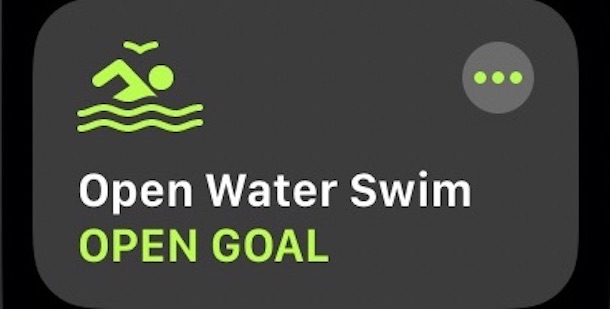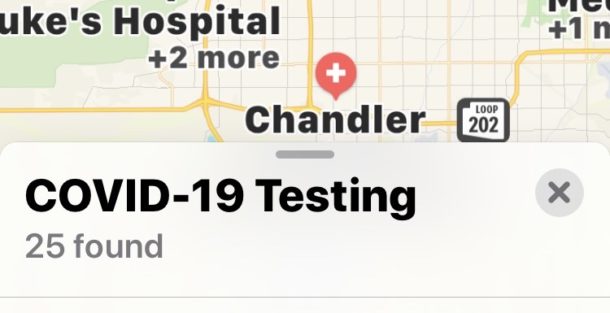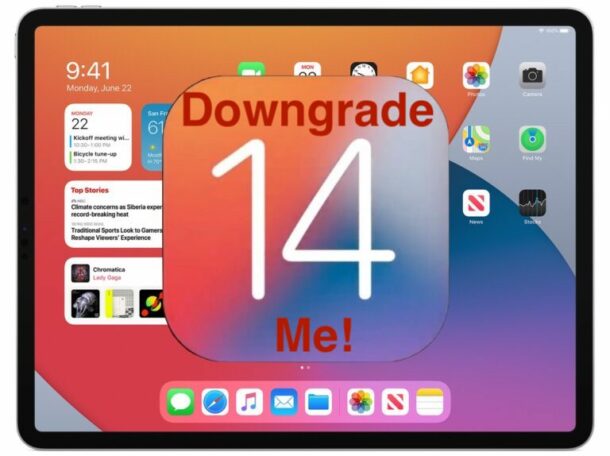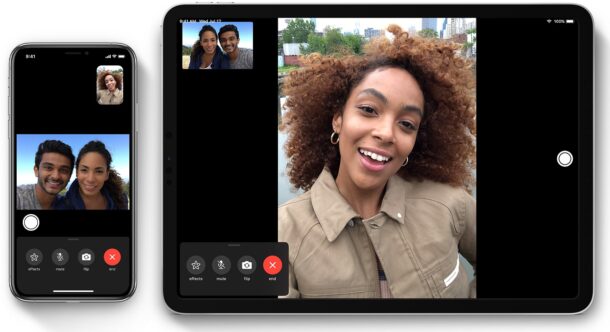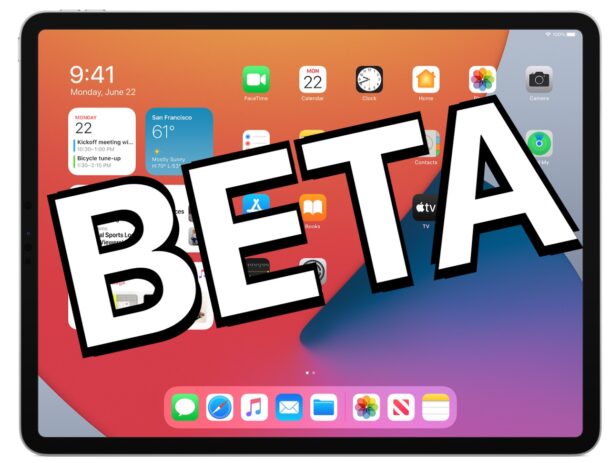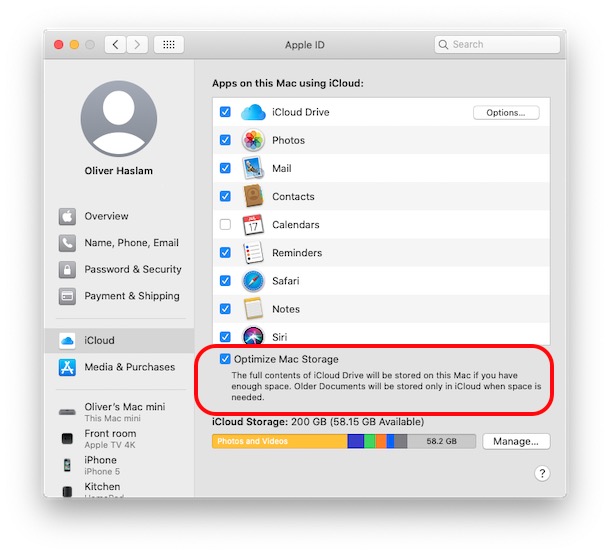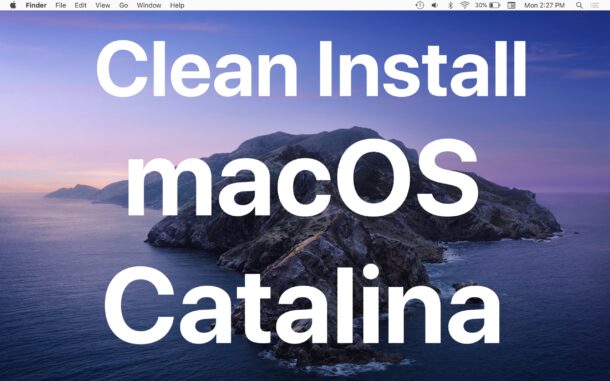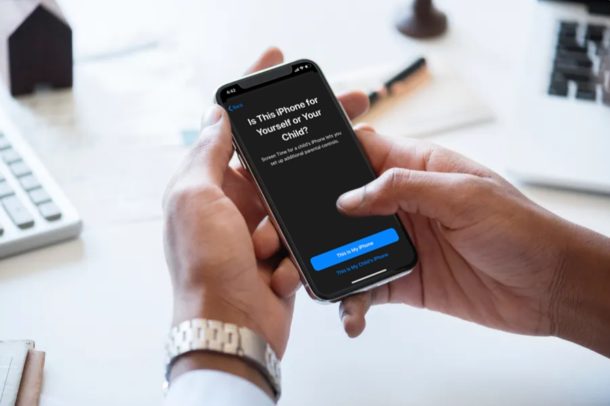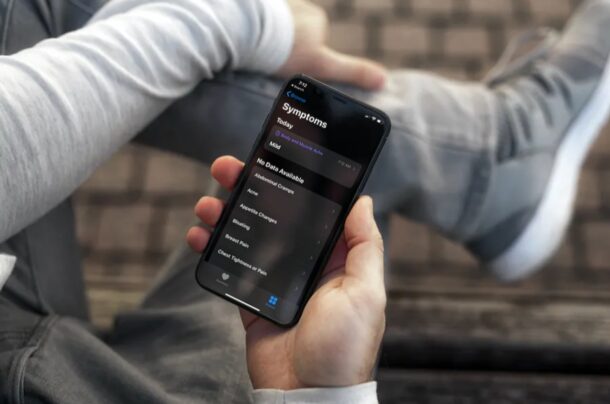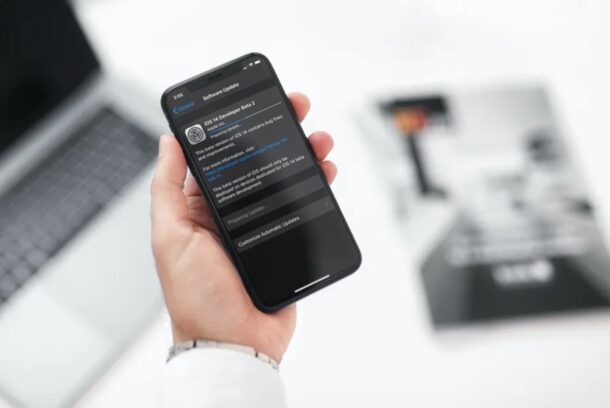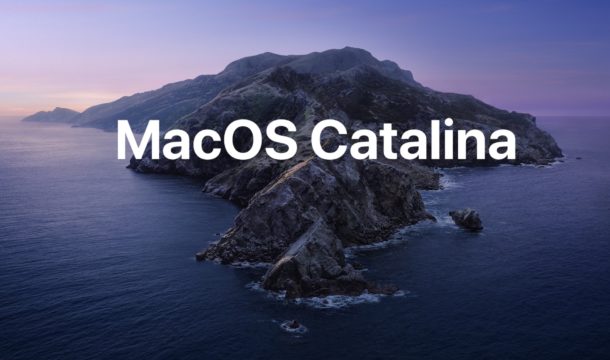Beta 3 of iOS 14 & iPadOS 14 Available to Download

Apple has released iOS 14 beta 3 and iPadOS 14 beta 3 for users who are participating in the beta testing programs for iPhone, iPod touch, and iPad. Typically the developer beta rolls out first and is soon followed by the same build as a public beta.
Separately, Apple also released new betas for watchOS 7 and tvOS 14, along with a new update for macOS Big Sur beta 3.