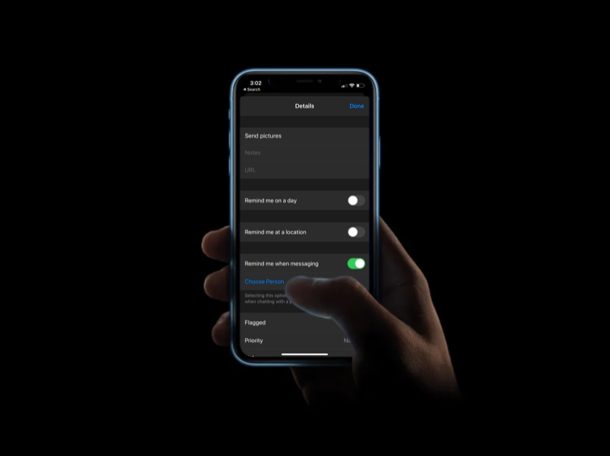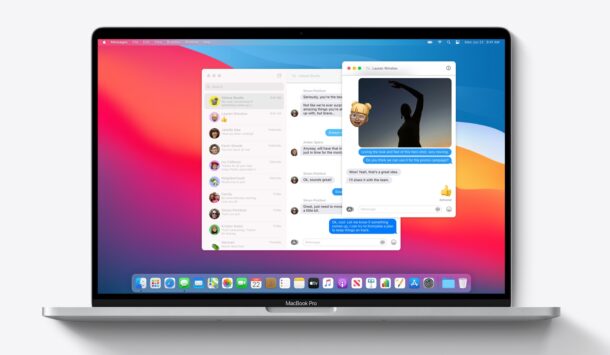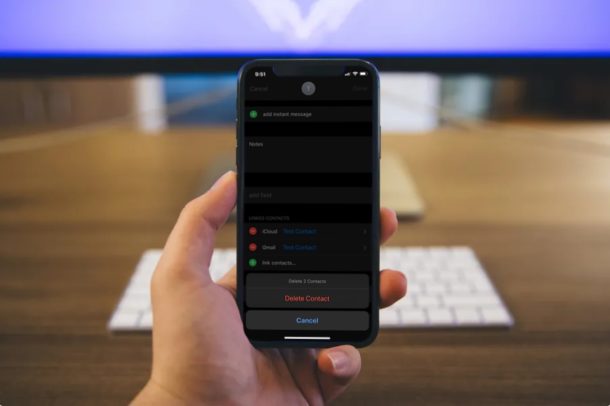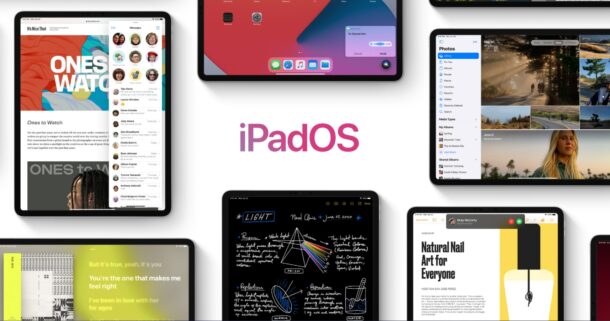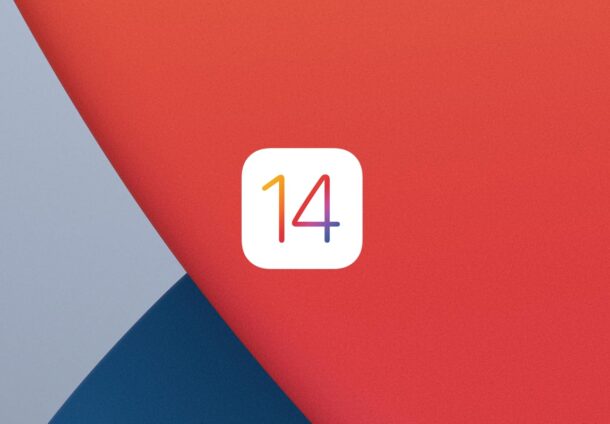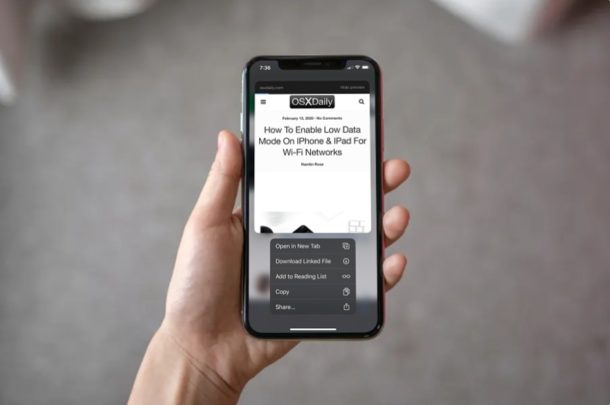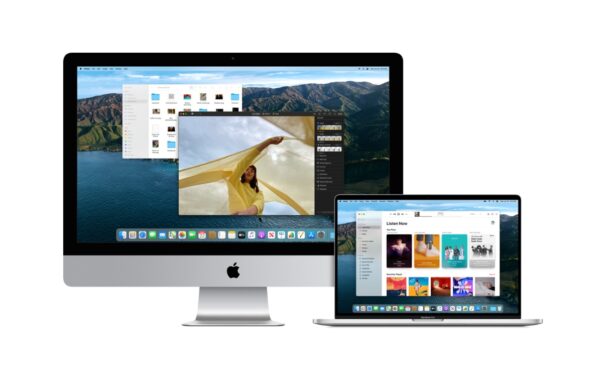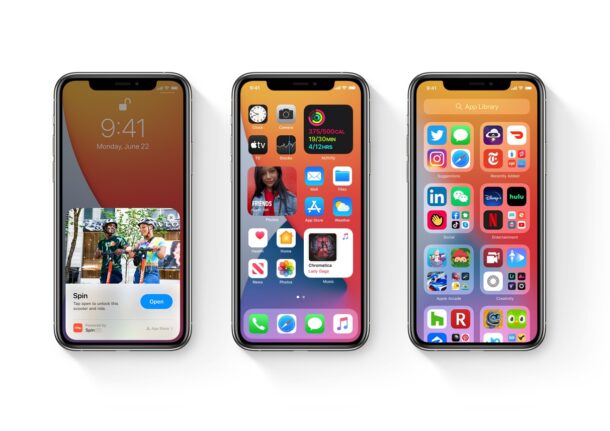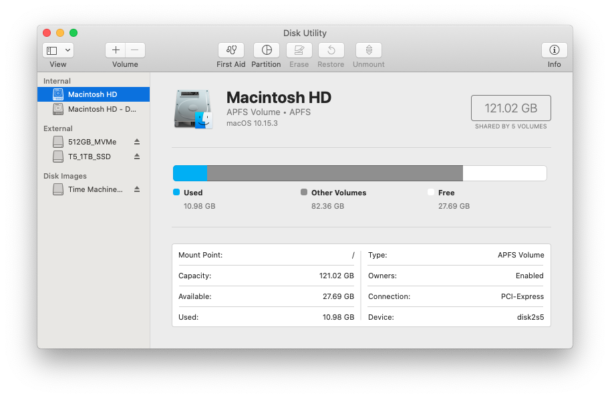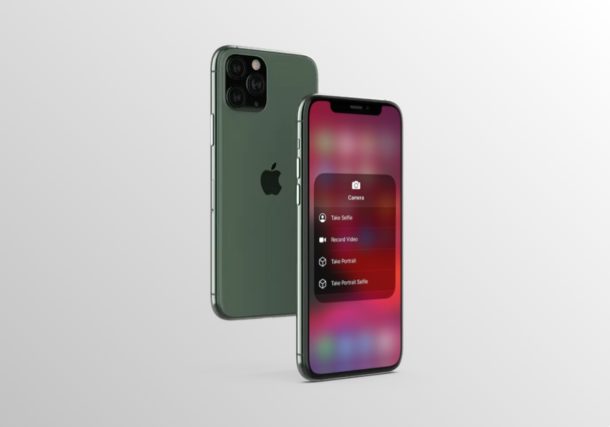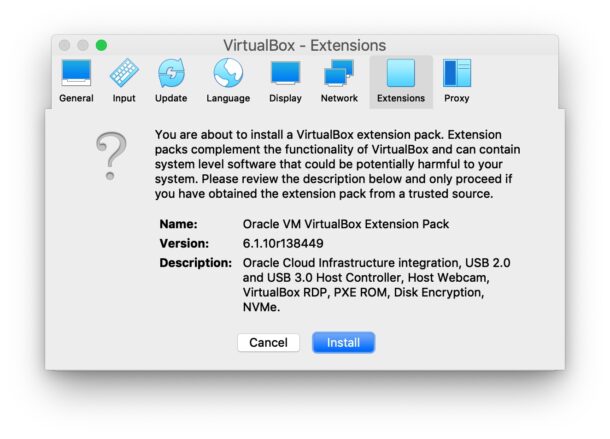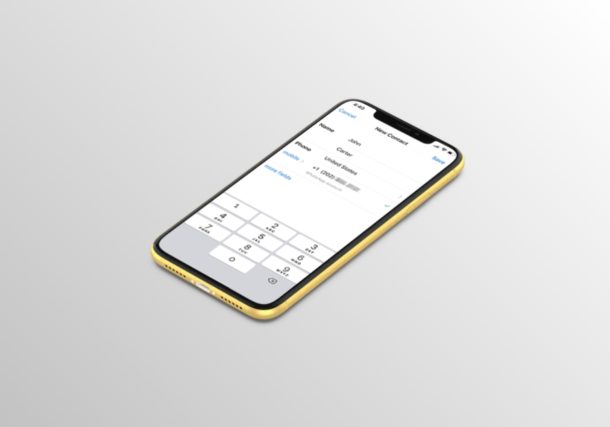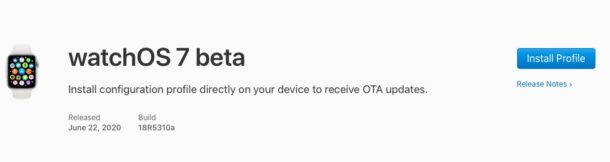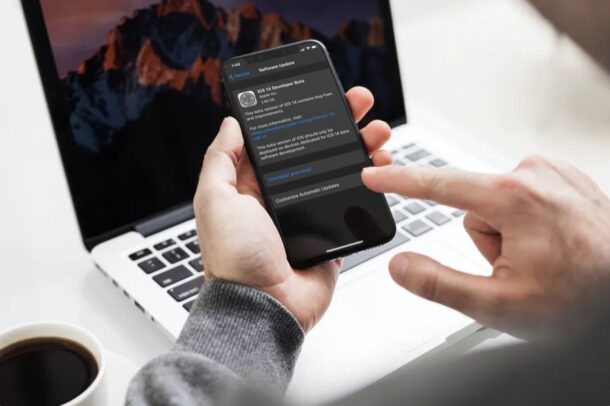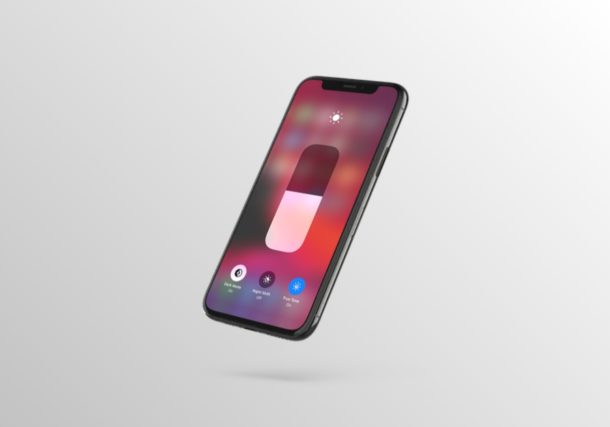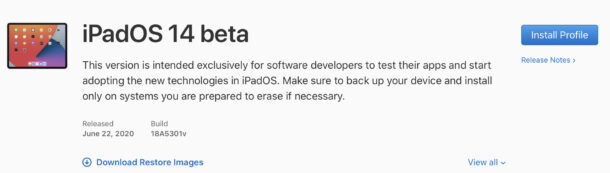iPadOS 14 Release Dates: Final Version, Developer Beta, Public Beta
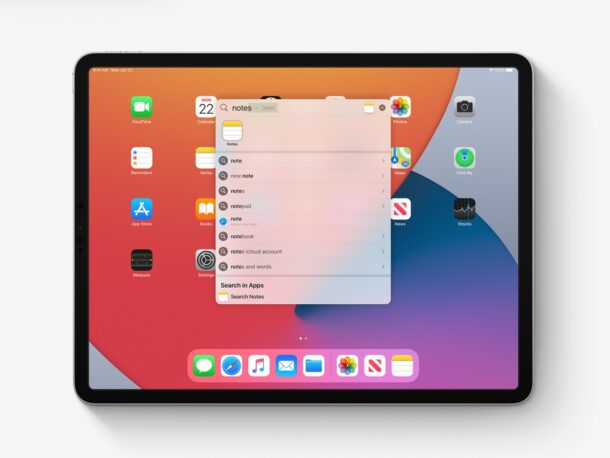
If you’re the kind of person who stays updated on the latest and greatest in tech, you’re probably already aware that Apple announced iPadOS 14 at their all-online WWDC 2020 event. What you may not know is when exactly Apple is going to start rolling out the iPadOS 14 software update to all supported iPad models.