Search the Web for Selected Words & Phrases from Almost Anywhere in iOS
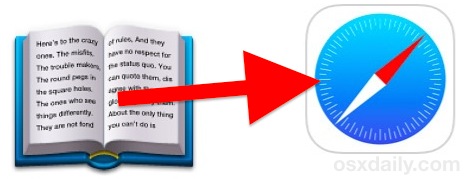
On the Mac, you may know that a right-click on just about anything can bring up a “Search the web” feature. When chosen, the selected term or phrase, whether from an app or from another web browser, gets quickly searched for using your default browser. This is great if you’re reading something and you want more information about a mentioned subject or topic, but the iPhone and iPad don’t have this ability… or so many thought!
It turns out there is a way to perform a “Search the web” function within iOS on just about anything, it’s just a bit indirect and somewhat hidden in a place where many users just wouldn’t look. Beliee it or not, the term search feature is accessible from the popular tap-to-define bundled dictionary, native to iOS. If you’re confused, don’t be, it’s super easy to use.
Grab your iPhone, iPad, or iPod touch and give this a try yourself:
Read more »

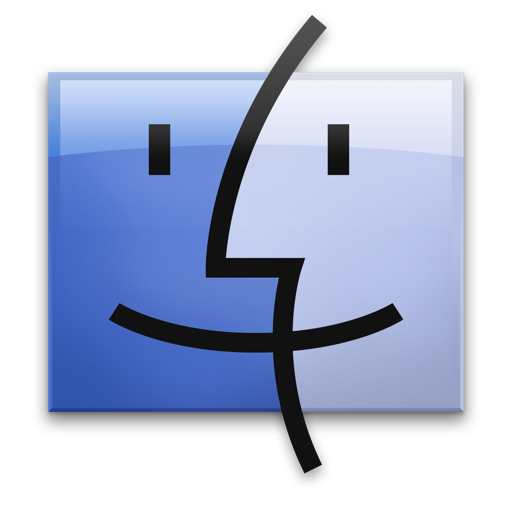
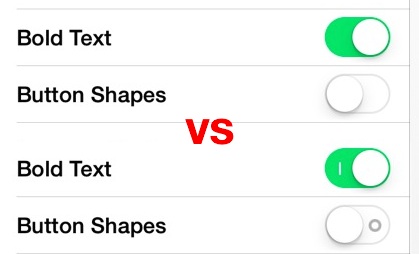
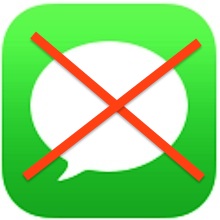 iMessage is the fantastic free messaging service from Apple that lets iPhone, iPad, iPod touch, and Mac users send each other endless free text messages, pictures, and videos. Because iMessage skips the standard SMS/text protocol from cellular carriers and relies on data transmission instead, it can often help you reduce your phone bill by cutting out the text message plan fee, or at least reducing it to a lower cost.
iMessage is the fantastic free messaging service from Apple that lets iPhone, iPad, iPod touch, and Mac users send each other endless free text messages, pictures, and videos. Because iMessage skips the standard SMS/text protocol from cellular carriers and relies on data transmission instead, it can often help you reduce your phone bill by cutting out the text message plan fee, or at least reducing it to a lower cost. 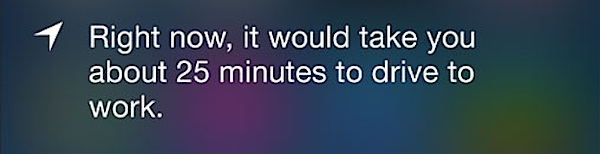
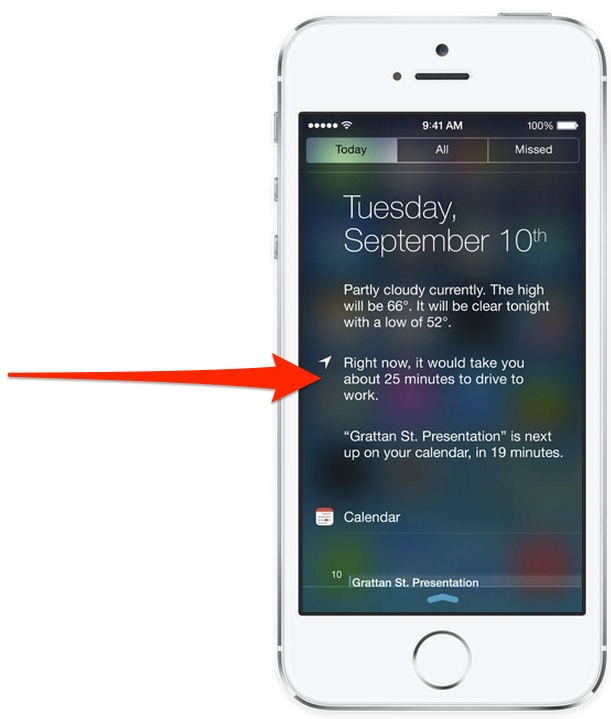


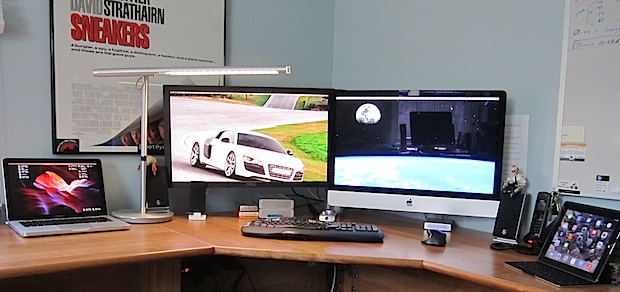
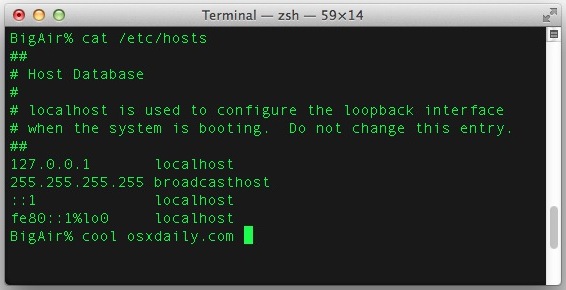

 The Mac has long used the straight quote style for double and single quotes, looking like ” and ‘ respectively. It’s been that way for as long as I remember, but if you’d like to change the quote style to something else, perhaps a bit more fanciful, you can do so through a settings adjustment.
The Mac has long used the straight quote style for double and single quotes, looking like ” and ‘ respectively. It’s been that way for as long as I remember, but if you’d like to change the quote style to something else, perhaps a bit more fanciful, you can do so through a settings adjustment.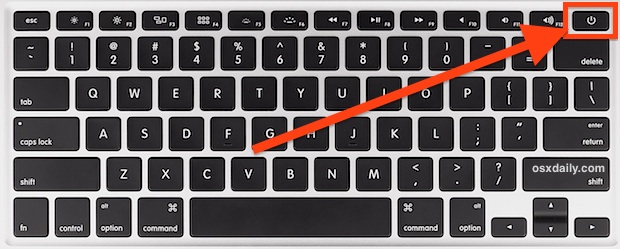
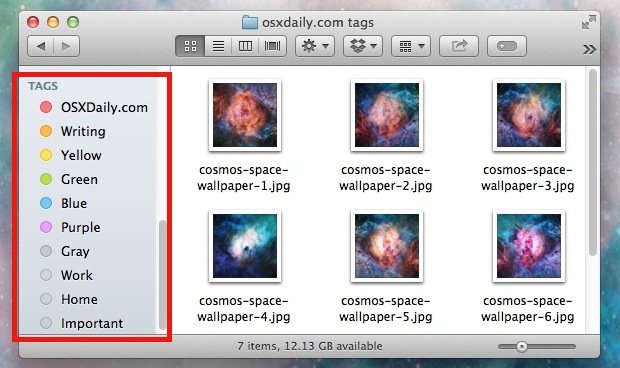
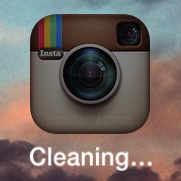 You may have noticed that some iOS apps will turn dark as if they’re being launched and simultaneously rename themselves as “Cleaning…”, seemingly out of the blue and at random. This is demonstrated happening with the attached iPhone screenshot, showing the Instagram app going through the process. So the big question for many users is, what’s going on here and why does that iPhone or iPad app say it’s cleaning?
You may have noticed that some iOS apps will turn dark as if they’re being launched and simultaneously rename themselves as “Cleaning…”, seemingly out of the blue and at random. This is demonstrated happening with the attached iPhone screenshot, showing the Instagram app going through the process. So the big question for many users is, what’s going on here and why does that iPhone or iPad app say it’s cleaning? 
