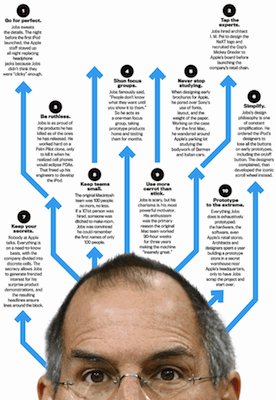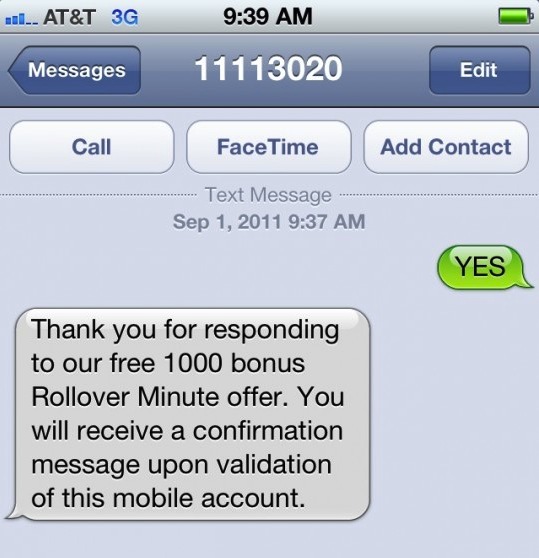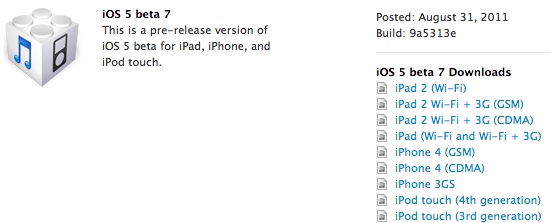MacUpdate Bundle: 11 Mac Apps for $49.99
The latest MacUpdate Bundle has been announced, stuffing in 11 great Mac apps at a dramatically reduced price. Purchased individually these would cost $487, but the MacUpdate Bundle brings the combined price down to $49.99. The apps include:
- Toast 11 Titanium ($99) – Burn CDs, DVDs and Blu-Ray discs, plus convert and export video for iPhone and PSP, etc
- Printopia ($19) – first 10,000 buyers only – Share printers with iPhone, iPad, iPod touch, and enable wireless printing on Mac printers
- Data Rescue 3 ($99) – Data recovery tool for deleted files and failing hard drives
- FX Photo Studio Pro 2 ($39.99) – Powerful post-processing photo editor with 159 effects and 15 customizable color correction tools
- Fantastical ($19.99) – Popular menu-bar based calendar that uses natural language to create events
- iStat Menus 3 ($16) – Monitor system stats and performance from the menubar: CPU, memory, disk use, bandwidth, temperatures, and so much more
- PhoneView ($19.95) – Access and read iPhone voicemail, SMS, call history, voice memos, and more, easily from your Mac
- Concealer ($19.95) – Stores information like passwords, credit cards, and license keys, securely with encryption
- EarthDesk 5 ($24.95) – Replaces the static desktop picture with a rendered image of Earth with live sun, moon, and cloud coverage
- Mellel 2 ($29) – Powerful word processor for writers, scholars, technical writing with multilingual support
- Bookends 11 ($99) – Reference management and bibliography app for students and professionals with Mellel, Word, and Pages support
Considering some of these apps cost $99 alone this is quite a deal. If you counted 12 apps you’re not delirious, but Printopia is available only to the first 10,000 buyers and then drops off the included list, bringing the app count back down to 11.
Watch the video below for a quick walkthrough if you’re unfamiliar with any of the apps by name, or you can read more on the MacUpdate Bundle page:


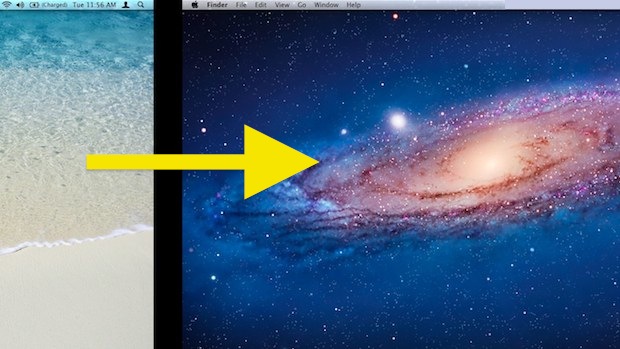
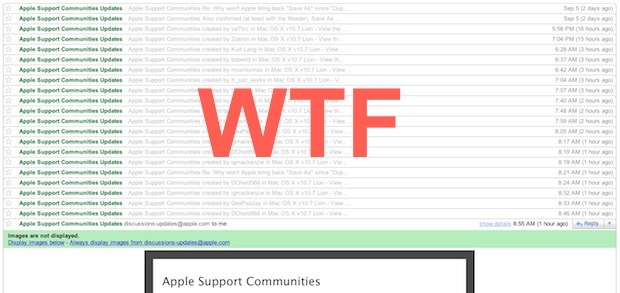
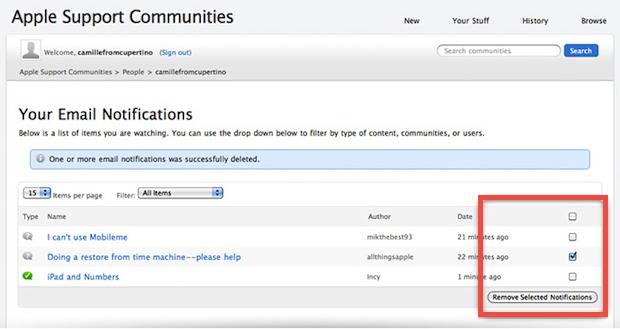
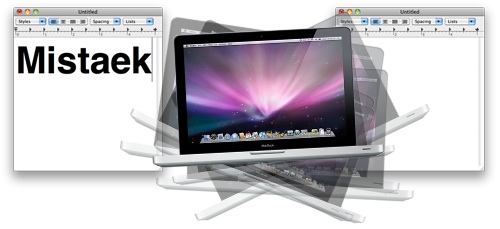
 Need to move your iPhoto library? No problem, it’s easily done by a two-step process – first you need to physically move or copy the picture library to the new location, and then you have to tell iPhoto where the new location is. This is all really easy to do on the Mac, and it works to put your iPhoto library onto an alternate volume with more storage, particularly nice if you’re feeling the disk space pinch in OS X.
Need to move your iPhoto library? No problem, it’s easily done by a two-step process – first you need to physically move or copy the picture library to the new location, and then you have to tell iPhoto where the new location is. This is all really easy to do on the Mac, and it works to put your iPhoto library onto an alternate volume with more storage, particularly nice if you’re feeling the disk space pinch in OS X.
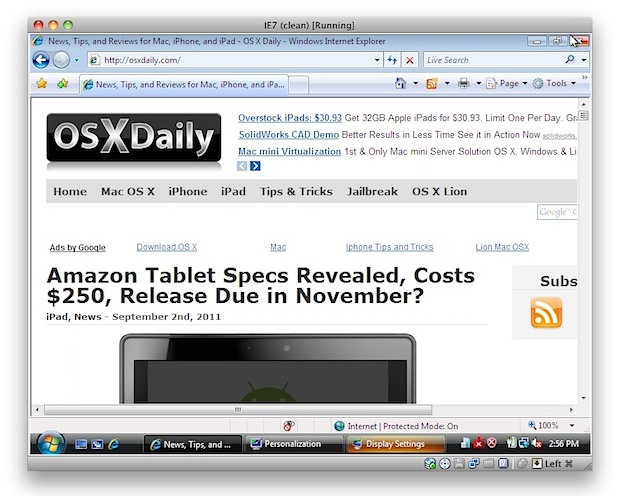


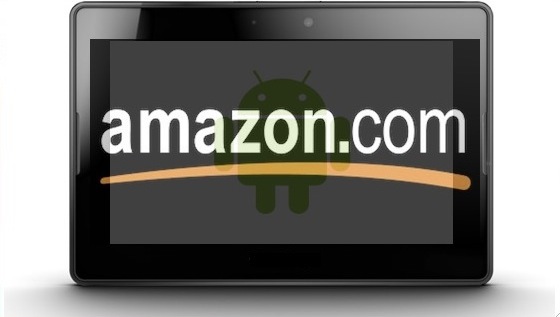
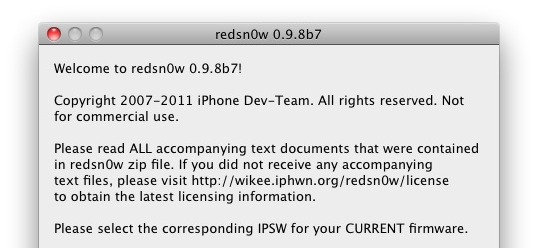
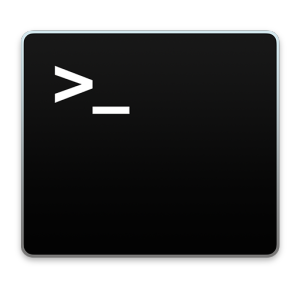 The Terminal in modern versions of Mac OS X enforces a new monospacing character width standard, which in laymen terms means you no longer have to use monospace fonts in the Terminal. That means you can now use any font you want, even Comic Sans like the screenshot shows down below (hooray?).
The Terminal in modern versions of Mac OS X enforces a new monospacing character width standard, which in laymen terms means you no longer have to use monospace fonts in the Terminal. That means you can now use any font you want, even Comic Sans like the screenshot shows down below (hooray?).