Sync Application Data & Preferences Across Multiple Macs with DropboxAppSync
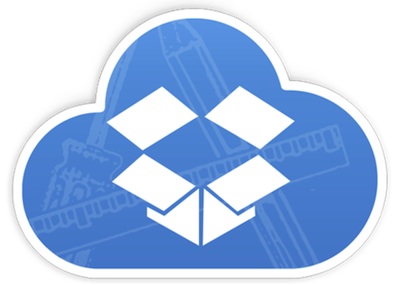
If you’re one of the many Mac users who uses multiple Macs, say an iMac at home or work, and a MacBook on the go, you should get DropboxAppSync.
This free utility syncs your ~/Library/Application Support/ folder across multiple Macs via the free Dropbox service, allowing you to have the exact same app setups, like preferences, plugins, bookmarks, game files, cache, etc, on all of your Macs, regardless of where you are, as long as you have internet access.
To use DropboxAppSync, you need:
- Have a Dropbox account (2GB is free)
- Download DropboxAppSync (direct download or visit the devs homepage) on all Macs you want to havesync
Setup is very simple. Once you have Dropbox configured, quit your open applications, and then just launch DropboxAppSync on the first Mac that you want to be the primary /Application Support/ folder to be synced.
Approve the following message, which informs you that ~/Library/Application Support/ is about to head over to DropBox (via a symbolic link):
This utility will relocate your Application’s support folder to Dropbox. This may be unsupported by the developer! A backup copy of your application’s data will be saved to your desktop just in case…
This utility will save your data to:
Dropbox/Application Support/ApplicationNameIf this utility finds your Application data on Dropbox already, it will simply link to the data on Dropbox instead of copying the data over. However, a backup copy will still be saved to your desktop.
Then you run DropboxAppSync on the other Macs, and the app is smart enough to already detect the app data exists so it will simply link to it, syncing your Macs apps.
The developer reminds us that not all apps may support being synced like this, but from user testing there haven’t been many reported issues.
The 2GB free Dropbox account should be adequate for this service with the vast majority of Macs and Mac apps – unless you have Steam games installed like TF2, which store all of their application data in your /Application Support/ folder and causes it to take up a lot of space. For example, without Steam my Application Support folder is about 700MB and I have tons of apps installed, but with Steam it’s well over 25GB. In that case, you’d want to pay for a larger Dropbox account, or just exclude Steam apps from being synced, but it would be an easy way to have all your game data the same on all your Macs rather than manually moving the Steam folder yourself.
Syncing app data across multiple Macs is something that iCloud should do, and hopefully it will in future versions, but in the meantime this is a great free solution.


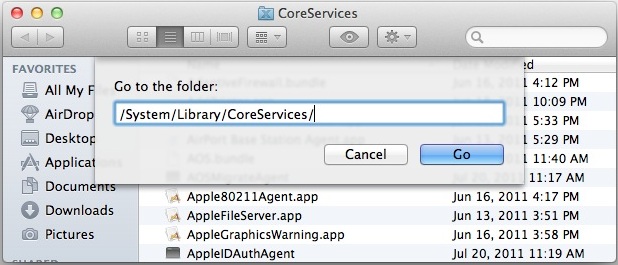
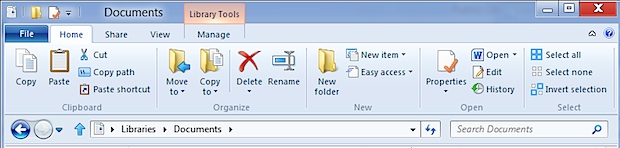
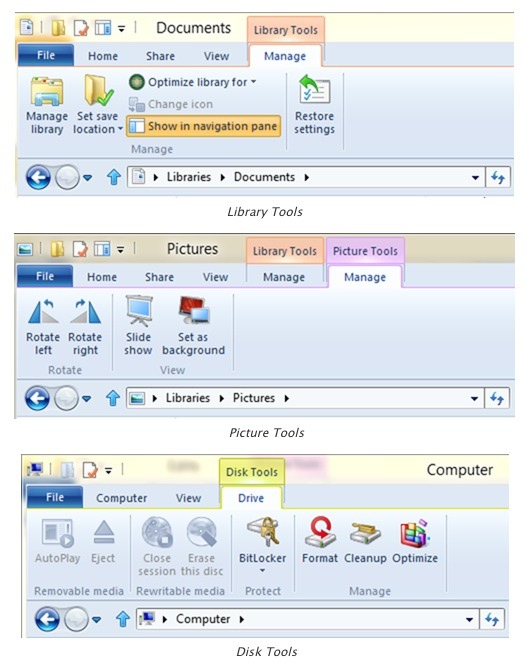
 iPhoto is a great picture management app, but you may still occasionally want to access the original picture files for a variety of purposes, either to import them into another app or for backup purposes. This is easily done in Mac OS X, but what exactly you are looking for depends on which version of iPhoto you are using. Whether you’re using the latest iPhoto or an earlier version, we’ll show you exactly how to access your raw photos out of the iPhoto app, stored locally on your Mac.
iPhoto is a great picture management app, but you may still occasionally want to access the original picture files for a variety of purposes, either to import them into another app or for backup purposes. This is easily done in Mac OS X, but what exactly you are looking for depends on which version of iPhoto you are using. Whether you’re using the latest iPhoto or an earlier version, we’ll show you exactly how to access your raw photos out of the iPhoto app, stored locally on your Mac.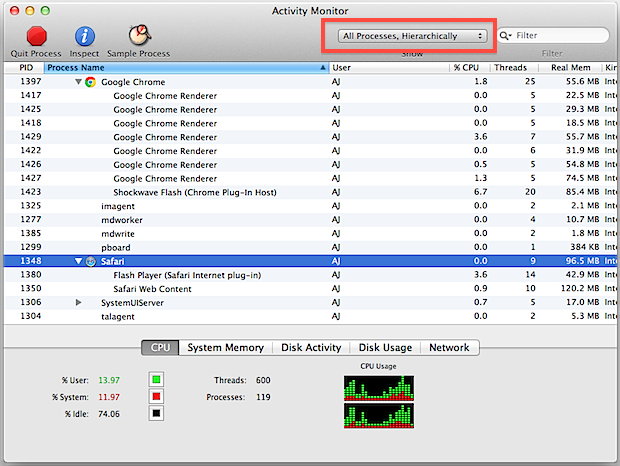
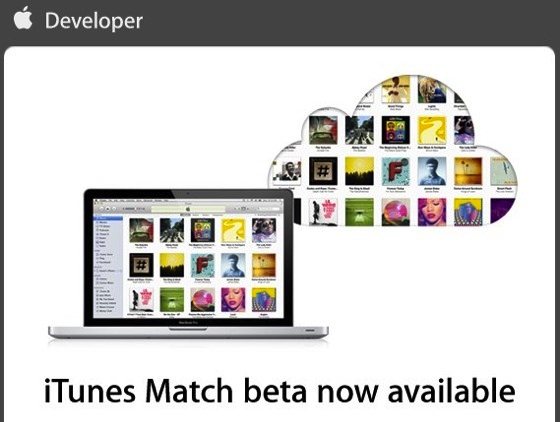
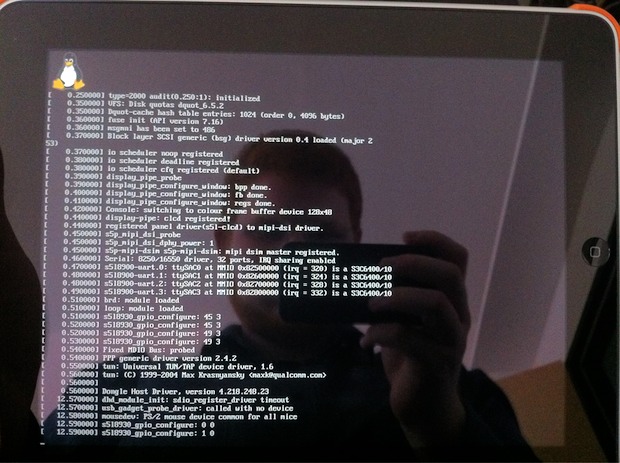
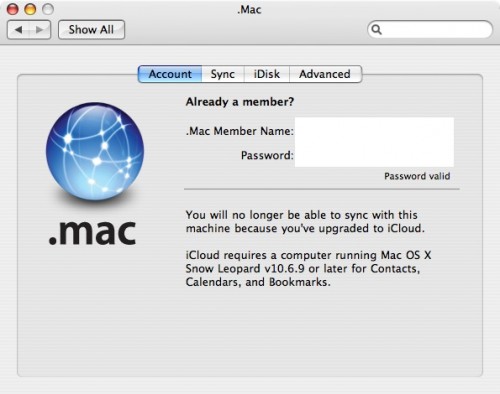
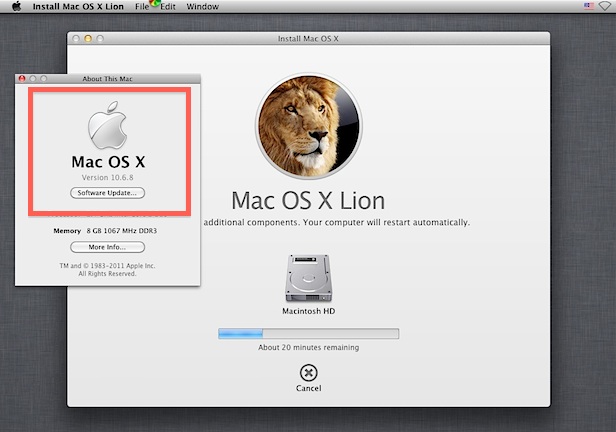

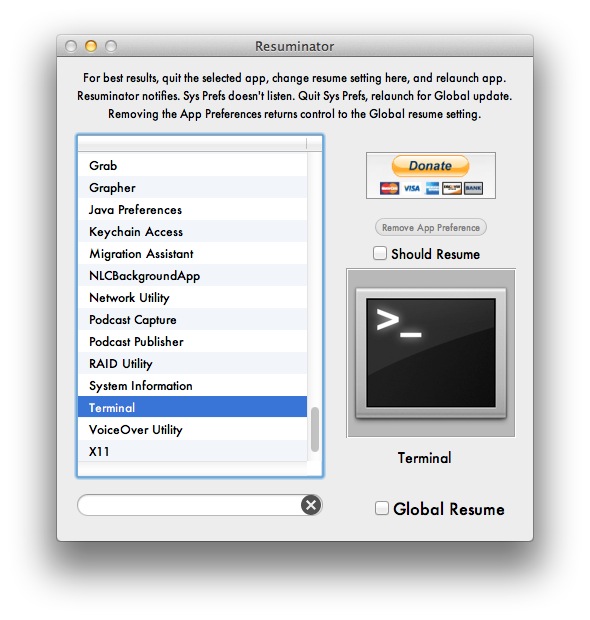

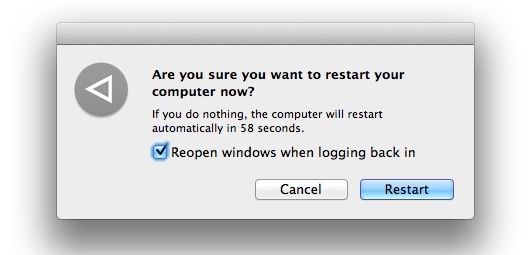
 Tim Cook reportedly sent out the following email to all Apple employees today, a day after
Tim Cook reportedly sent out the following email to all Apple employees today, a day after 