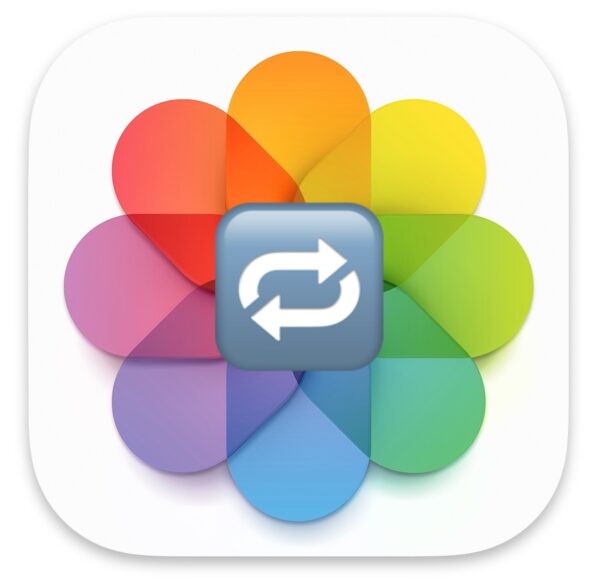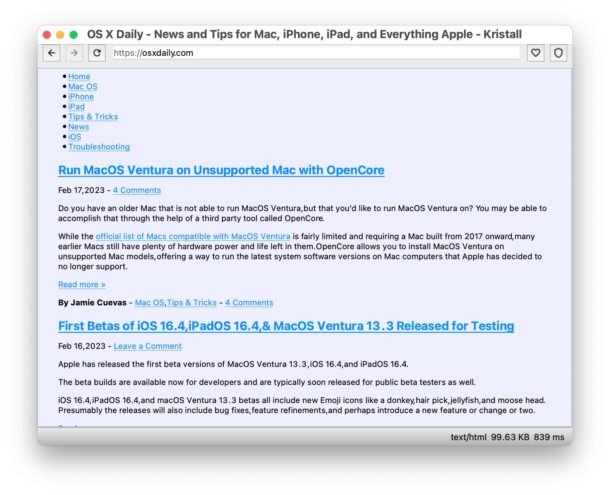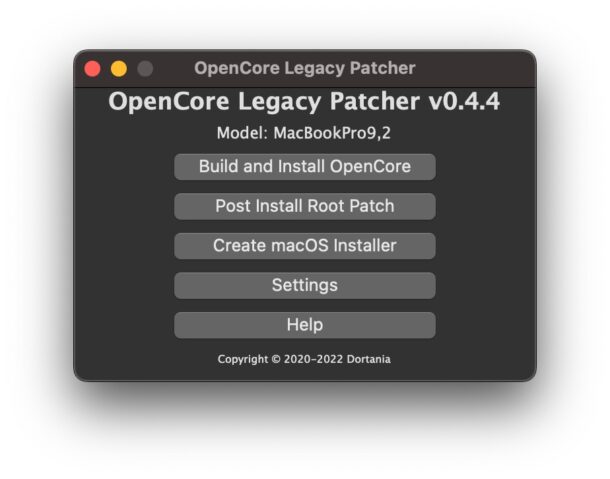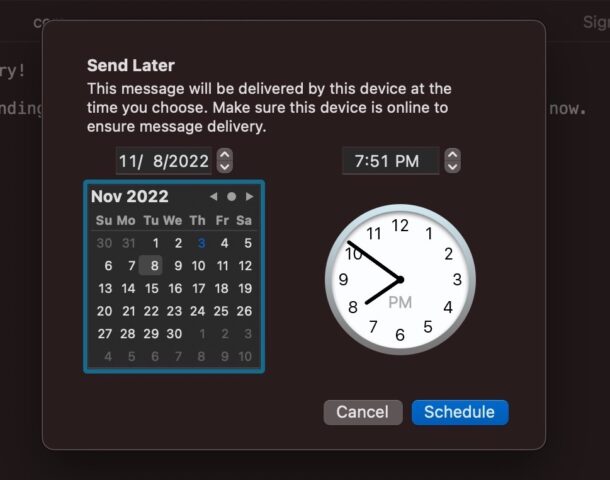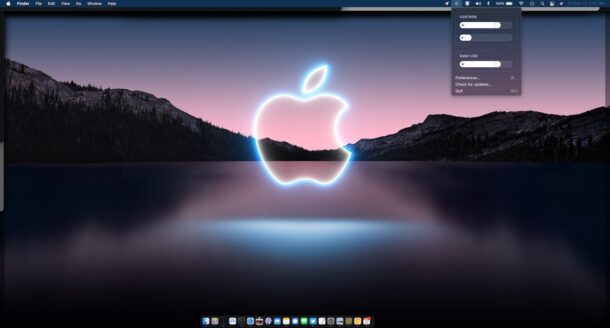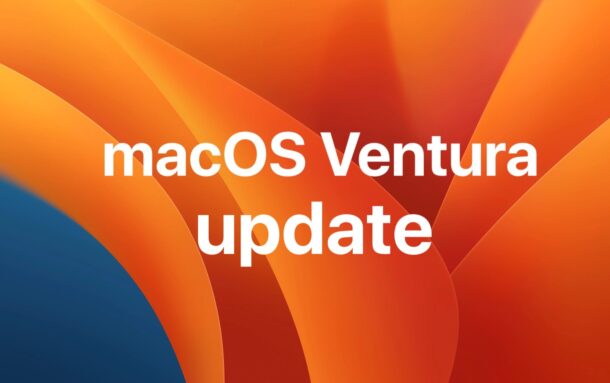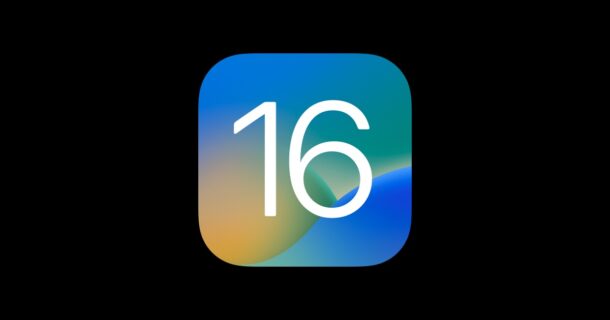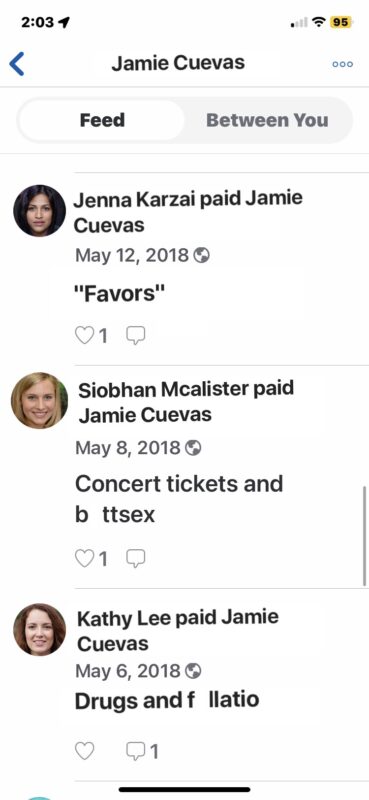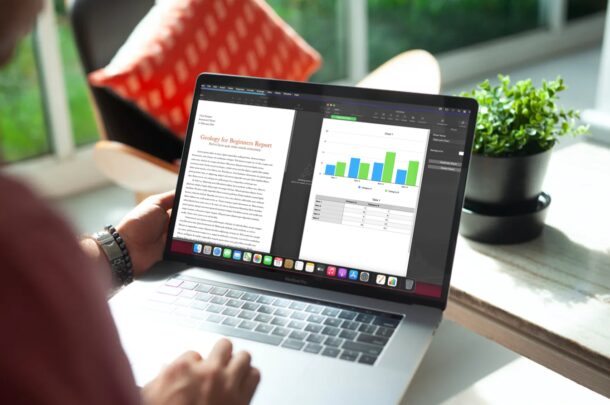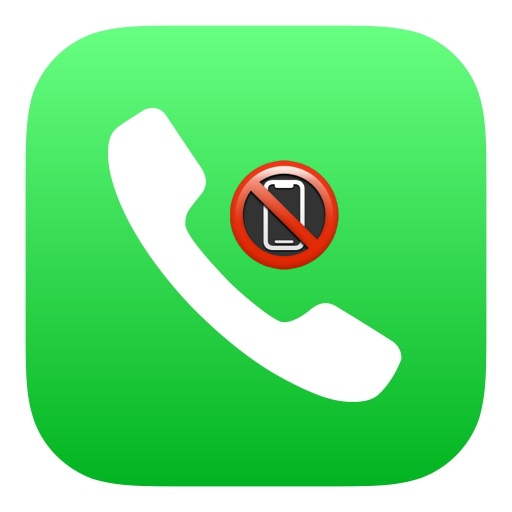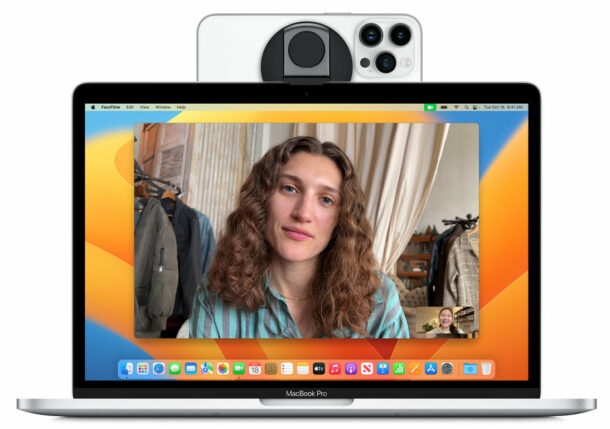Show All Open Files, Directories, Sockets, Pipes, Devices, by All Running Processes on Mac with Sloth
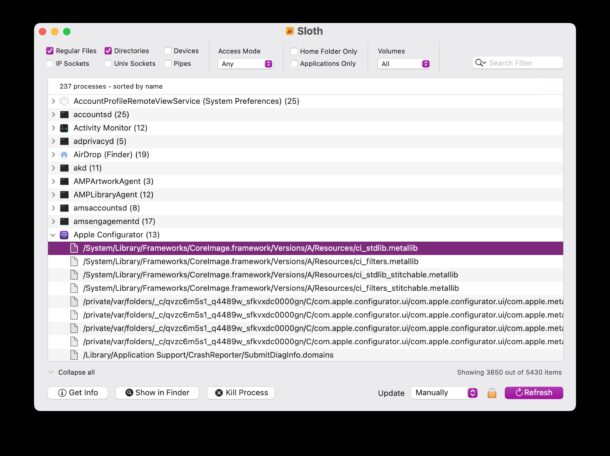
If you’re an advanced Mac user and you’d like to easily see all running processes and which files, directories, sockets, and pipes are open by those processes, the free Sloth tool may be useful to you.
The Sloth app is basically a GUI front-end to lsof, a powerful command line tool that allows you to see what apps and processes are interacting with specific files, using the internet, have open network connections, and much more. Rather than issue a bunch of lsof commands with various flags, the Sloth app lets you adjust toggles within the GUI to reveal all sorts of information relating to process/apps and their usage of things within the system.