How to Enable the Video & Audio Encoder Tools in Mac OS X
![]()
An excellent feature in Mac OS X are the several built-in media encoding abilities, allowing anyone to encode and convert video and audio files to other formats right on the desktop or from any Finder window. Having covered a tip on how to convert video to audio using these media encoders, we discovered the feature isn’t enabled by default for all Mac users. If your Mac is missing the “Encode” menu options, or you want to adjust them, toggling the menu encoder is very simple.
Note: you will need a modern version of Mac OS to have these features available to you. Anything beyond Mac OS X version 10.7 or later will have this feature on the Mac, High Sierra, El Capitan, Lion, Mountain Lion, Mavericks, Yosemite, etc all include this option, but earlier versions of Mac OS and Mac OS X do not have these options.
Enable Video & Audio Encoding Tools in Mac OS X
If you don’t have the video and audio encoding options available in macOS you must enable them via System preferences, here’s how to do that:
- Launch System Preferences from the Apple menu
- Click on “Keyboard” and then click on the “Keyboard Shortcuts” tab
- Select “Services” from the left, and scroll on the right for “Encode Selected Audio Files” and “Encode Selected Video Files”
- Check the box next to both of those options and close out of System Preferences
- Confirm encoding tools are now enabled by right-clicking on an audio or video file and looking for the Encode option
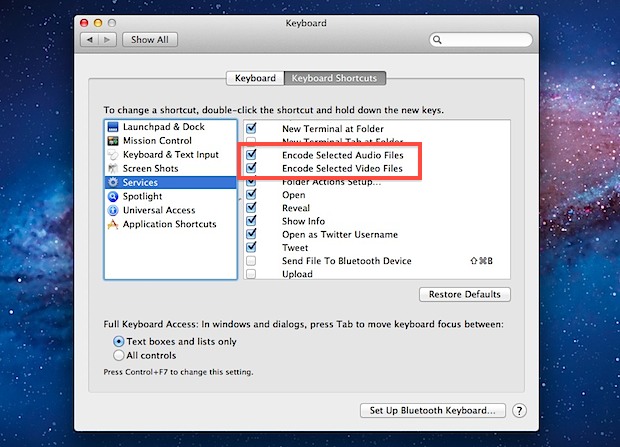
Now that the Mac OS X media encoder is enabled, you can right-click on media files to convert one video file format to another, convert 1080p video to lower resolutions like 720p and 480p, convert video to audio tracks, and audio to m4a which can then be turned into ringtones and text tones.
Note if you want both audio and video encoding options you need to check them both in the preferences.
![]()
Accessing the Video & Audio Encoding Tools on Mac
Once enabled, select a video or audio file from Finder in the Mac and right-click on it to see the Encode choices. Selecting one such encoder will result in a pop-up encoder window looking like this:
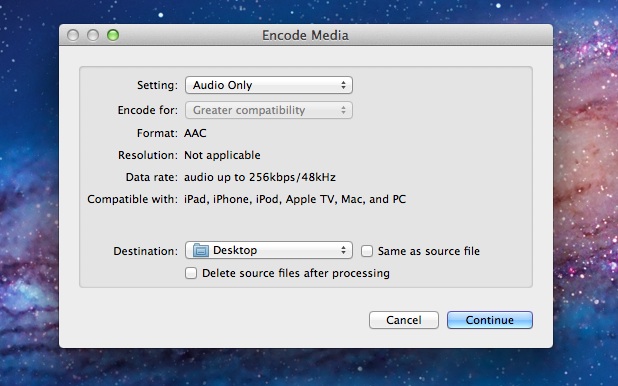
Conversion is surprisingly quick and produces high quality media files, the precise resolution is dependent on which output option chosen. Lengthy HD files like 1080p video files can take quite a while to convert, so give the movie time to encode to the new format or resolution.


Seems like a lot of hoops to get simple video encoding done. I use playengine desktop, since it does better performance and quality and is free to use.
Hi, I’m trying to download the audio from my uni lectures which are recorded and uploaded to echo360.org.uk by lecturers.
Right-clicking only gives me the options of saving the target or going back an action in safari, how to I get the same drop-down menu so I can save the audio/video?
Thank you so much! I can again edit my videos using the old QuickTime Pro player.
imac -2011 – QS X 10.10
PLEASE HELP – AUDIO PROBLEM WHILE CONVERTING.
when I try to encode an AVI to 720, the video works great, but audio always cuts off after about 10 minutes. The footage I’m converting is around 1.5 hours (Church services) if that makes any difference.
Any ideas here?
Thanks.
The conversion option missing from ‘keyboard shortcuts’ on a recent iMac is – Encode Selected Audio Files. There are misspellings also – Open man page and Search man Page, instead of ‘Main Page’.
Thx a lot! That made my day. I was looking precisely for this option.
[…] lot of optional features can be enabled this way, from tweaks to file system and management, to the excellent video conversion tools that are bundled in OS […]
[…] on the iPad, take the time to convert the mkv video to m4v format. It’s easy to do and the conversion function is built directly into OS X, or you can check out our easy guide on converting movies to an iPad compatible format by using the […]
[…] tools are free and bundled in Mac OS X since Lion. They should be available by default, but you can enable the media encoders if they aren’t visible in contextual menus for […]
Is there anyway to convert FLAC using this no?
How to add encoders ?
There isn’t mp3 !
You can convert an m4a to mp3 using iTunes:
https://osxdaily.com/2009/12/03/convert-m4a-to-mp3/
[…] via OSXDaily […]
Neither myself or my wife have the Encode options to check in the Keyboard shortcuts/services menu :(
I don’t see the Encode options in the Keyboard shortcuts/services menu either
no such options in my system preferences either
I need to convert *.mkv to DVD.
Any ideas?
Thx
My settings were already like that in Lion also. Thanks to this while I was in the dialog box I checked out the other options. In the Mission Control settings I found the way to customize swithcing between desktops similar to Spaces. Very cool.
I think it is only hidden on upgrades from Snow Leopard