How to Show the Path Bar in Mac OS X to Work Better in the Finder File System
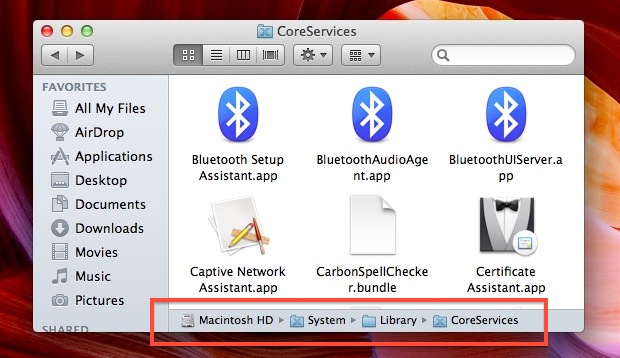
The optional Path bar shows the complete filesystem path to the current working directory in any Finder window of Mac OS X. This optional window-dressing item has more use beyond that though, because not only does it show you the present directory, it’s also interactive. In short, that means you can double-click the individual folders to jump directly to them, and you can even drag and drop files and folders to them, making it extremely easy to copy or move files to the parent folders or elsewhere within a complicated directory structure.
Setting the Finder to reveal the path bar is extremely easy, you just need to adjust a quick preference option in a menu item:
How to Enable the Path Bar for Mac OS X Finder
- Go to the Mac OS X Finder if you aren’t there yet already, open a directory or Finder window so you can instantly see the path bar once it’s enabled
- Pull down the “View” menu and select “Show Path Bar”
You’ll now instantly see the path bar at the bottom of the Finder windows:
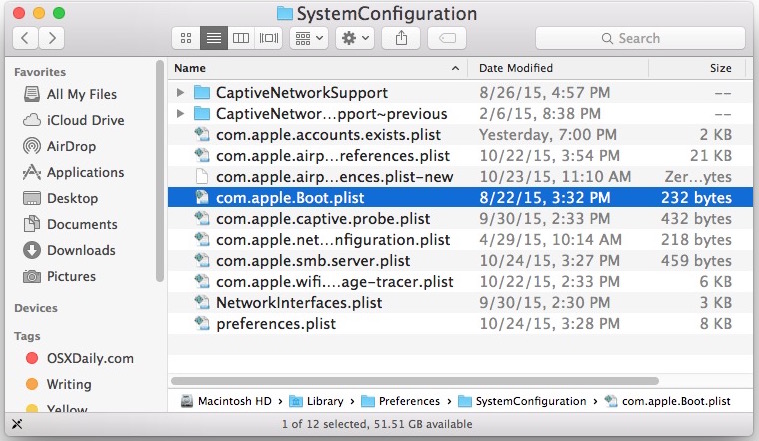
All new Finder windows will now display the path by default. Being able to manipulate filesystem elements directly from the bar makes this a generally more functional alternative to showing the path in a Finder windows titlebar.
Want to hide the path bar again? Just go back to the “View” menu and choose “Hide Path Bar” to instantly make the change across all Finder windows and hide the path again.
If you rarely find yourself working within the root directories, you can also set the path bar to be relative to the user home directory instead of the root hard drive.
This works in all versions of Mac OS X, from the earliest to the most modern. It’s a great feature, try it out!


Hello,
Is there no way to show the file path in the finder search window as a column? I’d like to be able to sort by the location.
Many thanks.
how come my path in the menu is disabled?
Thanks a lot, it helped me :)
These tips are so helpful. Please keep them coming, even if they seem simple. Thanks!! Great Site
Why can’t the URL bar be at the top of the window like any sensible browser? Why can’t the user manually enter the path?
You can. In the Finder: Go > Go To Folder (cmd-shift-G) and there you can type the path name of the folder. It even does auto-completion (when you hit the tab key, or when you wait a second). There probably has been a tip about it, here or on macosxhints.
Very helpful, thanks!
I’m actually fond of it, but if I remember properly, it didn’t show up immediately when I switched it on (a long time ago). I had to close my windows or resize them perhaps, before it showed up.
As the article says… Sorry.
I think it’s one of the ugliest OSX features…
Much better to have the full directory path in the titlebar, as explained years ago here: https://osxdaily.com/2007/12/02/show-full-directory-path-in-finder-window-title-bars/
The trick still works with Lion. ;)
a_
Cheers for that :)
Thanks!
I didn’t even know about this, nice little tip.