Quit Multiple Apps At Once on iPhone & iPad Using Multitouch in iOS 6
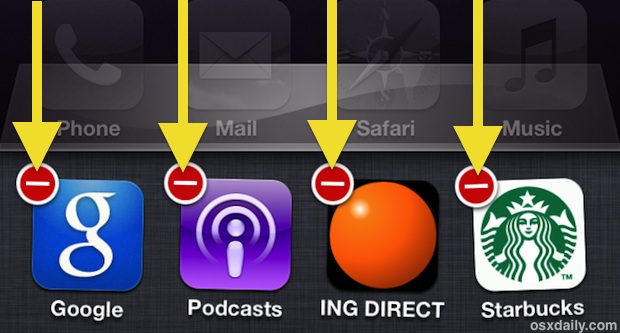
Did you know you can quit multiple running apps at the same time on an iPhone, iPad, or iPod touch? Thanks to multitouch support, you can actually quit as many apps as you can get your fingers on (literally). Here’s what to do on any iOS device running versions 6 or prior:
- Double-tap the Home button to summon the task tray, then tap and hold on any icon to make them jiggle
- Use multi-touch to simultaneously tap on the red (-) quit buttons of all apps to quit
You can quit up to 4 apps at a time on an iPhone and iPod touch, and up to 8 apps at a time on an iPad, that limitation is dependent on how many apps are visible on screen, and from there it’s just a matter of being able to physically tap on all visible red close buttons at the same time.
This is obviously just like the standard method of quitting an app in iOS but thanks to multitouch technology it makes closing groups of apps faster than ever. It can be a bit challenging to tap close simultaneously on a group, but give it a few tries and you’ll get the hang of it quickly. To close out all of your apps, flip through the task bar and do 4 finger taps with one hand in the same place, while you use the other to navigate within the multitask bar.
There isn’t a way to force quit multiple apps though, if you need to do that you’ll want to just reboot the device, which closes out everything, though after a reboot the most recently used apps will maintain a cache for quicker access than ones that haven’t been launched in a long time.
This is for iOS 6 and prior versions, whereas newer versions of iOS like 7.0 and 8.0 onward support a different multitouch trick to quit out of apps from the multitasking panel. You can learn how to quit apps in iOS 7 and iOS 8 here.


Did you know that it is freaking difficult if not impossible to hit all the 4 apps at once. This is totally unpractical.
Wow, what a weak post. Grab a user with a catchy title and feed them garbage. Come on, you can do better.
If you don’t have anything usefu to write -don’t.
Agreed! What’s next, show us fast way to open iPad by swiping finger along bottom of screen?
Tried it on the iPhone, 4 finger gesture won’t work on the iPhone or maybe my fingers are too big. I could get maximum 2 apps closing at the same time, not 3, and not 4. Perhaps it makes more sense on the iPad?
My Practical knowledge of how the OS works is limited to what I’ve read online. My understanding is that those are not necessarily running apps. Only the first app from the left might be running, usually in the process of quiting. When another app is entered, the previous app is suspended after a couple of minutes. Navigation apps can run in the background, as well as the music player, iPod app. Most apps are suspended within a few mins of another app running
The icons are essentially a recently used list of apps. The significance of removing the app from that recents bar is that it wipes the suspended app from active memory. The only need for this is to force am app to restart, rather than from its last cache run. So if an app is misbehaving, this will cause the app to restart. Otherwise, exiting & re-entering an app might restart the suspended app in memory. Although this removes an app from the active memory, there is no need to do this to manually free up memory as the OS already performs this function. At best, this would only slow down app launches because the suspended app isn’t ready to go
i think you are correct! i don’t see a point to close these apps.
Anyone ever notice that the red close app icon is Apple’s delete icon but when you want to delete an app. is a black x, usually used to close something’s
Force quit all apps easily if you’re jailbroken. Install the Switchy tweak for a “Clear Apps” button, plus it also shows 8 active apps at once on an iPhone (two rows of four) and other useful stuff.
How can put an icon for folders as a default ? it means when I want to create a new folder , this icon come out!