Use Bookmarks in iBooks App for iOS to Quickly Access Saved Pages
![]() For those who read within the iBooks app of iOS, digital bookmarks are a very useful feature that work much like bookmarks do in a real paper book; you set a bookmark on a page, and you then have easy access for future reference, whether to find where you left off reading or to quickly jump to an important passage.
For those who read within the iBooks app of iOS, digital bookmarks are a very useful feature that work much like bookmarks do in a real paper book; you set a bookmark on a page, and you then have easy access for future reference, whether to find where you left off reading or to quickly jump to an important passage.
You can set bookmarks with just about anything that opens in the iBooks app, whether it’s a native iBook, ebook, or PDF, so long as it opens and has page references you can set bookmarks and quickly access them again, and of course the feature is universal within the iBooks app for iPad, iPhone, iPod touch, and (soon) OS X.
Set a Bookmark in iBooks App for iOS
- Open a book within iBooks app
- From the section you want to bookmark for later reference, tap the bookmark button in the upper right corner

You can set as many bookmarks as you want for a single book or for multiple books, and they will all be accessible in the the same place for future retrieval.
Access the Bookmarked Page(s) in iBooks
- Back in iBooks app, open the book you want to retrieve a bookmark for
- Tap the list icon within the top menu bar, then tap on the “Bookmarks” tab
- Choose the bookmark that you set earlier to immediately jump to that location in the iBook
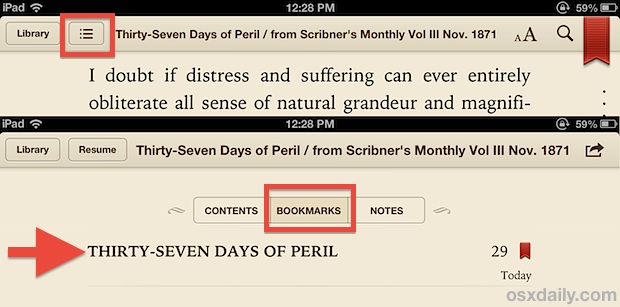
Bookmarks are defined by the book name, page number, and date the bookmark was set, making it easy to reference individual bookmarks either for the same book or across multiple books.
Remember that bookmark access is book (or pdf) dependent, meaning if you have set a bookmark within Moby Dick for page 218, it would only be accessible from Moby Dick within iBooks, and not from within another book. This seems to be the cause of much confusion with bookmarking in iBooks app, and perhaps why the feature does not get as much usage as it should.
Removing a Bookmark
- Access the bookmarked page from the iBooks app again, then tap on the red Bookmarks icon again
This removes the red bookmark badge from the individual page, and it will no longer be included within the “Bookmarks” tab either.


Hello,
I would like to know how you can add a bookmark in a audiobooks that’s in iBooks. Or if thats not possible, how to add a bookmark in a audiobook at all. Maybe move the audiobook purchased in iTunes to an other app.
I hope you can help.