Quickly Reply to a Text Message with a Phone Call or FaceTime from iPhone
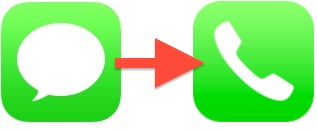 Though we all rely heavily on text messages and iMessage these days, sometimes it’s just easier to talk on the phone. This can be particularly true if you’re in the middle of a texting conversation and things are moving quickly, being misinterpreted, continuously skewed by autocorrect, or, if you’re like me, you’re just plain awful when it comes to accurately typing anything on the iPhone’s small virtual keyboard and find it easier to just talk. Fortunately, the Messages app in iOS has built-in quick calling options, which work particularly well on the iPhone since you can make a phone call directly from any message thread. For iPad and iPod touch users, the quick contact option allows for FaceTime chat, whether it’s a video call or an audio call. Like many things in iOS, it’s easy to use but commonly overlooked:
Though we all rely heavily on text messages and iMessage these days, sometimes it’s just easier to talk on the phone. This can be particularly true if you’re in the middle of a texting conversation and things are moving quickly, being misinterpreted, continuously skewed by autocorrect, or, if you’re like me, you’re just plain awful when it comes to accurately typing anything on the iPhone’s small virtual keyboard and find it easier to just talk. Fortunately, the Messages app in iOS has built-in quick calling options, which work particularly well on the iPhone since you can make a phone call directly from any message thread. For iPad and iPod touch users, the quick contact option allows for FaceTime chat, whether it’s a video call or an audio call. Like many things in iOS, it’s easy to use but commonly overlooked:
- From the Messages app, be within any message thread as if having a standard text conversation
- Tap on the “Contact” button in the upper right corner
- To initiate a voice call, tap on the Phone icon, and then:
- Make a phone call: Confirm the phone number and tap on “Voice Call” to instantly make a call to the contact from Messages app
- Make a FaceTime Audio call: Tap on “FaceTime Audio”
- To initiate a FaceTime Video call, tap directly on the FaceTime logo
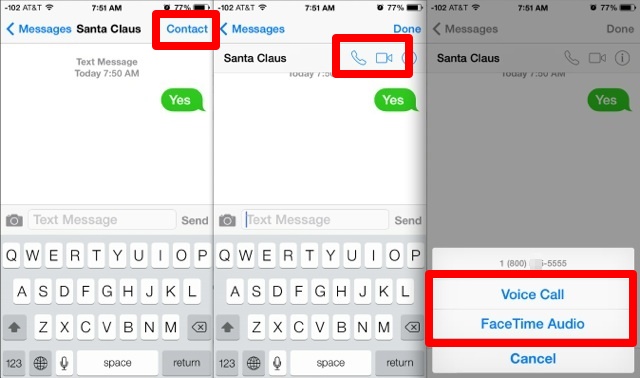
Notice that both voice calling options have a confirmation layer, where you can either choose to make a cellular phone call or a FaceTime audio call. Making a FaceTime Video call does not have the confirmation, and tapping the logo will instantly attempt to make a video chat if the recipient has FaceTime. If the contact does not have FaceTime capabilities with iOS or OS X, tapping the button will summon the general call options instead.
You can think of this as the opposite of the canned texting message responses to phone calls on the iPhone, which is also a great feature for when you’re too busy to take a call, but want to acknowledge the caller with a pre-written response.
If this is too much tapping for your liking, remember that you can always start a phone call with Siri, which is almost entirely hands free. Siri is a much better option for many scenarios, particularly if your hands are busy with navigation or some other task.


I love u baby