Why Wait for OS X 10.11? How to Use the San Francisco System Font on OS X Yosemite Now
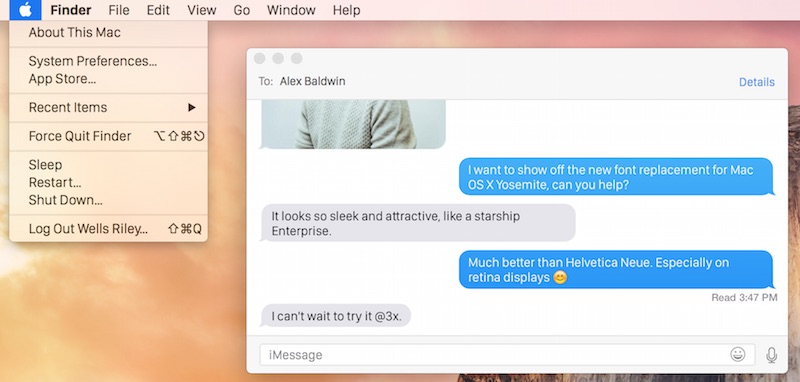
Apple is apparently planning on replacing Helvetica Neue, the current default system font in iOS and OS X, with the ‘San Francisco’ font used on Apple Watch, according to a new report from the well sourced 9to5mac. The font change to “San Francisco” will apparently arrive to OS X 10.11 and iOS 9, but if you don’t want to wait for the next version of Mac OS, you can modify your OS X Yosemite system font now to replace Helvetica Neue with San Francisco, and it looks a whole lot better than Comic Sans. Comic Sans joking aside, the San Francisco font actually looks pretty great, so if you’re up for a change or want an idea of what the next version of OS X may bring to the UI, here’s how you can get a sneak peak yourself.
Replacing the Helvetica Neue OS X Yosemite font with San Francisco is super easy to do and undo. You should probably backup your Mac before doing this, though it’s unlikely anything would go wrong in the process, it’s just good practice. Once you’re backed up, here are the simple steps to change the font on the Mac to San Francisco:
- Download the SanFrancisco font pack from github (direct link here) and extract the zip file
- From the OS X Finder, hit Command+Shift+G to bring about Go To Folder, and enter the following path:
- Drop the downloaded font files into ~/Library/Fonts/, then reboot the Mac for changes to take effect (you can also try to just log out and back in, but sometimes fonts will render weird gibberish if you don’t reboot)
~/Library/Fonts/
When the Mac logs back in you’ll find the new San Francisco font from Apple Watch to be the default system-wide in OS X. Here’s a screenshot of what this looks like, via 9to5mac, click to enlarge:
Uninstalling the fonts is as simple as navigating back to ~/Library/Fonts/ and moving all the font files into a new folder, or moving them out of the ~/Library/Fonts/ folder in general, then rebooting again.
The thin Helvetica Neue font currently used in OS X and iOS has been somewhat controversial, some users find the font to be difficult to read, particularly on non-retina displays. Apple later added a ‘bold fonts’ option to iOS which improved readability for those users, but such a feature remains missing in OS X Accessibility options.
Prior to OS X Yosemite, OS X used Lucida Grande as the system font, which can also be used to replace the Helvetica Neue system font in Yosemite if desired (changing to Lucida Grande is my personal preference for system font on the Mac).
For those on the iOS side of things, you’ll have to wait until iOS 9 comes out to use the San Francisco font, as there is no way to change system fonts on iPhone or iPad. Here’s a sneak peak of what that could look like on iPhone, courtesy of 9to5mac:
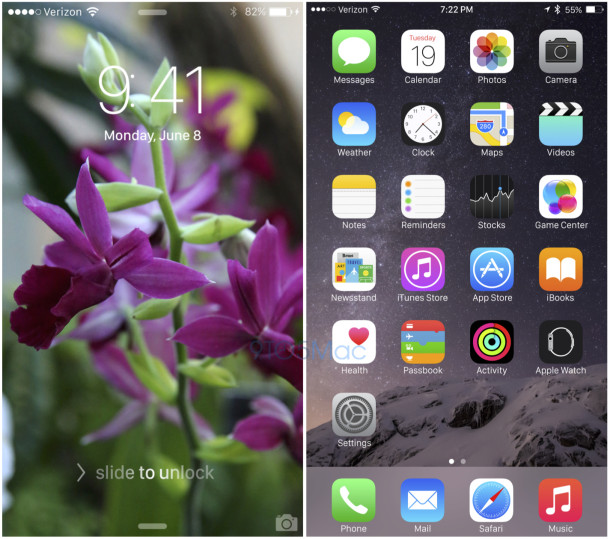
It’s worth pointing out that 9to5mac mentions the system font change to ‘San Francisco’ face in OS X 10.11 and iOS 9 could always be canceled or pushed back, so you may want to hang onto these alternate font files just in case you want to use them again in the future.

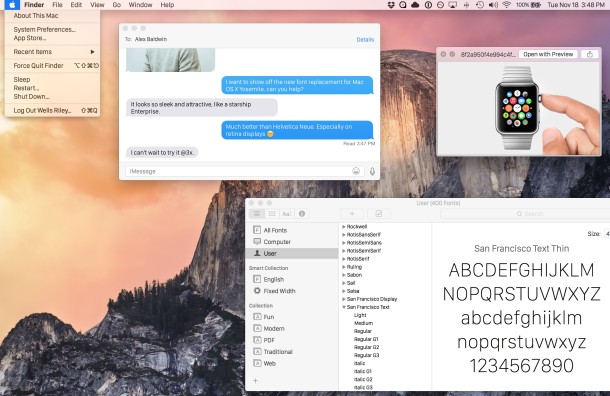

FYI Fonts are named: SFNS Display, and SFNS Text.
Well this forked my computer. I don’t know what happened, but now I don’t have permissions to access my documents, downloads, etc. Great.
OS X El Capitan has this font, so you have no reason to install it on OS X El Capitan. It also doesn’t work in prior versions, it’s for Yosemite only.
Beside that, it’s only a font in the USER LIBRARY folder in ~/Library/Fonts/ so you can easily remove it and reboot again. Permissions are not changed, it’s a font file. Remove the font and you’re back to normal. Don’t try to install the font on unsupported machines or OS X versions. And if you can’t install the font properly, don’t try to install it either.
If you broke something else, well who knows what you did in that case, but you have backup with Time Machine right?
Crap guys, how do i restore the helvetica font back? I removed the San Fran font as mentioned in the guide and restarted the computer and i got a whole bunch of [A] characters on everything. Lucky i didn’t empty the trash and just restored the fonts. Can someone please help me restore the Helvetica font?
Take the San Francisco fonts out of the ~/Library/Fonts/ directory and reboot, that’s all there is to it.
Unless you deleted something on your own for some bad reason, or you put the wrong fonts in a wrong system folder (which is not recommended for a reason despite what half of these clueless commenters are saying), its only the ~/Library/Fonts/ modified files that make a difference on system font. Helvetica is always there.
If you read the above article you will see there is a mention of fonts displaying as gibberish and how to address that, which is typically resolved with clearing font caches and databases
https://osxdaily.com/2015/01/08/clear-font-caches-databases-mac-os-x/
And, what I do, but not mentioned there, is then rebooting into Repair Mode and doing a Permissions Repair in OS X Disk utility.
But you did back up your Mac right, like the article recommended? Always back up your Mac, never modify anything at the system level without performing a backup. Modifying the system is only for advanced users for a reason.
Anyway, the final San Francisco font will probably be better optimized for Mac OS desktop than this version. Helvetica Neue is a mess. Use Lucida Grande, it works flawlessly!
Hey Cody,
Thanks for your super quick reply and help! Really appreciate it. I did a Restore Standard Fonts, using the Font App. That went and placed almost all fonts in a Fonts (Removed) folder, no idea what that is now and what to do with it. Although it didn’t fix my issue. The rebuilding of the font cache and the repair restored my fonts however. I did remove the San Fran fonts and reboot, they were bad.. But that’s what gave me the gibberish. I wish i had just run the command to reset font cache before going through all that. What a mess i have created. =/
How do you set Lucinda Grande as a system font?
These fonts caused my Mac mini to kernel panic. I tried this out of curiosity. I ran a check of the fonts via Font Book, and they showed up with warnings.
Gibberish text problem solved:
Place the 5 “System San Francisco” fonts in /Library/Fonts/ NOT ~/Library/Fonts/
The former is higher in the system stack, the latter will work but you’ll get the gibberish text when system level permissions are required.
Have had no problems thus far.
Well it looks like you all would have loved “After Dark” hahaha Why don’t you leave your systems alone and use the computer as a computer. Inexperienced users playing around in the terminal is a recipe for disaster especially when the article directs you to the wrong library folder and you don’t have the knowledge to notice that immeditely. Happy restorations….
Terminal is not mentioned at all.
~/Library/Fonts is the proper directory
You have no idea what you’re talking, I suspect that is usual
I’m using San Francisco right now, why don’t you try it rather than whine?
I agree with machdraught do not mess with the system font unless you really know what you are doing!!!
To do this the right way (works on my macbook Retina):
1) copy fonts to /Library/Fonts and to this location only.
2) open terminal
3) cd to /Library/Fonts
4) set correct ownership:
sudo chown root:wheel ‘System San Francisco Display’*
5) set correct permissions:
sudo chmod 644 ‘System San Francisco Display’*
6) reboot
Again: Only do this when you know what you are doing. You have been warned.
Does correcting ownership and permissions resolve the weird font display issues? I didn’t have to do that to get the San Francisco font running, but some dialog windows display weird.
Agreed, modifying system files is for advanced Mac users.
Yes it does (together with the other steps described above).
Work like a charm! Thank You.
What are the actual terminal commands needed? The ones you list don’t work, I just get lots of no such file or directory messages, and I’m definitely cd’d into the correct folder.
DON’T DO THIS!
It totally disabled my Messages app. And San francisco is just as wimpy and illegible as Helvetica Neue
mkdir ~/Documents/SanFranFonts; mv ~/Library/Fonts/San* ~/Documents/SanFranFonts/
That will uninstall the San Francisco font and put them into a folder in your documents.
Reboot, everything should be fine again back in Helvetica Neue (except for the fact that you’re using Helvetica Neue again, LOL). I’ve had no problems with Messages or other apps, FWIW.
I put them in ~/… too, and got the same. I even cleaned the cache, and restarted, measures which according to me should not be necessary. So it might very well be that they need to go to /Library/Fonts after all. I’m not going to try again though: it was a serious waste of time.
The new system font has to go into /Library/Fonts/ . not in ˜/Library/Fonts/ . Then do restart, not logout.
The instructions are wrong – if you place the fonts into “~/Library/Fonts/” you will receive gibberish text in some popups (especially Java based apps).
The fonts should be placed into “/Library/Fonts/” instead and then:
– Change permissions via: chown root:wheel /Library/Fonts/System\ San\ Francisco*
– Run a permission repair for good measure: diskutil repairPermissions /
I have he same problem. All is working ok but as soon you need to add a password like open the padlock for changing somethig or adding you mac password come bad letters fonts.
I all ready try to do all.
Any ideas.
Seems this is the long/hard way.
Download .zip file from Github and open it. It will create a directory.
Open Applications/Font Book.app
Go to the File menu > Add Fonts > Navigate to the directory that was created from the .zip file > Click the ‘Open’ button
You might need to clear your font cache ( sudo atsutil databases -remove ) and/or reset disk permissions ( sudo diskutil repairPermissions / ), but you will not need to reboot to see the changes.
Cheers.
Can I follow these same steps on OSX 10.11 (when it comes) to change system font from San Francisco to Helvetica Neue?
No, in order for a font to be used by OS X as a system font it must be modified to be compatible.
But I’m sure that if they change the font, people will find a way to change it to other stuff. Helvetica Neue is awful, San Francisco is OK, Lucida Grande is the most readable.
I tried it on my non retina iMac and I wasn’t really into it changed it back to Lucida Grande. Maybe on a retina screen it looks good or maybe I’m so use to Lucida Grande.
On non-retina displays I also find that Lucida Grande is the most readable option, the others are simply too thin to work well on non-retina displays for many users.
Thanks for the article, tried those SanFrancisco fonts on a Macbook Air, but absolutely hated it, switched back to the stock font (whatever it is).
I like San Fran on apple watch a lot. Looks good on Mac and iOS too. I hope this happens.
I like the current font a lot! Leave it be.
Yeah, I’m not sure this font helps, it is more condensed.
Any way to change the Mavericks system font?
More font options for OS X Yosemite if you want to try others:
https://github.com/schreiberstein/lucidagrandeyosemite Lucida Grande
https://github.com/kemie/Source-Sans-Yosemite-System-Font-Replacement Source Sans
https://github.com/jenskutilek/FiraSystemFontReplacement Fira Sans
http://input.fontbureau.com/systemfont/ Input Sans
https://osxdaily.com/2015/02/06/comic-sans-system-font-os-x-yosemite/ Comic Sans
Some work well, some don’t.
The San Francisco font is a huge improvement on an iMac 5k.
I agree for a 13″ Retina MacBook Pro as well, it looks really nice on retina screens in general. I also just like the way it looks on Apple Watch, so to unify makes sense.
I like San Francisco more than Helvetica Neue, both work reasonably OK on Retina screens. On a Non-Retina Mac, they’re both dreadful and you have to use Lucida Grande to keep things readable.
Apple needs to just suck it up and make a “Font” option in the General appearance preferences of OS X:
Font Family: Helvetica, Lucida, San Fran
Font Size: Small, Medium, Large
Font Weight: Thin, Normal, Bold
Now THAT would satisfy everyone!
I agree. When it’s possible to hose your system with an errant keystroke or a small lack of understanding then it’s time for the ‘feature’ to be installed in a preference panel.
They could even be generous about it and give us a ‘Revert to Original OS font’ option. Then let the damned Mac take care of things.
Isn’t that what they’re for???
Just found that the window where credentials are asked (e.g. for a program update) is crappy when using the San Francisco font…
https://dl.dropboxusercontent.com/u/7160372/login.png
Someone an idea ?
Steve
Could be a cache and permissions thing, this may help that:
https://osxdaily.com/2015/01/08/clear-font-caches-databases-mac-os-x/
Issue always there…
Could be the wrong fonts folder you are using.
The Fonts need to placed in the system library, not the user Library.
Fonts in ~/Library/Fonts/ as stated in the explanation.
When I follow the directions exactly as above, I am taken to the …Users/Library/Fonts. I just moved the San Francisco font files from …users/library/fonts to Macintosh HD/library/fonts, then the fonts work as described. But Macintosh HD/library/ is usually invisible unless one follows a work around (which I’ve forgotten) to make Macintosh HD/library always visible.
The Fonts need to be places in the system Library, not the user Library.
(where did my other post go?)
Who told you such things? Why do you think Apple made a user font folder for then?
Same problem here…
I have same issue, tried on 3 different Macs as well and definitely not a cache issue. This font is definitely missing some characters.
Fun stuff!
You can also download San Francisco font from the Apple website if you’re a developer
https://developer.apple.com/watch/human-interface-guidelines/resources/
But you would need to modify it to be usable as a system font, that’s why people use the pre-modified fonts like the links.
where do the extracted zip files go???????
LJ Moloney, if you can’t find a zip file, you should absolutely 100% NOT modify your system files like a font. Do not do it.
LOL @L J Moloney, just don’t do it. You’re going to break something.
Downloaded files usually go to ~/Downloads/ unless you specified elsewhere
Anything is better than Helvetica Neue.
I used San Francisco on my Mac for a while, it’s ok, better than Helvetica Neu, but it’s still pretty small. Then I tried Input Sans, then the Roboto lookalike font, but I also went with Lucida Grande for OS X, it’s just the easiest to look at by far. It was well designed from the get-go.
I do like the idea of having a bold option for system fonts, I think that would negate all the complaints regardless of the font used.
Ugh, looks terrible! Letters are cut off at the bottom in tabs. Letters are squished together in my menu bar. The : in the time is descended off the bar. The typeface is too light and too thin. Descended letters g j get cut off in lists.
I’m not on a retina display, so maybe that’s it, but I’m deleting it. Might try Lucida Grande though.
It happens on Retina too. This version of the font is either a poor copy, or from an old build that hadn’t been properly hinted for desktop display. And even if the font is OK, its proportions are different enough that there are almost certainly layout bugs in OS X that weren’t immediately apparent with the old font (e.g. the wrong amount of space allocated per character, leading to the clipping you described).
Could not agree more. Garbage. I’m on the 5k Retina iMac… and it looks terrible.
I agree I think Helvetica Neue is the worst, looks awful on retina Mac. Helvetica Neue is Garbage, totally agree Steve! Agree completely.
totally agree Roger. Darker and fat fonts, lucida grande is very good. Earlier mac os x font rendering was really well designed.