How to Quit Apps on iPhone X with iOS 11
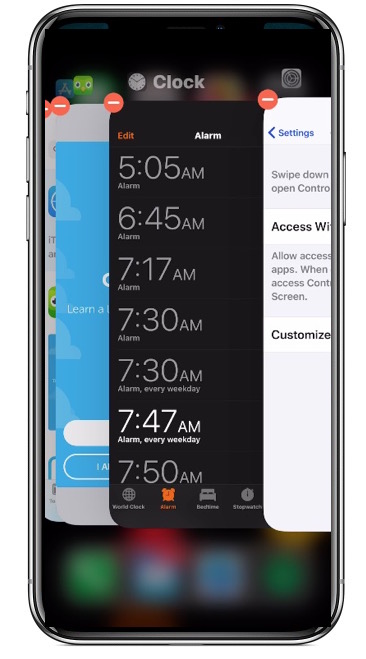
Want to quit apps on iPhone X with iOS 11? Maybe an app is misbehaving or draining your battery, or maybe you don’t want to updating or doing things in the background. If you need to quit running apps on iPhone X, you may have noticed that the traditional swipe up gesture does not work to close the app and instead sends you back to the home screen.
Instead, iPhone X has a new method of quitting apps that uses a two part method composed of both a gesture and then a tap and hold. It may take a little bit of getting used to, but the end result is the same; you can close out of running iOS apps.
How to Quit Apps on iPhone X
- Swipe up from the bottom of the screen and pause for a moment to access the application switcher on iPhone X
- Now tap and hold on any app preview card until the red “(-)” minus symbol appears in the corner of each app preview card
- Tap the red “(-)” minus symbol to quit the app *
- Swipe over to other app(s) and tap the red minus (-) button on those to quit as well, if desired
- Swipe up again from the very bottom of the screen to exit out of the multitasking screen on iPhone X
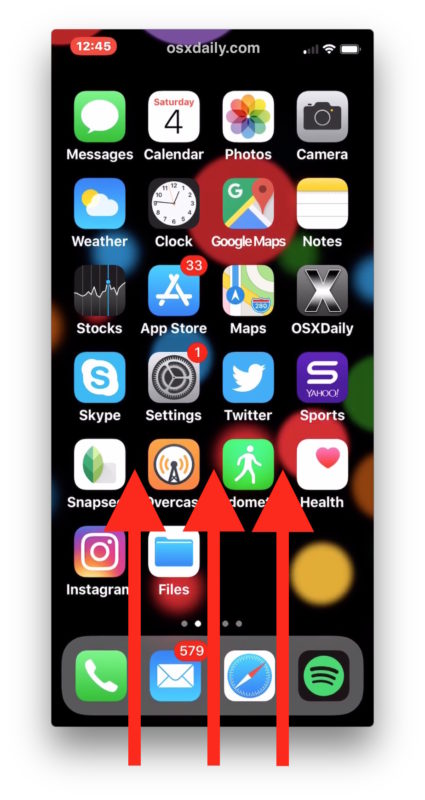
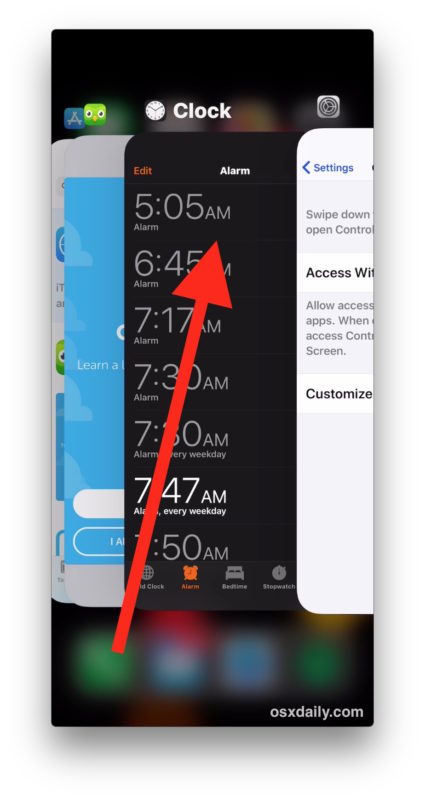
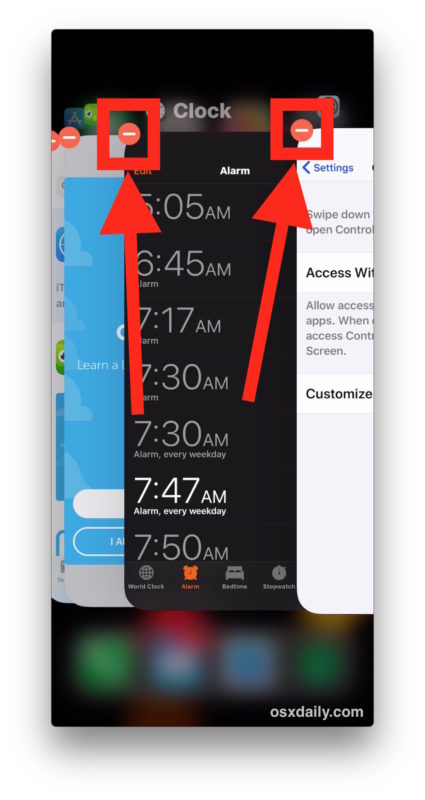
* Once the red buttons appear, you can then swipe up on the preview cards to quit the apps. You can also tap multiple red minus buttons concurrently to quit multiple apps at the same time on iPhone X.
That’s it, just swipe up to access the multitasking screen, then tap and hold, then tap the red button to quit apps on iPhone X. Or, tap and hold, then swipe up once you see the red buttons appear on the app previews. The tap and hold action is a bit like what you use to delete iOS apps quickly from the Home Screen too, so it should be familiar to iOS users. Of course here we’re just quitting the app rather than deleting it, however.
The video below shows how this works, starting from the swipe and pause gesture, then tapping and holding to quit apps on iPhone X multitasking screen:
Note that if you simply swipe up on an app preview card, like how you quit apps on prior iOS devices, you’ll wind up back at the home screen of the iPhone X. But, you can swipe up after the red minus buttons appear on the app preview cards, that will close the apps as well.
How to quit apps in iOS has always been evolving, from what you see now on iPhone X (which perhaps will carry over to other devices, or change on iPhone X), to changing slightly just on iPad with iOS 11, to the swipe up movement on iOS 11, iOS 9, and iOS 10, to slight adjustments in appearance with iOS 8 and 7 but an otherwise familiar swipe up gesture, to… wait for it…. swiping up to access the multitasking bar and then tapping and holding on an app icon to quit the app… way back in good old iOS 6. In some ways we’ve come full circle when it comes to quitting apps now, but it goes without saying that the necessary actions change fairly frequently, so don’t be surprised if it changes yet again for iPhone X.


This is a ridiculous, unreliable method and a step backwards….
I read your post found it to b very helpfully.
While I fiddled with it awhile
You can still flick it up after the red ~ sign
Then flick it up like usual saving time in the process. Hope this is helpful and the first to point it out, maybe not but here we go
Thank you Lannie Setles
I thought this was a joke, but apparently no…
OT rant: after spending 3 hours setting up new iMac running High Sierra and dealing with all kinds of BS (and that cheap arse wireless keyboard that feels like a bad knockoff…+ oh I can’t charge the mouse and use it at the same time because the port is on the frickin bottom of the thing?!?) I am convinced that Apple has lost its collective mind. They might be making a fortune, but things are soulless and approaching inept on many fronts. Miss Steve J.
harrumph!!
;)
Your rant is pretty much me every time I interact with something new from Apple.
No kidding about that wireless “Magic” mouse! What idiotic industrial design, with the charging port on the bottom. The only thing magical about it is how much profit Apple is making every time some poor soul (me included) buys one of those things.
When will Apple smarten up and STOP this idiotic changing of SOP methods for basic commands?
Wrong…
Tap and hold till the red minus sign appears,
then flick the app that you want to close upwards, just like before…
The old way was much faster. I could rant about other things but I won’t. Apple has lost its mind.
That’s hilarious.
Especially since I’m still using iOS 6.