How to Open Website URLs from Anywhere on Mac with Spotlight
![]()
Need to open a website quickly on a Mac? You’re in luck, because you can open a website URL from just about anywhere on a Mac by using Spotlight. This is arguably the fastest way to get to a website by URL, aside from launching a website bookmark from the Mac Dock anyway.
You need a somewhat modern version of Mac OS on the Mac for this Spotlight trick to work as intended. It appears that Spotlight in High Sierra, El Capitan, Sierra, and onward all support this capability, but share with us in the comments below what your experience is.
You can open a domain (i.e. osxdaily.com) or a full link with a longer URL (i.e. https://osxdaily.com/2016/07/10/add-website-shortcut-dock-mac/), we’ll show you how each works separately.
How to Open a Website URL from Spotlight on Mac
This is a super simple Spotlight trick which makes it all the better:
- From just about anywhere in Mac OS (Finder, another app, etc), hit Command+Spacebar to bring up Spotlight
- Type the URL you want to open, for example:
- Hit Return to immediately open the webpage URL you just typed
osxdaily.com
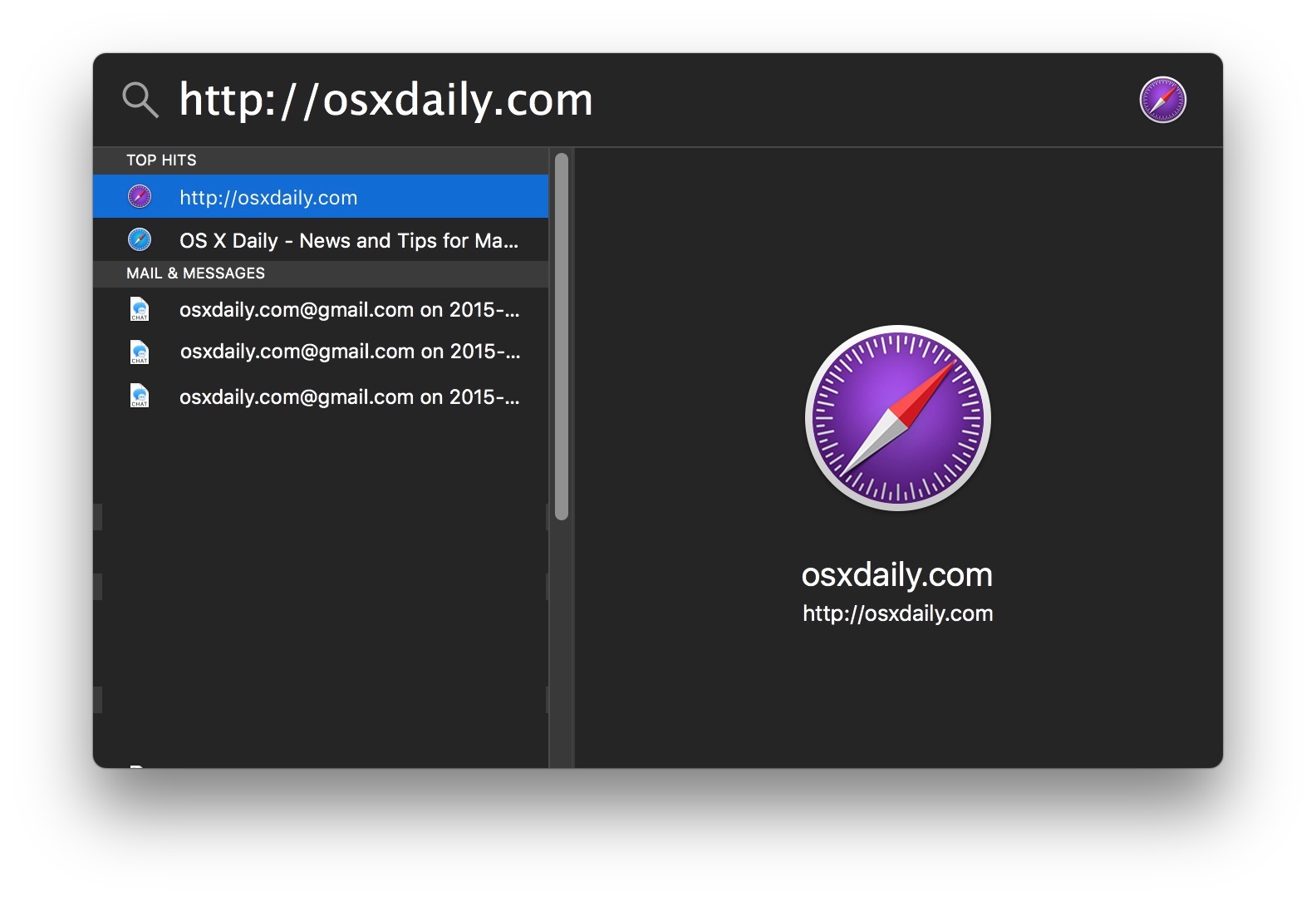
The webpage URL will open and load in your default web browser on the Mac (which is Safari unless otherwise specified). For example, if your default browser is set to Safari and you type “osxdaily.com” into Spotlight and hit Return, it would load your favorite website, osxdaily.com (why thank you, we’re flattered!) into Safari in a new tab or window.
Also noteworthy is if you type a URL into Spotlight but just hover over the entry in Spotlight, you can see a little preview of the webpage.
How to Open Any Long Link or URL from Spotlight on a Mac
Let’s say you have a longer link that you’d like to open instead, you can do that with Spotlight too. The process is just slightly different:
- Copy the full link / URL to your clipboard on the Mac, for example here is a URL you could select and copy with Command+C to try this with:
- Now hit Command + Spacebar to summon Spotlight as usual
- Hit Command+V to Paste the full copied link into the Spotlight search, then hit Return key to open the URL in your default web browser
https://osxdaily.com/2015/11/17/pin-tabs-safari-mac-os-x/
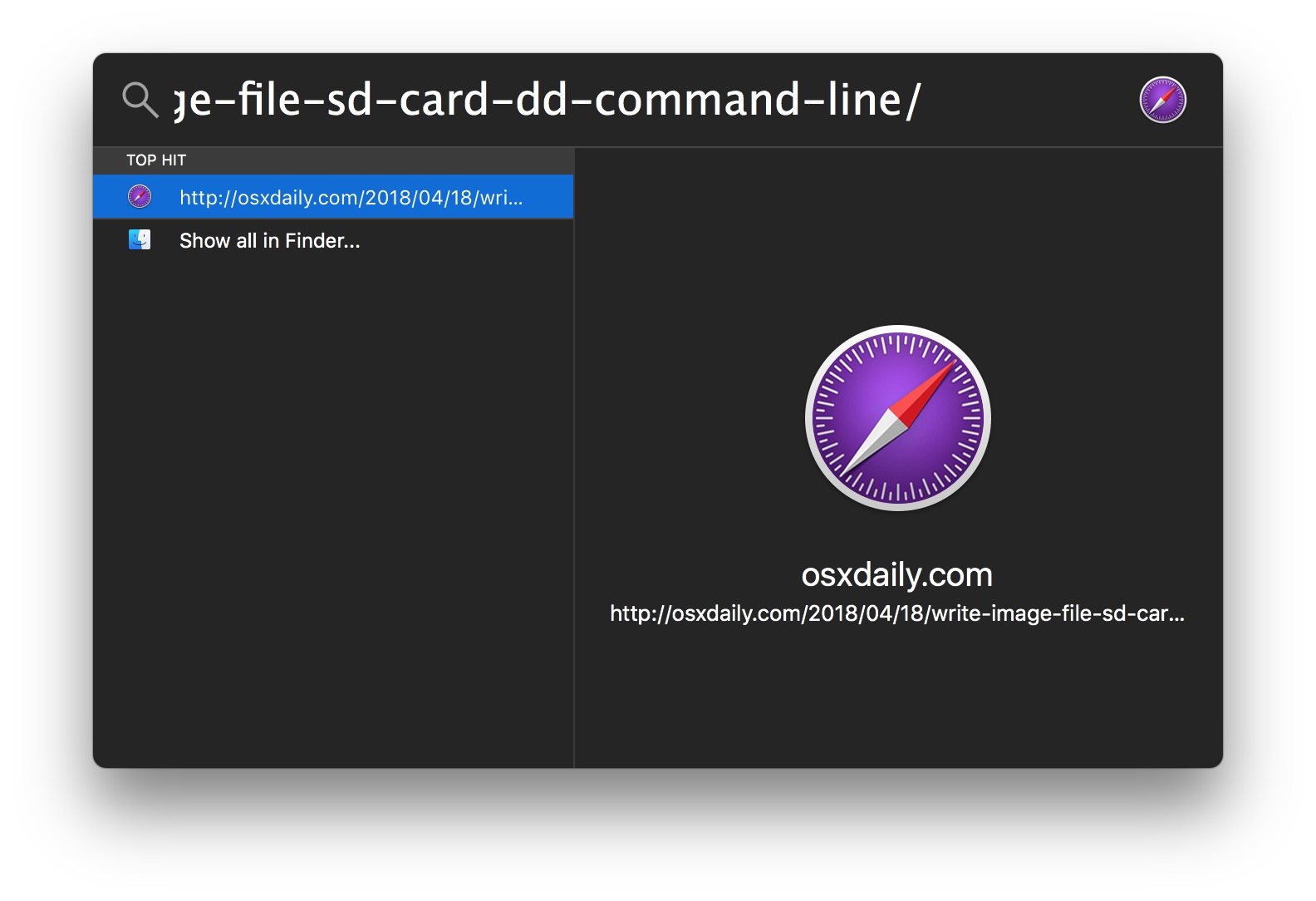
For many users these tricks may be faster than opening a web browser first, and then typing in a new link, or pasting a Url directly into the URL bar to load.
And remember, this will use your Mac default web browser which you can change to whatever browser you prefer. In the screenshot examples it is using Safari Tech Preview but you can use Safari, Chrome, Firefox, Opera, or your browser of choice as long as it is the default set.
Give these little Spotlight URL tricks a try and see how you like them with your own Mac workflow! It’s fast and easy!


Services! If you have a URL highlighted to copy it you should be able to right-click (control-click) on it to get to the Services menu which has an entry for “Open URL”.
Highlight and right-click vs. highlight followed by command-c, command-space, command-v, return
Do you know that if your mac have a 3D touch on track-pad you can use it to open website and have some look on it.
Ok but why not just type it in to your browser?
Because you can access Spotlight from anywhere on Mac. Therefore, you can open a webpage from anywhere on the Mac, including from another app.
Did you read the headline or the article?
Was your reply meant to be helpful?
You can access a browser from anywhere on your mac by clicking on it in the dock. Click on the spotlight icon and type in the url or click on your browser icon and type in your url.
Also, you aren’t opening spotlight from another app. Command /Space is just a shortcut to open spotlight.
I see no advantage.
Entering URL in spotlight works as described. In Sierra 10.12.6 on MacBook Pro, hover for preview has no result at all, no preview, no change of cursor etc.
When I try this Spotlight searches for ALL the occurrences of the URL on my machine, so I get results from emails and documents etc., etc.
I then have to scroll down the list to find the URL – usually picked up by Siri.
I’m running High Sierra 10.13.4
I reckon the ‘paste and go’ option direct from the browser window is easier.
Using Spotlight to open a URL doesn’t work on my iMac running El Capitan. Works as you detailed on my MacAir running High Sierra.