Use This Simple Trick to Preserve Battery Life on iPhone by Stopping “Searching…”
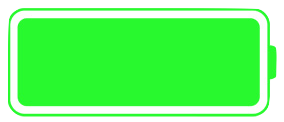 If you’re traveling through areas of weak cellular signals and generally poor reception, you can save a significant amount of iPhone battery life simply by toggling the AirPlane Mode feature on. That may sound weird, but it really works, with the idea being that when an iPhone has an intermittent cell signal, the cellular modem continuously searches for another available cell tower, which happens to use a lot of battery power. Thus, the solution is to simply stop the iPhone from looking for a cell signal if you’re not going to have one anyway.
If you’re traveling through areas of weak cellular signals and generally poor reception, you can save a significant amount of iPhone battery life simply by toggling the AirPlane Mode feature on. That may sound weird, but it really works, with the idea being that when an iPhone has an intermittent cell signal, the cellular modem continuously searches for another available cell tower, which happens to use a lot of battery power. Thus, the solution is to simply stop the iPhone from looking for a cell signal if you’re not going to have one anyway.
This trick is pretty straightforward, here’s what you need to remember:
See “Searching” on iPhone Often? Toggle AirPlane Mode On to Save iPhone Battery Life
If you’re entering a region where you usually have intermittent cellular signals, horribly flaky reception that switches from “No Service” to “Searching…” often, or you’re about to spend an hour looking for your car in an underground parking garage, just swipe up from the bottom of the screen to access Control Center, then hit the AirPlane switch:
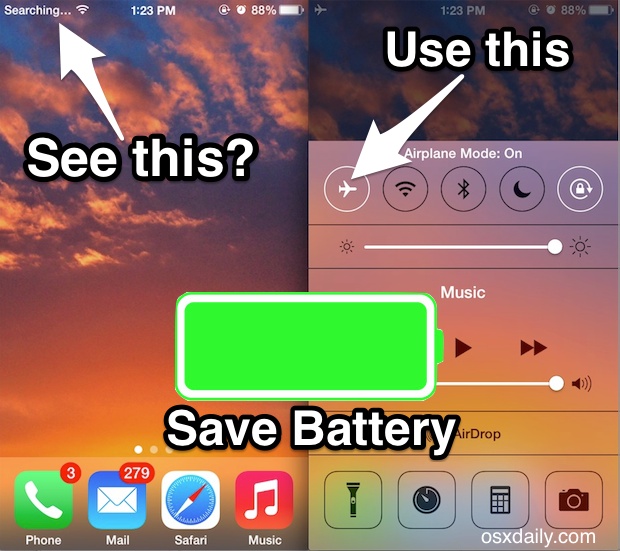
That’s it. This stops the iPhone from “Searching” by turning off all communication aspects of the device, preventing the cellular modem from draining the battery to look for a cell tower. Just keep AirPlane Mode enabled while you’re in the region with no reception to prevent the iPhone from looking for a signal.
(For those who may not know, AirPlane Mode turns off the iPhone ability to make phone calls and send data… thus why this trick is only appropriate for when you won’t be able to make calls or use data anyway)
Back in Cell Range? Turn iPhone AirPlane Back Off
Once you’re confident you’re back in cell range, and you know think you’d no longer be seeing the “Searching” signal indicator because you’re out of a parking garage maze, escaped the depths of a canyon, or left the boonies to return to civilization, you can safely turn AirPlane Mode back off again and have your usual signal and cell connection again. Once again, just jump back into Control Center and toggle it off. You’re good to go, and you’ll have saved battery life while you’re at it.
This really works to preserve precious battery life, particularly if you’re in an area where the iPhone struggles with reception. I had the chance to test this theory recently on a series of outings into a rural area, and the difference was noticeable. So the next time you’re in a spot where you just know you’re not going to have a signal, it’s worth trying out yourself, because even the iPhone sitting in your pocket while searching for a cell tower for an hour can really drain away battery while not achieving access to a reliable cell signal.
This trick works on all iPhone models, but of course accessing Control Center depends on which iPhone you have, and Control Center can look different on some versions of iOS. For iPhones with a Home button, swiping up from the bottom of the screen accesses Control Center, and for iPhones without a Home button, a swipe down gesture from the top-right corner next to the display Notch is how you access Control Center (like iPhone X).
Of course this isn’t the only tip to get more portable use out of your iOS gear, one of my personal favorites that I use constantly is enabling Low Power Mode on the iPhone which disables a few features that you likely won’t notice while in effect in return for much reduced battery usage. You can also check out these iPhone battery tricks that actually work, none of which are the hocus-pocus you’ll sometimes see out there… and of course if you’re a tablet user there are some tips for extending the battery of an iPad too.


Is there any way to keep the phone from searching for a cell signal that leaves the wifi on?
Your suggestion is pretty straightforward indeed and logical. Maybe that’s the reason as well the I can feel that my phone was heating (a little bit) because of the continuous activities within.
Wow it’s not that this little tidbit hasn’t been out for years, keep up the fresh info guys and keep that paycheck coming!
What a helpful comment Darren, you’re really adding to the discussion here with your trolling. And your logic is impeccable… likewise we should probably stop teaching kids 1+1=2 and other arithmetic because those tidbits have been out for years! Why learn anything? Someone else already knows it! Just be a dunce!
I never turn on airplane at night for emergencies. It is what my phone is for.
I miss the old “when it’s off it is off” way of things… and not services turning on by themselves. Ridiculous IMO
Turning the service off OFF (not just off) or better yet, Airplane mode, will save battery and unwanted services.
To really get the most out of a bad cell tower signal, sign up for calling over wifi. All your calls will route through wifi (and much higher quality at that), AND you’ll be able to make/receive calls anywhere you are in the world to over wifi for free (but you can’t call international numbers, just your domestic numbers…)
sorry for the early morning rant ;)
cheers
I always put my 7 into airplane mode at night – works well…
I’ve always wondered why there’s not the facility to keep the phone in low battery mode… as you say, you hardly know it’s on!
Is this the same as turning off mobile data function?
No, if you turn off mobile data then the cell signal will still attempt to connect so that calls/sms can be made and received.
You have to turn off the entire cellular modem to prevent that from happening (via AirPlane Mode).
OK thanks. I didn’t know that.
Oi Paul! Wich ios is that? Control center looks bit different, just asking. Tks
I even put my phone on airplane mode at night, beside the bed. If I wake up and want to check mail, or weather, etc, easy to flip it on.
Or at movies, lectures, etc. This procedure also shuts down some of the other behind-the-scenes battery-eating functions.
I even put my phone on airplane mode at night, beside the bed. If I wake up and want to check mail, or weather, etc, easy to flip it on. Or at movies, lectures, etc. This procedure also shuts down some of the other behind-the-scenes battery-eating functions.
Thank you for all of your excellent suggestions.