How to Disable Passcode on iPhone or iPad
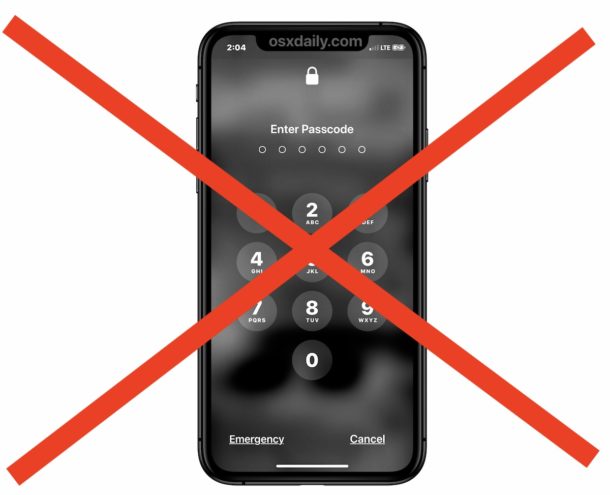
Occasionally, some users may wish to turn off the passcode on iPhone or iPad. Disabling the passcode on iPhone or iPad is easy, but it’s not necessarily recommended due to privacy and security reasons, so therefore it’s only wise to turn off the passcode on an iPad or iPhone for very specific reasons. By disabling the iPhone, iPad, or iPod touch passcode, you essentially are turning off the devices security mechanism, and any data on the device will be become accessible by anyone immediately without any authentication.
This article will show you how to completely disable and turn off the passcode on iPhone or iPad, including the passcode encountered on the locked screens and for authentication in other Settings sections.
Again, turning off the iPhone or iPad passcode lock is generally not a good idea because it exposes any information on the device to anyone who has physical access to the iPhone or iPad, which can pose obvious security and privacy risks. Only disable the passcode on an iPhone or iPad if you are absolutely certain that you are OK with that dramatically diminished security situation, or if the device is intended to be used in public, or some other specific situation where the iPad or iPhone should not have a passcode on it. If you are aiming to turn it off so that you can switch it to something else, remember that you can always change the passcode on iPhone or iPad directly without having to disable it first.
How to Turn Off Passcode on iPhone or iPad
By turning off the passcode lock on the iPhone or iPad you are effectively removing the passcode and its protection from the device. Here is how to do this:
- Open the Settings app on iPhone or iPad
- Go to “Face ID & Passcode” or “Touch ID & Passcode”
- Authenticate by entering the passcode for the iPhone or iPad
- Choose “Turn Passcode Off”
- Confirm that you want to turn off and disable the passcode and understand the ramifications and security implications of doing so by tapping on “Turn Off”
- Exit out of Settings when finished
![]()
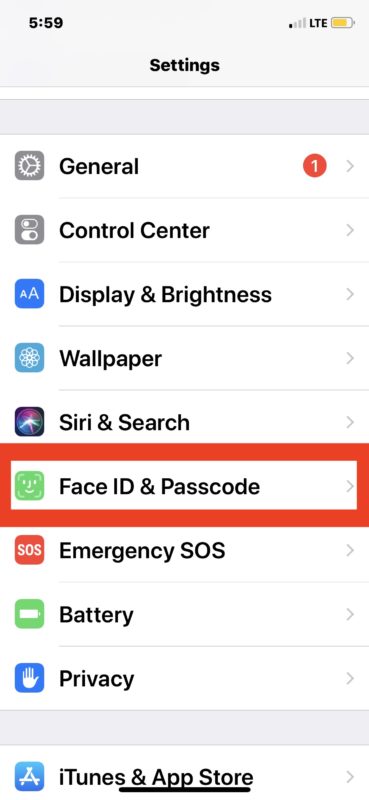
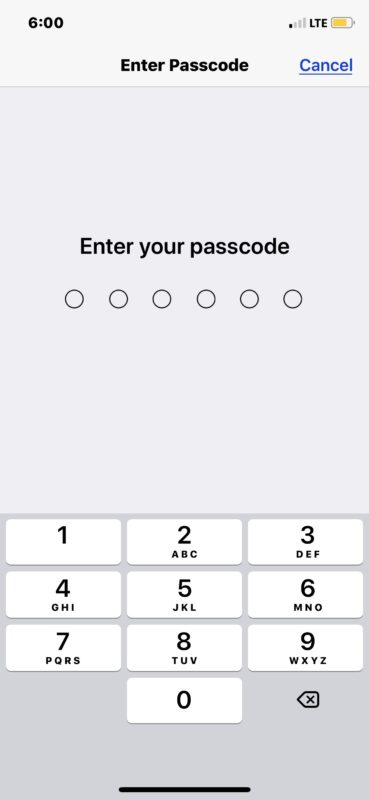
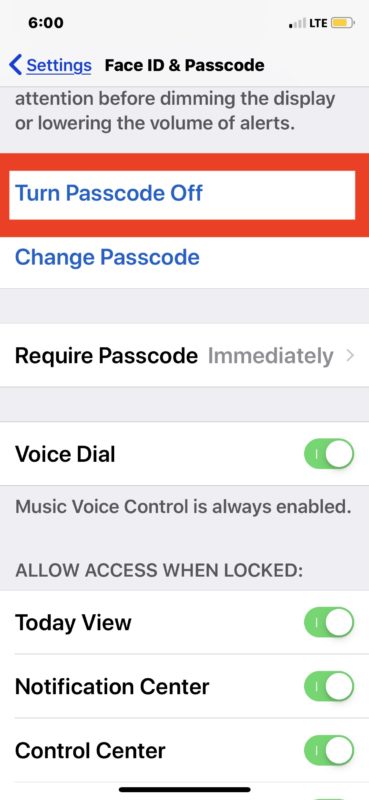
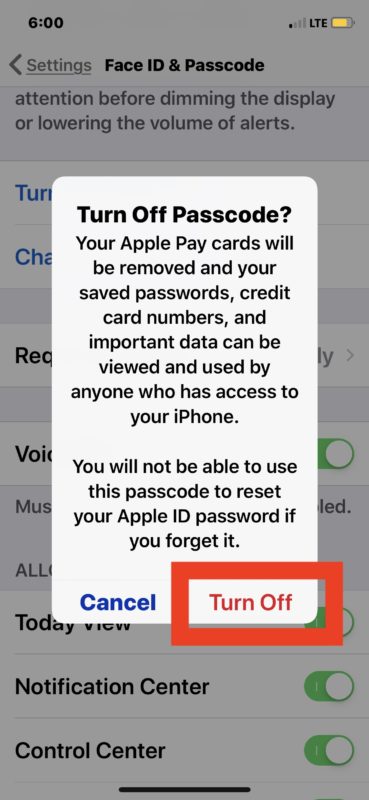
Once you turn off the passcode, anyone can open and access the iPhone, iPad, or iPod touch simply by turning on the screen, there is no need to authenticate in any fashion at all to iOS or iPadOS. You can turn off the devices screen and wake it up again and it can be immediately unlocked with no passcode.
As the warning dialog tells you, this means that any data on the device is easily available to anyone that can access the iPhone or iPad, including any saved passwords, credit card numbers, emails, messages, address book, contacts, apps, app data, literally anything on the iPhone or iPad can be accessed without any passcode authentication. Therefore this is strongly not recommended for any device with any personal information. However, turning off passcodes for a device that is intended for broad public use and contains no personal data may be reasonable, depending on the individual device scenario.
Turning off the devices passcode lock essentially means you’ll no longer see this screen when picking up an iPhone, iPad, or iPod touch, and you’ll no longer need to enter a password or passcode to access the device:
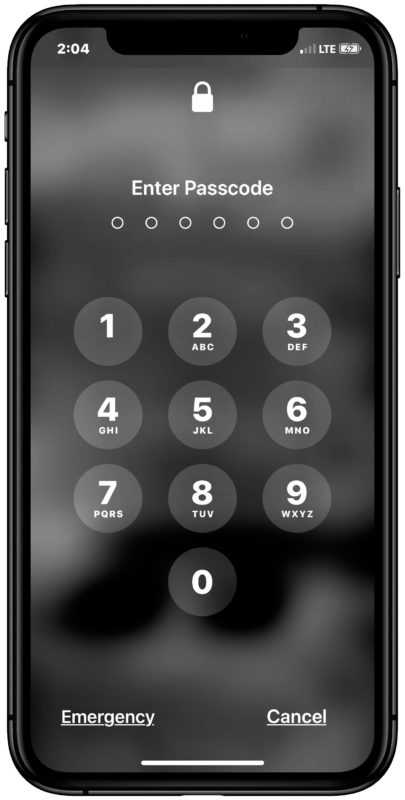
You can enable the passcode on iPhone or iPad again at any time by returning to the same settings section and choosing to turn on the passcode and setting a new one. Users should have a passcode enabled on their device for personal security and privacy.
Additionally, you can change the passcode of the iPhone or iPad at any time as long as you know the current passcode used on the device.
This is probably obvious, but if you turn off the passcode on iPhone or iPad with Face ID or Touch ID, and you also don’t use Face ID or any other biometric authentication, the device will have no authentication method enabled for it at all. Again, this means all data on the device is freely accessible to anyone and by anyone with access to the iPhone or iPad.
If you’re aiming to turn off the passcode because you forgot it, this is likely not the solution you’re looking for. Instead if you find yourself in a situation where you forgot the iPhone passcode, then you can reset the iPhone passcode by using a computer and iTunes, though doing so will require you to completely erase the device and lose any and all data on it.
If you have any thoughts, tips, tricks, information, or other helpful tidbits about disabling the passcode on an iPad or turning off the screen passcode on an iPhone, share it with us in the comments below.


Mother has dementia and never leaves her room and no one ever comes in that could steal info. She can use the iPhone fine but is now unable to remember a passcode. I followed these steps to Remove Passcode. Still the phone requires the code each time she tries to use it. I need this feature completely disabled so she can simply pick up the phone and call contacts without requiring a code. Is that possible?
I forgotten my password of my iPhone 6, how do I open the phone
I am trying to turn off passcode on IPhone XR and IPad, and it is grayed out and won’t let me click on it, does anyone know how to change this where turn off passcode is available to turn off.
I updated the ios in my ipad pro to 14.4 and suddenly it was asking me for a passcode I never setup. I used 123456 and every time the screen timed out it asked the passcode again. Annoying.
I used the instructions from this post and worked like a breeze. Never asked me again.
Thanks a lot,
Julio Borges – Rio de Janeiro – Brazil
This is the absolute OBSESSION by dead Steve Jobs and Apple on security as if we all worked for the CIA……and it drives people crazy….
I know. This article is scaring people to be afraid of other people. I don’t know what people do with their phones and ipad that they need so much protection from the outside world. I know not to keep passwords saved on my devices. No credit card information saved. That’s how you protect your information. You type it every time. Yet this article completely downplays the fact that our fingerprint and face is stored, which is real important information I don’t want to share anywhere. Not my phone, not Apple. Nobody.
I just ordered an ipad air 4th gen and if I can’t get this thing to turn off all the way I’ll return it.
What about iPhone 5c?
My iPhone had been disabled due to wrong password entry because I forgot it because I wasn’t able to use the phone for a year.i don’t have a computer to connect to iTunes.how can I be able to open it again?thank u!
Your passcode is required to enable face id
My iPhone constantly (approx. every 2 months) ask me to update my passcode, which is fine but having it for 2 years I’m running out of pincodes to remember as it wont let you use a previously used code.
What is concerning though, is my wife has had a phone for the same period but has never once been ask to change it.
Why is this happening and how can i change my settings.
How do you factory reset an iPhone when it says disabled connect to iTunes but you don’t have a laptop to do that
how about an option to not have your phone lock for an hour?
I have just gone to use my iPad 2 after a long period of non use. I now find that it won’t let me in without a passcode. I don’t recall ever setting one or having to use one previously and assume this has happened during the year or so I haven’t used the iPad.
So now it is locked and shows no option to reset or obtain help from Apple or a ‘Forget passcode’ or anything of that sort.
I have a MbPro, and iMac and an iPhone and of course an Apple ID. Is there any way that I can recover this passcode or replace it without losing the data on the iPad.
Can any one help please?
If you are turning off passcode, have to take into consideration you may lose all of saved credit card information; i.e. credit cards no longer will be available after passcode turning off. Have to set them up again.
I have obtained from my fault, on an iPhone 7 Plus.
Correct, and you probably don’t want to store credit cards or other login information on a device without a passcode anyway since it would be accessible to anyone if you lost or misplaced the iphone.