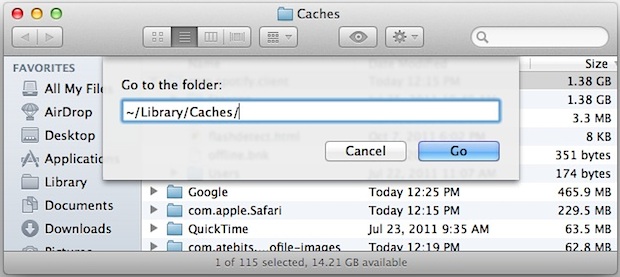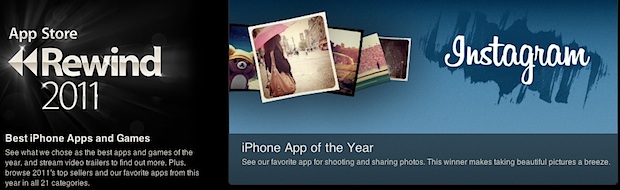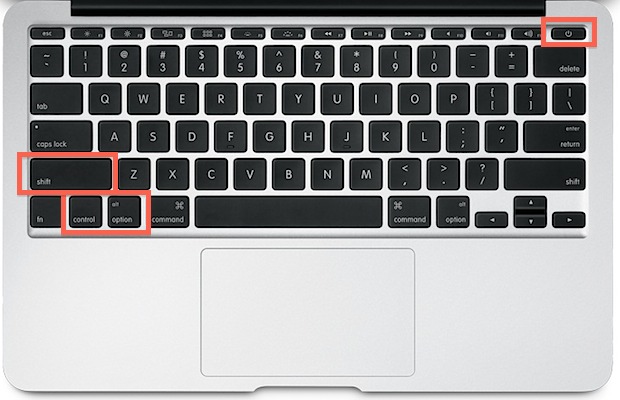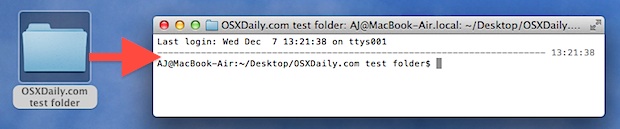iOS 5.1 Beta 2 Released to Developers
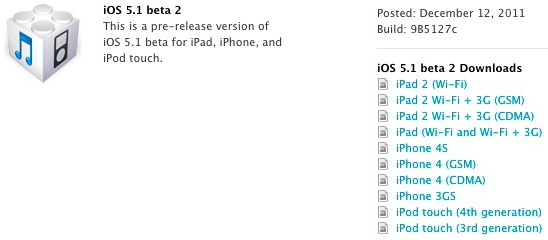
Apple has released iOS 5.1 beta 2 to developers with a continued focus on bug fixes. A notable added feature however is the ability to delete photos from Photo Stream directly on the iOS device, as opposed to the current method of removing pictures from iCloud.
The build comes as 9B5127c and runs on the same hardware as the prior release: iPad, iPad 2, iPhone 4S, iPhone 4, iPhone 3GS, and iPod touch 3rd and 4th generations. Registered developers can grab the 800MB firmware updates directly from Apple’s iOS Developer Center, the update must be applied separately as no OTA option is available.
Alongside beta 2 of iOS 5.1 comes XCode 4.3 Developer Preview 2, and a new build of Apple TV 2 firmware that is intended for testing with iOS 5.1 beta devices.
If you’re interested in reading the release notes of iOS 5.1 beta 2, — has posted them.

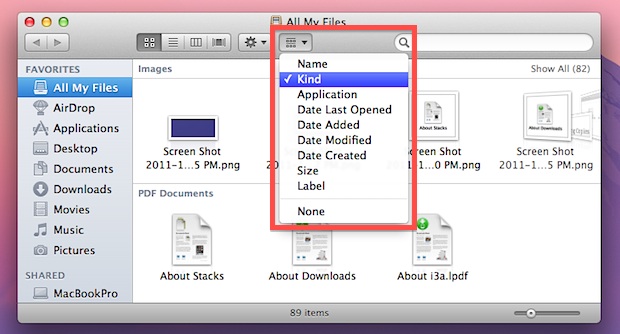
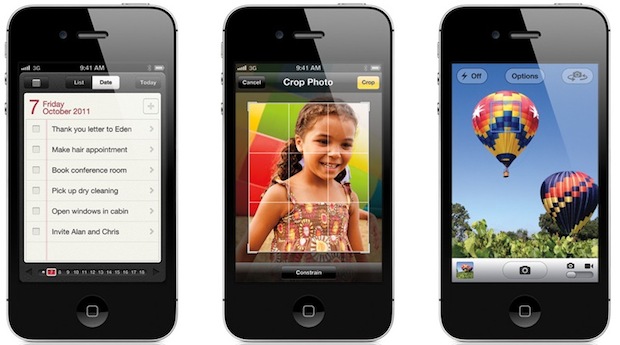

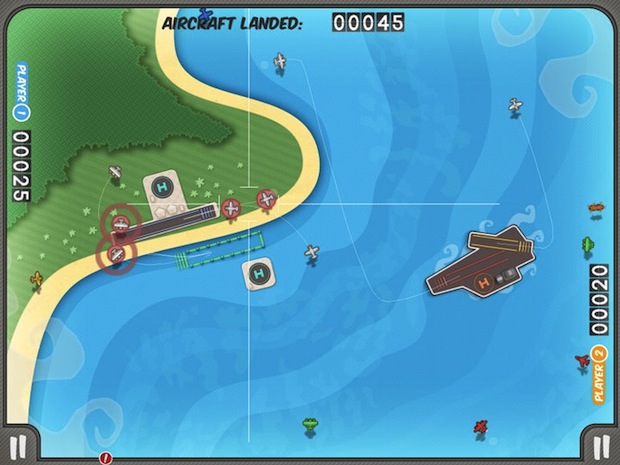




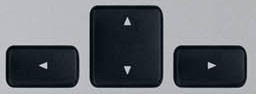 Although you can
Although you can