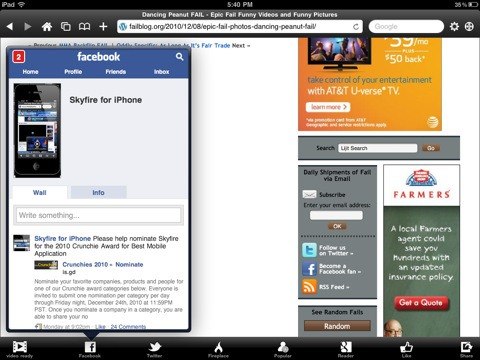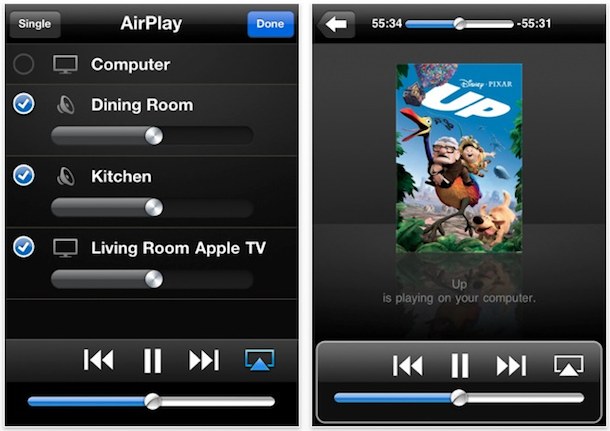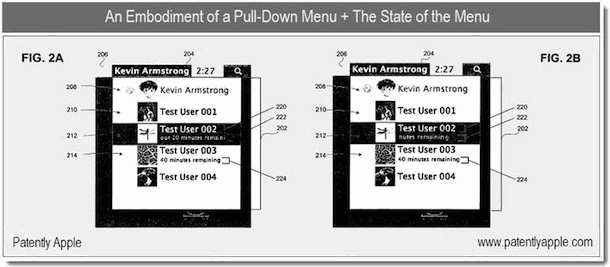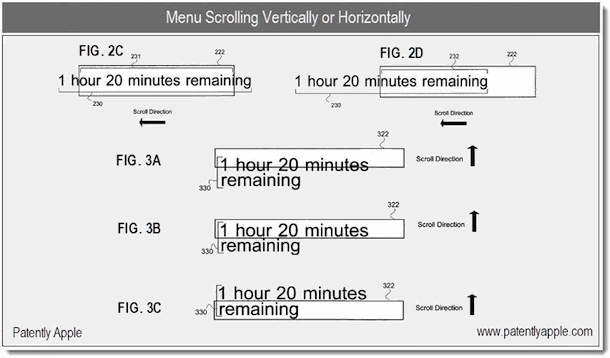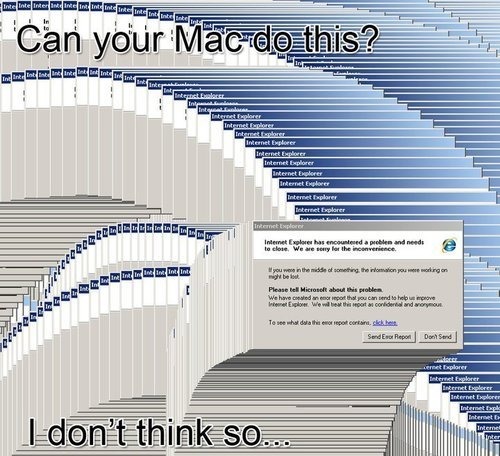Is the iPad the best product of 2010?
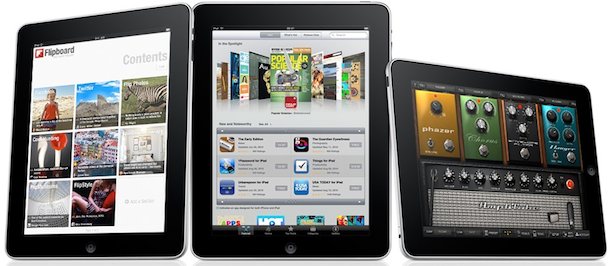
As the 2010 comes to a close, several prominent tech writers are declaring the iPad the best product of the year.
Walt Mossberg has declared the iPad the “best product of 2010” saying:
For a 1.0 product, the iPad was amazing. With the new iOS 4.2 operating system and its huge selection of apps, the iPad continues to stay ahead of the competition.
Also appearing in Walt’s top three products of 2010 was the iPhone 4.
MG Siegler of TechCrunch writes that the iPad is:
Maybe the best v1 product Apple has ever made? Maybe the best v1 product anyone has ever made? There was so much hype leading up to the launch that it seemed impossible that it would live up to the hype. But, remarkably, the iPad blew past it.
It’s crazy to think that Apple will improve it greatly with v2, but you know they will. It has already changed the face of personal computing.
MG also loves the new MacBook Air, the new Apple TV, a handful of iOS apps, and the iPhone (minus AT&T).
With all the acclaim that’s fallen on the current iPad, you’ve got to wonder what’s in store for the next gen iPad 2 which should be announced sometime in the near future.

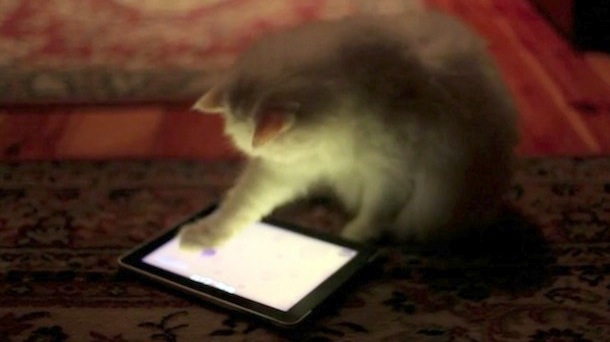
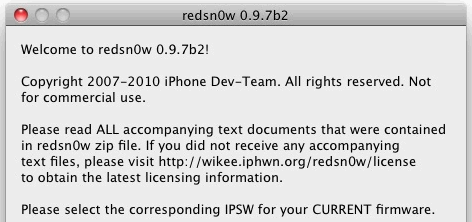
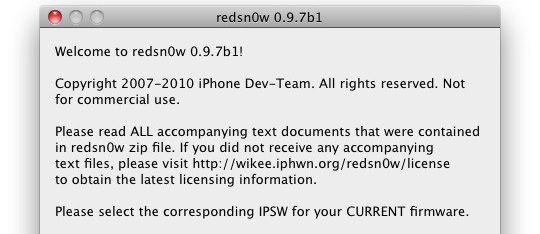
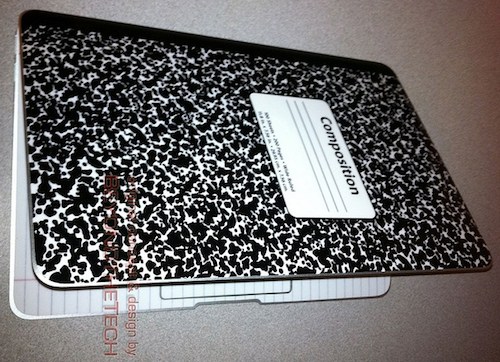

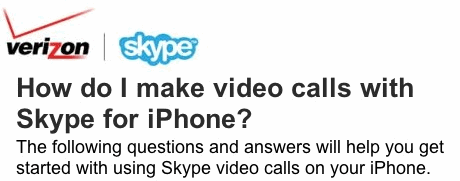

 The iPhone Dev Team is looking for beta testers to try out the new untethered redsn0w jailbreak for iOS 4.2.1. Requirements for the beta program are as follows:
The iPhone Dev Team is looking for beta testers to try out the new untethered redsn0w jailbreak for iOS 4.2.1. Requirements for the beta program are as follows: