Show Photos By Location on iPhone
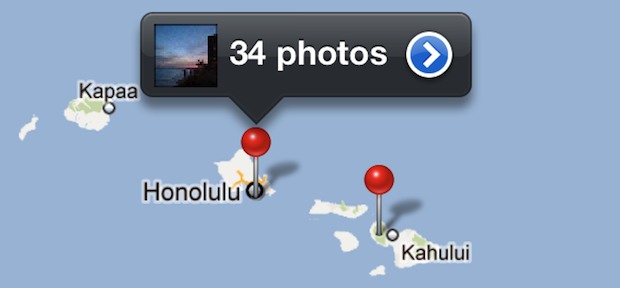
The iPhone and GPS-equipped iPad include a “Places” feature in the Photos app which allow you to see pictures based on geographical location. This works to show your own photos by location, and also photos that have been shared with you that you saved to your own Photos app Camera Roll.
Here is how to access these geolocation tagged pictures and the location photo browser from the iOS homescreen:
How to Browse & View Photos on iPhone by Geographic Location
- Tap on “Photos” app to open it as usual
- Go to the Camera Roll to view or Photos view, then do one of the following:
- For iOS 9, iOS 8, iOS 7 and newer: go to the Photos view, and tap the back button until you see the overviewed section, then tap on the locations as named to see photos for those regions on a map
- For iOS 6 and older: at the bottom of the Camera Roll tap onto “Places”

- Scroll and zoom on the Google Map to show pins for specific regions tagged with photos
- Tap a red pin to see a photo count exclusive to that place, then tap the blue > arrow to see camera roll only for that location
This feature is only accurate to use if you have Location Services and geographic tagging enabled for the photos app.
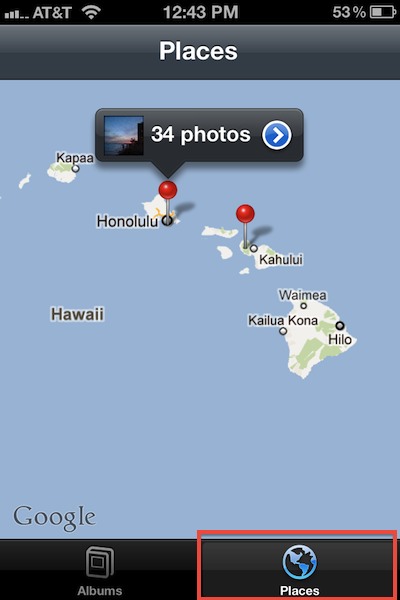
This works with all versions of iOS Photos app that are even somewhat modern, though how it functions and exactly how it looks varies a bit from version to version.

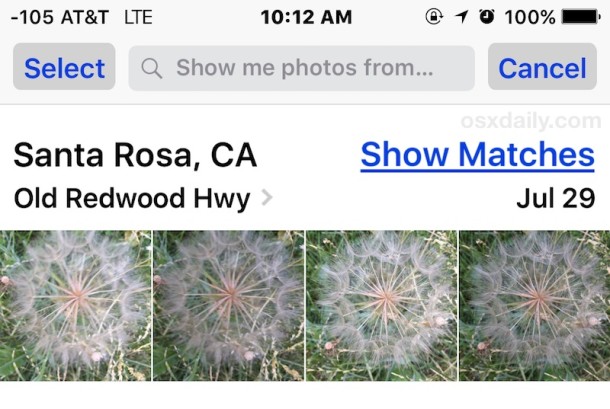

This was great, until IOS7 removed the feature — I have a few thousand pictures on my phone, and it’s no longer possible to see them on a map unless I zoom in to a “moment”, so if I want all pictures I’ve taken in Singapore, I can’t get them any more, and instead have to buy a new piece of software to do it. Pathetic.
this only works for literally 4 out of over 500 of my photos. what am i doing wrong?!
They have to all open in the same Preview window, then make sure you select them ALL rather than a screenful at a time.
Also it doesn’t work with pictures synced from other devices.. it could be better, but when it works it’s fantastic, one of the best ways to search for pictures
I’ve found that this works fine and the Geolocation data is kept whilst the images remain in you ‘Camera Roll’ folder, but this info vanishes once you organise these pics into new folders, like ‘Holiday – Spain 2010’ for example.
If anyone knows how to get this info back or retain it I’d love to know.
Honolulu and Kapalua?
Cool if you travel, not so cool if you just drive work to home all the time.