List All Apps Downloaded from the Mac App Store via Command Line
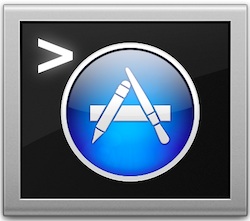 A handy terminal command will show a list of all apps installed on a Mac that have come exclusively from the Mac App Store. This can be helpful for a variety of reasons, like when building a list of apps you may want to replace from outside the official App Store channels if you’re migrating machines, or if you’re working on a remote Mac through SSH and are trying to figure out what apps are missing. You could piece together such a list manually as well by reviewing the Purchase History within the App Store, but that listing also displays items that are not actively installed on a Mac, making it much less useful.
A handy terminal command will show a list of all apps installed on a Mac that have come exclusively from the Mac App Store. This can be helpful for a variety of reasons, like when building a list of apps you may want to replace from outside the official App Store channels if you’re migrating machines, or if you’re working on a remote Mac through SSH and are trying to figure out what apps are missing. You could piece together such a list manually as well by reviewing the Purchase History within the App Store, but that listing also displays items that are not actively installed on a Mac, making it much less useful.
These tricks use the command line and Terminal, making them a bit more advanced. Nonetheless, since you’re just copy and pasting a command string into the terminal, even novice users can follow along if they’re interested in learning a bit more about the Terminal. For the unfamiliar, Terminal.app is always found in /Applications/Utilities/
How to Show All Apps Downloaded from the Mac App Store
Copy and paste the following command into the Terminal:
find /Applications -path '*Contents/_MASReceipt/receipt' -maxdepth 4 -print |\sed 's#.app/Contents/_MASReceipt/receipt#.app#g; s#/Applications/##'
Sample output may look something like this (shortened for the purpose of this article):
GarageBand.app
iMovie.app
Install OS X Mountain Lion.app
iPhoto.app
Pixelmator.app
Pocket.app
Skitch.app
Textual.app
TextWrangler.app
The Unarchiver.app
TweetDeck.app
Twitter.app
WriteRoom.app
Xcode.app
You may find it more useful to send the results into a text file, which is easily done by adding “> appstorelist.txt” to the end of the command like so:
find /Applications -path '*Contents/_MASReceipt/receipt' -maxdepth 4 -print |\sed 's#.app/Contents/_MASReceipt/receipt#.app#g; s#/Applications/##' > macapps.txt
This command will include apps that have been downloaded but since hidden as well.
Such an app list could then be compared easily to a list on another machine to see which apps may need to be installed.
Remember, this is a list of only the apps that have been downloaded from the Mac App Store. If you want something more inclusive for files and things you have obtained from around the web, you can use this trick to uncover a list of every single file ever downloaded to a Mac.
Show All Applications in OS X
To see all apps installed in the OS X applications folder you can simply list the directory with the ls command. This is probably pretty obvious to most who would be using the command line, but we’ll cover it anyway for those who are new or less familiar with the Terminal:
ls /Applications/
This shows everything sitting in the /Applications directory, which includes every single user installed app as well as what came from the Mac App Store.
If you wanted to save such a list to a text file as well, for comparison purposes or otherwise, you could either redirect it to a txt document from the terminal:
ls /Applications/ > allmacapps.txt
Alternatively, without using the command line you could use this trick to save the list to a file directly from the Finder too.
Heads up to CommandLineFu for the sed-based trick.

