How to Remove Twitter Caches from iPhone and iPad
![]()
Twitter for iPhone and iPad has manual cache clearing features built into the app, offering a way to forcibly dump excessive caches and data stored within the application in iOS, thereby freeing up some storage. This is particularly nice because iOS does not offer a way to manually clear caches from an iPhone or iPad, so instead if you want to delete an apps Documents and Data in iOS you have to either force the iOS “cleaning” process on a near-full device, or delete the app and re-download it.
But that’s not the case with the Twitter app, which is nice enough to include a way to manually clear out its own documents and data cache storage within the iOS app.
How to Empty Twitter Caches on iPhone, iPad
Clearing Twitter caches on the iPhone and iPad is easy, here’s all you need to do:
- Open the Twitter app and go to your profile page
- Click on the gear icon
- Click on “Settings” in the menu options
- Choose “Data usage” from the settings menu
- Under the ‘Storage’ section look for and choose “Media Storage” and “Web Storage” – alongside each will show you how much storage each is taking up
- Tap on either Media Storage or Web Storage and then choose “Clear Media Storage” or “Clear web page storage” to remove the caches for those items in Twitter app
- Repeat with the other cache type if desired
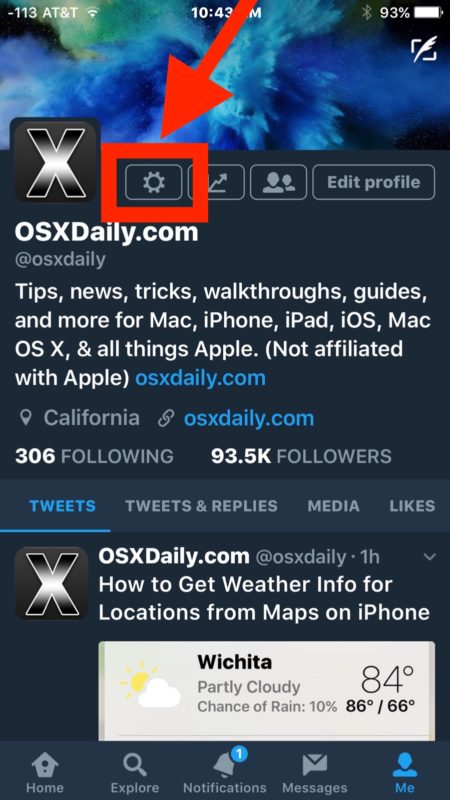
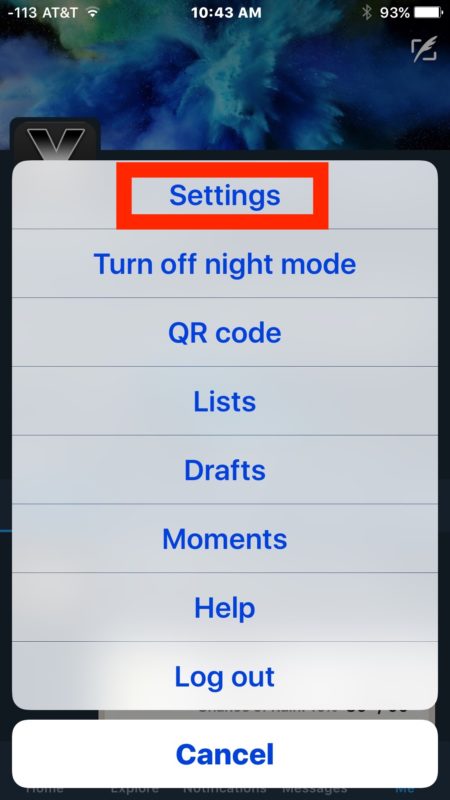
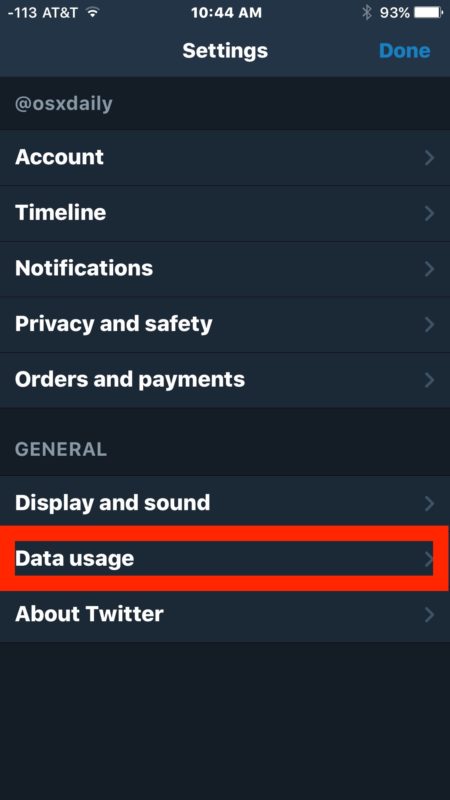
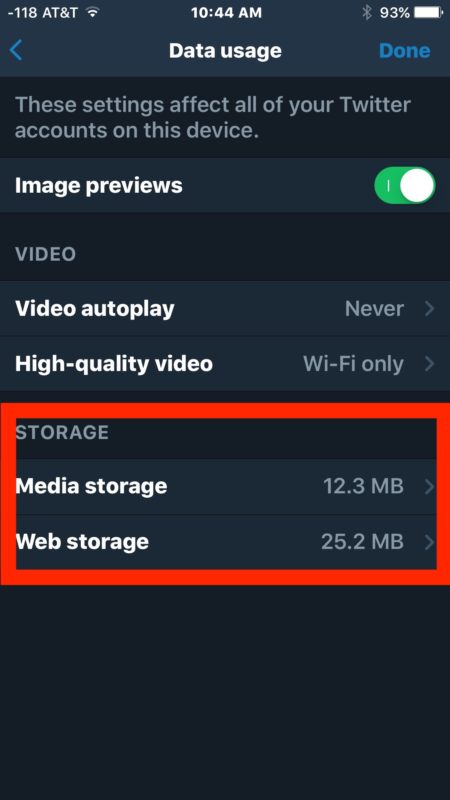
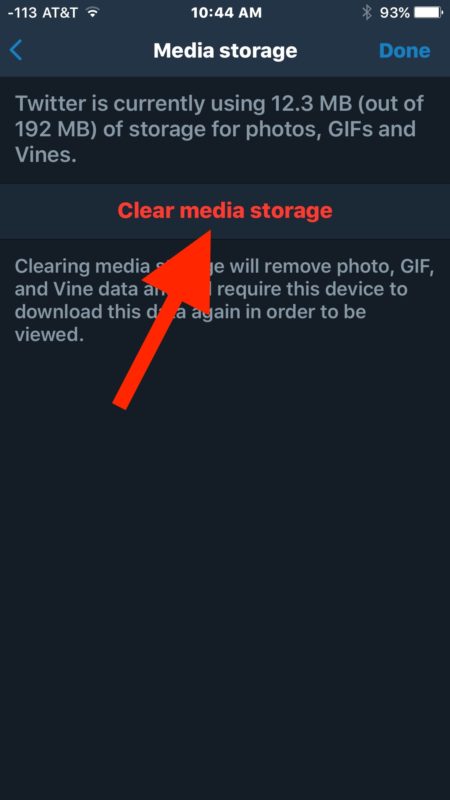
This is a great tip for heavy Twitter users, particularly after the Twitter app has grown in size with a large “Documents & Data” storage burden, since manually removing those caches and storages will free up a notable amount of space on an iPhone or iPad.
Of course if you have practically no data in the Twitter app with nothing cached and the app not taking up much storage, this won’t be particularly helpful to you. And obviously if you don’t use Twitter this won’t be useful to you either.
Hopefully at some point Apple will introduce a feature in iOS that allows users to force any apps on an iPhone or iPad to dump and clear out their built-in storage and documents and data without having to rely on the delete and re-download trick. But for now, only certain apps have manual cache clearing functionality, including the aforementioned Twitter app, and you can manually clear Google Maps caches on the iPhone too.


I cannot find a “gear” icon on my twitter profile page. I have an iPhone 6+, and the app is up to date.
Any tips?
Ian I had the same problem – found the workaround. Click your profile pic in the upper left corner, then hit Settings and Privacy > Data Usage. Hope that helps!
I have an old 5S, same issue as Ian – no gear, but Jody’s solution worked thank you!
Ooh, any way to download cached movies? Had one I wanted to save, but it’d been deleted by the user, yet would still play if I accessed it in my feed.
Any way to download the cache files onto your Mac (or PC) and save movie files?
Thanks for the tip, between the two they were taking over a gig of space
If you clear cache will it retain your blocked list?