What’s the Mac Equivalent to F5 Refresh Key from Windows?
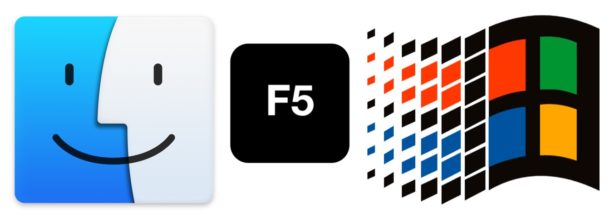
Mac users who have switched from the Windows platform may be accustomed to hitting the F5 function key to refresh a web browser, web site, or webpage. The F5 key is used as refresh or reload in most Windows web browsers, so when Windows users switch to Mac they might be wondering what the equivalent refresh button is on the Mac, since hitting F5 on the Mac either usually adjusts keyboard backlighting or does nothing at all.
We’ll cover the F5 key equivalent on the Mac for most web browsers that you’ll encounter, so if you’re a recent Windows switcher you should find this guide particularly helpful.
Command + R is the Refresh Keyboard Shortcut on Mac Web Browsers, Usually
The keystroke for reloading or refreshing a webpage on most web browsers for the Mac is Command + R, and that applies to the majority of Mac web browsers, including Safari, Chrome, Firefox, Opera, Epic, Brave, and others.
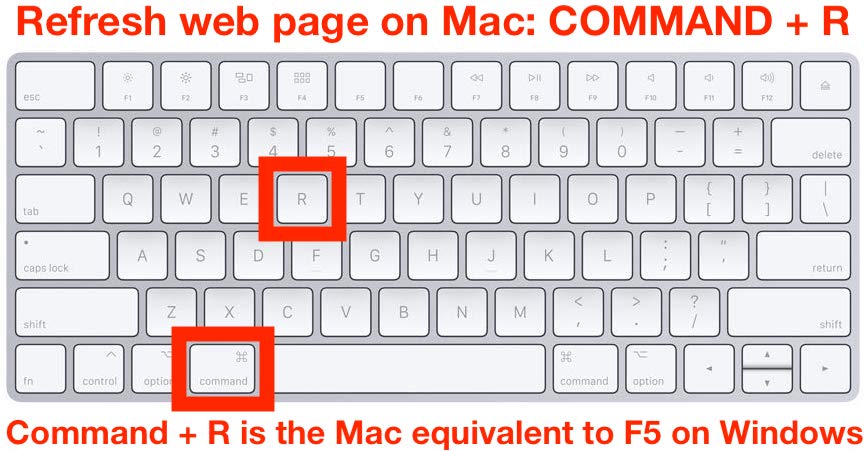
We’ll dive into specific web browsers next to discuss each individually and also some specific tricks for each to reload without cache, if that’s necessary.
F5 Refresh Equivalent in Safari for Mac
Safari is the default web browser on a Mac, so it’s probably what you’ll be using by default unless you change the default browser, so this is probably the most important to cover first. To refresh or reload a webpage in the Safari web browser on a Mac, you press a simple keyboard shortcut combination:
- Command + R reloads a webpage in Safari on Mac
Command + R in Safari for Mac reloads a webpage, making it essentially the same thing as hitting F5 on Windows when viewing a webpage.
Using Command+R to refresh in Safari works the same in the standard Safari version that comes preinstalled on all Macs, along with Safari Technology Preview and the developer version too. It’s one simple keyboard shortcut; Command + R is the Safari equivalent to F5 in a Windows browser.
Note that if you want to refresh a webpage in Safari without loading cache, you can use Command+Option+R, or hold down the Shift key and then click the refresh button, or you can empty the Safari cache. Reloading web sites without cache is typically for advanced users and developers only.
F5 Refresh Equivalent in Chrome for Mac
Reloading a webpage in Chrome on the Mac uses the same keyboard shortcut combination as does Safari on the Mac, cmd+r. This includes Chrome, Chrome Canary, and other Chrome dev versions.
- Command + R reloads a webpage in Chrome on the Mac
Indeed Chrome on the Mac also uses Command + R to refresh a web page or website, which is the exact same reload keyboard shortcut that Safari uses. This obviously makes it easy to remember, since you only have to remember one keyboard shortcut for reloading.epic
You can also add the Shift key to that same keyboard command to force refresh a webpage without loading cache in Chrome, but that’s typically used by developers and most users won’t need to do that.
Refreshing Webpages in Chrome Derivative Browsers; Epic, Brave, etc – Command+R
A handful of other browsers use Chrome as their basis, including Epic, which has a handy geolocation proxy tool, Brave, and others. All of these Chrome spin-off browsers also use Command + R to refresh the browser.
F5 Equivalent in Firefox for Mac
Are you a Firefox user on the Mac? Great, the Firefox refresh keyboard shortcut is the same as the other browsers yet again!
- Command + R will refresh a web site in Firefox in Mac OS
You might be noticing a recurring theme here… much like F5 is the default refresh browser and webpage option on Windows computers, Command+R is the default refresh option on Mac web browsers.
F5 Equivalent in Opera for Mac
If you use Opera (which has an excellent free bundled VPN and is therefore a worthwhile browser to add to some users collections for that reason alone), then you’ll be relieved to know that Opera also uses the same keyboard shortcut as other Mac browsers for refreshing webpages:
- Command + R refreshes a webpage in Opera for Mac
As you probably noticed by now, basically regardless of the web browser itself, the Command+R keyboard shortcut for reloading a webpage on the Mac is so ubiquitous and widely adopted that there isn’t a single variation that moves away from that. So much like F5 refreshes web pages on Windows, Command+R refreshes web pages on the Mac, making Command+R the F5 equivalent.
What about refreshing in other apps?
Many other apps have refresh functions as well, but not all of them have keyboard shortcuts associated with their functionality. For example, you can refresh the Mac App Store with Command+R as well, but you if you want to refresh Finder file system you’ll have to try something different as there is no direct refresh option.
This is just one of many useful things to learn and remember for Windows switchers to the Mac platform. Some other helpful tricks can be learning what the HOME and END buttons are, what Page Up and Page Down are, the Print Screen button equivalent, what the ALT key is (if it’s not labeled, depends on the keyboard and region of the Mac), and mimicking the DEL forward delete function. All of these are possible (and so much more) on the Mac, but because most Mac keyboards are a bit more minimalist and simplified, it can require some minimal adjustment to get acquainted with the new keystrokes and keyboard shortcuts to accomplish tasks that may have been routine habit in the Windows PC world.
If you know of any other handy refresh tricks, keyboard shortcuts, buttons, or other options that could be helpful to Mac users (particularly who are switching over from Windows), share with us in the comments below!


F5 (and of course command+R) works at least on Opera, Vivaldi, and Firefox.
The real pisser is that F5 used to work in Mac OS. I don’t know when it started to change, or why, but browsers (even Safari at one time) used to respond to both Cmd+R and F5.
What a load of old tosh. Notice all the above nerds are male women worry about important things like what’s for dinner and fashion. What’s a cache anyway,?
Cache is temporary storage by an application.
Refreshing cache is necessary sometimes.
Refreshing something without cache means that the application dumps the stored cache (possibly old date) and refreshes it anew.
This is particularly important for things that change often and for developers, whether for web sites or applications. Also a common troubleshooting necessity is to dump cache of a browser or another app.
Another way to reload a page in Chrome / Firefox without cache is to press function + 12 > Network > check box “Disable Cache”. This want be much of a help to average users though.
Wow …
Whole load of scrolling
Windows Refresh button F5
Use
CTRL + R
AppleScript can also refresh a Finder window via the ‘update’ command. And an AS script can be run via a script menu (where a hotkey can be assigned) or even from the command line in Terminal.
Command + R will Reload a website in Firefox, Chrome and Mac OS. But Hard Refresh the website page then press Command + F5 in Firefox, Chrome and Mac.
Command + R also refreshes a web on Safari for iOS on iPad when using an external keyboard or the Smart keyboard.
Windows can do in a single keystroke what macOS requires TWO keys to do, proving once again that Windows is the superior OS.
Makes be wonder why you are wasting your time reading the Osxdaily
Have never had a blue screen on macOS ..
My solution to have a F5 reload page in Safari was to assign the key in System Preferences. System Preferences. Keyboard. Shortcuts tab and then App Shortcuts. Click the + tab to add and up comes up box to select Application – Safari. Menu Title box which has to be exact wording as “Reload Page” with both words capitalized and in Keyboard Shortcut box press the F5 key and then the Add tab. I am lazy wanting to use one finger and with F5 being a standard reload for many thinks I press it instinctively. I also set the forward and backward arrows on the keyboard under the Shift key as Safari page forward and backward one button function keys. Like with the F5 setup the wording must be exact “Forward” and “Back” and then press the forward and backward keys on the keyboard to assign them and the add tab and done.
Perfect, thanks for direct F5 refresh without pressing double keys.
The finder link above takes you to an app store page. It would be nice to know how to refresh finder manually. Thanks.
Fixed the typo, sorry about that!
There isn’t a perfect way to refresh Finder windows though, basically going back and forth in a folder directory structure is the most common way. Command Up Arrow then Command Down Arrow is a quick way to do so in the Finder.