MacOS Catalina Compatibile Macs List
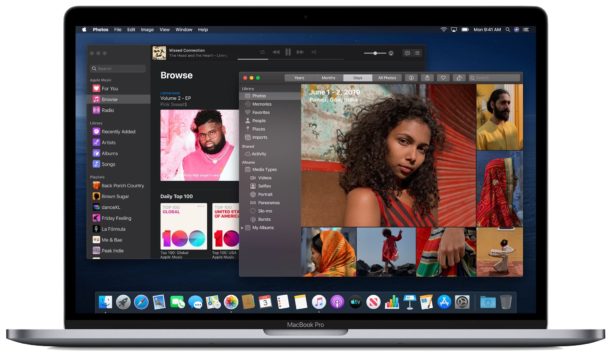
Want to know if a particular Mac can run MacOS Catalina 10.15?
While many Macs will support MacOS Catalina, The next major feature rich Mac operating system which is due this fall, not every single computer out there will run the release.
Fortunately, the compatible Macs list for MacOS Catalina is pretty forgiving, as you’ll see in the full supported Macs list below.
The good news is that if your Mac is currently running MacOS Mojave then it will almost certainly run and support MacOS Catalina 10.15.
MacOS Catalina Compatibility List of Supported Macs
MacOS Catalina 10.15 is compatible with the following Macs:
- MacBook Pro (mid 2012 and newer)
- MacBook Air (mid 2012 and newer)
- MacBook (early 2015 and later)
- iMac (late 2012 or newer)
- iMac Pro (2017 or newer)
- Mac Pro (late 2013 or newer)
- Mac Mini (late 2012 or newer)
Not sure what your particular Mac is? Here’s how you can find out what model a Mac is, and also how to find out when the Mac was made.
As you may have noticed, the MacOS Catalina supported Mac list is basically the same as the Macs that were able to run MacOS Mojave, except it’s currently unknown if the Mac Pro mid 2010 and Mac Pro mid 2012 models with Metal GPU are able to run MacOS Catalina (if you happen to know the answer to that, drop a note in the comments below).
Basically every Mac that was introduced from mid-2012 onward supports MacOS Catalina 10.15, so as long as your Mac was released from then on, it’s probably good to go.
This information comes directly from Apple via the MacOS Catalina preview page, where Apple shows the following compatibility chart for MacOS Catalina 10.15:
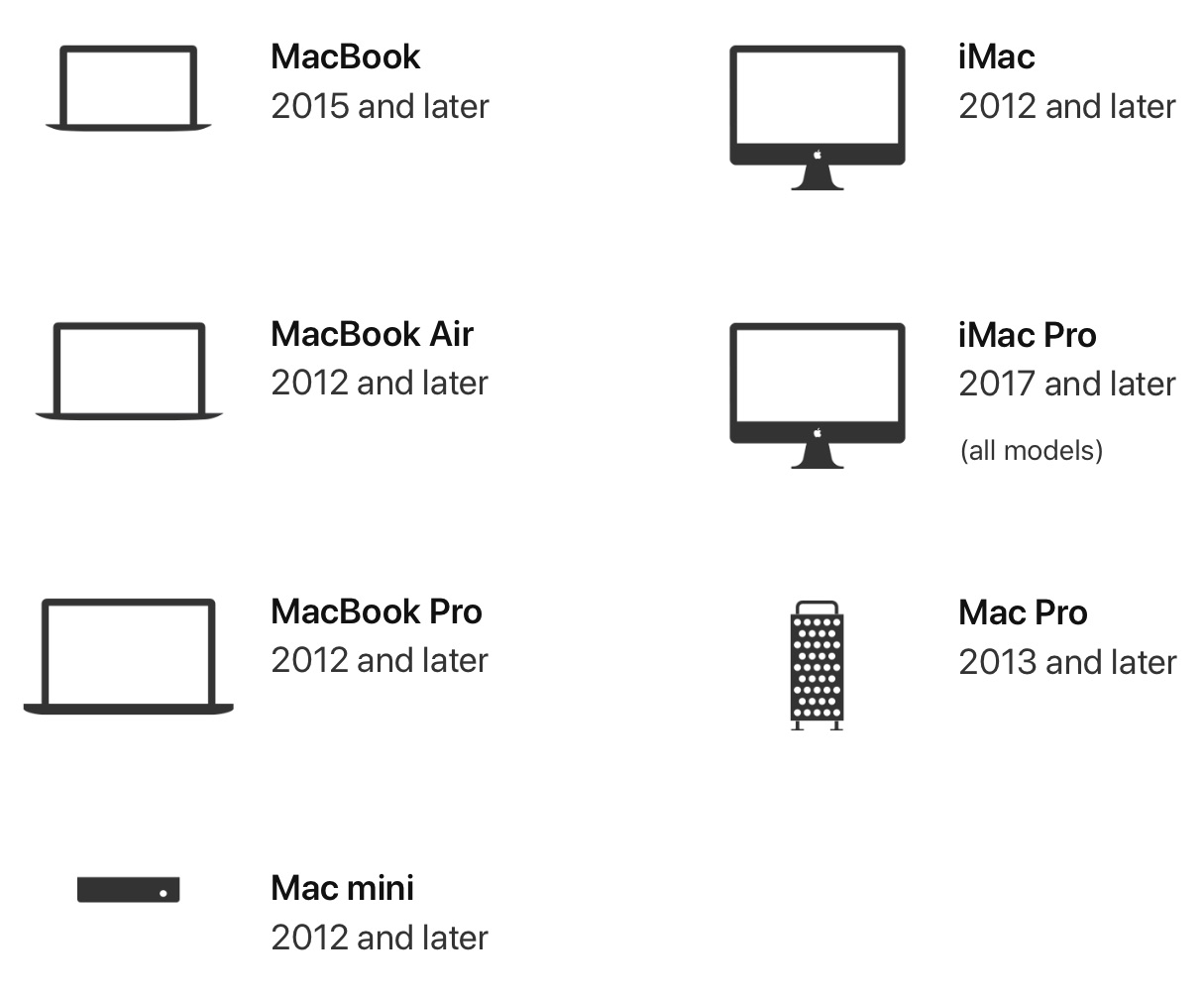
Note that some features of MacOS Catalina will require iPadOS 13 to be installed on a compatible iPad as well, including features like Sidecar, which allows iPad to serve as a second screen for a Mac.
If you’re an iPhone or iPad user you can review the list of iOS 13 and iPadOS 13 compatible iPhone and iPad models here.
Currently MacOS Catalina is in developer beta, with a public beta set to be released in July, and the final version to be released in the Fall.


This is my second attempt to have my comments publisher in this forum…
Some users may not be aware of the close connection Windows platform has with Apple, I have recently found that my Word program is no longer supported after updating to Mojave last year, Microsoft tell me I have to purchase either Home and Student for $190 or pay $99 a year ad infinutum for 365! If I had known this was going to happen now, I wouldn’t have updated to Mojave! Is this going to happen with The Catalina update further down the track?
Gordon, you may need to verify that your Mac is connected to the internet. The first time the “About Your MAC” is accessed, your Mac reaches out to Apple to pull the specific info about your Mac’s model to populate in that window. Also, older versions of macOS do not display the model there, so please ensure you are on macOS 10.10.x or newer (at least I think it was 10.10 that introduced that change).
Having Catalina install try to reinstall data/app from Time Machine => Catalina crash.
After I reinstall Catalina everything goes well but when I look at disk Utility it seems that now I have two hard drives(iMac and Macintosh) I am sure to have only one drive. What can I do?
Model Name: MacBook Pro
Model Identifier: MacBookPro11,1
Processor Name: Intel Core i5
Processor Speed: 2.4 GHz
Number of Processors: 1
Total Number of Cores: 2
L2 Cache (per Core): 256 KB
L3 Cache: 3 MB
Hyper-Threading Technology: Enabled
Memory: 8 GB
DOESN’T LIKE CATALINA OS. SPLINING BALL OF SLOOOOOOOOOOOOW.
If you just installed MacOS Catalina and feel that MacOS Catalina is running slow, consider keeping the Mac plugged in and awake overnight so that any necessary background system activity can complete. Things like Photos, Spotlight, and other indexing occurs behind the scenes and the Mac will speed up considerably once those processes have completed.
MacPro 5.1 with Metal Graphics card is NOT supported and actively blocked via software.
They are blocking it due to the model string, I don’t believe they check if you have upgraded the video card yourself or not though. Since you have upgraded the card you can use the MacOS Catalina Patcher tool to install on unsupported Mac and it should work perfectly :)
http://dosdude1.com/catalina/
Are you sure? I have two 5.1 in front of me. One with GeForce GTX 1080 and other with Radeon VII, both 128 GB RAM and 24 cores/2x CPUs. The one with Nvidia obviously runs High Sierra (no drivers for Geforce), the other runs Mojave (because nothing else will run this GPU). Both systems show Catalina as an option in App Store and in ‘compatibility’ both say as “will run on this Mac Pro”. Is it the bug of the store and installer won’t run or a sudden change on apple’s side? Other than some bluetooth features – such Macs are more than capable to run the system fully.
A huge issue for me is my installed Photoshop,
which will be incompatible on MacOS Catalina, so I won’t be updating.
Oh I wouldn’t be worried. That’s Adobe’s software, I’m sure they will update Photoshop to 64 bit by the time the final version of MacOS Catalina is released in September, just not during the beta period. Too many people use Photoshop for Adobe not to update it.
I think she’s talking about an old version of Photoshop. Surely, the newest one is 64-bit.
What’s the rush to update anyway? If your system works as it is now for you, why bother updating at all?
The most interesting feature of Catalina is Sidecar which depends on an iPad with iPadOS 13, but that’s probably only useful for artists.
Anyone else if you want a second display on the Mac, get an external 24″ monitor for $140 and your productivity will be much improved, and that works with every system version of Mac.
You can enable Sidecar iPad on older Macs that run macOS Catalina with a terminal command apparently:
defaults write com.apple .sidecar.display allowAllDevices -bool YESThis fix hasn’t worked, and there is another, which also doesn’t work. Any news on if Sidecar will ever work on older Macs? I have a Late 2013 MBP and a new iPad Air 3 … would love to use Sidecar with my Final Cut Pro and Motion apps.
Per thread below, About My Mac does not show the year built for me either. Just says the MoJave version and that it is a MacBook Air. Several reader comments in the linked article also had the same experience. Foolproof way is to go to the Apple site where you input your serial number. That ALWAYS works.
Guys the model year of the Mac is right next to the model name in Mojave, so if your Mac says MacBook Pro it will say MacBook Pro (2018) next to that with the year it was made too.
Go to Apple menu > About this Mac > scan the Overview section for the Mac model and the model year, it will say something like (2018) or (2015) next to the computer name in Mojave.
In About My Mac, for me it just says MacBook Air, there is no year stated after that. Then then below that it lists the Processor, Memory, etc. Again, no year after the model.
Maybe you have the most recent MacBook Air model to date or maybe there’s a bug affecting some computers running macOS 10.14.5. I have an older MacBook Air and it does say “MacBook Air (13-inch, Mid 2013)” when I go to About this Mac, right below the macOS version (I’m running Mojave 10.14.5 too, the latest to date).
I have the 2018 MacBook Air and it says the model date next to the model name in About this Mac.
I think there must be a bug on some computers, makes me wonder what year is effected.
But if you bought your Mac after 2012 it sounds like it will run macOS Catalina, so if it’s running Mojave now it should run Catalina too.
Doesn’t show year for me.
Is there maybe a bug in macOS Mojave for some Macs is not showing the year of the computer? Are you on macOS 10.14.5?
On every Mac I own I can see the year made in About This Mac, and I have two right here on macOS Mojave, and macOS Sierra.
Yes, I am using macOS Mojave 10.14.5
You can also find Make and Model information in the system profiler in the Hardware overview section.
Apple Menu, About this mac, System Report button, Hardware.
Further down the page under Software, you can find information about the OS version as well.
Catalina will not support 32-bit peripherals. I have a couple of peripherals that are 32-bit, and the manufacturers are not upgrading to 64-bit drivers. Hence – I can’t move to Catalina unless I’m willing to spend hundreds of $$$ on new peripherals to replace the perfectly good ones I have now. Won’t be upgrading anytime soon.
It’s not like Catalina is bringing any killer features we must upgrade for. I don’t think MacOS has changed much at all since El Capitan, it’s been long apparent that Apple no longer cares about their Desktop & Laptop users. iOS is their flagship product and the only thing receiving significant developer time these days.
Mojave, macOS 10.14.x, is the last version of macOS to run 32-bit apps. Catalina will run only 64-bit apps. Appreciating the significance of this may be as important as knowing whether your Mac can run Catalina as updating apps can be very costly.
This is an excellent point.
You can find 32-bit apps on a Mac by going to System Profiler:
https://osxdaily.com/2018/03/06/find-32-bit-apps-mac/
If a critical app to your workflow is 32-bit, you might want to avoid MacOS Catalina.
Yes, this may be a huge issue for many people. And I hope enough awareness of this gets out before people start upgrading and finding out after the fact that one or more apps they’re dependent on doesn’t work any more.
I’m not planning on doing this upgrade – the first new mac OS I’ll be skipping, at least until the apps I rely on are upgraded.
Doesn’t seem to be true for all. Running a MacBook Air with Mojave 10.14.5. When I click the Apple icon on the Menu Bar, and the About This Mac, all it says is macOS Mohave, and below that Version 10.14.5.
Nothing about the year of the MBA. So this article is not true or current IMO.
Gordon, this article discusses macOS Catalina compatible Mac computers, and the information is the same on the Apple Developer website so the only thing that doesn’t seem to be true is your comment.
Also, you can 100% guaranteed find the make and model year of your Mac in the About This Mac screen of MoJave.
Why don’t you read the article, or open About This Mac again and review that information before posting presumptive inaccurate comments that are quite frankly rude.
Well I didn’t intend to be rude, so if I am I sincerely apologize. That was not my intent. I did read the article and I did open About this Mac on my machine.
As I said, when I click the Apple icon on the Menu Bar, and the About This Mac, all it says is macOS Mojave, and below that Version 10.14.5. Nothing about the make and year as show by the link in the main article. I would send you a snippet here if I knew how.
Further down it says MacBook Air. But no year.
Hi Gordon,
Were you able to get this worked out? Have you tried to click on the Apple icon in the upper right BUT before you click on anything, hold down the “option” key on your keyboard? It should change the “About this Mac” to read something like “System Information…”
If you click on “System Information” and then “Hardware” you should be able to collect data on the Model Identifier which should give you a name like “MacBookAir7,2” or something similar. You should be able to cross-reference that Model Identifier with the free Mactracker app which is an excellent repository of past and present Apple related technology by Ian Page.
Hopefully that helps. If you happen to locate the MacBookAir Model Identifier but need help, then please reply and I should be able to get you the year it was made and some other info.
Cheers,
Joe P
Gordon, Catalina is in Beta release right now available to developers. You should be able to update to Catalina via the Apple icon in the autumn when the general release is available.