Where are Notes Stored on Mac?
![]()
Want to access Notes data on your Mac? Wondering where Notes are stored on the Mac? This article will show you where Notes are stored locally on a Mac and how to access that data. This of course assumes you use the Notes app, with or without iCloud, and if so all Notes will be kept on the Mac locally, including locally kept notes, and caches of notes from iCloud. This stored Notes data includes all Notes texts, images, graphics, drawings, doodles, media, movies, videos, and any other data stored and kept in the Notes app.
This article is aimed for more technical users aiming for direct Notes data access. The vast majority of Mac users can access their Notes by simply launching the “Notes” application on the Mac and finding their notes data there.
Accessing the raw Notes data can be helpful for many purposes, whether you want to manually recover Notes, manually backup Notes data, manually restore Notes data, or access Notes data directly from MacOS or Mac OS X for any other purpose, be in for backups, digital forensics, curiosity, or anything else.
Where Notes Data is Stored Locally on Mac
The path to where Notes are stored locally on the Mac is as follows:
~/Library/Group Containers/group.com.apple.notes/
For iCloud Notes, you may look at the following location:
~/Library/Containers/com.apple.Notes/
To access these Notes locations, use the handy Go To Folder command from Finder:
- From the Finder, pull down the “Go” menu
- Choose “Go To Folder”
- Enter the following path exactly then click go to jump to that folder
- This folder contains all of your Notes that are stored locally as well as iCloud notes that are cached locally on the Mac, if you wish to backup or recover this data this is the folder you will be working with
- The actual Notes data is in a file called “NoteStore.sqlite”, the text data is stored a SQL Lite database file, whereas all media from Notes are stored in the various directories within this folder, including “Media”, “FallbackImages”, and “Previews”
~/Library/Group Containers/group.com.apple.notes/
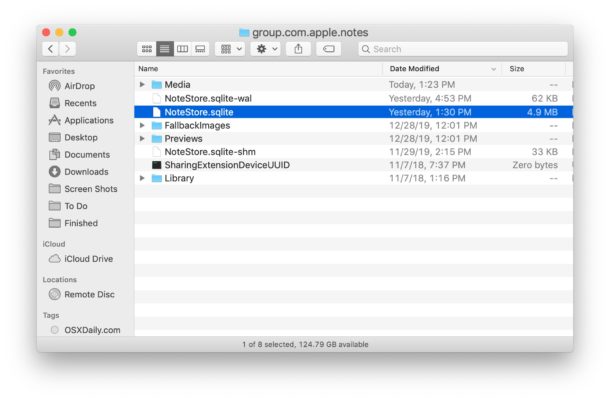
Notes Location on Mac from iCloud Notes
Notes that are exclusively kept in iCloud may be found at the following locations on the Mac instead or in addition to the previous location:
~/Library/Containers/com.apple.Notes/Data/CloudKit/
Along with:
~/Library/Containers/com.apple.Notes/Data/Library/Notes/
You can also access the parent directory but you will find many aliases and symbolic links there, which is common with iCloud data (as you may have encountered before if accessing iCloud Drive data from the command line on Mac or through Finder Go To Folder too).
You might notice some overlap depending on where you keep Notes and if you use both iCloud and local notes, or sometimes keep the same Notes data in both locations.
It’s important to acknowledge that if the Notes are password locked then the data within the SQL file will be encrypted and likely inaccessible without the Notes password.
Accessing the Notes data stored within the NoteStore.sqlite will require a SQL app to query the database, you can use the command line or a third party SQL Lite application to do this if you need to.
At the command line, this can be done with the ‘sqlite’ command, or for users who prefer a GUI to navigate SQL the freely available SQLiteBrowser.org is an option.
Again this applies to all notes data that is stored locally on the Mac, whether by caching from iCloud or by literal local Notes data.
Notes Missing After Upgrading to macOS Big Sur? Try This
Some users have noticed that Notes have seemingly gone missing after upgrading to a new MacOS version, like Big Sur or later. hjklaus left the following solution to that issue in the comments (it is recommended to backup the Mac before attempting this):
I had the same problem after installing Big Sur and finally found my solution.
Close Notes.app. If you find a an old Notes file named NoteStore.sqlite in your system (it may be located either in a Time Machine Backup, in iCloud or actually in your current system), copy this data base together with all the files stored in a folder on the same level named “Media”.
Delete the three files named “NoteStore.sqlite”, “NoteStore.sqlite-shm” and “NoteStore.sqlite.wal”, which you find in:
~/Library/Group Containers/group.co.apple.notesThen copy the original file NoteStore.sqlite + the “Media” folder into the same place.
Open Notes.app and all your original files should be in place.
Notes.app vs Stickies.app, where Stickies notes are stored
Remember, the Notes app is different from the Stickies app (sometimes referred to as Sticky Notes). If you are looking for Stickies app notes data, that is found in a different database file at the following location:
~/Library/StickiesDatabase
You can access that directory location through the user library, or through the aforementioned Go To Folder command.
If you know of any other Notes locations or relevant data, or another way to access stored Notes data on Mac, let us know in the comments below!


They’re stored in ~/Library/Containers/com.apple.Stickies, or maybe in ~/Library/Containers/Stickies, or maybe in ~/Library/Containers/com.apple.Stickies.savedState or in ~/Library/Containers/com.apple.StickiesMigration.
Fix this misinformation so people don’t waste their f****ing time the way I just wasted mine.
Hey Paul, you are incorrect. Why didn’t you read the article?
Notes app is NOT the Stickies app, they are different apps. The locations you mention are for Stickies app, not the Notes app.
Paul H, you talk about Stickies in the last section of this article. In there you state that those are found at ~/Library/StickiesDatabase. The places that Paul F mentioned might be valid as well.
Buuuullsh*t. They are not stored in ~Library/StickiesDatabase, not as of April 2022 in Monterey when I just looked.
They’re stored in ~/Library/Containers/com.apple.Stickies, or maybe in ~/Library/Containers/Stickies, or maybe in ~/Library/Containers/com.apple.Stickies.savedState or in ~/Library/Containers/com.apple.StickiesMigration.
Fix this misinformation so people don’t waste their f****ing time the way I just wasted mine.
The Notes app is not the same as Stickies app. Why didn’t you read the article?
@Paul Feldstein. Stop being a child. You are complaining 2 years after this was created. Also, Apple changes settings so much, that you might as well consider all MAC how-to as a reference, not a full guide.
To the creator, ty! this helped me out!!
Hello!
So I was trying to get an iCloud storage notification to stop popping up constantly on my iMac notes app. I went to preferences and unchecked and then re-checked notes and now the most updated notes I have are from mid June. How can I get things back from since then? Most recently something I was working on just an hour ago?
Please help. Thank you!
– CW
Hi Carissa, I just today had the exact same problem you experienced and I’m losing my mind trying to recover a note. Did you finally got an answer/solution to this problem? :'( I’ll be forever grateful if you would share it with me.
I had the same problem after installing Big Sur and finally found my solution.
Close Notes.app. If you find a an old Notes file named NoteStore.sqlite in your system (it may be located either in a Time Machine Backup, in iCloud or actually in your current system), copy this data base together with all the files stored in a folder on the same level named “Media”. Delete the three files named “NoteStore.sqlite”, “NoteStore.sqlite-shm” and “NoteStore.sqlite.wal”, which you find in: user/Library/Group Containers/group.co.apple.notes. Then copy the original file NoteStore.sqlite + the “Media” folder into the same place. Open Notes.app and all your original files should be in place.
I want to share with you my immense gratitude. Your process restored my data. Thank you so much for taking the time to detail the process. You saved the day!
can you please explain it details what I should I installed Big sure and today all notes disparues after restart
this is the content of my local folder
/Users/fazaza/Library/Group Containers/group.com.apple.notes
➜ ~/Library/Group Containers/group.com.apple.notes ls
Library NoteStore.sqlite NoteStore.sqlite-shm NoteStore.sqlite-wal NotesIndexerState-HTML NotesIndexerState-Modern
➜ ~/Library/Group Containers/group.com.apple.notes
Hi,
I am trying to recover some notes that just vanished this morning. Important stuff! Thank you for your tutorial. I have followed these instructions, and downloaded DB Browser, to open, but I don’t know what I’m looking at. I’m new to all this. Not sure how to recover my notes from here?
And the comments I’m reading don’t make me feel comfortable. I may have lost all my notes forever, just like that. From the sound of it. OMGGG.
Is there anyway to find/recover these notes anywhere?
its to keep you locked into the apple ec0system. most people cant handle sql databases and this keeps them buying more macs
its to keep you locked into the apple ecosystem. most people arent savvy with sql to migrate their notes should they wish to free themselves so this acts as an incentive to keep consooming the apple product every 4 years when your mac breaks down from logic board failure
Hi, Got a 9 year old Mac mini, still going strong!
For anyone feeling ‘trapped’ by notes.
Try copying and pasting your notes into any Wordprocessor
Or if you are feeling really adventurous, perhaps take a look at the menus of the notes app, (you need to use your mouse for this one Jim)
Next select a note and then click the file menu and you will find an option to Export to Pdf…
That way you will be free of the ‘Evil Apple Tricksters’ and be able to escape to the ‘free world’ (not sure what your better options are though :-))
Files are files.
“This article is aimed for more technical users aiming for direct Notes data access. The vast majority of Mac users can access their Notes by simply launching the “Notes” application on the Mac and finding their notes data there.”
What a convoluted POC! I would prefer to put them in a hidden “Library” tucked in another “Location” outside the MacOS User Finder, …if I wanted to do that. I would prefer to have the OPTION to do that myself. …if I wanted to do that.
The file EXTENSION tells the file to open the Application I WANT to open. Where I keep the file SHOULD BE MY OPTION. Hand holding should be limited to your own children, not a computer’s operating system.
This is the way Notes app functions in MacOS. If you want to have a fuller feature set with direct file access with saving, importing, specific file save locations and destinations, etc, then using a different application is probably what you’re looking for. You might try Pages, TextEdit, Word, etc
I’m trying to retrieve a specific historic folder/topic in my Macbook Pro’s notes app in my Apple time capsule. I don’t want to overwrite my current notes folders/topics. I’ve tried using the ‘Go to’ function to open the Library folder but when I do it opens my existing Library folder on my MBP.
Any solutions?
Thanks/ Found NoteStore.sqlite. Opened with DB Browser for SQlite. Found table ZICNOTEDATA whic has the same number of records as in my notes. It has a field called ZDATA which continas binary data labelled as a “BLOB” which is large enough to contain my notes.
BUT when I export it it is binary and garbage.
Tried export table as csv and json but still garbage.
Ideas ???
I want to extract a file from my time machine and get back and old note that I mistakenly deleted and then deleted from recently deleted with a thumb slip on my phone……
(Think I will use Google Docs or Dropbox document for notes because they have better recovery and backup options.)
Note:
– ‘recently deleted’ is not an option that is available by default.
– when files are recently deleted, they can only be recovered within a specific time frame (between 30 and 40 days)
– when the database is kaput, there’s no ‘recently deleted’ and you won’t be able to recover
– notes can be cleared out when a mail account is removed in the mail ‘Internet Account’ settings (just happened to me on Catalina 10.15.4). The entire database is empty. The file is still there but contains no information.
The techniques described above were not attempted yet.
I’m not using Notes anymore. I can’t have notes just disappear for random reasons. That’s just nonsense.
Hey, nice tip. It can be good for backup purposes, as in my case. Thanks for it.
I hate to be dense, but why are these things so hidden? If it is for security reasons then I might understand. If it is just to keep us in ignorance then I do not understand.
From up here in snowy New Hampshire
I have a MacBook Pro 15-inch 2017 running macOS Catalina Version 10.15.2 and there is neither of the following:
~/Library/Group Containers/group.com.apple.notes/
~/Library/Containers/com.apple.Notes/
E.g. ~/Library/Containers/ doesn’t exist on my mac. Can you suggest somewhere else that it might be found thank you.
Who Kuni
Use Finder’s search box (upper-right corner of window) to search for “group.com.apple.notes” and “com.apple.Notes”.
Can you have two note files? Despite the excellent index in notes, a totally different file would be handy.