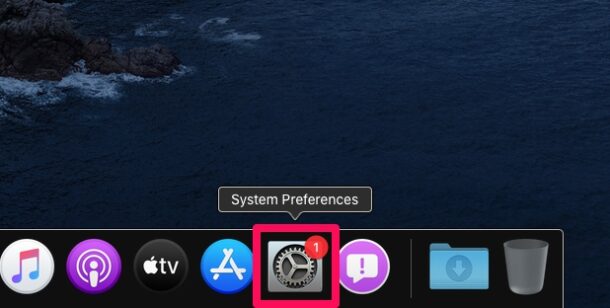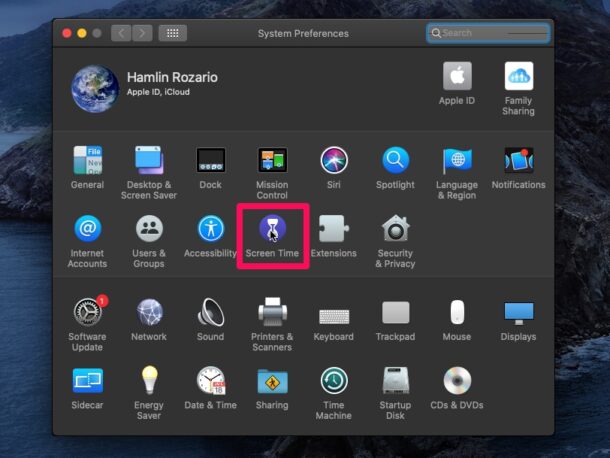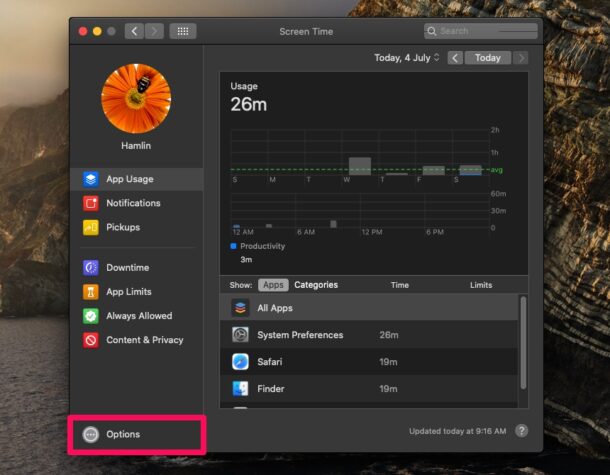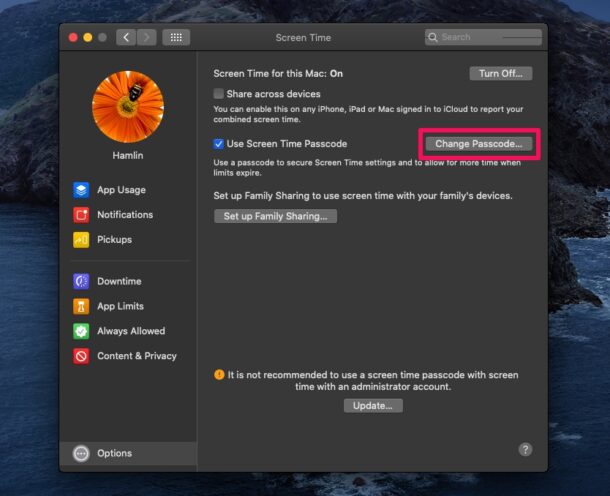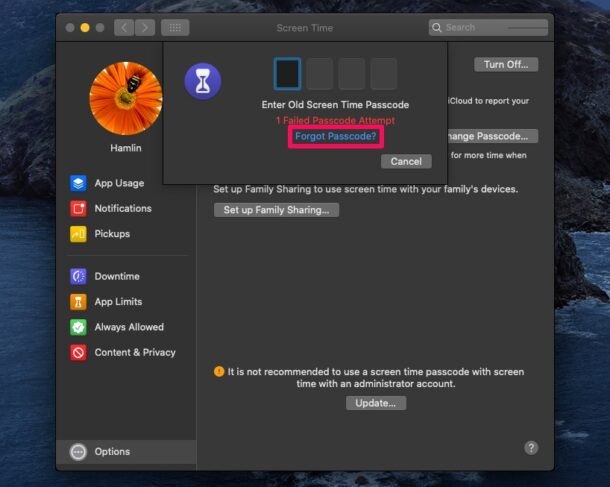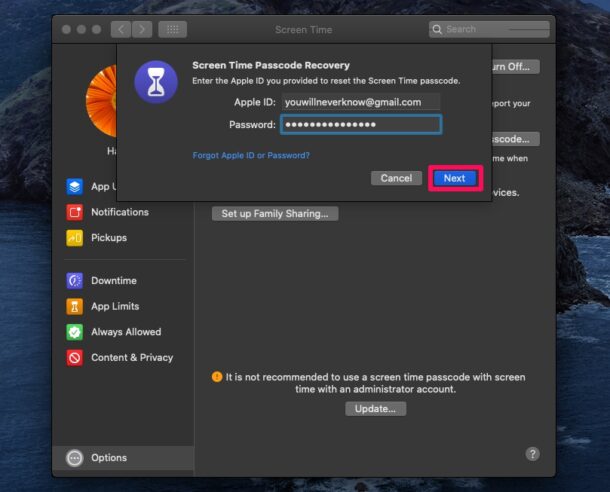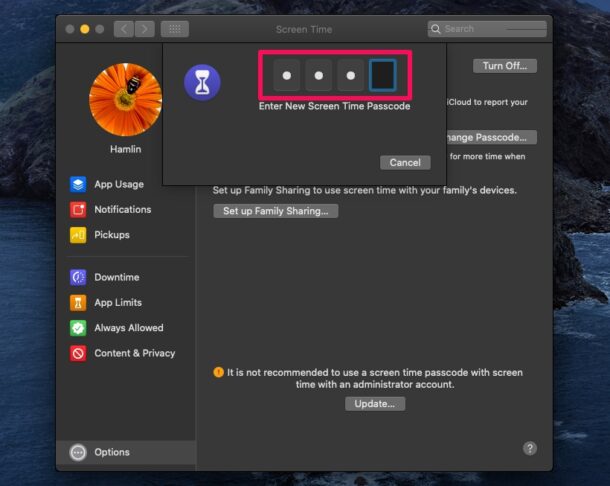How to Reset Screen Time Passcode on Mac
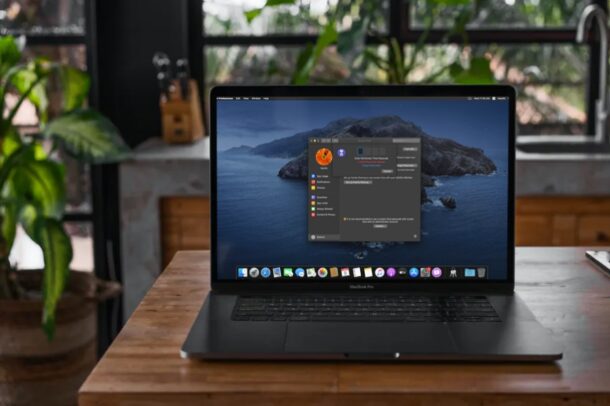
Lost or forgot the passcode that you use for Screen Time on your Mac? Don’t start panicking. Thankfully, resetting your Screen Time passcode without losing all your settings is a pretty straightforward process on macOS.
Screen Time makes it easy to keep track of device usage, and also functions as a set of parental controls that can be passcode protected so that settings aren’t changed. That passcode lock prevents children and other users from making any changes to personalized Screen Time settings, but unfortunately like any other password, they can be forgotten.
If you’re trying to figure out how you can regain access to your Screen Time settings on a Mac, read along to learn the steps to reset Screen Time passcode on a Mac.
How to Reset Screen Time Passcode on Mac
All you need is access to your Apple account and you will be able to reset your Screen Time passcode within a matter of seconds. Simply follow the steps below to get started.
- Head over to “System Preferences” on your Mac from the Dock.

- This will open a new window on your Mac. Here, choose “Screen Time” to access all of its features and change the settings.

- Here, click on “Options” located at the bottom of the left pane.

- Now, click on “Change Passcode” as shown in the screenshot below.

- You’ll be prompted to enter your current Screen Time passcode. Click on “Forgot Passcode?” to proceed.

- This will take you to Screen Time Passcode Recovery, where you can enter your Apple ID login details to reset the passcode. Fill it out and click on “Next” to continue.

- Now, enter your new preferred Screen Time passcode and verify it.

There you go, crisis averted. You’ve successfully managed to reset your Screen Time passcode and regained access to those Screen Time settings on your Mac.
And yes in case you were wondering, you can also reset the Screen Time passcode on iPhone or iPad if you forgot it there too.
Couldn’t access the Screen Time passcode recovery option on your Mac? That’s likely due to not having an Apple ID associated with the Mac, which becomes problematic for many situations but particularly for one like this. When you set up a new Screen Time passcode on your macOS system, you’ll always be prompted to use your Apple ID for recovery purposes, but if you skipped this step, you won’t be able to reset the passcode on your device using this method.
All hope is not lost if you didn’t use your Apple ID for recovery while setting up Screen Time however. You can try restoring your Mac to a previous Time Machine backup prior to the date the Screen Time passcode was set as an option too, but that may entail data loss or other undesirable changes to the system, so you’d want to be sure to backup any stuff from the in-between period between backup and restore.
Another option is to simply contact official Apple support through apple.com or visit an Apple Store for help, and they may have another solution. Regardless of what option you go with, you’ll lose your current Screen Time settings.
There’s another option available if you’re an expert user who is comfortable with third party tools and the risks associated, and have a compatible version of system software… and that is using third-party tools like pinfinder, though those are really best reserved for extreme scenarios and to be used by advanced users only.
You’ll want to make sure you use a Screen Time passcode that’s hard to guess and consider updating it every now and then to prevent users from guessing it or fiddling around with the Screen Time settings.
Were you able to reset your Mac’s Screen Time passcode?. If you skipped the step for passcode recovery with Apple ID, have you tried out the other methods we just mentioned? Which method did you use, and what worked for you? Share your experiences, thoughts, and any relevant tips in the comments.