Set the Default PDF Viewer in Mac OS X Back to Preview
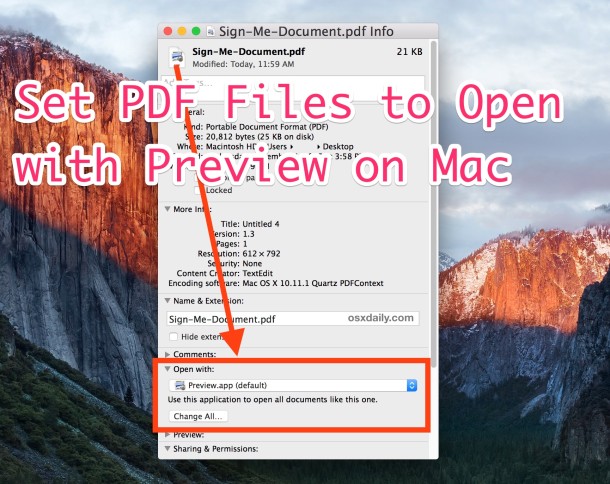
If you’ve downloaded Adobe Acrobat on the Mac you’ve probably discovered that it takes over Preview as the default PDF viewer in Mac OS X, which is annoying because Acrobat is slow to load and a fairly bloated application. Given that Preview comes bundled with Mac OS X, is extremely fast, and quite efficient at viewing not only PDF’s but tons of other file types, there’s little need to use Acrobat Reader as a way to view PDF files. Accordingly, we’re to demonstrate how to change the default PDF viewer back to Preview on the Mac.
Change the Default PDF Viewer in Mac OS X
This works the same to set Preview as the default pdf viewer in all versions of Mac OS:
- From the Mac OS X desktop or Finder, find a PDF file and hit Command+i to “Get Info” on the file
- Click on the arrow next to “Open with:” to expand and access the default application list
- Click the pull-down menu and choose “Preview” from the list, or if it’s not visible, navigate to it by choosing “Other” and point to the Preview.app found in /Applications/
- With Preview.app selected, click on the “Change All” button
Here’s where this is located in the Get Info dialog window:

This works in all versions of Mac OS X to change the default app to open PDF files.
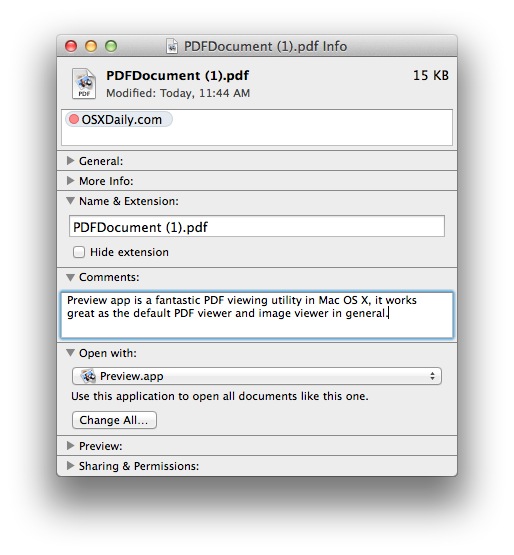
Choosing “Change All” will switch all like documents to open with that newly chosen application alongside the “Open With” option, so in this case it will restore the leaner and very capable Preview app as the default PDF viewer in OS X and prevent the lengthy launch of Acrobat anytime a PDF is opened.
If you want a quick PDF file to use for this tip, you can grab the Apple history book “The Macintosh Way” for free (direct PDF link), or just launch any other PDF file sitting around on your Mac. The speedy Preview app will now be the default app to open the PDF document.
![]()
Of course, this tip will be of less use if you need the full functioned Adobe Acrobat version on your Mac and use that for it’s powerful PDF editing capabilities. With that said, for the average person just looking to quickly open pdf docs this can be a significant time saver as it reduces application launch time, and potentially allows for less software to be installed on the Mac. With how functional Preview is, for many users there isn’t much purpose to install Adobe Acrobat Reader on a Mac, so if you find that it takes over the PDF capabilities (amongst other things), you can change the viewer back to Preview, and then even go so far as to remove Acrobat Reader if desired.


Works Thanks! Got hijacked by Adobe – which requires me to pay to “subscribe” to open my documents. Not cool! Back to Preview now as default . Thank you so much!
Cool, cool.
Thanks a lot for this tip. I wrote to support FileMaker and silence, but in fact solution is very simple.
What a lifesaver. Thank you!
Bless your sweet soul for sharing this. Also, f* Adobe.
I did this and had no trouble finding the place to change to Preview (I think it said Preview Apps.)
I found out that now my printer will not print. It printed before the change. I rebooted. But it still doesn’t print. It always says it’s looking for the printer. Any suggestions.
Thank you so much. Mine always opened with that stupid ‘iBooks’, all of a sudden. No one knows why. It annoyed me big time. Thanks to your hint, it’s OVER and I am overjoyed!
THANK YOU!!!! I had installed a trial of Adobe Acrobat because I had one document that I needed to convert to a word doc. After canceling my subscription every single PDF wanted to open with Adobe. Of course I kept forgetting to click on “open with” which in and of itself is a pain in the butt. I’ve been looking EVERYWHERE to try and figure out how to make it stop. As easy as a fix as that was…. thank you! I was about to throw my MacBook out of the window. Life saver!
Thanks, that’s really helpful! Preview is easy, quick and much more elegant than Adobe.
I click on the Preview but where is the Change All button? Is it on my keyboard or what?
How do you email a single page PDF that it shows as an icon not an opened full page
Awesome! Thank you so much!
this didn’t work for me. cmd+i opens a different dialog box.
here is what i have done. open preview, open a pdf, cmd+i very different dialog box,
the one i see has 5 options at the top that can be selected, general options, search, annotate, crop, etc.
i’ve tried this on several different pdfs. nowhere is this option available… thoughts?
Thanks!
OK i was able to do this from finder. highlighted a pdf. get info. check open with change all. that worked. so thanks for setting me on the right course!
OK i was able to do this from finder with same work flow. i can’t post that workflow as i get an error message that i have already said this! so thanks for setting me on the right course!
Thank you! I was getting very frustrated at not being able to choose Preview as my default. There were other tips that came up when I searched, though this one was the most thorough, and got the job done!
Thank you! This was so helpful!
Thank You so much. Results in seconds
I love my mac!!!
Excellent! Thank you!
what if all my files are already in adobe, I have no files in preview???
It doesn’t matter, but you’d want to quit out of Adobe Acrobat and then start the process from the Finder with a PDF file to change the PDF association back to Preview.
So find a PDF File on your Mac file system (the Finder), then hit Command+i on that file (or go to the File menu and choose “Get Info” and do the Open With change to your desired PDF reader from there. Works in all versions of OS X!
Thank you very much!
Thank you! Acrobat was driving me batty.
How can Preview be the main PDF viewer for on-line PDFs? They still open in Safari, just not using Adobe’s plug-in.
Using Safari I want to click on a link to a PDF file and have Safari download the file and automatically open in *Preview*, without the intermediate step of viewing it in a Safari window.
How can I do this?
Safari 7.0.6
Mac OS X 10.9.5 Mavericks
This did not work for me. I found my solution to quit Adobe and then find it in applications, then move it to trashcan, then empty trash. It works. Preview is now my default PDF reader.!
Amazing! I was going crazy every time Adobe opened! Very much appreciated
The real tip is, can Adobe just make Acrobat a lot less bloated!?
I echo everyone’s sentiments. That was driving me nuts. I couldn’t even print the way I wanted. Thanks for the help!!!
omg… thanks so much. adobe was controlling my files!!
Thnaks!!!!!!!
OMG! TYSM! Adobe was so annoying!!!
thanks! very useful the tip!.
just what i needed. Thanks
now i can let go of my all-consuming hatred of adobe for taking over my computer. and go back to using it when I *want* to
.
Thank You!
Amazing! HUGE help!! Thank you!!
Thanks, I used this to change the setting in the other direction. After Apple updates, the setting is set back to preview. Preview has a hard time with my PDF files. They look fine on the screen, but get scaled different when sent to the printer, resulting in getting only the center of the document. Adobe is crap, but preview is worse.
Thanks!
Thanks! Just what I was looking for!
Thank u!!!
thanks!
uhhh..
big thankz!
it help me that much!
Thank you!!! That was driving me crazy…
same here!
Beware: If you annotate PDF’s, you don’t WANT Preview to be the default PDF handler.
The version of Preview in Snow Leopard subtly corrupts annotated files, although they still look good on the screen. Something is changed in the encoding, and after you save the annotated version, you won’t be able to search within the PDF or copy text from it.
I don’t know about Lion: I haven’t upgraded yet because it has the Auto Save feature. I don’t want to risk opening a PDF on a removable device and accidentally doing anything that might change it. Lion would save a corrupt version and lose the original.
Thanks for this tip! I knew it must be easy to change default program in mac osx but never found it.
@Charles OSX Lion does autosave but you can always go back to older version and Lock the file.
You can also use the RCDefaultApp Prefpane for this:
http://www.rubicode.com/Software/RCDefaultApp/
You beat me to it, but I definitely agree. I’ve never had Apple’s method stay put. But RCD has never let me down.
What a Hint :p
Fantastic. Thanks a lot!