How to Stop iTunes Shuffling Music on Mac and Windows
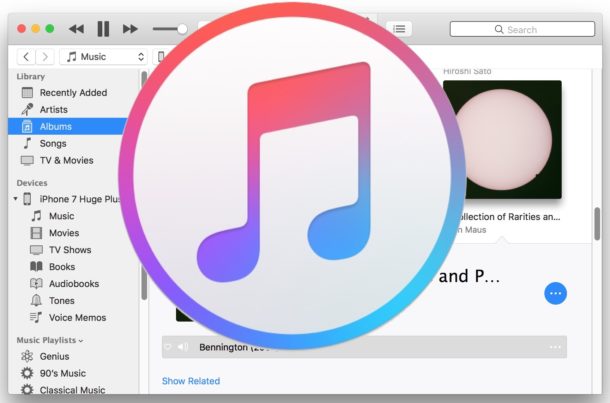
iTunes for Mac and Windows has a feature which allows music to shuffle between songs in a library, and sometimes iTunes appears to automatically shuffle songs in a music library whether the user intended to enable the feature or not. Often this is because a user has selected to enable the shuffle option intentionally but forgot about it, but sometimes shuffle my be turned on accidentally or inadvertently. Additionally, some iTunes users occasionally report that their music will seemingly shuffle and skip between songs randomly as well.
If you want to disable music shuffling in iTunes in Mac OS or Windows, you can easily do so using a few different methods.
One approach is to look for the little shuffle button which toggles the feature off and on, it looks the same in iTunes on a computer as it does in iOS. Another approach is to disable the shuffle feature through menu options.
How to Stop iTunes Shuffling Music on Mac or Windows
Setting shuffle off via the iTunes menu items is easy:
- Open iTunes if you have not done so already, and start playing any music or song from a library
- Pull down the “Controls” menu and then go to the “Shuffle” submenu
- Select “OFF” so that the checkmark appears next to the Off label to disable shuffling

This should completely turn off shuffling of music in iTunes on Mac OS or Windows.
Note that if you turn shuffling to OFF and the music continues to shuffle, you will likely want to turn shuffle on, start playing music, then turn shuffle OFF again, and that should resolve it. It’s likely iTunes version dependent, but some users have reported off and on that shuffle seems to either turn itself on, or is stubbornly persistent even if toggled off. Of course, user error or misunderstanding how shuffle works is also a possible explanation, particularly for those who are not familiar with the shuffle button icon which exists in iTunes, and is fairly easy to toggle on unintentionally. That’s another way to turn off and on shuffling, which we’ll get to next.
Disabling Shuffling of Music and Songs on Mac or Windows via Shuffle Toggle
Another approach to disable shuffling of iTunes music is to toggle the button switch. The shuffle button in iTunes looks the same as it does on iPhone and iPad, so if you’re familiar with shuffling music in iOS 11 and iOS 10, or disabling shuffling in iOS, then you likely know what button to look for.
- Open iTunes and start playing any song as usual
- Look at the little iTunes track info display at the top of the app which shows the artist, song name, and song length, then find the little shuffle button and click it so that it’s not highlighted
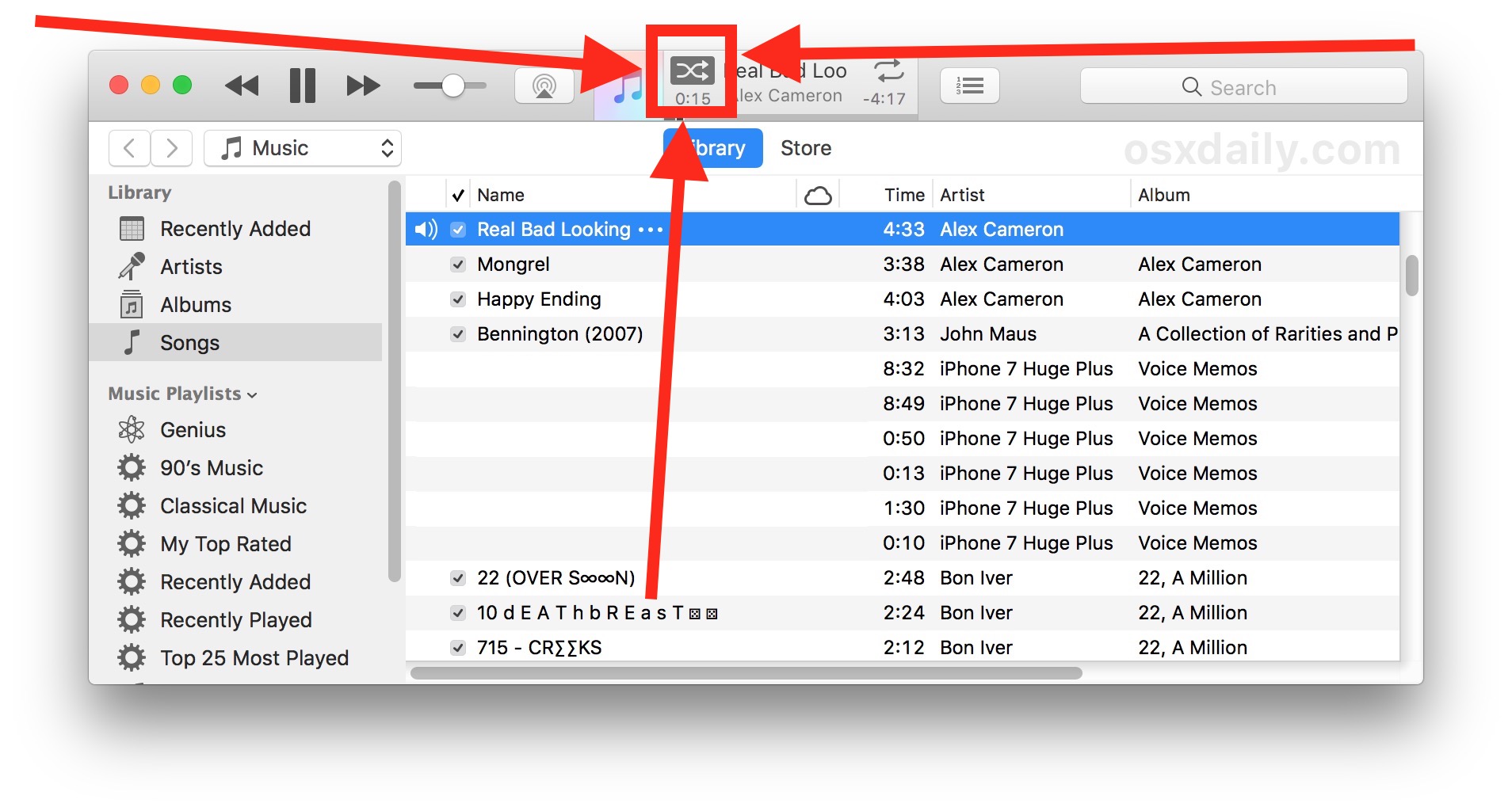
The shuffle button looks like two intersecting arrows.
If shuffle is enabled, it will look like it does above and below, with a darkened highlight around the button:
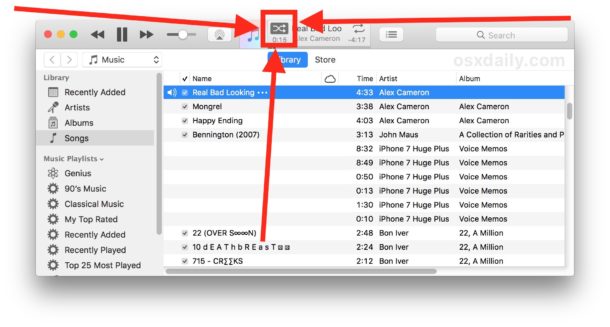
If shuffle is disabled, it will look like two intersecting arrows without a border or highlight on them:
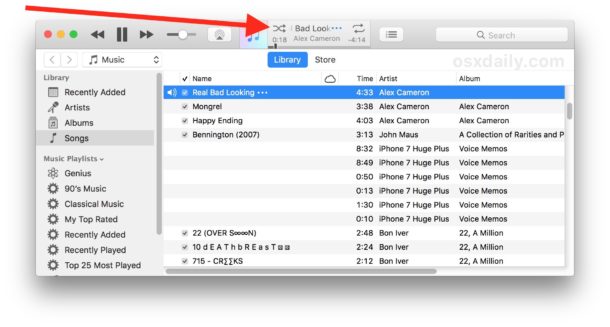
Some people may disable Shuffle in iTunes because they want to play through a track list as it appears in iTunes library, or because they want to stay on one particular album. If you’re disabling shuffle for the latter reason, another helpful tip for shuffling in iTunes involves joining songs together as a compilation in iTunes so that they shuffle together, which works great for shuffling within albums or within artists with broad libraries.
This may seem like a simple or obvious trick, but many users are not aware of how shuffling works or may not be aware that they enabled it accidentally, usually by clicking the little arrow shuffle button.
Of course enabling shuffling is just as easy as selecting the “ON” option in the Shuffle menu, or by clicking on the shuffle button and leaving it highlighted. Use the setting as you want and as you enjoy your music library.


What a horrible sh** function, that is on in DEFAULT !!!!
None of these solutions work for me. Shuffle is off in the menu and off on the player but iTunes keeps shuffling my playlist.
Grow a backbone and stop blaming user “error.” It’s Apple, and Apple has come to suck.
“iTunes for Mac and Windows has a feature which allows music to shuffle between songs in a library, and sometimes iTunes appears to automatically shuffle songs in a music library whether the user intended to enable the feature or not. Often this is because a user has selected to enable the shuffle option intentionally but forgot about it, but sometimes shuffle my be turned on accidentally or inadvertently. Additionally, some iTunes users occasionally report that their music will seemingly shuffle and skip between songs randomly as well.”
I have shuffling and repeat both disabled, yet Itunes continues to play through my playlist. This is very annoying if I just want to play one song only.
What would be best for all users would be a setting to hide (and disable) the shuffle functionality altogether, for those of us that never use it.
Is there a way to disable shuffeling altogether on ios? When playing in cars it goes into shuffle mode automatically whis is annoying
The same issue on my iPhone. I cannot disable shuffle mode when playing my music library.