How to Turn Off iPad Pro

Want to turn off iPad Pro and completely power it down? Maybe you’re going to travel with iPad Pro and want to keep it powered off to preserve battery, or maybe you want to turn it off because you aren’t going to use it for a while. Whatever the case, you can easily turn off an iPad Pro.
To be clear, we’re talking about turning off newer model iPad Pro devices without a Home button, meaning iPad Pro 11″ and iPad Pro 12.9″ from 2018 and later.
You may have noticed that trying to simply hold down the Power button does not turn off the iPad Pro, instead it will summon Siri or if Siri is disabled, it will do nothing. Instead you must initiate the power down sequence by using multiple buttons, sort of like how you force restart iPad Pro but it’s a bit easier than that.
How to Turn Off iPad Pro
- Press and hold the Power button and either Volume button at the same time
- Continue holding both buttons until you see a “Slide to Power Off” screen, then drag that slider to the right to turn off iPad Pro
When iPad Pro turns off, the screen goes black and won’t wake up when tapped or touched until it is powered on again.
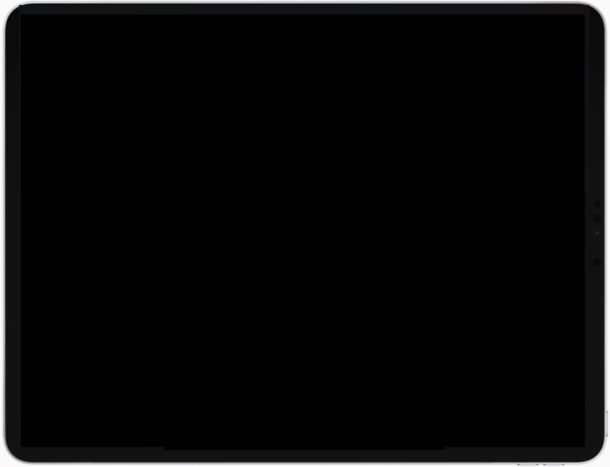
This is just like shutting down a computer or any other device, when it’s powered off and shut down it is unusable in that state until it’s turned back on again.
Another option is available if the button pressing method is not intuitive to you, and that is to shut down iPad or iPhone through Settings, which turns it off as well.
Turning on iPad Pro is as easy as holding down the Power button until you see the Apple logo on the iPad Pro display.
Note that if you press Power button and Volume Up button but quickly release them, you’ll instead end up taking a screenshot on iPad Pro rather than starting the power down sequence to turn off the device. Therefore you must hold down Power and a Volume button and continue to hold both of those buttons until you see the Slide to Power Off screen.
Turning off the iPad Pro and then turning it back on again will perform a soft restart. If you need to perform a force restart of iPad Pro there follow these instructions instead.
If you have any thoughts or advice about turning off iPad Pro, share them with us in comments below!


As it’s all about money (yeah, turn it off rarely, we get your money for exchange at our rates with our parts in our service points only or at best buy a brand new iPad), there is no need for any buttons Apple. Just think how switching off with a punch gesture or by dropping an iPad would bring your goal closer!
The power button does not function like a power button? That is the dumbest thing I’ve ever heard. What is happening at Apple? They are becoming Microsoft 2.0.
you’re absolutely right!
This topic could have been covered in one sentence.
OK, go ahead and write that sentence explaining how turning off the iPad Pro works. You can post it here as your next comment :)
We live in an age where we need a tutorial on how to turn something off.
Too bad Apple didn’t include a little pamphlet or something for the basics like this.
It can be a bit confusing, thus the article.
You used to be able to just hold down the Power button for turning off iPad, but now with iPad Pro holding down Power button turns on Siri instead. So instead you need to use the sequence as written to turn off iPad Pro and power it down.
Check out this book on the Book Store:
“iPad User Guide for iPadOS 13.1” by Apple Inc.
https://books.apple.com/us/book/ipad-user-guide-for-ipados-13-1/id1464778568
This is a great recommendation, there iPad User Guide should probably be included on every iPad right out of the box, especially with how confusing the gestures, multi-button presses, mystery where to scroll and where not to, whatsabutton, and general enigmatic nature of the iPad features.
The first iPads were VERY easy to use, that is no longer the case. I was joking with a friend the other day, but we basically surmised the iPad is now the most confusing OS to use aside from Linux, is that a UX achievement?
A very user friendly feature, just an intelligent thinker could decide this.
How about to put an physical on/off switch? Recycle the iPhone SE ring on/off switch; zero development costs!