How to Sign Up for Free Apple TV+ Subscription for 1 Year
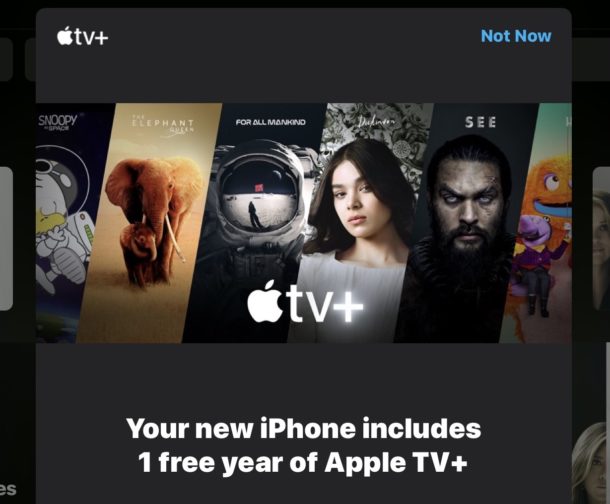
Want a free year of Apple TV+ subscription to enjoy all the Apple TV+ shows? Of course you do! If you’ve bought an iPhone within the past three months then Apple is offering a free year of Apple TV+ service with that purchase.
The great thing about this is that even if you bought the iPhone, you can still watch Apple TV+ on any other Apple device using the same Apple ID, meaning any other iPhone, iPad, Apple TV, or Mac, can tune in to watch shows on Apple TV+ service.
How to Get a Free Year of Apple TV+ Subscription
Again we’re assuming you recently bought a new iPhone and thus have the offer for three free months of Apple TV Plus with that purchase. If so, here’s all you need to do to get the free year trial:
- Open the “TV” app on iPhone or iPad
- A splash screen should appear that offers you “Your new iPhone includes 1 free year of Apple TV+”, if so tap on “Enjoy 1 Year Free”
- Otherwise scroll around in the Watch Now screen of TV app to find the “Your new iPhone includes 1 free year of Apple TV+” and tap on “Enjoy 1 Year Free” there
- At the subscribe to Apple TV+ screen, tap on “Confirm” to start your subscription to Apple TV Plus free for the year
- Authenticate with your Apple ID to confirm the subscription request
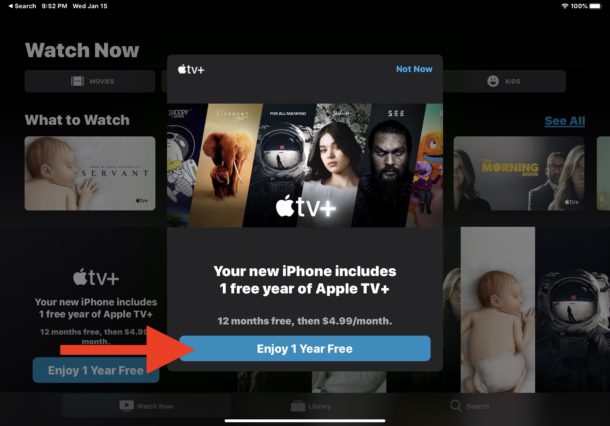
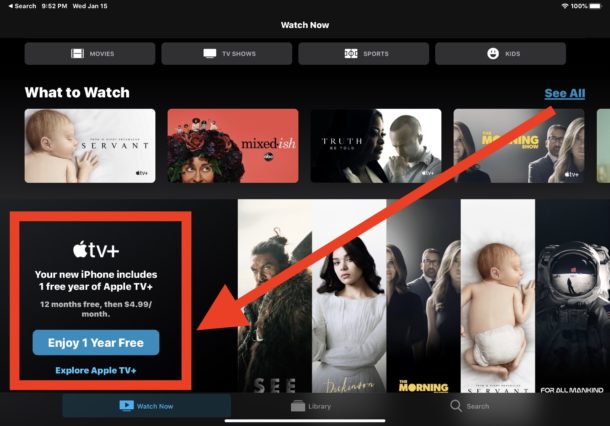
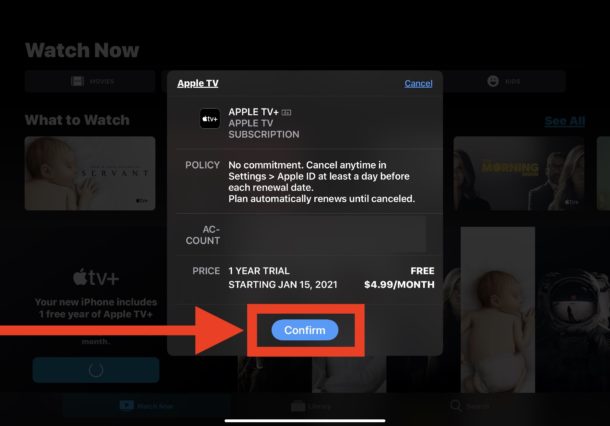
Now you can watch whatever shows and movies you want on Apple TV+ as many times as you want for a year, entirely for free.
The confirmation screen will show you when the trial officially ends which is 12 months from the sign-up date, so keep that in mind if you don’t want to pay for the service down the road.
The Apple TV Plus subscription will automatically renew itself after a year, so if you don’t want to pay for the service you’ll want to cancel it at some point. Perhaps set yourself a reminder a few days before the subscription renews, or if you have stellar memory just don’t forget to do it, otherwise it’ll start billing you for the service.
You can cancel the Apple TV+ subscription at any time just like you can cancel other subscriptions on iPhone and iPad through the Settings app.
There isn’t a ton of tv+ content available at the moment, and some shows may be more enjoyable than others, but Apple is adding new shows and content to the service on a regular basis, so keep checking in with the TV app if you want to keep an eye on what’s the latest.
Did you sign up for the free year of Apple TV+ subscription with iPhone purchase? Did you skip it? Do you enjoy the Apple TV+ service and the Apple produced TV shows and content? Let us know your thoughts and experiences in the comments.


Offering me a 7 day trial. 😭 No thanks!
If you sign in with the AppleID you purchased your device with, it changes to 1 year free.
How do you do it if you just bought a new MacBookPro?
Open the TV app on the Mac if it’s running MacOS Catalina, you should be prompted with the same Apple TV+ subscription offer if you recently bought an iPhone too. I think the offer is only with iPhones however… could be wrong on that if someone else knows chime in.
Personally I am waiting for Amazing Stories to be on Apple TV+ the stuff on there right now does not interest me, small catalog of political preachy stuff doesn’t appeal to me at all, I am just totally tired of all politics I want entertainment to be a story and escape from all that.
I tried it, and honestly I don’t even want it for free. The content is not there and the exclusive content doesn’t impress me.