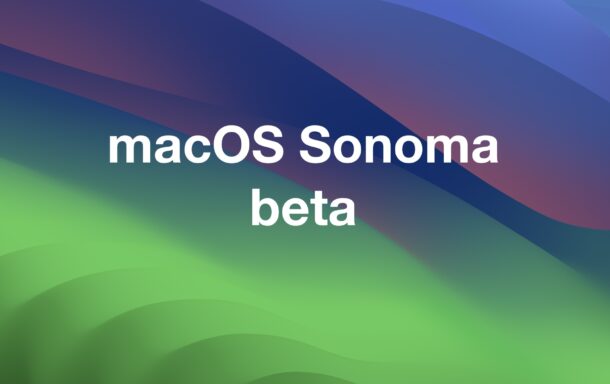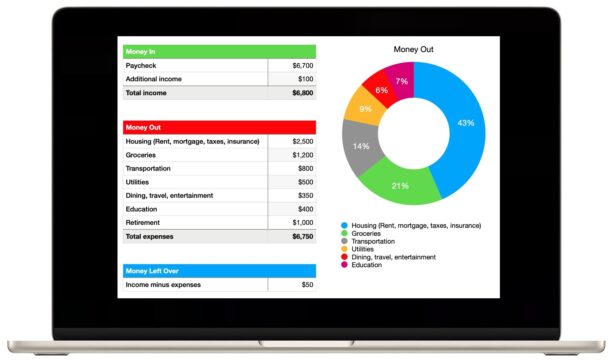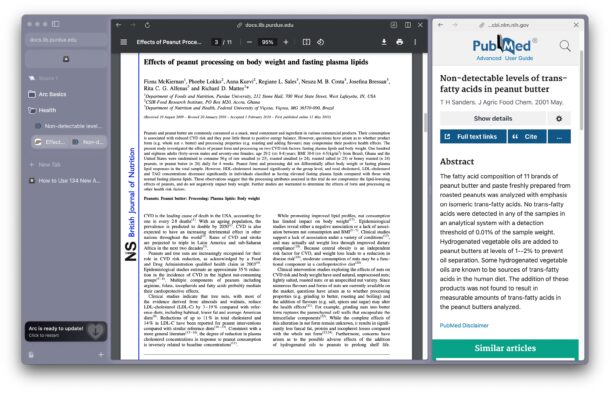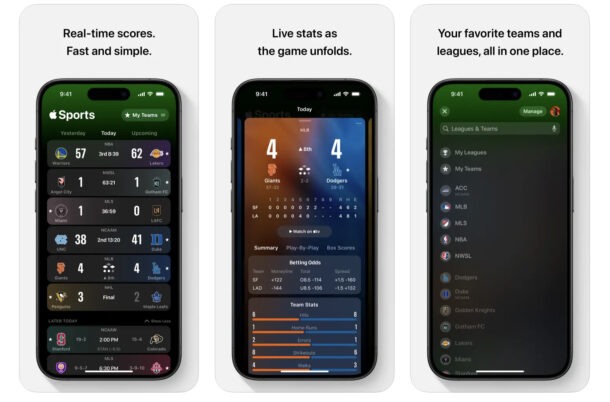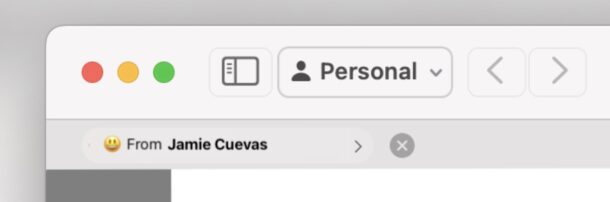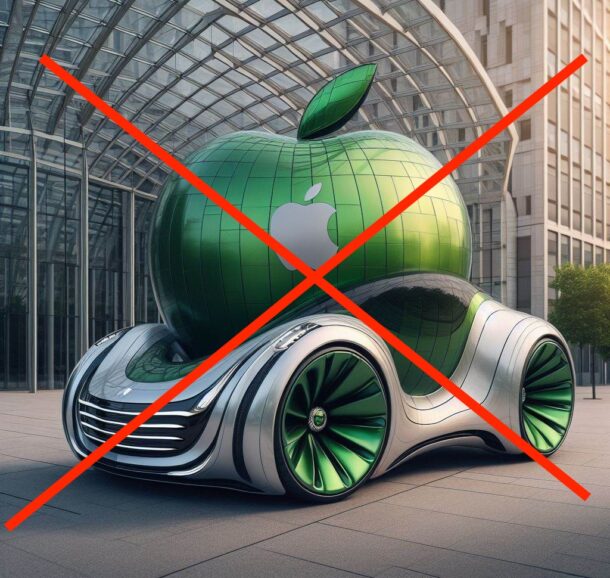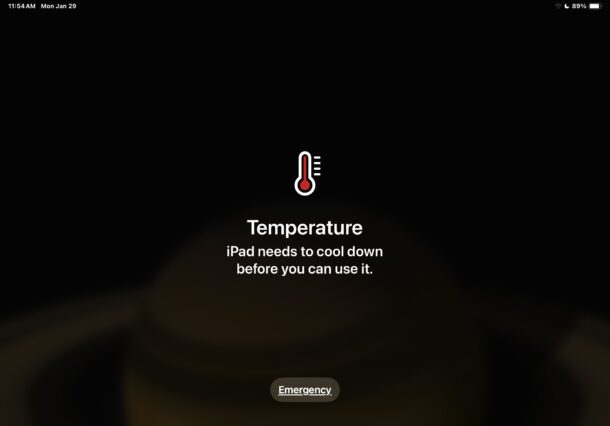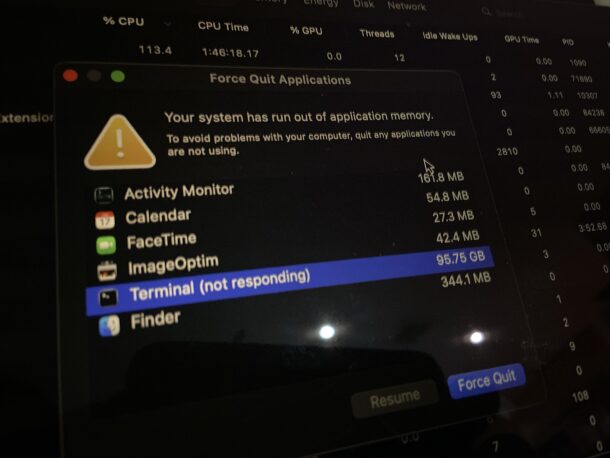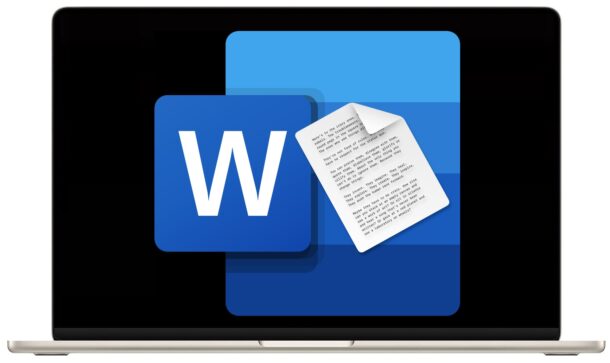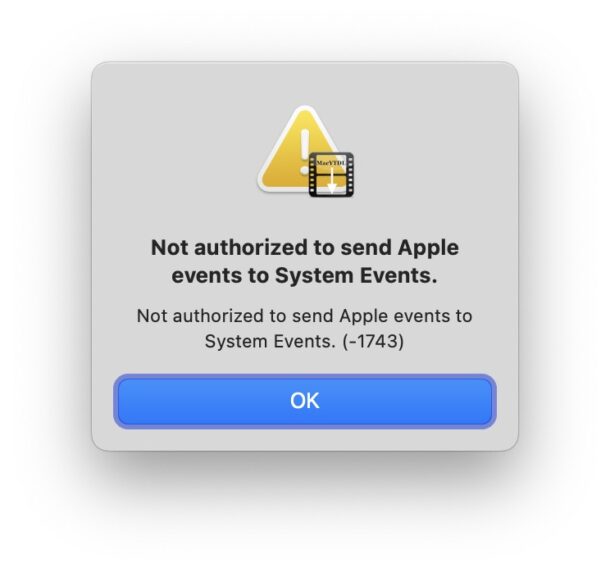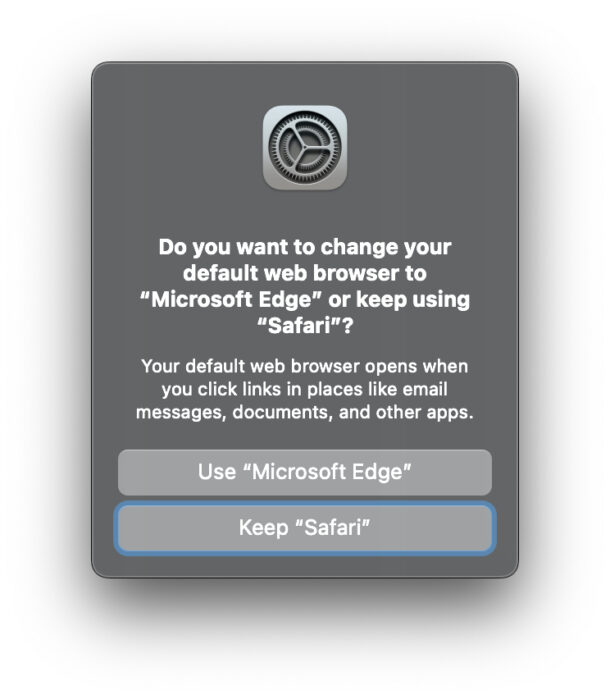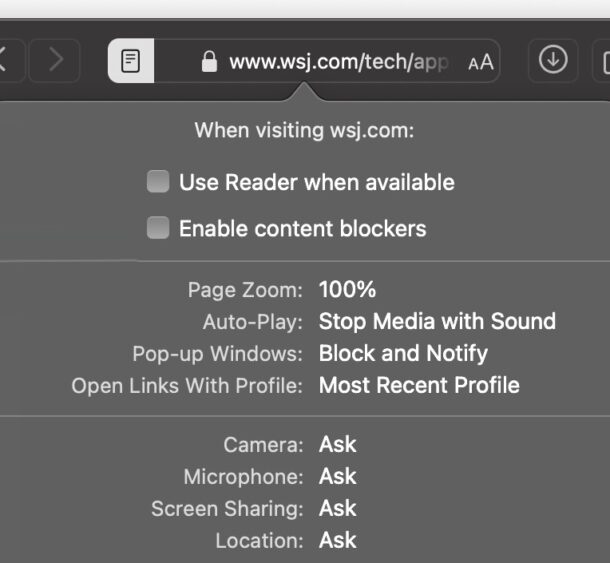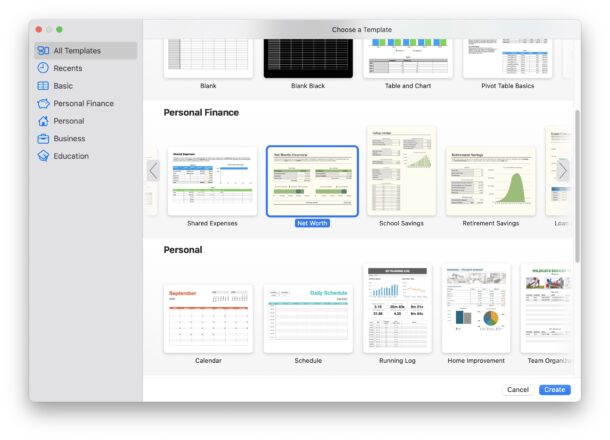iOS 17.4 Update Released to Download with New Emoji, Podcasts Transcripts, & Bug Fixes
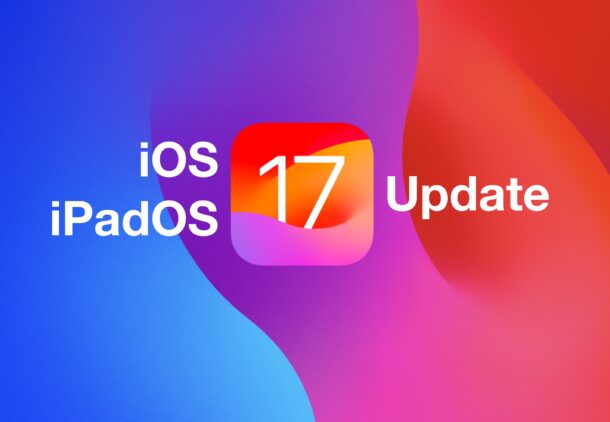
Apple has released iOS 17.4 update for iPhone, and ipadOS 17.4 update for iPad.
The iOS/iPadOS 17.4 updates feature new Emoji icons including a phoenix and mushroom, a podcasts transcription feature, a handful of bug fixes and security updates, along with some minor additions and changes. European users also gain some specific new capabilities that allow them to add apps from outside the App Store, but users outside the EU zone will not have those options.
Separately, macOS Sonoma 14.4, watchOS 14.4, tvOS 14.4, and visionOS 1.1 are not yet available, but are expected to launch in the near future.