Fixing Wi-Fi Issues in OS X El Capitan

Though Apple has largely resolved the wi-fi issues that persisted in some Macs with prior OS X releases, some users with OS X El Capitan may encounter wireless networking issues after updating to the latest OS X release. Typically the wi-fi problems are in the form of dropping connections or strangely slow speeds, and the good news is they’re usually an easy fix.
For most Mac users who are experiencing issues with wi-fi connections in OS X El Capitan, simply ditching old preference files, followed by creating a new network location with custom DNS settings and an MTU change is enough to resolve whatever wi-fi problems they may have had. This is a multi-step process but not particularly difficult.
You’re going to be deleting a few system level preference files and creating a new network location. Before getting started, you should start and complete a backup of the Mac with Time Machine. Don’t skip backups.
Trash Existing Wi-Fi Preferences in OS X to Start Fresh
- Create a new folder on your Desktop called ‘wifi prefs backup’ or something obvious
- Turn off Wi-Fi from the menu item in the upper right corner of OS X
- Go to the Finder (the smiley face icon in the Dock), and hit Command+Shift+G to bring up the Go To Folder command, choose the following path exactly:
- Hit return to go to that folder, then locate and select the following files:
- Move all of these files into the folder you created in step 1 on the desktop (you can also delete them if you’re confident and have made a backup)
- Reboot the Mac
- Turn on Wi-Fi from the wireless network menu again in the upper right corner of OS X
/Library/Preferences/SystemConfiguration/
com.apple.airport.preferences.plist
com.apple.network.identification.plist
com.apple.wifi.message-tracer.plist
NetworkInterfaces.plist
preferences.plist
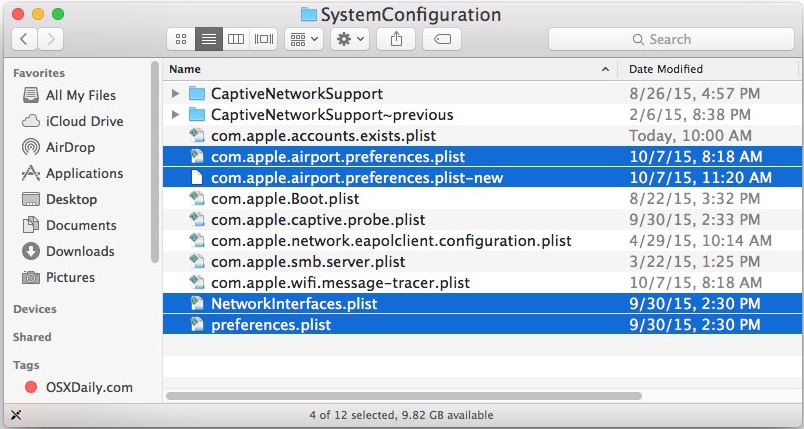
If your wi-fi works now, great, but for most users, you’re not quite finished yet! Now you need to create a new custom network location.
Create a New Wi-Fi Network Location with Custom DNS
- Quit any open apps that are using wi-fi or networking (Chrome, Safari, Mail, etc)
- Go to the Apple menu and select “System Preferences”
- Choose the “Network” control panel, then choose Wi-Fi from the list on the left side
- Click the “Location” menu and select “Edit Locations”, then click the [+] plus button to create a new location, giving the new location an easily identifiable name like “Fixing My WiFi” and click “Done” to add it
- Next to “Network Name” join the wi-fi network and authenticate with the router password as usual
- Next, select the “Advanced” button in the lower corner of Network preferences, then go to the “TCP/ IP” tab, choose “Renew DHCP Lease”
- Next go to the “DNS” tab, and on the left side “DNS Servers” list, click the [+] plus button to add a new DNS server* – I use 8.8.8.8 and 8.8.4.4 for Google DNS but you can choose whatever you want
- Next, choose the “Hardware” tab, then next to ‘Configure’ choose “Manually”
- Change “MTU” to “Custom” and set the MTU number to 1453, then click on “OK”
- Finally, choose the “Apply” button to set your network changes
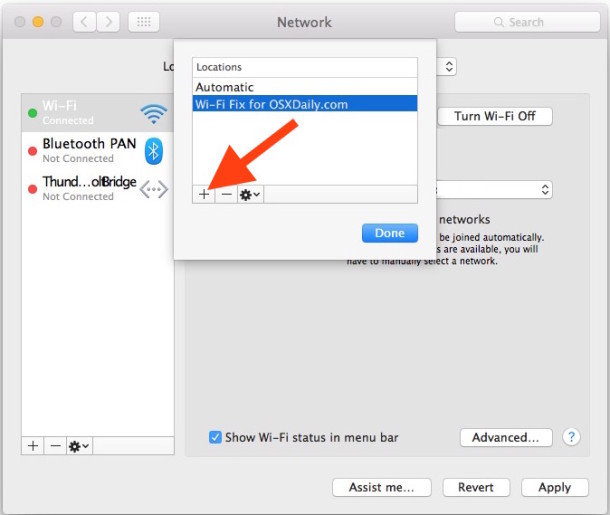
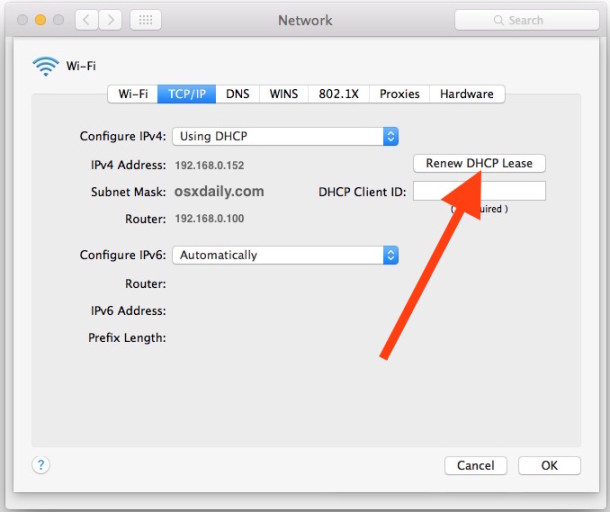
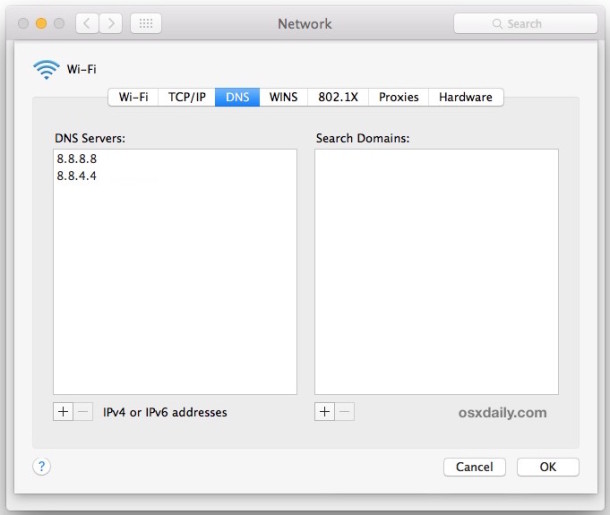
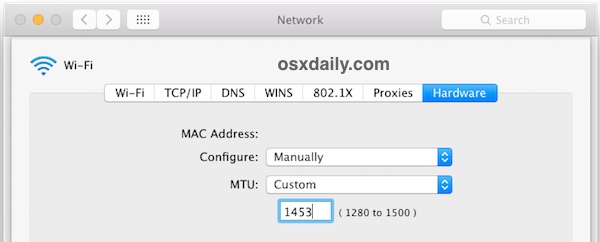
* If you’re not sure what DNS to use, you can find the fastest DNS servers for your situation with a benchmarking utility. Typically the fastest servers are Google DNS and OpenDNS, but results may vary per region.
Now wireless connectivity should be working flawlessly in OS X, and back at full speed. Try things out by navigating around the web, doing a speed test, and just using the internet as usual.
The solution outlined above almost always works to resolve wireless networking issues in OS X, particularly if they occur after updating to a new version of system software or a point release.
Additional Wi-Fi Troubleshooting Tips
If you’re still having trouble with wi-fi in OS X 10.11 or later, try the following:
- Reboot the Mac in the Safe Mode, then reboot again (this dumps caches)
- Reboot the Wi-Fi router the Mac connects to
- Update the Wi-Fi router firmware if an update is available
- Join a 2.4 GHz network N network rather than a 5 GHz G network or B network
- Reset the Mac SMC
- Extreme: try to clean install OS X El Capitan
- Extreme: if all else fails, downgrade from OS X EL Capitan to the prior version of OS X on the same Mac with Time Machine
Have you had wi-fi issues or speed problems with OS X El Capitan? Did this work to resolve them for you? Let us know in the comments, or if you had another solution, let us know that too!


You are probably in the wrong folder, ~/Library/Preferences/ is not the same as /Library/Preferences/
Another option is to go into the Network System Preferences and create a new network location in Mac OS X, not as effective but can work to fix wifi problems too.
Thankyou, this really help me, it works on my device
I didn’t find ” com.apple.network.identification.plist”. what should I do?
I tried all this to no avail. The Ethernet connection still was lost upokn every startup.
I didn’t find ” com.apple.network.identification.plist”. what should I do?
Thank you so much. It works fine.
Thanks for the help
Thanks for the help, it works perfectly after update mac OS to new ver
My WIFI in and out drops were a result of the MacBook constantly seeking for our second router upstairs! After hours of investigation and frustration my daughter just pressed the ‘automatically join this network’ and since then it works perfect . One simple button aargh. Thanks Juul!
Thanks for the help, it works perfectly.
THANK YOU! Worked. :)
tnx a lot. its so usefull. I’m having the same problem. I’ve tried countless things, but nothing has worked.
This helps me in fixing the issue. Thank you and now i am receiving stronger signals than before.
Hi
Just want to add one possible solution that I have discovered after weeks of the same problem. After not knowing what to do next, I pulled out my web cam that has been hanging on my monitor. The wifi came back straight after that and has been working good ever since.
So, try disconnecting any usb devices and maybe you get your signal back.
Hope it works!
Thanks …..works like a charm
🤗🤗🤗🤗🤗
Just tried your Wifi Fix. Got up to choosing the “Hardware” tab, then “Configure”, then “Manually”. Changed MTU to Custom and set the MTU # to 1453. Clicked OK. Then Apply.
Also rebooted in Safe Mode. I am able to work wireless for a few minutes before getting a No Internet message. Even though the wireless icon shows as connected. It’s not the modem or the router. Those are working fine. Not sure what else to do.
This is ABSURD. “simply ditching old preference files, followed by creating a new network location with custom DNS settings and an MTU change is enough to resolve whatever wi-fi problems they may have had.” WTF does THAT mean? I don’t have the faintest idea what this is suppose to signify…it’s not even freaking English.
I’ll tellya what I’m going to simply ditch: Apple. Am in the market for a new PC right now. There really is no excuse for this kind of mistreatment of customers. “It just works” indeed.
No: “It just doesn’t work.”
Can’t wait for the class action suit. I want at least some of the money back that I’ve spent on this fine hardware rendered useless by an incompetent OS.
If you bothered to actually read the article, it explains exactly how to fix wi-fi and exactly what is described.
Here’s a link https://osxdaily.com/2015/10/16/fix-wi-fi-problems-mac-os-x-el-capitan/
If your wi-fi isn’t working with Mac OS X El Capitan after all that, you can also downgrade and restore from Time Machine. “If it ain’t broke, don’t fix it” applies to software as well, you know.
Hi,
No whining but I did everything up to Additional Troubleshooting Tips. My gut feeling tells me that the best option would be to reinstall El Capitan or use an older version but I’m apprehensive about screwing things up. I have an online backup service but still….what if I screw it up beyond repair?
Anyway, any suggestions or experiences would be appreciated.
Reinstalling Mac OS is unlikely to fix most wi-fi issues unless something is really messed up with the software (usually from a third party component or wi-fi adapter driver etc, pretty rare) which is why it’s an option of last resort. You really should not have to reinstall Mac OS to fix wi-fi, you should only have to create a new network profile.
I would create a new wi-fi profile, add DNS manually (8.8.8.8 is Google DNS and works for most people), and try to join some different networks too. If the same Mac works with another wi-fi network, it may not be the Mac that is the problem. Try resetting the router too, unplug it, turn it back on after about 30 seconds. Etc.
If the Mac is new, AppleCare warranty will support troubleshooting as well and that may be worth a shot.
ElCapitan 10.11.6 on iMac late 2011 and iMac Late 2014
Original instructions worked well. I’m saving the additional possible fixes in the replies in case of future problems, but I’ve been getting good speed for a couple of days now.
Thank you!
Using El Cap 11.6 and I do not have the file titled com.apple.network.identification.plist
The closest thing I have to that is com.apple.network.eapolclient.configuration.plist
Should I take that file along with the others mentioned in the article or should I leaver or should I be concerned that I don’t have that file?
Thanks
Made mine slower
Thank you. That helped me get my boss back onto the network with his new MacBook Pro!
When I delete the files and reboot my Mac the files reappear. I used this method over a month ago and began having issues again
I do not have the .plist files, how do I get them>
Nothing had worked for my situation after many hours on the web looking for a fix. Changed the wireless mode on my router while in safe mode on my Mac Air and it seems to have fixed the issue. I’m not sure which files are changed (if any) when the wifi settings are updated when a router only allows certain connections (if it even matters), but so far so good.
My wife’s Air on the same network with the same version of El Capitan has been flawless. My newer Air stated having the problem a couple of days ago.
Hope this helps.
This fixed the problem for me! Instructions clear and straight forward. Thank you!
Feel guilty for having nagged the internet service provider for over a month thinking it was them…
Having tried all the above, I followed this advice…
What repaired it in the end
Finally, in a last ditch attempt, and as it seemed to be the only part in the laptop not replaced (including software), I bought a replacement wifi/bluetooth cable off ebay for around $30. This worked! It has been going strong now for nearly three weeks with no drop in wifi. It was pretty expensive for a simple black ribbon cable but I am glad that it worked. There was no visual damage to the old cable, but I suspect myself that the bottom cover may have pinched the cable against some edge near the motherboard, thus causing the intermittent drop-off in wifi.
Infact what I did was place two stick pads (one either side of the cable) to protect the cable and it seems to have worked…
Upgrading to macOS Sierra fixed this for me.
I have this problem and couldnt resolve, it suddenly manifested and it also was not replicable but then I’ve noticed one thing, the WiFi was having problem when I’ve used “Anker” USB hub with a mouse, once I’ve disconnect the HUB the Wifi started to work.
I have this issue from over an year now… come and goes, I tried every fix and nothing last :(.
Just installed macOS Sierra today, hope apple fixed this now… will report here any news.
Thank you so much!! FINALLY A TOTURIAL THAT HELPED!
God bless you <3
Thank you so much. It works fine.
I’m having the same problem. I’ve tried countless things, but nothing has worked. I’ve had my macbook for 12 days. If i change it for another one (it is possible to return it for 14 days after the purchase right?) is it likely that the problem will be solved? What does the problem depend on, seeing that only some of us have this issue? My two flatmates also have a macbook but dont have this problem. So, if i get a new mac (if i can), what are the chances of things being the same?
Worked like a charm. This is awesome!
This worked for me so far. Thanks!
Creating the new wifi profile with custom dns finally seemed to do the trick after I tried EVERYTHING. Thank you!
Hi. Before having learned this, I’ve watched a different video instructing me to delete wifi in my network then add it again. However, when I did it, “wifi” can’t be added again. Do you know how can I add back wifi in my network to follow these instructions? Thank you!
I’ve had trouble with wifi dropouts for months, even though my Macbook Pro is no more than 10 feet from the wifi router, and even though my phone was able to see the network consistently. I tried every plausible fix I could find on the internet, with only temporary improvements. It was frequently unusable, but I found that I could unplug the monitor, take the laptop downstairs, and it would work fine.
In my office, I’ve been keeping the laptop closed while using separate keyboard and monitor. Now I find that if I leave the laptop lid open while using the monitor, it seems to be working well. I suspect the system was putting the wifi to sleep because the lid was closed, even though the machine and network were in use.
It’s working better, thank you so much.
Thank you so much !!!!
Just wanna say: in Library-Preferences of Capitan 10.11.5 I found only the opproam list, but in this directory was also a folder called System Configuration, which contained all the rest of files mentioned.
Just wanna say: in of /Library/Preferences of Capitan 10.11.5 I found only the opproam list, but in this directory was also a folder called System Configuration, which contained all the rest of files mentioned.
Yes that is correct, as the article mentions the directory path to the wi-fi preferences is:
/Library/Preferences/SystemConfiguration/
Nevermind! Got it fixed…signed in as wrong user (embarrassing). Thanks.
This seems to have worked like a charm for my wifi connectivity problems, but unfortunately all the files on my desktop have disappeared. Made the rookie mistake of not backing up (had done so recently so was being cocky), but this is a bit of a disaster…any suggestions would be met with profound gratitude…
Your wi-fi does not effect your files, the wireless connection is separate.
If you deleted your files you would have to look in the Trash for them. If the files are on the desktop but the desktop is not visible, you could look in the “Desktop” folder of your Home directory. Another option would be to search for a file that was on your desktop and see where it is now.
If you deleted your files for some reason, which is unrelated to wi-fi, and the files are not in your Trash, they are likely gone. You could restore them from your backup made with Time Machine, though, since it sounds like you made a recent one.
I definitely did not trash any files on my computer…in fact my whole system seems to have been wiped. itunes, general system preferences, every single document and file, the whole shebang. Any other ideas?
Awesome! I was losing my mind resetting my connection multiple times an hour. I just did the first step (trashing wifi prefs) and so far it’s working great. Thanks!
Follow-up: Well that was short lived! It did work great for a short time, maybe a couple days at most and then the problems reoccurred. I reset a couple more times using only the first step and the problem kept coming back. Then I did the second step and it was just as bad, if not worse than before. :-( I even reset the DNS server to supposedly the fastest server but the problems just keep happening. Disappointed!!
This didn’t work it just deleted my network folder in the system preferences menu! Very bad instructions!!
Hi, I used os x el capitan ver. 10.11. Yesterday I do some work and the macbook system hang suddenly. I unplug the adapter, remove the battery.. After swith on back, I got a problem with wifi connection, which there is No hardware installed. I did some instructions in many site, but its doesn’t work. What should I do? Any suggestion?
Thought I would add to this thread with a solution to the continuing issue of packet loss I had meaning intermittent network drop out. Enough to drive you crazy!!
After countless calls with Virgin Media, Apple support finally gave me the following solution which worked perfectly: for me
Ping from your Terminal (inside applications/utilities) this: ping -c100 http://www.google.com
If it is the same problem as me you will see a few successful pings followed by a few where it’s not able to reach the server and so on and so force.
If you are getting this then the following will solve it. (It did on two of the computers in our house, both brand new MacBook and MacBook Pro on El Capitan).
Step 1: Shut down your computer and then restart holding Shift and then hit power. Let go when you see the Apple logo. The computer will then start in ‘safe mode’ so may take a little longer to boot up.
Step 2: Ping again as above and it should now work without dropping out. Try clicking around websites. If this now works fine, you need to get it working in your normal mode.
Step 3: Shut down your computer. Once shut down, hold ‘Shift, ctrl and alt’ together with the power button for 15 seconds. Then let go. Nothing will appear to happen.
Step 4: Start normally….problem should be solved.
I hope this helps.
It seems to be working!!
Thanks alot!!
thanks, sammy. this is the right fix to avoid the risk of trashing files and reconfiguring WiFi login codes.
for those who follow this procedure,
1. first, update the firmware for your router(s);
2. after the restart on Step 4, the WiFi problem was resolved, but my 2016 MacBookPro fan was running at super high speed. this can be fixed by repeating Steps 3 & 4.
These WiFi hangs have been driving me crazy, and the above solution was only a temporary fix.
But, I watched the console today and saw errors from locationd on every WiFi hang. I turned off Location Services and haven’t had a hang in several hours.
I only had 2 of the 5 files, and how did you get your format? May you tell me who’s proofing this crap?
THANK YOU! I just spent an entire day and a half trying to get online. I even updated to the latest el capitan update. Didn’t even have to do that second step. SO thankful! I even subscribed to your Tips emails!
Glad we could help with your wi-fi trouble, Michael! Thanks for subscribing!
These days, WiFi modems are carrying our most important data and these devices are a place who knows all about our privacy. then this post was really useful.
THANK YOU! I’ve been wasting money on Internet for about 6 months -until tonight, once I stumbled upon your article. I’m so grateful. I still dislike Comcast -but, I thank you so much!
This worked for me. I have a MBP 13″ retina mid-2014 running OS X 10.11.5. I had frequent Airplay drop-outs lasting 2-3 seconds or complete cut-outs where the Airplay icon in iTunes would go yellow. The events didn’t seem to correspond to wifi signal strength, quality, ping times, or ping drops. Pulling up a website on Safari would sometimes trigger the Airplay cut-out immediately. After running through this procedure, I’ve been good for about an hour now. Thank you!
Worked like a dream – only had to do the first part and voila! Thanks a lot.
I tried every fix on here and other forums, but still no luck for me, even with fully updated software. I wrote a program that basically automatically renews the DHCP when the wifi drops, so I don’t even notice a problem. If you want the program, just email me and I can hook you up
You should release the DHCP renewal app open source on Github with a binary version for downloading.
A huge thank you to the contributors, here. Solved the long term problem with macs & BT Hub and the consequent stress we were having!
The original article suggestion worked on my Macbook with just the first step of deleting those com files. Will be watching over a few days to see if it stays this way.
Simple and perfect solution for my Macbook Pro (2009) with only 4GB of RAM:
https://osxdaily.com/2010/03/24/when-and-how-to-reset-your-mac-system-management-controller-smc/
After resetting SMC, the internet is flying. No more overheating with fans running during heavier usage (Skype for example), or with few apps open at the same time.
None of this works for me. I constantly lose connection to wifi. When connectivity drops I turn off wifi and immediately turn it back on it connects. Problem is having to do this every few minutes is ridiculous. I sure hope apple is working on a permanent fix!!!!!!!
Re-installed OS X El Capitan Version 10.11.4 last night and so far (fingers crossed) wifi dropping issue is gone.
Interestingly enough while booted in recovery mode to reinstall OS from Apple Store it downloaded with no interruptions. Whole process took about an hour (maybe less) to complete. The problem reminded me I have no way of connecting my mac directly to my router which I wanted to do for the re-install. I was worried a wireless connection update would fail or take forever to complete but it was quite fast.
I’ll get online now and order a ethernet adaptor in case I need one in the future. Sure wish is was built-in! I could handle a little thicker macbook to accommodate a built-in ethernet adaptor.
Long story short, take the time and reinstall the update again. May just save hours of frustrations. I’ll post back here if the problem starts again.
Fingers being crossed did not help. Later this morning within a few hours of my last post the same problem reappeared. I have to turn off wifi and turn it right back on again to connect. Sometimes I can stay connected for 20 minutes or so and other times it only last a few minutes.
If the others who have called Apple support are not getting the problem fixed permanently dose that mean Apple is taking the problem seriously and working hard to soon release a fix to the problem or are they just hoping the problem will disappear? I’m losing my patience!!!!
Thanks so muchhhhh for you help! So glad I’ve found this website!
thanks my macbook have the seam problem but in new update its ok
My Mac book pro cannot find my home wifi anymore. I did all above and still cannot find it. All other devices work with the wifi with no problem. This started after I installing El Capitan. I also have removed MacKeeper and restarted the laptop several times. But nothing helps. Any great ideas how to fix the wifi connection again?
Thanks for posting this. I have a 1012 Macbook Air which has a fresh install of El Capitan. The wifi is very slow. I have followed the procedures here to no avail. Just surfing the web is frustratingly slow.
Thankyou! This sorted my issue!!
Having Microsoft colleagues laugh before I am the only one losing connectivity to the business wifi is no fun.
It is a real shame that the super latest OX and macair cannot manage a simple wifi nobody else has problems with. Really upset.
Ok, like all of u i tried everything. Even spoke with apple care for about 2 hours. They said i had to reinstall everything so i did.. When i finished the wifi worked just fine until i reinstalled spotify. My guess is that some programs messes whit the wifi. I have no idea why and how but when i uninstalled spotify, my wifi worked perfect again..
Good luck all
my macbook only connects to the internet when i use my iPhone as hotspot.when i connect to normal wifi networks it says connected but i get no internet access.i’ve tried most things but nothing helps,please anyone with answers?its a macbook air on el capitan.
I just installed a new Tenda AC15 router. My mac book pro has a green light next to wifi, when I run a diagnosis it says the internet connection is fine, but I try to get on a website and it times out. I’m running El Capitan 10.11.3, and a buddy of mine is running the same thing at my house and his is working fine. I’ve tried every approach, the first one wouldn’t let me delete the files. I would drag them to the trash can, but they would also stay in the folder. Nothing seems to be working, and any extra help would be greatly appreciated.
Never discount the possibility that your ISP is messing with your speed. This happens all the time, according to many internet observers. In spite of Comcast trying to sell me a higher speed, I bought a 6Mbs “starter” download thing that soon began to run nearly twice as fast. With plenty of internet-connected devices in house, only one or two is active at a time.
(The real scam by Comcast is to sell you a >= 25Mbs download package AND rent you one of their cable modems. That modem is also a public WiFi hotspot open to any user–seems like a bad idea. If you need high speed, buy your own cable modem–pays for itself in less than a year, does not have any public access unless you configure it so, and your ISP has a list of approved owner-supplied modems.)
After the El Capitan upgrade (Coincidence? Maybe) my download dropped to less than 1Mbs. Searched all around, found this site, was about to embark on the project recommended here.
Now, suddenly, Speakeasy/speedtest reports 11.75Mbs down, 2.52Mbs up–just what I had before the OS X upgrade. We’ll see if this sustains, I have this article tucked away on my desktop if needed.
Great !!! Thank you so so much. I just took out the 5 files mentionned right at the top and that was the FIX. Haven’t lost my connection once since I did these very simple steps. Phew…
guys, I don’t have this one com.apple.network.identification.plist
would be a problem if i delete others and continue the rest?
Thanks so much! This worked, you saved me fighting with a computer!
Nice, this worked like a charm. Thanks for posting this, you saved me a couple calls to apple.
I’m so happy i found this post! I’ve been dealing with virtually NO wifi connection for the past few weeks, and I thought it was a problem with my server! Thanks so much for the help! :)
Thank you so much, been struggling with this for ages!!!! Gah, so happy 😊😊😊
Thank you!! This worked great, finally after weeks of fighting with network diagnostics every 5 sites. Kudos!!
Just want to say thanks for posting the instructions for fixing Wifi after OS upgrade to El Capitan. Worked first time. I would be lost without google and good people that take time to post detail like this.
:)
@Nosgoroth:
Thx for this. Works like a charm.
Hello guys, I recently updated to El Capitan and now it change automaticaly my wifi from 2.4GHz to 5GHz. The problem is that in some rooms of my appartment only the 2.4GHz works but it try to change it anyway to 5GHz. Please help.
Hi !
Thanks for the tip, the first step (erasing the wi-fi prefererences files) worked perfect for me ; it is as if I had bought a new macbook 12 inch retina, I didn’t understand why it was so slow and flabby, thank you again, it roars like a formula one.
Cordially,
Just delete the wifi network and re-enter it, worked for me
Click wifi
Open network preferences
Click Advanced
Select your network
Press the minus button to delete
Re-connect to your wifi
Should work smoothly now
TURN WIFI OFF BEFORE DOING THIS
This worked for me too!
I wasted a couple of hours trying all the other solutions and then tried simply deleting the wifi network from the network preferences list and adding it again.
I had the problem with super slow wifi on my Mac Mini running El Capitan. Tried everything.
The solution was changing the wireless channel (it changes the radio frequency) My router doesn’t have 5GHz but it has 13 channels around 2.4GHz. I guess many devices around me (neighbours) were using the same frequency so they were messing with my communication. Changing it realy fixed the problem. Now I get the ISP speeds around 10Mbps down/uploads. Before I got 1Mbps down and only around 0.1Mbps upload. I hope my advice will help someone.
I tried everything, but only this worked for me. I switched the router from channel 1 to channel 11. Works like a treat.
Just as I heads up to anyone with a netgear router (and perhaps worth checking out for others. After changing the DNS servers via systems preferences my computer was still connecting to my 5ghz connection then dropping about 10-15 seconds later. I logged into the router and noted that for the 5ghz connection the DNS servers were being supplied automatically by my ISP (comcast). I changed them to automatically use 8.8.8.8 as the primary and 8.8.4.4 as the secondary and have not had an issue since. Just another thought for anyone as frustrated as I was.
thanks i have the seam problem !! and now its ok
The internet is faster after I unstalled Ubuntu Linux on my MacBook.
It works. I fixed the slow wifi issue. :)
When wifi is slow, I boot into Linux:
Partition 1 is El Capitan. Partition 2 is Linux. They dual boot on startup with refit 0.14 bootloader.
MacBook Pro using El Capitan
When I hit Command/Shift/G I do not have
com.apple.airport.preferences.plist com.apple.network.identification.plist
com.apple.wifi.message-tracer.plist
so what do I do to get roaming WiFi?
What does “roaming wifi” even mean? You can’t get wi-fi where there isn’t a router or network to join. Get a cellular modem or use iPhone cellular hotspot if you want wireless internet to roam outside wi-fi.
After following all these steps,my MTU always reverts back to standard 1500. How do I prevent this from happening?
It’s not a big deal if MTU is 1500, if you followed the rest of the steps wi-fi should work regardless on the Mac.
El Capitan is less picky, follow the other steps and wireless will work with a compatible router (which is most).
Thanks. So do I need to do this on each one of my macs that is using this airport extreme router? I have no troubles connecting, or with dropped connections, I just have very inconsistent speeds. Good one minute, bad the next…same on every computer..it’s driving me crazy!Thanks again.
I followed these instructions and its now solved.
I had three different home broadband suppliers in the last year and multiple other wifi connections saved. My current broadband connection was at the bottom of the list, so i guess thats why it happened? Now when i open mac i have instant connection again :)
https://osxdaily.com/2014/04/24/fix-mac-disconnect-wifi-sleep/
worked out for me, thanks a lot.
Thank you so much! This helped after brutal connection to El capitan buggered… Well, pretty much everything!
I may have come across one potential fix/bug. Though it may just be what worked for me, I wanted to contribute, as I couldn’t have done it without this guide.
After a power outage/surge that messed up my Windows PC’s motherboard (fixed by resetting CMOS battery), I wasn’t able to connect from my brand new rMBP 13″ with El Capitan to an Asus AC1900 router. It was working fine before the outage, and all other clients (iPhone 6S Plus, Nexus 6P, Xbox One, PS4, Windows PC, Sonos, etc.) were connecting fine. I tried rebooting router, modem, and all clients, to no avail.
I followed this how-to several times and on the step where you click “renew lease,” it wouldn’t work (i.e. it wouldn’t get an IP). However, if I used the drop-down to select “DHCP with manual address,” and then went back to “DHCP,” and clicked “Renew,” then it renewed. I discovered that because I tried manually configuring when the initial DHCP renew request did not work. However, the manual config didn’t work either (of course, since up until then, I was still not connected to Wifi). However, when I toggled back to the “DHCP,” and chose Renew DHCP, it worked.
I don’t think my success was due to attempting to manually configure the IP, as I was able to go back to my old location and just toggle the Renew drop-down, click Renew, and it pulled an IP.
The first step alone worked like a charm. Thanks. Really. I was going insane and about to switch back to my old PC!!
Hi.
I’ve already tried these but NOTHING.
Because Mac wifi is very sensitive it find many nets in 2.4ghz bands so it loose your net.
In my apartment an Acer with windows 8.1 found 3-4 nets but my Mac found 22 nets!
I bought a dual band router—VERY, VERY GOOD ROUTER, xiao Mi mini (not mini youth!) 30$ value and I ‘ve connected it to my net, configured it and since that moment my Mak it is working without any problem.
It is working in 5G band.
iPhones are working in 5G band too .
Plus my wi-fi speed is now double !!!
New 15″ MB Pro and I lose connection randomly, especially after sleep. Simple fix is turn off wifi, then turn it on, but a permanent fix is needed. My home network works fine on my iMac, wife’s cpu, kids ipads, etc. so I assumed it is my MB or El Capitan.
But, I did notice this never happens when I am working at Starbucks (I work from home and have to get away sometimes). I have worked up to 8 hours at a time, let my MB go to sleep there, no signal dropping at all. So then I am thinking what wifi settings do they use that my home router does not? So playing detective what setting on my home network is different than Starbucks wifi but only affects my MB Pro or El Capitan?
OS X is very finicky with some routers, El Capitan is better but you already found the solutions here, follow the instructions, and then if you discover the wi-fi disconnecting after waking from sleep: turn wi-fi off, turn wi-fi back on. Annoying, but at least it works.
Cycling wi-fi isn’t that big a deal, for a while when they ditched mDNSResponder some users couldn’t get a connection at all!
Thanks for the input Dan, sorry I was out of town. I am home and it is still doing it so I am going to start at the top and try all the fixes tomorrow.
My Mac has been periodically (~ every 20 minutes) losing its internet connection (wifi was still connected, but somehow without internet access) ever since I upgraded to El Capitan. It seems like the Safe Mode reboot did the trick (after also doing all the steps up to that). Thanks so much!
Just kidding – after 2 days it’s started happening again…
Time Warner Cable (TWC) support has now set my WPA/WPA2 Encryption to TKIP+AES. Supposedly that should fix it. If you don’t hear back from me it did.
Problem still occurs. Probably trying a clean install this weekend.
Upgraded from mavericks to ec and my wifi speed halved.
It was a constant 975Mb/s pre upgrade and was never higher than 434 often lower afterwards.
I did the first step above – deleting prefs/reboot – no change.
I looked at the 2nd step and didn’t see why it was necessary to add a new wifi location, so I simply applied what seemed to me to be the only difference – I changed the MTU to a manual 1483 from the current auto 1500.
Applied the change – no difference.
Turned WiFi off on Apple Menu bar and back on again – straight to 975 and stable for last hour – result!
I Have fresh install with el capitan. Other Mac device like iPhone, ipad showing full signal bar near my iMac. But only my iMac showing only 2 signal bar and sometimes lost signal and really hard to reconnected.
After try This tutorial, now i got full signal bar on my WiFi. Thank you so much for sharing
Great fix! This revolutionized my surfing experience on my new MacBook! From a very slow internet connection, which was easily topped by my windows machines, my MacBook has now become the fastest internet user in my house.
I have another friend that has an almost identical mac from the the same generation, I am starting to believe that this is another specific hardware issue which Apple is trying to patch/hide via firmware updates.
Please use System Information to report yours:
Model Identifier: MacBookPro12,1
Card Type: AirPort Extreme (0x14E4, 0x133)
Firmware Version: Broadcom BCM43xx 1.0 (7.21.94.136.1a1)
MAC Address: ac:bc:32:af:cc:b1
Thank you!
Had the same issue as it seems most of you in here have – wifi kept dropping dead after about 10-15 minutes of usage. Only way to get back online was to reboot my computer :s bluetooth connection shared through my phones seemed to still be working though.
Did the steps as illustrated above, and everything just worked straight away!
So, thank you EVER so much ;)
I fixed the problem by choosing manually a single channel on wireless connection settings of the router. It’s worth trying if the router and mac rebooting doesn’t fix it.
Still having some wifi issues. Its to slow to download anything however i have no problems with wifi at all at my windows based Laptop. And i am having a MBP 2015. My windows laptop was cheaper than this one so why is Microsoft just better when it comes to wifi ?
I tried the fix above and it seems to work so far. I’ve had problems on my iMac since El Capitan came out, ranging from slow to unable to connect to the internet (though the signal strength indicator is full).
Yes! It worked! Hope that it sticks :/
My data flow was getting cut off every couple of minutes forcing me to turn wifi on and off to get reconnected. This solution fixed things… for about a week. Now back to its old tricks and this time the same process doesn’t seem to garner lasting results. So mysterious! And frustrating. Any guidance / tips gratefully accepted
I cannot even do most of these fix ideas because after the clean install of the new OS, my 17″ MBP no longer sees that I even HAVE a wireless card. Thus drivers are never installed and I certainly cannot turn it off and on. But if I boot with the Lion disk, everything is working just fine. How can I force the install of the drivers if the new OS never sees my card??
Help needed in Chicago
Thank you for posting the wifi fix. The process made no sense to a technophobe like me, but the directions were super precise and.. It worked for me!!!
Hi!
Thanks for this fix, El Capitan works great! ;)
I was having a terrible time with Wifi on El Capitan, constantly having to turn it off and on again. But after following this fix to the letter, it works perfectly. I have never had better performance. Thank you!
I had similar issues with the wifi connecting okay but then dropping out after a random period. Switching wifi off and on again resolved the problem until it occurred the next time, but this was a drag.
I tried all of the above, resetting network profiles, changing MTUs, static IPs, dynamic IPs, but nothing worked.
Eventually I pinned the issue down to the router which is fairly new but it turns out the 5GZh network was incompatible. I renamed the SSID so I could force a connection to the 2.4GZh network. Since then no dropouts.
This won’t be the cause for every case but it’s another method you can add to the list to try.
How do you force a connection to the 2.4GZh?
Thank you! The first recommendation seems to have worked. May I throw away the folder I created on my desktop now?
Seems like Karen’s tip on having the same encription (and only one type) for both the 2.4 and 5G networks worked! :)
Thank you Karen!
Thanks , it has worked for me, though it’s still slow but better than before.
This didn’t fix my issue. What did fix it was, instead of removing some files from the SystemConfiguration folder, remove the whole folder. OSX will rebuild it, and my dropout issues are gone. Apple should really be able to do this when installing a new OSX over an old one, which is the cause of the problem (as with printer drivers and bluetooth). Instead of just denying it, and ignoring it.
Quick & Dirty Hack: I am having the same issue as reported here – MacBook Pro 2014 Retina after updating to El Capitan. Turning the wifi off and then back on resolves but it is inconvenient and slow and breaks video conferencing, etc.. So I wrote a quick AppleScript:
do shell script “echo ‘add State:/Network/Interface/en0/RefreshConfiguration temporary’ | sudo scutil” password “********” with administrator privileges
obviously you’ll have to put your own sudo pw in there. I added that to my dock and it repairs the broken DNS resolution faster than the other methods. Video conferencing and web browsing keeps the TCP connection alive. RDP breaks – I’m not sure why as this only refreshes my DHCP info and I get the same IP address. SSH breaks but I use Mosh mostly anyway.
troubleshooting ideas for those who understand the underpinnings of the Mac OS X – when the wireless is ‘broken’ I can still ping the gateway but DNS resolution does not work – i.e. nslookup http://www.google.com = no response. DNS doesn’t work because the wireless doesn’t see anything beyond the local network. E.g.
network 192.168.0.33/24
ping 192.168.0.255 = works
ping 192.168.0.1 = works
ping other devices on 192.168.0.0/24 works
ping upstream router = does not work
eventually the connection restores – i.e. it comes back. This may have to do with an implementation in the wireless layer 2 stack that Mac OS X El Capitan has moved to. And I applaud moving away from broken tech, but backwards compatibility is a must for tech from the last few years. My cable modem is a Motorola Surfboard is a DOCSIS 3 modem with 802.11n purchased less than a year ago. This may turn out to be something that is deprecated in the layer 2 stack but this is still the fault of Apple/Mac – as can be seen from this thread. And NO response from Apple? Really? ARgh.
Hi Kevin
The shell script seemed to work well for me when I ran it from the Terminal, but I didn’t follow your post about adding it to the Dock – which I’d like to do. I made an application in Automator (just a run shell script) which worked initially, but it now it returns the error: sudo: no tty present and no askpass program specified. Can you help??
Thanks in advance, Brett
Figured it out myself: I went back to Script Editor and wrote the script from there. It didn’t work when I cut and paste the code, but when I typed it out myself, all good. Saved as application, which I dropped into the dock, so good to go. Don’t know if it solves the original problem as my MBP has been behaving it’s self DNS wise.
Thanks.
Thanks for the refresh command!
I created a bash script that you can run with sudo and leave running. It pings google.com each second, and applies your fix as soon as it fails.
https://gist.github.com/cnavarroestrella/52b5cb0d092ceed933fa
This makes connectivity failure last a second at worst, which may be kinder to active connections, and you don’t have to save your sudo password anywhere.
You are my hero ! Thanks a lot for this.
Hey there
guys i got problem with wifi in this way that my wifi icon shows that i’m still connected to wifi but after several min of usage everything stops (it seems that you’re out of data but i checked with other devices and every thing works fine!)
i have to turn off and then turn on the wifi and everything gets back to normal for couple of hours or minuets ! then again same issue !
anyone has the same experience?!
how can i fix this problem ? i went to apple store they change my software totally but problem still there
any suggestions ?!
My 2011 iMac’s wifi drops dead or flakes out after about 15 minutes of moderate to heavy usage, and very inconsistent in its resolution. Most times I have to do a hard reboot, others I can manage to restart. Usually if I don’t catch it soon enough, I get beachballed when hovering over the wifi and it is stuck as grey. Sometimes I’m able to turn it off but it can’t ever come back on. When it flakes out, I also lose my list of networks and basically nothing works and I can’t even access menus. Definitely seems like a hardware problem, so I ordered another WiFi card from ebay, and thought I was in the clear but it was still falling down and dying on the floor in the same way. I even installed fresh versions of Yosemite and El Capitan and it all happened after 15-20 minutes of usage. Hope this helps confirm the issue for others.
Hi Guys.
I have the same porblem. WIFI suddenly stops – icon shows that singal is full strength. It repets every time after waking up my macbook. Only reabooting helps for longer.
i have re-install el capitan 3 times each time the seem problem i have do every step but the wi-fi problem stay so i earse my mackbook pro and install 10.9.5 again until apple fix this problem
Hi Guys.
Please help.
I’ve tried everything you wrote there. I’ve deleted files, changed MTU, end even changed encryption to WPA2 PERSONAL. It worked for 2 days. I was happy that everything is OK, but today WIFI is broken. Still have to off then ON wifi connection by wifi icon on panel OSx to make Internet work. Before upgrade to El capitan this was not happening that frequently. Today Wifi collapses several times a day.
What else can I do?
Thanks, and sorry of my english ;-)
Greetings from Poland.
I noticed that It always replays after hibernating. Connection suddenly stops, and I have to disable and enable wifi. Then it Works for several minutes. Then I reboot system and works fine.
Help!!!
Guys I have followed your instructions religiously, 4 times. But every time the Mac goes to sleep for extended periods the wifi printer is gone. I have to reconnect it every time. Also having issues with wifi back-up, suspect these are both the same issue.
Having the same issues on my iPad and iPhone 6. Is there something to be done for them?
I did the above recommendation and I have periods where it works, then I’m back to where I started…wifi dropping and having no internet connection. When is this problem going to be fixed? I had issues with Yosemite as well, then Apple came out with another update and that fixed the problem. Now I’m dealing with it in El Capitan and it’s frustrating. After my internet is dropped, I’ll turn off the wifi and pray that it’ll magically start working again when I restart it. Usually it won’t so I shut down. Then, the next time I start up my computer, I reset the SMC. I don’t know if I really have to do that or not, but at least my wifi works…until it drops again. Very frustrated with El Capitan!!!
First of all, I’d like to say that I quote every single word from Francis Copack’s comment.
Then, I made all the procedure and that was useless but luckily one of the latest notes says:
“Join a 2.4 GHz network N network rather than a 5 GHz G network or B network”
I did that, switched to 2.4 and now apparently things are normal again! :)
Tried it. The first time the Wifi seemed to connect fine. Then I went in to create the custom location and that was the end of that (I’m on Yosemite 10.10.5). Interestingly enough, the Wifi would be already turned on after a reboot.
Anyway, no difference now. Still tethered via USB to my iPhone which IS on the Wifi network.
I’ve had problems for a year and a half with slow internet speeds and internet that would go in and out every 5 minutes. I tried all of these suggestions and none worked. Please, please make sure your router has updated firmware. That was the issue with my Airport Extreme after a friend pointed it out. My internet is 10x faster now.
Well yes this is about OS X El Capitan specific wi-fi issues, there are about 400 brands of wi-fi routers out there and a million different models, nobody can troubleshoot firmware on all of those.
True, but a lot of people use Airport Express. Point is that I had all the same issues that people have been having for one and a half years and a relative reminded me to update the firmware. I don’t know why that doesn’t happen automatically, but I guess I hadn’t set it up that way.
Are we supposed to move the files from the current folder to the new folder? Or do we just replicate them?
Hi all, having these problems on El Capitan on my Macbook Pro. I tried the above steps, I tried flushing the DNS cache via the command line, reboot in safe mode and reboot again.
Here is the problem I have. The wireless connection DNS will work for about 15-30 minutes before it stops resolving. Pinging google.com doesn’t resolve at the command line. The only fix is to disconnect the wireless and reconnect. This fixes it every time. But it also SUPER annoying and destroys any existing connections (downloads, VPN, etc).
I am an IT professional and I am rather confused by this behavior and would love to know how to resolve it. I really don’t want to downgrade the OS because of this.
i have exactly the same problem — since yosemite — same with el capitan. mac book is from 2011. i have change the router, it is now an airport express which has always worked before. very annoying.
Just writing to say thank you so much. This fixed my wifi issues and now my laptop is working like a dream. Simple and concise instructions to follow, I have no IT training but understood exactly the steps above. Thank you!!
I haven’t been able to fix my WiFi issues despite following the steps here.
My WiFi connection seems fine on startup; Mail comes in, pages load, Messages update, but then usually within a minute things just stop. My WiFi indicator reads as full, but nothing seems to be connected. My Dropbox icon goes grey, and that’s usually how I can tell.
Sometimes turning WiFi on and off will fix it for a bit, but I run into this nearly every time I boot up.
Any help would be MUCH appreciated.
I have exactly the same issue, which seems to appear only after I put my MacBook to sleep (e.g. during the night) – after waking up it shows WiFi signal at full strength the internet connection works for some (short, random) time and the suddenly stops working with the WiFi signal still at full strength.
Funny thing is that this happened to me already on Yosemite since 10.10.4, but then after installing El Cap everything seemed to work fine until a few days ago. This is really frustrating.
I have already tried the above “fix” with Yosemite where it did not help – at first it looked as if it worked but it was due to a fresh reboot. After waking the Mac from sleep these WiFi problems returned.
Hope to see a final fix and maybe an explanation why is this happening soon.
Well, so far this seems to be working – and I cheated on a couple of the steps… so – thanks!
Spoke too soon. Can’t begin to say how infuriating this is. I have a $400 Toshiba laptop running Windows 10 that has zero problems with my WiFi.
I’ve tried the above fix and have not been able to keep my wifi running. I turn off and then on the wifi. It occasionally works, but then drops out. Today, I cannot get it to connect again at all. I tried rebooting and still nothing.
thank you mates! it worked perfectly.. you made my life much happier :)
What did you do?
My issue is different. It seems like a hardware issue, but it didn’t begin until a short time after I upgraded. Like maybe a week…??
My MacBook Pro 2012 connects to wifi in my hotel. It connects then a short time later…minutes….less than an hour, the wifi icon is flashing off and on continuously. When I open network preferences…it’s hard to even do that because it’s flashing off and on…it is in fact showing that it is turning off and on in an infinite loop. The only way for me to get it to stop is to turn it off. Again, this is difficult because it is going off and on so quickly that I have to time the click as it turns from off to on. After I turn it off I delete wifi then reboot. After reboot I go back into network preferences and re add. After that it may work or 30 minutes or it 5 minutes, going back to flashing off and on. Hardware or require a settings fix like what is described above?
I’m having problems with turning WiFi on, period. I shut down my IMac yesterday morning before a thunderstorm. When I booted it back up, I had no WiFi connection and when I tried to pull the drop down menu to turn WiFi on/off or select a network I just got the sinning wheel of death. Tried turning WiFi on from network preferences and that crashed/became unresponsive.
I’ve done the PRAM and SMC, the above couple solutions in this article and rebooting my router. I’m at my wits end.
Will this work when my problem is that the mac doesn’t find the wifi in my appartment? It happens every time the mac has been closed (but stayed on) for hours. Apprently it’s unable to connect at all, and keeps asking me to do some problem solving, which doesn’t solve anything.
When I updated to El Capitan I had to turn wireless off and then back on again. Once I did that everything worked fine for two weeks.
Then last night I was connecting to this computer via a Remote VNC session over an SSH tunnel–the same as I do every day and many nights–when I was disconnected. I could not even log into this computer via SSH. When I returned to where the computer sits, it was not connected to the wireless AP, although the AP it should connect to automatically was listed. I turned Wireless off and back on and the computer immediately connected to the AP.
Before El Capitan I have used this computer remotely for over two years without a single problem–other than a couple of power failures which the computer and AP recovered from successfully–and my AP has not changed during that time. Now I have two failures to connect in two weeks, which is not horrible, but when I am working remotely there is nothing I can do if the wireless goes offline. I physically have to travel from the remote site to fix the problem, which is time consuming and cannot always be done the same day.
Has anyone else seen the problem of “everything is working and then the wireless stops working until turned off and back on”?
Many thanks,
Daniel
Yes I do my friend.
I can’t, however, seem to find any solution for that. I’ve done everything people have said on this post. Nothing happens…
My MBP 17 was doing it all the time. After 2 mos it quit. I went to eBay and bought a used wireless card matching the numbers on mine and it has been great!
Dear ,
I have a problem to connect with Eathernet Cable to internet after El Capitan new installation , even it shows Eathernet connected (green mark) in network preferences . Any help on that ???
I’ve followed all your instructions carefully, (even though I don’t really understand what I’m doing!)
It doesn’t seem to have made the slightest difference – Safari is almost useless it is so slow.
If I click on the Wifi symbol at top right it is constantly saying “Wifi looking for networks”, then “Wifi on” for a few seconds then back to “Wifi looking for networks” again.
I am SO frustrated
Yes, if you click on the wi-fi menu bar item it scans for available networks, it does not disconnect unless you choose to disconnect. The scanning for available wifi networks is why it says “Wi-Fi looking for networks”.
If Safari is slow perhaps you have installed some junkware into it, try downloading and using Google Chrome. Or contact your ISP, maybe your internet service itself is slow.
I don’t think it can be internet itself because my iPad is working fine, it’s just the Mac that’s having problems, and only since I upgraded to El Capitan.
Like Francis Copack….. I too am a Long time Mac user and I agree with everything he said.
Most of these posts are regarding folks upgrading….
But…. imagine this….
A Windows user converts over to Apple…. Buys a new Apple computer equipped with the latest El Capitan System…. gets it home and all hooked up and….. NO WI-FI !
Imagine the horror he/she faces having to try to go through all this BS just to MAYBE get back what he/she already had in the first place.
Dam….. I miss Steve ! ! !
that’s me ! I work as a photographer so having so many problems to update my website and sending pictures to my clients was a nightmare. and it still is. I will try this fix tonight.
Hey,
Seems like a good fix so far. I’ve been having trouble connecting to my new Comcast internet, and it’s been a very difficult problem to troubleshoot. Had the same issues in Yosemite, so just tried updating to El Capitan because I heard they fixed some WiFi and DNS glitches in the new operating system. The same problem persisted after the upgrade, but the custom wifi configuration seems to have fixed the problem (at least for now, we will see how long it holds up).
The weird thing is that I ONLY had issues on Comcasts High Speed internet. I also have my old CenturyLink internet still set up and that seemed to work fine, as well as the internet at my school. It was a weird problem too, very large websites like google would always load, but then I’d have trouble accessing smaller websites such as cnn.com, national geograpic, university websites, etc. This problem persisted even if I connected directly to the router via ethernet.
In Yosemite, I also had some luck getting the internet working by flushing the DNS cache using this command line (although it wasn’t working after I upgraded to El Capitan). It was a inconsistent fix at best though, really more of a band aid if anything.
sudo dscacheutil -flushcache;sudo killall -HUP mDNSResponder
Hopefully this keeps working. I don’t really have all day to try and run a clean install of El Capitan. Thanks again for the fix!
After the recent El Capitan update I noticed the wifi would not connect and even the Network Name was greyed out so I could not select my network, I followed this fix and it works great again, thank you so much :-)
After update to El capitan, I am not able to connect to wifi. But when i being both macbook air and wifi router close at touching distance, wifi gets connected. Thia is strange. I tried with many routers as well as mobile hotspot, but same issue. I have applied all the steps mentioned in this article. I have got installed windows 8 also on same macbook and wifi is easily connecting there. Please help
Hi Rajiv,
I’m having the same problem i.e. as long as my early 2011 macbook pro is within touching distance of the router, it works. Otherwise it disconnects. Is the problem solved for you now? If so, how was it fixed?
Thank you so much! It works! :)
I don’t have the folder Library/Preferences/SystemConfiguration on my macbookpro at all. I can find Library/Preferences but the folder you mentioned isn’t there.
My wifi has been slow and drops out all the time since I upgraded.
Is there something I should do about this?
You’re in the wrong directory, Command + Shift + G, then go to /Library/Preferences/SystemConfiguration/
Do not go to ~/Library/Preferences The tilde matters, with it you’re in the user directory, without it you’re in the root directory. You need to be in the root directory
Brilliant! Thanks for that, worked a treat! After upgrade to El Capitan, wifi was stopping very ten minutes or so, with turning wifi on and off necessary to get it going again. Your fix, fingers crossed, seems to have worked.
My issue is a little different. I have decent speed during speed tests, but everything in Safari is just painfully slow. Page loading, scrolling, commenting…everything. I tried clearing my cache, restarting, toggling off and on WiFi.
Actually, everything since I upgraded to El Capitan is slow. iTunes, Safari, Notes, Photos. Even loading from a reboot is painfully slow.
I was hoping today’s update would have taken care of the issues. Instead, it seems to be worse.
Thanks so much for the fix, that worked! :)
Is this helpful for AirDrop and Handoff issues? Since I updated to El Capitan, AirDrop and Handoff no longer work. I’ve tried connection with different iOS devices, but none of them fins my Macbook Pro. I wonder if this could work.
I’ve been having printing troubleshoot after the El capitan upgrade. every time i try to print documents it says done but doesn’t print anything. I’ve tried to print from (microsoft ,pages ,keynote) and it all ends up the same, i didn’t have this issue only after upgrading my mac about 2 weeks ago.
(I’m using hp deskjet 1515 printer)
I’ve tried everything recommended by apple support
https://support.apple.com/kb/PH21726?locale=en_US
So your wi-fi works great then? Glad you got your printing issues resolved
I didn’t have any wifi problems since the upgrade, but i still have printing troubleshoot + Im already late to hand my school projects so :)
I had a fresh install of El Capitan. Same problem. Created a standard user (based on a discussion post at apple I read), swapped accounts, wifi login appears and works, then I could go back to my admin account and the problem was solved.
Haven’t had problems so far. Thank god….
But wow reading some of these comments here have me worried!!! Early 2011 MBP
At least for now this has fixed a months long problem that I had with my Wi-Fi connection. Thanks a lot.
What you guys are doing is great!
What need to be fixed is the system as a whole!
Ok, so I’m having issues with my wifi. Yesterday I thought I’m out of the clear it’s working, but today it cut off on me and stopped loading a webpage then it said I had no IP address. I tried doing the stuff above, however, since I wasn’t comfortable on what to put as my DNS server and I know very little about computers, I stuck with the DNS server number I was using before. Everything else I did as stated above. Wifi worked for awhile before disconnecting me once again. The only way I can get back online is if I reboot my computer again. I also had the issue of the computer not wanting to shut down and was taking forever so I had to do a hard shut down. Ever since El Capitan I’ve had issues with my computer freezing up, taking forever to open a webpage, and disconnecting me from my wifi (even though my phone had no problems connecting to my wifi). I also did a SMC reset. I’m not great with computers so I don’t want to go back to Yosemite if I don’t have to because I don’t want to mess up things even more. Any suggestions would be greatly appreciated. I’m fairly disappointed with El Capitan and I hope the issue can be fixed ASAP!
Stephanie, you say that “today it cut off on me and stopped loading a webpage then it said I had no IP address” – that describes a DNS problem, your ISP assigned DNS is probably awful (they often are depending on ISP). This is why the instructions specify to set DNS. But you say you skipped that part of the instructions, and now you still have “wi-fi issues” (more like DNS issues). You can reboot however many times you want it will not address a DNS issue unless you have stale DNS cache after changing it.
You need to fix the DNS problem by specifying custom DNS as described in the tutorial.
Use Google DNS, it’s GOOGLE, nothing weird or uncomfortable; 8.8.8.8 or 8.8.4.4
Don’t engage in selective troubleshooting, it doesn’t work like that.
Serge Waldo,
Thank you for the reply. For the past two days, I’ve had no issues from my wifi. And I’m not using the new setup mentioned above but what I was using before. I’m not computer savvy, but can I be visiting a website that’s effecting my wifi? I don’t understand why there are days where it will work and then days it won’t. I installed El Capitan as soon as it came out, so for a good two weeks, I had no issues whatsoever. The next time I do have an issue, I will set the Google DNS as mentioned above.
Thanks again for the reply
“Ever since El Capitan I’ve had issues with my computer freezing up, taking forever to open a webpage, and disconnecting me from my wifi (even though my phone had no problems connecting to my wifi).”
I have a same problem. Have you managed to find a solution to it? It really is something greatly annoying that whole system gets stuck if I have issues with my wireless. I don’t mind staying offline for a minute or two while my router issues an IP address but having full system freeze only because of wifi glitch really grinds my gears!
Thank you, thank you!! We have been trying to fix this for over a month and this worked immediately.
How do I do this? I am messing about in settings and don’t know what I’m doing. My network already says WPA/WPA2 Personal.
Thanks
You need to log into your router. You may have to go into advanced settings. When you see that one band, the 2.4 Ghz has two encryption types that can be used, change the setting to one encryption type, the one being used with the 5 Ghz band which is usually WPA2.
Don’t have several encryption types available on the bands in your router, only have one, and this resolves the problem.
It works :) thanks
I am a Mac user — many years, and many years to come. Still, I find it astonishing — and amusing — that in 2015, when we are just around the corner from AI’s arrival into the mainstream of daily life, we are still having to spend time with these palaeolithic issues and “fixes.”
Wi-Fi connectivity, in 2015, should not even be a conversation topic — it is INFRASTRUCTURAL. Apple should be able to address ALL these, pedestrian items with realtime updates TRANSPARENT TO THE USERS.
To even find these issues in a latest OS release is a sign of MEDIOCRE functionality design integration. This is not “excellence.”
Apple should have “fixed” this BEFORE it was broken. Cheers.
this solved my problem. Cool! thanks
As a Mac consultant working on the connection issues over the past few upgrades of their OS, I discovered the following;
many routers today are dual broadcast and they have several encryption methods preset. Removing the encryption that works with 2.4 Ghz and setting both bands to use the encryption that works with 5 Ghz has been the answer to many connection problems.
A single encryption type setting and not several on the router fixes the problem. Use the 5 Ghz encryption for both.
For some reason when several encryption types are offered on dual band routers, this causes the connection on the current OS’s to either not connect, or become very unstable.
I’ve tried every fix offered in this article prior to discovering this, but the only way to fix it was to set the router to single encryption on both bands.
Just want to be sure I understand what you mean by ‘encryption method’, do you mean selecting WPA Personal say vs WPA Enterprise vs WPA Personal 2 (either AES or TKIP)?
So i.e. if using WPA2 TKIP on the 2.4 band, make sure using the same on the 5 GHz band? Interestingly, on an Apple Airport using the Airport Utility, there is no option to use a different encryption with the 5 band, it appears to inherit whatever you pick for 2.4. The only settings you can change for the 5Ghz band is the name, channel and backward compatibility, but NOT a different encryption method. Is that your experience?
If true, that would lead to a conclusion that people with Airports aren’t experiencing these wifi issues, only people using non Apple routers? (Since apparently it is not possible to select a different encryption method for different bands using Airport Utility.)
I’m very interested in people’s feedback on this, because now that I think about it, all the friends/co-workers I know who use an Airport router, if not had any these reported wifi issues, but those who have, primarily those in a work environment, there company is using non Apple ‘corporate’ routers in large mixed Windows/Mac environments.
Just set both bands to WPA2 which is what I think that 5Ghz has recommended for it, and this will resolve the problem. It has worked for everyone so far.
I’ve never recommended an Apple Airport router or tried to reconfigure one. In fact, as a Mac consultant I’ve tried to avoid them as much as possible for all the practical reasons!
But if you can reconfigure the router to use just WPA2 on both bands, it will fix the problem. Having a router with WPA and WPA2 as encryption methods for 2.4 Ghz seems to be the culprit for the connection problems with the latest OS’s.
Maybe even back as far as Mavericks and earlier to Snow Leopared.
Karen, how do you do this? I have no idea what to do.
Thank you!
Wow, THIS.
I had WiFi problems with a client when he tried to connect to a D-Link AP.
Setting the AP on 5GHz and the cypher type on AES and not Auto (Tkip and AES) solved all the problems.
For information, the client called Apple and they stayed 3 hours on it, saying everything was fine on the computer…
I will never understand why everybody thinks that Apple is great, seriously.
Anyway, thanks a lot Karen, I would prob
Hi Karen
Could you possibly give a step by step set of instructions for total dummies like me?
I don’t even know how to log into my router!
Unfortunately, it’s impossible to offer universal instructions for modifying router settings with instructions because each router and the related software is different. You should contact your ISP and ask them to make the adjustments for you, or locate the name, model, and brand of your router, the hardware IP address (the gateway address) and the login information for the router, then find a walkthrough for that specific model router on the internet. I would recommend contacting your ISP though, you pay them for service and they can offer you support for that reason. Good luck.
Hi Michael,
I have an Apple TimeMachine at home and I have the same problems than I have in my companies WiFi where they have definitive non Apple routers and access points.
As 49ers already pointed out Apple brought the mDNSResponder back in OS-X 10.10.5 which fixes most issues. Since than I can arrange myself with the issues that persist – which is basically the interference between WiFi and Bluetooth. When the TimeMachine backup starts my Trackpad disconnects…
I don’t want to go through this Yosemite nightmare again. Honestly I am extreme reluctant to update to El Capitan and reading again about WiFi problems and problems with MS Office I sure will stay with 10.10.5.
I went from Lion to El Capitan – what a learning curve. Things that were there are now gone and one has to get very creative to get what you want. Apple is wonderful as other people cannot log into it and they would not even give up their info for the Feds. I LOVE APPLE but at times they drive me nuts!!
Wow – Karen thank you! This one simple fix solved days of headaches for me!
The problem with this fix is that if you use Keychain Access on several devices, all the old preferences keep returning. I have connections to old networks dating back 5 years or more that I’d love to get rid of.
Good Luck to the people with problems. It took more than a year for them to fix Yosemite Wi Fi problems. And never once during that time did Apple admit that the nightmare I was having with my WiFi connection was not my fault.
It cost me money for private techs to look at my computer, and sleepless nights for a year.
there’s really no need to stop sleeping because your wifi isn’t working… it’s not like you were up browsing the internet
MBP – 13inch, mid 2010
i’ve had *horrible* WiFi erratics with both Yosemite & El Capitan. truly disgusting.
deleting the SystemPreferences files worked 1 out of 4 reboots,
but i’ve now found that conducting a full Onyx clean-out is
*much* more reliable. WiFi works on 1 out of 2 reboots.
(Onyx v 3.1.0)
After 2 months of really bad WiFi problems, having tried all the solutions found here and elsewhere, including a fresh install, I did those 2 changes found somewhere on Apple forums and one of them fixed it (not sure which one but I suspect #2 :) ).
1. System Preferences – Energy Saver – Battery Power :
Uncheck “wake for network access”
2. System Preferences – Network – Advance – TCP/IP :
Configure IPv6 – Switch to “Link-Local only”
No more problems for a week. (used to be a few times per day)
You sir are a lifesaver!
Or lady. Giving it a try now, thanks
Hey man! Just wanted to say THANK YOU for this info! I was having this really weird error where I couldn’t connect to certain sites (Google, Microsoft) on my work network. I admin the network so I know the sites weren’t being intentionally blocked, but I’ve been searching and searching for an answer and what you shared FINALLY fixed the problem! Thanks again!
I did all the steps in the article, but had no success. After upgrading to El Capitan, WiFi immediately continued to drop every few minutes.
Tip #2 above has worked for me so far. Thank you!
I just wanted to say I have tried everything, and this worked. Like you said….I do not know if it was step 1 or 2, but I have not had wifi issues since.
Amazing. Only thing that worked. Thank you!
Amazing. It’s only been an hour, but so far this 2 step process has fixed the problem. I’ve been trying to solve this for months. Fingers crossed it stays fixed. Thank you!!
It is great.
I just unchecked ” wake for network access”.
It works. My wifi used to drop every 2-3 mins, but now it is working since 30 min without any lost.
Thanks a lot.
Hey, thanks we think this really helps. We use El Capitan (which sucks for our old programs but hey, what can one do?) Now our internet doesn’t keep shutting off! Yeah, Thanks Again!
OMG, flo, I’ve been struggling with internet connection drops for 8 month. My MAC was randomly dropping connection in every cca. 20-30 minutes. I’ve literally tried every possible “solution” that I found on the internet. I gave your solution a try and waited for 2 weeks to see if the problem disappears. And with tears from the happiness in my eyes now I can say that you fixed my problem. :) No connections issues since I made these changes. BTW I’m on El Capitan 10.11.6 at the moment if someone’s interested. So I can confirm that it works even with the latest version.
I think this should also be published by Apple somewhere. If they are not able to fix this, they should at least help people by providing a workaround.
WOW, these two tips seem to be working…. I am shocked! Eager to see what happens tomorrow, but I encourage others to try these! Only thing to note for me is that #1 – there is no uncheck for network access under battery; only under power adaptor – so I did it there and so far so good!
THX
El Capitan is running perfectly for me but I made a mistake and unplugged the router and now my iPhone 6 refuses to join it. I have tried 168.192.1.1 and putting in admin as a password and it still hates it. I’m getting wifi from somewhere – maybe my neighbors but mine will not work on the iPhone. Apple Support had me do a total reset on the iPhone which accomplished zero.
This seems to be working for me! Thank you so much — was ready to throw my brand new MacBook in the trash heap!
Tried this, 20 sec later wi-fi dropped
two years later…just pulled out an old laptop on El Cap, updated it, poof! Wifi go buh-bye! Changed to local link on IPV6, rebooted, and VOILA! Works now!!! THANKS!
I find none of the files mentioned in the article. Mac was originally the system before Yosemite.
Is your wi-fi working? The files are generated by OS X, they must exist if networking is there.
Step 4, “written instructions” identifying 5 files to delete but does not match screen shot! Waddup????? Who’s proofing this stuff?
Some users will have the 5th file, some won’t. If it’s there, delete it. If it’s not there, don’t worry about it.
Why can’t I save this tip to my Desktop from the Safari browser with “Export As PDF” ?
Did you people intentionally block that option ?
OK. Did a page reload, this time the options was available and I was able to save it as a PDF.
Don’t know why it was grayed out the first time.
Thanks, interesting tip.
No definitely not, we encourage saving as PDF for reading offline and troubleshooting! Glad you got it figured out, try the “Print to PDF” option if you continue to have problems saving.
Pro tip: Always go to reader view before exporting to PDF so you just save the article, not the comments and ads.
The N network should be 5 ghz and B/G 2.4 ghz.
Let the whining commence!
Wi-Fi is much better in El Capitan since they brought back mDNSResponder, it all generally works as intended now.
The one quirk I have seen with wireless networking in OS X EL Capitan is that some wifi networks will not re-join automatically on waking from sleep, which is a bug that has been around on the Mac for a long time.
Otherwise, for me, El Capitan is much better than Yosemite ever was.
How can I get my wifi to re-join wifi automatically after sleep? It doesn’t appear to store my wifi password in keychain (despite ticking “remember password”) and I have to manually select wifi network, then type in password each time. Nightmare.
solutions?
I didn’t find ” com.apple.network.identification.plist”. what should I do?
Hi everyone – just wanna share. I’ve had the same issue/problem for the longest time with my El Capitan. I had to use my Windows laptop for Wifi connectivity. However, the recent update really fixed this issue. I found it really fast. Hopefully this is true to everyone.
Cheers,
Eljay
Had miserable, never ending issues with dropping wifi in Yosemite, switched to El Capitan and it was fixed for about 3 weeks, then im back to the same nightmare of internet dropping every 5 minutes. I’ve spent countless hours on the phone with apple support, tried all the useless restarts, to no avail. I’ll try this advice when I get a chance, but I advise everyone that asks to not buy a mac. Biggest waste of money, and the apple support team has been clueless in helping me fix this piece of garbage. Vent over
Recently bought a macbook pro and having exactly the same problem of internet becoming unusable every 30 seconds despite being literally sat next to my router and there being no signal interference. So infuriating!
The OS X does have some wi-fi issues with DHCP clients. Try this – login to your modem settings and disable DHCP server. The problem here is that the mac is not able to associate a DHCP client with the modem. Also, do check if the modem is working as it should since some modems are very bad in wi-fi functionality.
I have a mac and I had problems with internet dropping every 3 hours when windows devices worked. I simple disabled DHCP from modem settings and it connected instantly.
Uhm, if you disable DHCP, you have to manually assign an IP, subnet, router, etc. That is beyond the scope of most users capabilities, so while it may resolve an issue with DHCP (a better approach is using manual IP assignment on the Mac, software side), it is far out of reach for the average Mac user who has wi-fi issues.
The majority of Mac wi-fi problems with El Capitan OS X can be fixed with creating a new network location and using DNS hard coding. It’s easy too.
this error sucks, please only put a manual IP to the wifi connection and that’s all. Wait for a miserable late apple update. That’s happened with my iPad as well
This worked well the first time, in my home, but now i am travelling and completely unable to connect to the hotel wifi. have tried implementing the same solution but nada. only thing that works is connecting via my iPhone personal hotspot. seriously annoying given the amount of work i need to get done.
any other suggestions?
Thanks for the help. I’ve done this three times and it works perfectly. However it only works for couple of weeks in my MAC and then I have to do it again. Does anyone have a permanent solution?
Organize and galvanize a movement to 86 Tim Cooks, and the chairman of software engineering Creig Federighi. It seems that every time we trouble shoot a problem “the inevitable integrity system protection system” or the icon storage image agent puts every file back where it was. So creating new folders, or deleting junk files, will not work- because of the INTEGRITY SYSTEM PROTECTION will not give you permission to alter or change anything in the finder folder. So ya just have to keep manually using apps like “DR CLEANER” or some other manual troubleshooting method. It is a shame that the sudo command in EI Capitan is no longer available. Sometimes ya just have to reinstall the OS X operating system all over again. “TIM COOKS AND CREIG FEDERIGHI AND POSSIBLY OTHER BOARD MEMBERS”.
86 Tim Cooks- and Craig Federighi- because the Steve Jobs dream is slowly drifting towards – a new personal and self centered ideology- and that is Tim Cooks’s desire to turn apple products “Into the Blackberry” – and if you want to keep the Steve Jobs Dream alive – We have to organize!
I’ve been using OSX since 2000. No more. OpenSUSE Leap is so much more performant, reliable, secure, and friendly – on exactly the same hardware. And it’s open and free too.
Tim Cook, Craig Federighi and Jonny Ive have completely screwed this pooch. It’s not just the constant Wifi dropouts. The screwed up power management. The modal dialogs when apps are maximized. The idiotic “improvements” to security.
It runs deeper than that. These guys think a laptop should be an iPad. That’s why they want to foist Siri onto us. No more. I use a laptop because it has a keyboard. If you don’t understand why I do that, you can’t have my business. I’m out.
-hi Allan
I have had the same problems as everyone else and apple was clueless and Wireless diagnostics state network ok and it was for some hours or a couple of days but them the plague of dropping network connections returned.
SOLUTION for me: CAUTION BACK UP before upgrading:
Upgrade El Capitan OS X 10.11.6 and you can get this from Livewire or Apple. Careful that you use an upgrade to 10.11.6 so that you do not erase all your data. If you do a fresh install you will lose all your data and the computer will be rendered new per factory settings.
Good Luck
Omg i am the luckiest person my wifi shuts off every second its been on for 5 minutes!!!
I am running El Capitan on a Mac Mini late 2012 (it’s like new with 3 years warranty). I have slow wifi and trying to follow you instructions but I don’t have a SystemConfiguration folder. I can go to ~/Library/Preferences/ and that is it. I have looked through preferences and I can’t find and of these:
com.apple.airport.preferences.plist com.apple.network.identification.plist
com.apple.wifi.message-tracer.plist
NetworkInterfaces.plist
preferences.plist
Could they be in another folder?
You are probably in the wrong folder, ~/Library/Preferences/ is not the same as /Library/Preferences/
Another option is to go into the Network System Preferences and create a new network location in Mac OS X, not as effective but can work to fix wifi problems too.
Same issue happens in El Capitan updates from time to time. Trash Existing Wi-Fi Preferences in OS X to Start Fresh is the above is the solution. Make sure you get that .plist.old out of there. Best to do this via the command line.
1. Ensure System Preferences is not running
2. Open terminal
3. Navigate to the directory in question
cd /Library/Preferences/SystemConfiguration
sudo -s
ls -lFa (list all files, confirm that preferences.plist.old is present)
mv preferences.plist buggy.preferences.plist
cp preferences.plist.old preferences.plist
this did not work for me. still dropping randomly every 5 or 10 minutes. multiple modems tried.
I tried all this to no avail. The Ethernet connection still was lost upokn every startup.
Then I had an idea. I opened the folder suggested above, and did a “get info.” Then I unlocked the folder permissions and added Read/Write privileges to the options for the folder. Inside the folder, I also changed the permissions to Read/Write for the preferences.plist and the NetworkInterfaces.plist.
That permantently solved the problem.
Turns out the Ethernet was not connecting because some code in EWl Capitan needed to write to these two documents in order to tunr on the ethernet connection.
I did this and it worked for about a day – now back to constant disconnecting. This is making me insane! I’ve tried every fix I can think of. Come on Apple, do something!!
Hi, I thought, this might not work because I’m in NZ and settings might be different. A couple of the files I was looking to delete weren’t there so just deleted the ones that were and carried on following instructions. I am delighted amazed and surprised but so far so good it all appears to be working fine. I am so very grateful, and thankful that the instructions are child’s play for those of us who aren’t computer savvy. Keep up the good work, I am now subscribing and liking OSX Daily on Facebook.
I’m on Sierra and this totally worked and solved my problem. Thank you!