How to Share iPhone & iPad Screen with AnyDesk
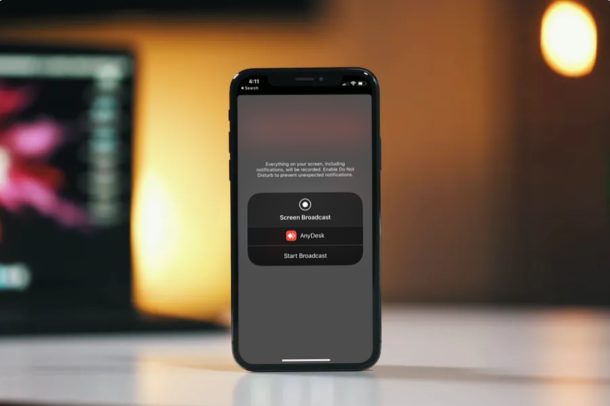
Do you want a free and convenient way to share your iPhone or iPad screen to someone else remotely? Maybe you want to demonstrate something, or perhaps you wish to share the iOS device’s screen with someone who’s willing to offer you technical assistance from a remote location? Well, AnyDesk remote desktop software lets you do just that. It’s a popular alternative to TeamViewer, and we’ll show you how to use it.
AnyDesk is primarily used to remote control a desktop and provide technical support. Thanks to the AnyDesk app that’s available on iOS, iPhone and iPad owners can share their screen securely with other AnyDesk users within a matter of seconds. Although you can’t remotely control an iPhone or iPad using AnyDesk on a computer, the screen sharing feature should be good enough for any sort of guidance in most cases.
Trying to take advantage of the screen sharing functionality that AnyDesk has to offer? Read on to learn how you can share your iPhone or iPad’s screen with AnyDesk.
How to Share iPhone & iPad Screen with AnyDesk
Before you get started with the procedure, you’ll need to download and install the AnyDesk app from the Apple App Store. It’s free to download and use. Once you’ve installed it, simply follow the steps below.
- Open “AnyDesk” app on your iPhone or iPad.

- You’ll notice your AnyDesk address as soon as you open the app. This address will be used by any other AnyDesk user to connect to your device.

- Head over to anydesk.com/download on your computer using a web browser and install the software on your PC. Now, open it and type your iPhone or iPad’s AnyDesk address. Click “Connect” as shown below.

- Now, you’ll get a prompt within the AnyDesk app on your iOS device. Tap on the “recording” icon.

- Next, tap on “Start Broadcast” as shown in the screenshot below to begin the screen sharing session.

- As you can see here, you’re now able to view your iOS device’s screen on a computer using AnyDesk.

That’s all there is to it. Now, you have a clear idea of establishing a remote connection for screen sharing using AnyDesk. Pretty easy, right?
You can follow the same procedure to share your screen with another iOS device using AnyDesk, so you’re not just limited to using a PC or Mac. This wouldn’t be possible without the built-in screen recording feature that Apple introduced alongside the release of iOS 11.
Similarly, you can also use the AnyDesk app to remotely control your desktop computer. Forgot to shut down your PC at home? Using AnyDesk’s Unattended Access feature, you can connect to your computer by using just a password. This eliminates the need to manually approve a connection request within AnyDesk.
Support personnel and tech gurus can take advantage of this handy feature to assist people and resolve the issues they’re facing with their devices. If you’re not happy with AnyDesk or if it’s not functioning properly on your system, you can try out TeamViewer to share your iOS device’s screen in a similar way. Popular video calling services like Skype, Zoom and Hangouts can also be used for effortless screen sharing.
We hope you managed to share your iPhone and iPad screen using AnyDesk for remote assistance. Have you tried out any other software for the same purpose? If so, how does it stack up to AnyDesk? Do let us know your thoughts and opinions in the comments section down below.

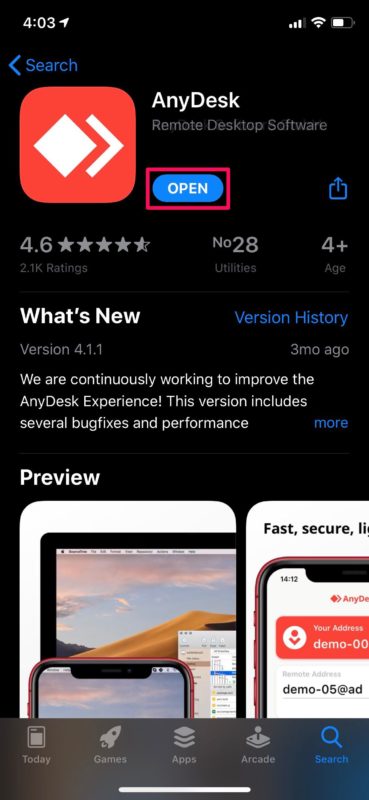
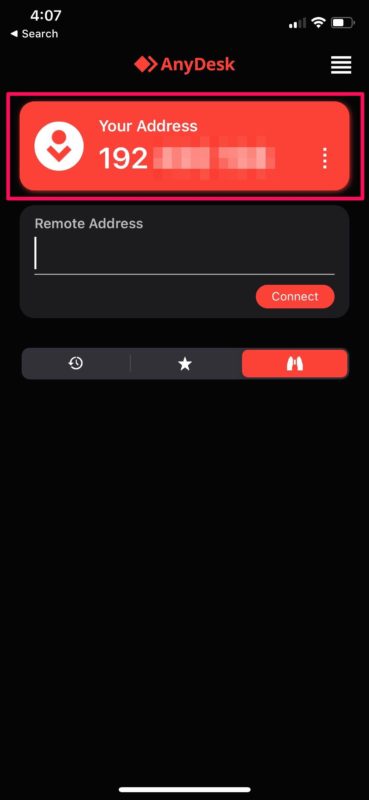
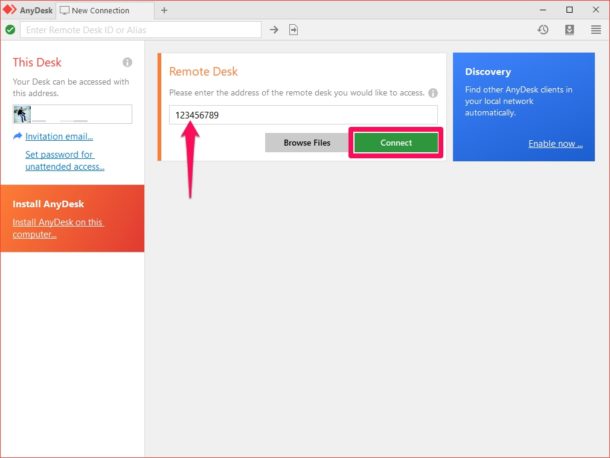
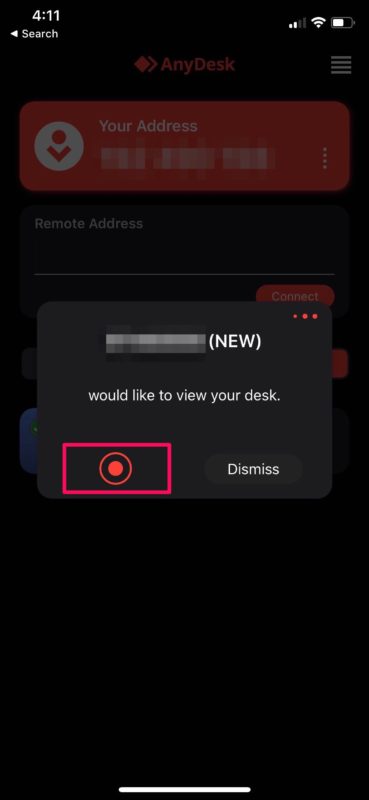
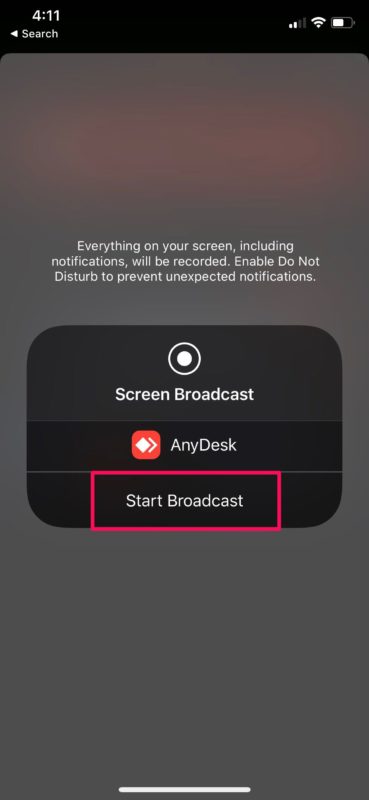
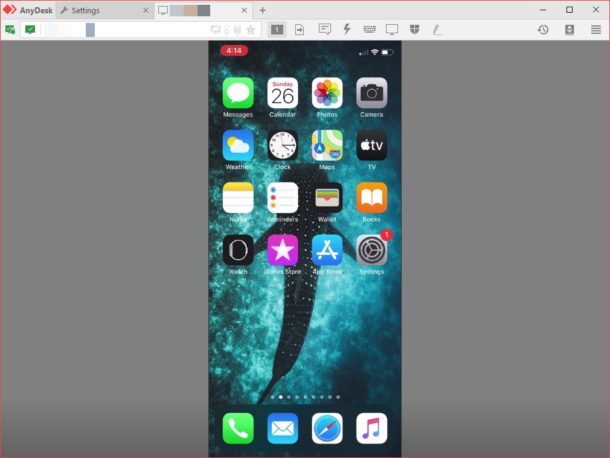

Hey, apart from Anydesk, you can also share your iPhone and iPad screen using tools like logmein, R-HUB remote support servers, Teamviewer, GotomyPC etc. These are easy to use and works on all platforms viz Android, iOS, Windows, MAC etc.
Since the pandemic, I have been remote logging into clients’ computers. I use Apple screen share through Messages or if my clients don’t have that setup I use Team Viewer with both those options i can control their computers. I started using Team Viewer QS for iPhone and iPad to troubleshoot issues with them also. Alas, I have to give them instructions to fix their problems since I can’t control their screens, so they can’t walk away from their devices. The new normal. So far its works great. I’m curious about AnyDesk.
I found that every thirty seconds, on the iPhone, a dropdown alert appears at the top of the iPhone screen and that to get another 30″ of screen sharing time, you tap on that drop down, then sweep up from the bottom of the iPhone window to “refresh” the connection and get another 30″. It seems you can repeat this endlessly. Useful, but sure is kludgy!!
can Any Desk aloow work on I-phone/I-Pad on the “Desk” you broadcast to, or is there an App that allows you to edit on your I-phone/I-Pad from a Desktop computer?
A nice idea but screen sharing can also be accomplished with iMessage. But obviously only between Apple devices.
But with iMessage you have to record a video and then send it to the other person. Apps such as AnyDesk or Teamviewer let you connect and share the screen on a live broadcast.
Works for about 1 minute then “Live Broadcast to AnyDesk has stopped due to: the allowed running background time being exceeded.”
Seems it’s a recurring problem. Don’t know how you can use it successfully without getting this issue.
Your explanation is OK but it doesn’t really work in new versions of iOS like 13.5.1. The problem is a disconnection after a few seconds after you set AnyDesk in the background and start any other App. The cause must be be some new security control in iOS. Actually I wanted to use AnyDesk to monitor my customer’s iPhones and iPads like I’ve done this before with TeamViewer but it didn’t work.
I had a long talk with the support guys of the company. They know yet no solution to the problem.
same problem here with Anydesk. On an older iPadPro it disconnects after few secounds after changing in another app. on a newer iPad it works. Same iOS version on both.