How to Use a MacBook or MacBook Pro with Lid Closed & External Monitor

Updated 11/27/2018: You can easily use the MacBook, MacBook Air, or MacBook Pro in what’s commonly called clamshell mode. Clamshell mode is when the laptop lid is closed but the machine is hooked up to an external monitor, keyboard, and mouse, effectively turning your portable Mac into a desktop.
Doing this is easy, we’ll cover two different ways for how to get a Mac laptop into clamshell mode, one on system boot, and the other when waking from sleep.
How to Activate Clamshell Mode with Mac On System Boot
You can boot a Mac laptop directly into clamshell mode if desired, here’s how:
- Connect your external keyboard, mouse, power supply, and display to the MacBook, MacBook Pro, or MacBook Air
- Boot your MacBook and once you see the Apple logo, close the machines lid
- Mac OS X will now continue to boot using the external monitor as it’s main display, and with your laptop closed in “clamshell mode”
That’s it, as long as you have an external keyboard, mouse, and of course an external screen to use the Mac, you’ll continue to use the Mac laptop in clamshell mode.
How to Use Clamshell Mode When Waking Mac from Sleep
You can place a Mac laptop into clamshell mode at anytime by using the sleep mechanism, here’s how that works:
- Be sure the external keyboard, mouse, power supply, and external display are hooked up to the MacBook, MacBook Air, or MacBook Pro
- Put the machine to sleep and close the lid
- Keeping the lid closed, hit any key on the external keyboard to wake the MacBook/Pro from sleep
- The Mac will now use the external display as the primary monitor, keeping the laptop in clamshell mode
Whichever method you use to enter into clamshell mode, the Mac laptop will run that way with the lid closed.
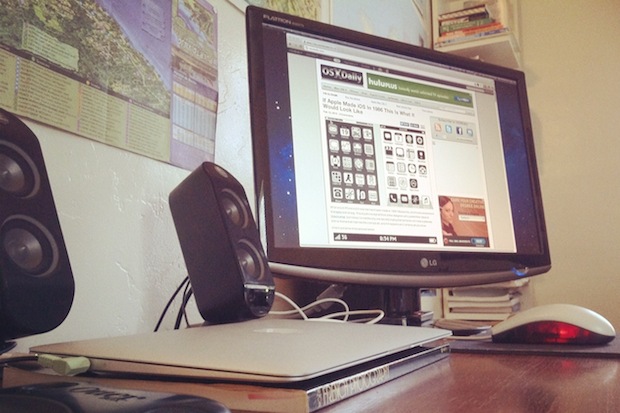
Clamshell mode works with any modern Mac laptop, including the MacBook Pro, MacBook Air, and MacBook, and in basically every version of MacOS and Mac OS X, including MacOS Mojave 10.14, High Sierra, macOS X El Capitan, MacOS Sierra, Mac OS X Yosemite, Mac OS X Mavericks, Mac OS X 10.7, Mac OS X 10.6.8, and even earlier versions too.
How to Exit Clamshell Mode on MacBook Pro, Air?
You can exit clamshell mode anytime simply by lifting the lid on the Mac laptop. Once the lid is no longer closed, the internal MacBook / Air / Pro screen should turn itself back on.
The screens may flash briefly as the monitors adjust to the new setting of exiting clamshell mode, and that is normal behavior.
Important notes on running a MacBook or MacBook Pro with the lid closed in clamshell mode:
You may notice the fans on your Mac laptop running more often when the computer is operating with the lid closed in clamshell mode.
Both the MacBook and MacBook Pro use the keyboard as a way to aid in the dissipation of heat, thus keeping the machine in clamshell mode may reduce the cooling efficiency of the Mac laptop. Therefore it is important to be sure that the MacBook / Air / Pro has adequate ventilation otherwise.
Perhaps the ideal situation of running a Mac with the lid closed is to use a laptop stand![]() or something similar that increases the airflow around the machine while the computer is in clamshell mode. Insuring adequate airflow will reduce the likelihood of the machine overheating, which can lead to all sorts of issues including slowdowns, crashing, or even hardware problems. Remember, heat is not good for electronics, so you’ll want to allow that heat to dissipate.
or something similar that increases the airflow around the machine while the computer is in clamshell mode. Insuring adequate airflow will reduce the likelihood of the machine overheating, which can lead to all sorts of issues including slowdowns, crashing, or even hardware problems. Remember, heat is not good for electronics, so you’ll want to allow that heat to dissipate.
Personally, I like to keep my MacBook Pro’s screen open so I can benefit from the increased productivity of dual monitors, I just turn the larger external display into my primary screen.
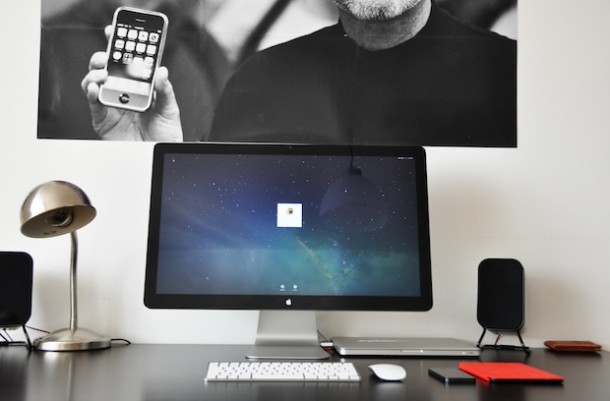
Image of Mac in clamshell mode on the stand is via flickr, others have been submitted by users to this site.


Useful article, going to get me a macbook pro and a decent monitor and then I am rid of my desktop!
Thanks for the article, I am in the process of considering whether to go for an Imac or a macbook pro. After reading your article I think I will go for a laptop.
Thats work 100%
thanks, u’re hero bro
Hi
I am trying dual monitor mode with clamshell but my external monitor got off as soon as i Remove Power Plug of my Macbook Pro.
Wondering, cant we use clamshell mode without power supply ? Or Is there any effect of overcharging ?
Thanks
I have the same issue I want my external monitor to continue when lid is close and on battery mode,,did apple responded to this?
Is it possible to turn my MacBook Pro on when my laptop is in a dock an closed. Because taking it out opening it an turning it on an putting it back in can get annoying an I’m not sure if there would be a way to use something or if I can use my keyboard
Did you ever find an answer to this question? Searching and haven’t found out yet how to turn it on without opening it…pain in the butt
[…] traditional clamshell mode for a MacBook Air, MacBook Pro, or Macbook, an external display, mouse, and keyboard must be […]
[…] a smaller screened Mac with a larger external monitor. Note this is different than operating a MacBook or MacBook Pro in clamshell mode, which also will set the external display as the […]
IS it possible to run the MBP on a cinema display with the lid open but NOT have the MBP display turned on to allow better cooling?
I’m trying to use the set-up as mentioned ie: Macbook pro with another screen so basically using the pro as a desktop. Whenever I close the lid on laptop after putting to sleep or restarting after apple logo then closing lid the screen only stays on for a number of seconds then turns off the new main monitor display. Only comes back on when I open the laptop lid.
Is there a way I can stop this? Any advice appreciated.
Was also thinking of getting a BookArc to enable some space. Anyone use these and are they any better or worse than a variant of the laptop stand.
Thanks
[…] Mac setup features a MacBook Pro running with the lid closed and connected to an Apple Cinema Display. Personally, I like to leave the screen of my MacBook Pro […]
Your quote: “Both the MacBook and MacBook Pro use the keyboard as a way to aid in the dissipation of heat…” is false. There is a solid sheet under the keyboard, preventing any meaningful airflow. All venting (both intake and exhaust) on Apple portables is located at the rear, near the hinge. The fans are located near the rear of the notebook, circulating air from the vents to keep the primary furnaces, the CPU and GPU, cool.
There is no venting through the keyboard. Heat is radiated through the keyboard in the same way it radiates through the solid base, but neither are used for cooling the notebook. Apple provides specific instructions for operating a notebook in clamshell mode. They would not do so if it was potentially problematic, since they would be required to replace or repair damaged notebooks under warranty.
I’m not sure why but this site is loading extremely slow for me. Is anyone else having this issue or is it a issue on my end? I’ll check back later and see if the problem still exists.
[…] MacBook stands are definitely nice, you’ll need to run the MacBook Pro with the lid closed in clamshell mode but you end up turning your portable into a desktop, the trade-off is you lose the productivity […]
I’ve used 24″ ViewSonic with the MBP in clam shell mode. Works well but I’ve lost two batteries both in about 12 mo.
90% of time I could do fine with desktop model but for the 10% I must have a portable computer.
Now I keep the old bad battery in the MBP and insert new battery when juice is needed.
Must remember not to forget the new battery but use it from time to time.
Great article…just did the entire setup you’ve got and it works like a charm…here’s a question for you: I use the Book Arc instead (don’t really need the dual-monitors on my desk or have the room) so when I leave my laptop connected overnight and want to arrive at work and fire the system up I have to take the MacBook Pro out of the stand, start it up and then close it, make keyboard input, etc… Is there any way to use some combination of keys on the external USB keyboard to startup the MacBook Pro?
[…] I have a few older MagSafe adapters and I leave one near my couch and one on my desk so I can use my MacBook Pro with the lid closed to create a desktop machine. You can pick up the newest Apple MagSafe 60W Power Adapter from […]
http://www.gmabooster.com/ here use this…. be creative and find the Apple® CHUD Tools 4.6 somewhere else…. otherwise this is a good solution… for SL you will need to setup some permissions.. please google it…
How do you overclock the GMA950? I’ve never heard of that. I have a MacBook w/ GMA and external monitor too, it’s fine as long as you don’t try any of the fancy Expose/CoreImage stuff on it otherwise I also get the choppiness.
Remember the GMA950 shares memory with your system RAM so I think if you are heavily taxing memory usage the graphics performance can also stutter a bit.
I tried the gma overclocking utility just to check if I could get any better performance. It is faster but not by much. I wanted to buy myself a macmini with the nvidia 9400M chipset but fear greatly for the performance hit…. I am still not sure the 9400m is up to par with the Macpro + gt8800 I have today as a main comp. How is the performance of the 9400m in comparison to GMA950?Is there someone who has recenty upgraded from the old gma950 macmini to the new 9400m one? I fear the performance of the new macmini with the 20″ separate LCD will not be ok.
I will buy myself sometime later a 21″ iMac but I need to get some space in the house since I also need a separate LCD for xbox console. Sadly the 21″ iMac does not support DVI in and 27″ iMac is a no go for now… :)
@gvodrop
The stand in the picture is the Griffin CURV2 Elevator Laptop Stand , you can get it on Amazon for about $30.
, you can get it on Amazon for about $30.
In regards to your MacBook being choppy using Expose on an external display, that is relatively normal on machines with integrated GMA950 cards, there isn’t anything you can do to fix it other than use a Mac with a better graphics chip.
Hey where can I find the stand which is used in the foto? I have a macbook 2.1 (C2D 2GHz, 2GB ram) with the GMA950 chipset and if I use both the monitors(20″ 1680×1050 res + laptop display) the expose effects feel choppy and struggle a lot when switching windows. Any idea what can I do to fix this….
Whoops, Khurt is right. You’ll want the Power Supply attached :)
Post has been updated, thanks Khurt!
In my experience this only works if the MacBook is hooked up to the power supply.